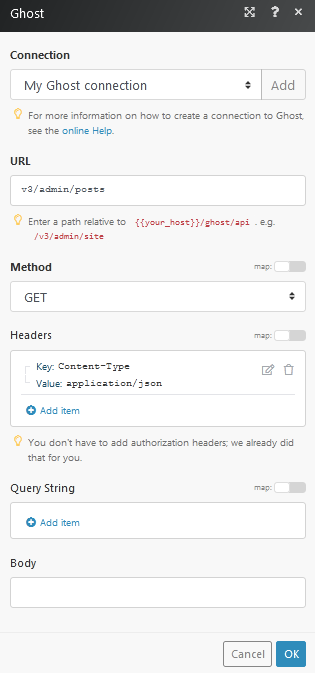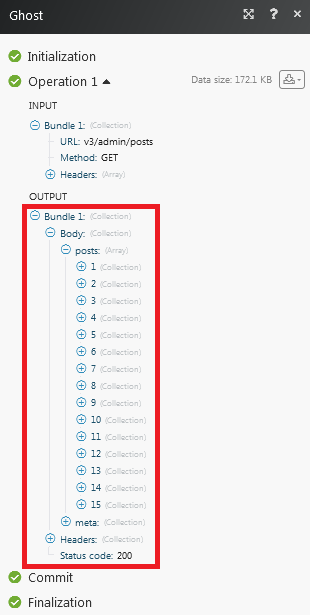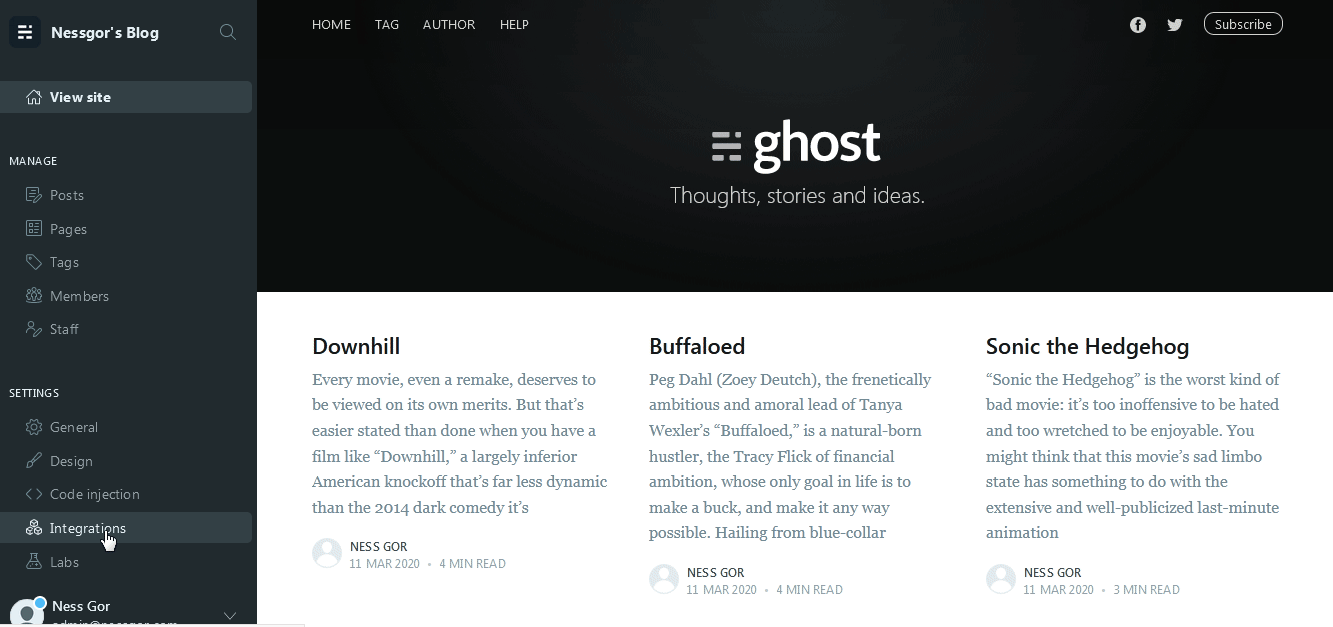The Ghost modules allow you to create, update, list, and/or delete authors, posts, pages, and tags in your Ghost account.
Prerequisites
-
A Ghost account
-
A site in Ghost
In order to use Ghost with Boost.space Integrator, it is necessary to have a Ghost account. If you do not have one, you can create a Ghost account at //ghost.org/.
To connect your Ghost account to Boost.space Integrator, you need to obtain your API URL, Admin API Key, and Boost.space Integrator ID.
1. Log in to your Ghost Account.
2. From the left menu, clickIntegrations and select your Boost.space Integrator integration which you want to use for establishing a connection to Boost.space Integrator.
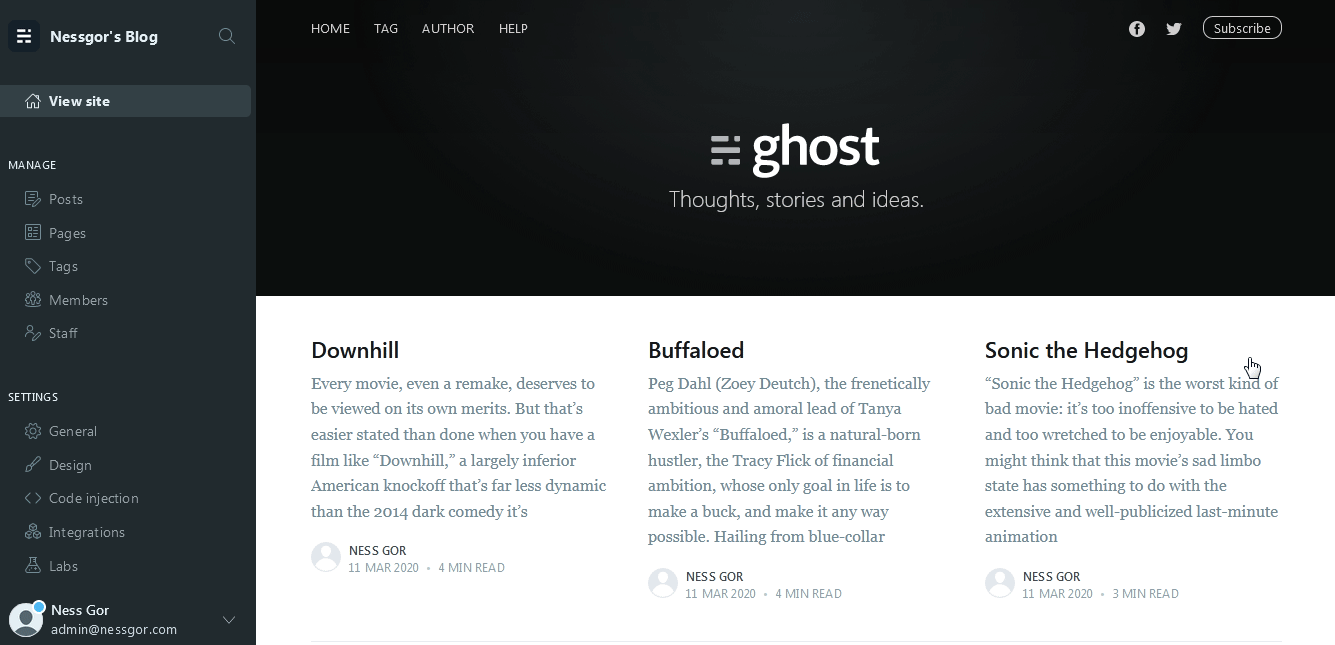
To add integration in your Ghost site, see Adding Boost.space Integrator Integrations in Ghost.
3. Copy the Admin API Key, and API URL to your clipboard.

4. On the same page, in the Webhooks section, copy the Boost.space Integrator ID to your clipboard.

5. Go to Boost.space Integrator and open the Ghost module’s Create a connection dialog.
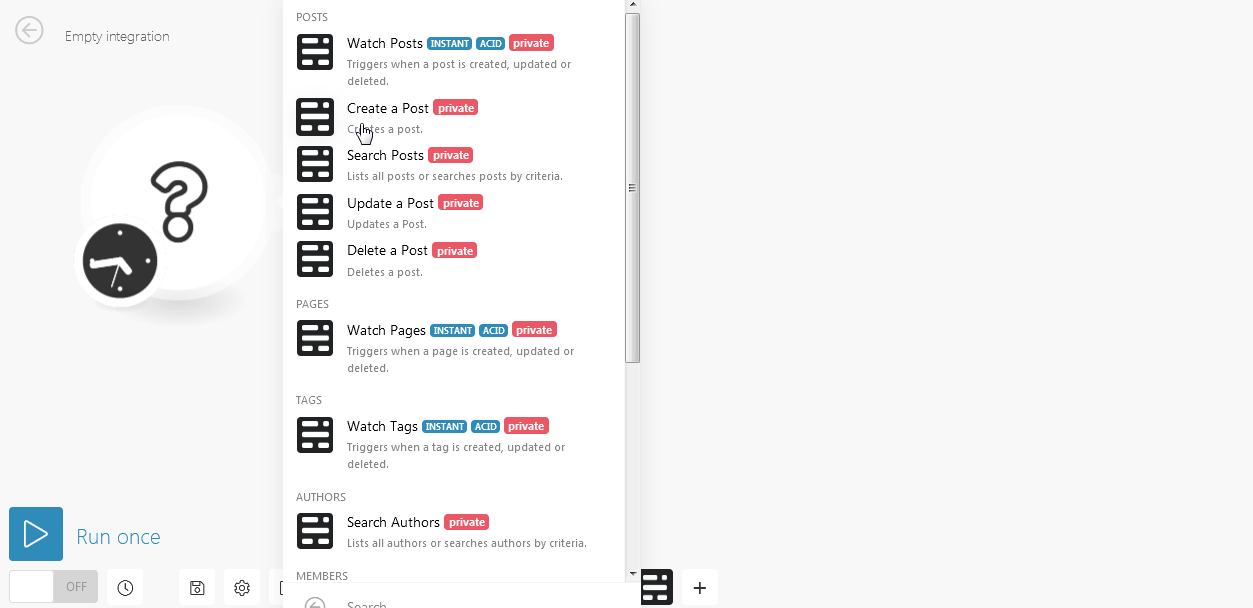
6. In the Connection name field, enter a name for the connection.
7. In the API URL and Admin API Key fields, enter the values copied in the step 3 in the respective fields.
8. In the Boost.space Integrator ID field, enter the values copied in step 4 and click Continue.
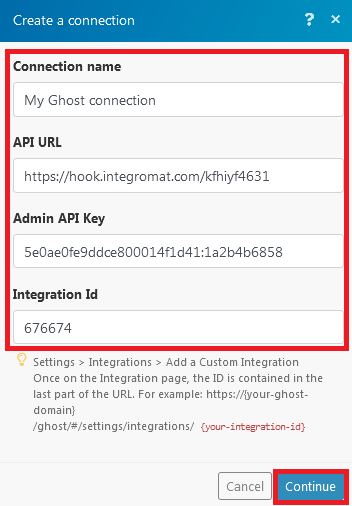
The connection has been established.
Triggers when a post is created, updated, or deleted.
|
Webhook name |
Enter a name for the webhook. |
|
Connection |
|
|
Event |
Select the event you want to watch:
|
Creates a post.
|
Connection |
|
|
Title |
Enter a title for the post. |
|
Status |
Select the status of the post:
|
|
Slug |
Enter the slug details of the website where the post is getting published. |
|
Type of Content |
Select the content type for the post:
|
|
HTML |
Enter the content of the post in HTML format. |
|
Mobiledoc |
Enter the content of the post in HTML format. |
|
Custom Excerpt |
Enter the length of the words for the post. |
|
Feature Image |
Enter the link to the image that appears along with the post. |
|
Tags |
Add keywords for the post that can be used to filter the post when searching. |
|
Authors |
Add authors for the post. You can add multiple authors. |
|
Featured |
Select Yesif this is a featured post:
|
|
Canonical URL |
Enter the post website URL that represents almost the original website URL. |
|
Meta Title |
Enter the title URL of the post that appears in the search engine results. |
|
Meta Description |
Enter the description that appears in the search engine results below the URL link. |
|
Facebook Title |
Enter the Facebook title of the post. |
|
Facebook Description |
Enter the details of the post to mention on Facebook. |
|
Facebook Image |
Enter the image link to upload on Facebook. |
|
Twitter Title |
Enter the Twitter title of the post. |
|
Twitter Description |
Enter the details of the post to mention on Twitter. |
|
Twitter Image |
Enter the link for the Twitter profile image. |
Lists all posts or searches posts by criteria.
|
Connection |
|
|
Criteria |
Select the criteria to filter the posts you want to search for. For example, Member ID, created date, name, email, and so on. |
|
Limit |
The maximum number of posts Boost.space Integrator should return during one scenario execution cycle. |
Updates a Post.
|
Connection |
|
|
Post ID |
Select the Post ID you want to update. |
|
Title |
Enter a title for the post. |
|
Status |
Select the status of the post:
|
|
Slug |
Enter the slug details of the website where the post is getting published. |
|
Type of Content |
Select the content type for the post:
|
|
HTML |
Enter the content of the post in HTML format. |
|
Mobiledoc |
Enter the content of the post in HTML format. |
|
Custom Excerpt |
Enter the length of the words for the post. |
|
Feature Image |
Enter the link to the image that appears along with the post. |
|
Tags |
Add keywords for the post that can be used to filter the post when searching. |
|
Authors |
Add authors for the post. You can add multiple authors. |
|
Featured |
Select Yesif this is a featured post:
|
|
Canonical URL |
Enter the post website URL that represents almost the original website URL. |
|
Meta Title |
Enter the title URL of the post that appears in the search engine results. |
|
Meta Description |
Enter the description that appears in the search engine results below the URL link. |
|
Facebook Title |
Enter the Facebook title of the post. |
|
Facebook Description |
Enter the details of the post to mention on Facebook. |
|
Facebook Image |
Enter the image link to upload on Facebook. |
|
Twitter Title |
Enter the Twitter title of the post. |
|
Twitter Description |
Enter the details of the post to mention on Twitter. |
|
Twitter Image |
Enter the image link to upload on Twitter. |
Deletes a post.
|
Connection |
|
|
Post ID |
Select the Post ID you want to delete. |
Triggers when a page is created, updated, or deleted.
|
Webhook name |
Enter a name for the webhook. |
|
Connection |
|
|
Event |
Select the event you want to watch:
|
Lists all members or searches members by criteria.
|
Connection |
|
|
Criteria |
Select the criteria for the members you want to search for. For example, Member ID, created date, name, email, and so on. |
|
Limit |
The maximum number of authors Boost.space Integrator should return during one scenario execution cycle. |
Triggers when a member is created, updated, or deleted.
|
Webhook Name |
Enter a name for the webhook. |
|
Connection |
|
|
Event |
Select the event you want to watch:
|
Creates a member.
|
Connection |
|
|
Name |
Enter the name of the member. |
|
|
Enter the email address of the member. |
|
Note |
Enter any additional details of the member. |
|
Subscribed to newsletter |
Select Yesif the member is subscribed for the newsletter:
|
Lists all members or searches members by criteria.
|
Connection |
|
|
Criteria |
Select the criteria for the members you want to search for. For example, Member ID, created date, name, email, and so on. |
|
Limit |
The maximum number of members Boost.space Integrator should return during one scenario execution cycle. |
Deletes a member.
|
Connection |
|
|
Member ID |
Select the Member ID you want to delete. |
Performs an arbitrary authorized API call.
|
Connection |
|
|
URL |
Enter a path relative to For the list of available endpoints, refer to the Ghost API Documentation. |
|
Method |
Select the HTTP method you want to use: GETto retrieve information for an entry. POSTto create a new entry. PUTto update/replace an existing entry. PATCHto make a partial entry update. DELETEto delete an entry. |
|
Headers |
Enter the desired request headers. You don’t have to add authorization headers; we already did that for you. |
|
Query String |
Enter the request query string. |
|
Body |
Enter the body content for your API call. |