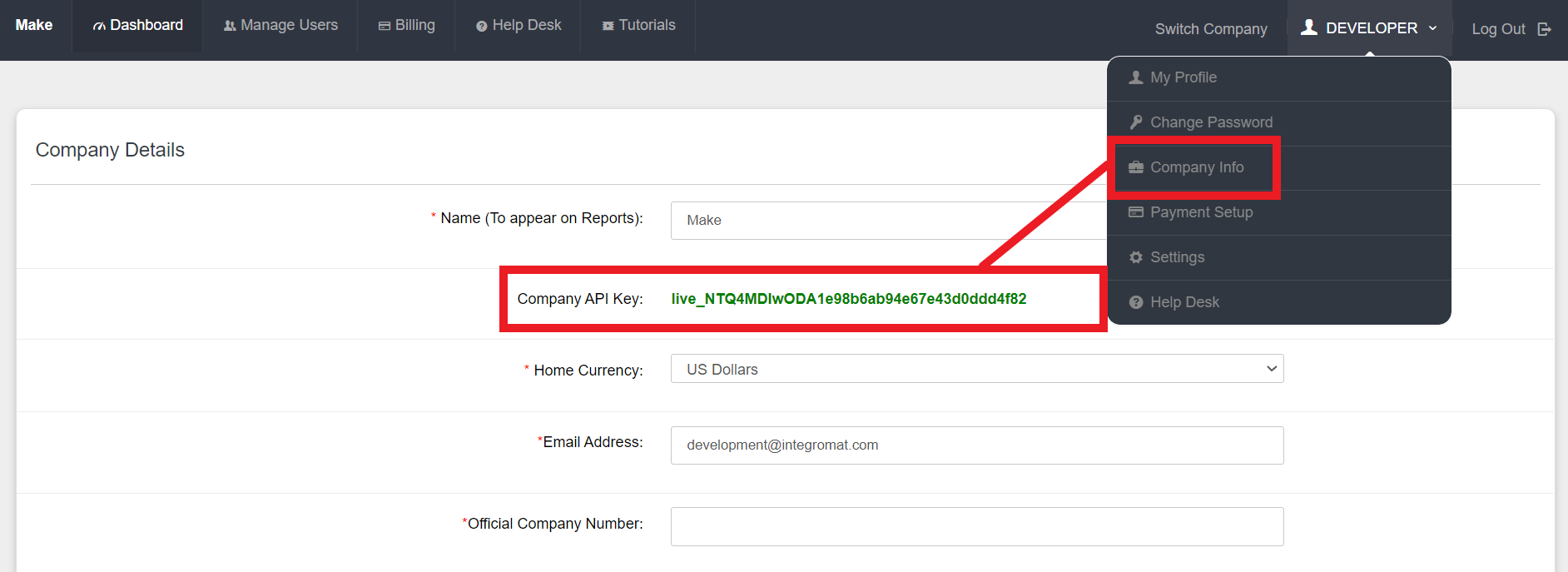| Active with remarks |
|---|
| This application needs additional settings. Please follow the documentation below to create your own connectionUnique, active service acces point to a network. There are different types of connections (API key, Oauth…).. |
With Costbucket modulesThe module is an application or tool within the Boost.space system. The entire system is built on this concept of modularity. (module - Contacts) in Boost.spaceCentralization and synchronization platform, where you can organize and manage your data. IntegratorPart of the Boost.space system, where you can create your connections and automate your processes., you can create, update, and retrieve all your customers, stock categories, and products in your Costbucket account.
To get started with Costbucket, create an account at costbucket.com.
To make a connection you need to obtain your company API key from your Costbucket account.
-
Log in to your Costbucket account.
-
Click your avatar in the top-right corner, then click Company info.
-
Copy your company API key to your clipboard.
-
Go to your Boost.space Integrator scenarioA specific connection between applications in which data can be transferred. Two types of scenarios: active/inactive. and select the Costbucket moduleThe module is an application or tool within the Boost.space system. The entire system is built on this concept of modularity. (module - Contacts) you want to use.
-
Under Connection, click Add.
-
Give your new connection a name.
-
Copy your Costbucket username in the field provided.
-
Copy your company API key in the field provided.
-
Click Save.
You have successfully established the connection. You can now begin editing your scenario and adding more Costbucket modules.
Adds a new customer.
|
Connection |
|
|
Customer Name |
Enter the customer’s name. |
|
Customer Email |
Enter the customer’s email address. |
|
Customer Phone |
Enter the customer’s phone number. |
|
Customer Street 1 |
Enter the first line of the customer’s address. |
|
Customer Street 2 |
Enter the second line of the customer’s address. |
|
Customer City |
Enter the customer’s city. |
|
Customer State |
|
|
Customer ZIP Code |
|
|
Customer Country |
Updates an existing customer.
|
Connection |
|
|
Customer Code |
Enter the customer’s code. |
|
Customer Name |
Enter the customer’s name. |
|
Customer Email |
Enter the customer’s email address. |
|
Customer Phone |
Enter the customer’s phone number. |
|
Customer Street 1 |
Enter the first line of the customer’s address. |
|
Customer Street 2 |
Enter the second line of the customer’s address. |
|
Customer City |
Enter the customer’s city. |
|
Customer State |
|
|
Customer ZIP Code |
|
|
Customer Country |
Retrieves a list of stock categories.
|
Connection |
|
|
Limit |
Select the maximum number of stock categories Boost.space Integrator returns during one scenario execution cycleA cycle is the operation and commit/rollback phases of scenario execution. A scenario may have one or more cycles (one is the default).. |
Updates an existing stock category.
Retrieves a stock category by description.
Adds a new product.
|
Connection |
|
|
Stock Category |
Select the stock category. |
|
ItemItems are rows in records (order/request/invoice/purchase...) Code |
Enter the item code. |
|
Barcode |
Enter the barcode number. |
|
Batch Control |
Enter the batch control. |
|
Current |
Enter the current. |
|
Item Type |
Enter the item type. |
|
Long Description |
Enter the long description of the product. |
|
Price List |
Enter the price list. |
|
Sales Price |
Enter the sales price. |
|
Serialised |
Enter the serialised. |
|
Short Description |
Enter the short description. |
|
Tax Category |
Select the tax category. |
|
Unit Cost |
Enter the unit cost. |
|
Units |
Enter the units. |
Updates an existing product.
|
Connection |
|
|
Stock Category |
Select the stock category. |
|
Item Code |
Enter the item code. |
|
Barcode |
Enter the barcode number. |
|
Batch Control |
Enter the batch control. |
|
Current |
Enter the current. |
|
Item Type |
Enter the item type. |
|
Long Description |
Enter the long description of the product. |
|
Price List |
Enter the price list. |
|
Sales Price |
Enter the sales price. |
|
Serialised |
Enter the serialised. |
|
Short Description |
Enter the short description. |
|
Tax Category |
Select the tax category. |
|
Unit Cost |
Enter the unit cost. |
|
Units |
Enter the units. |