To automate with most apps in Boost.space IntegratorPart of the Boost.space system, where you can create your connections and automate your processes., you must first create a connectionUnique, active service acces point to a network. There are different types of connections (API key, Oauth…).. Through this connection, Boost.space Integrator communicates with the third-party service according to the settings of your specific scenarioA specific connection between applications in which data can be transferred. Two types of scenarios: active/inactive..
For example, if you want to create a scenario in which you intend to work with your Facebook posts, you must first grant Boost.space Integrator access permission to your Facebook account.
In this article, we give an example with the Mailchimp app. The connection process for some other apps can be different.
Disclaimer Regarding Third-Party App Integrations
- Go to your Boost.space Integrator scenario and choose the module you want to use. If a given module requires a connection to a service, Connection is the first option.
- Click Add.
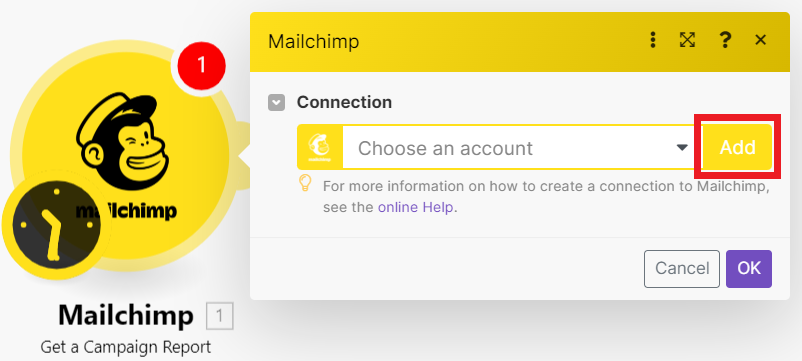
- A default connection name appears. You can change it if you want.
- Click Save.
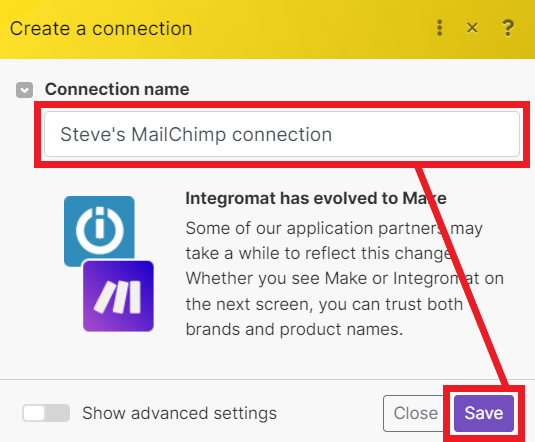
![[Note]](https://docs.boost.space/wp-content/themes/bsdocs/docs-parser/HTML/css/image/note.png)
Note For some connections, you may also wish to check the Show advanced settings option and fill in additional fields. - When creating a connection to most third-party services, Boost.space Integrator redirects you to their web page which prompts you to grant Boost.space Integrator access to your data.
- When prompted, authorize Boost.space Integrator.
You have now successfully established the connection.
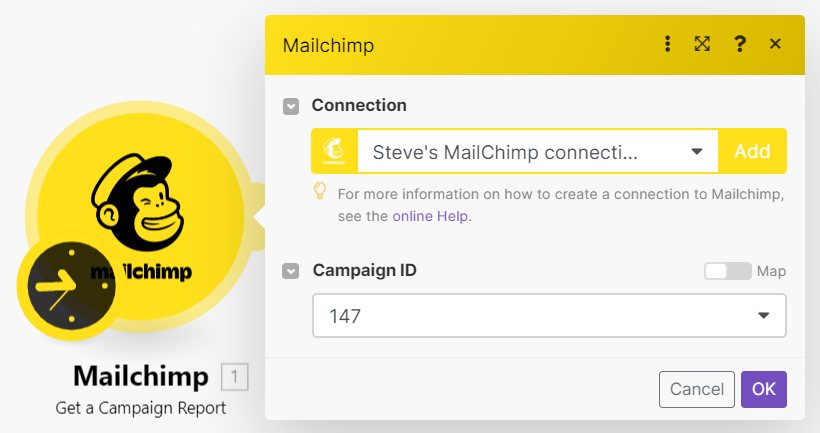 |
For every connection, Boost.space Integrator requires only those access rights necessary to successfully complete a specific scenario. For example, if you create a scenario that downloads posts from Facebook, Boost.space Integrator will not ask for permission to post them.
Unfortunately, not all services allow you to limit access to only specific tasks. Therefore, Boost.space Integrator requires full access rights. For more information on how to restrict Boost.space Integrator access to your account registered to those services, see the application-specific documentation.
Personal data security is Boost.space Integrator‘s top priority. For detailed information on how your data is secured and protected in Boost.space Integrator, click here.
You can manage your connections in the Connections section. Here you can see which permissions Boost.space Integrator has for each connection and rename, reauthorize, or delete existing connections. Click Verify to check if a connection to a service is established.
Boost.space Integrator usually obtains access rights to a given service for an unlimited period of time. However, this is not always the case. With some services, you must renew the access permission after a certain period of time. To renew a connection, click Reauthorize in the Connections section.

