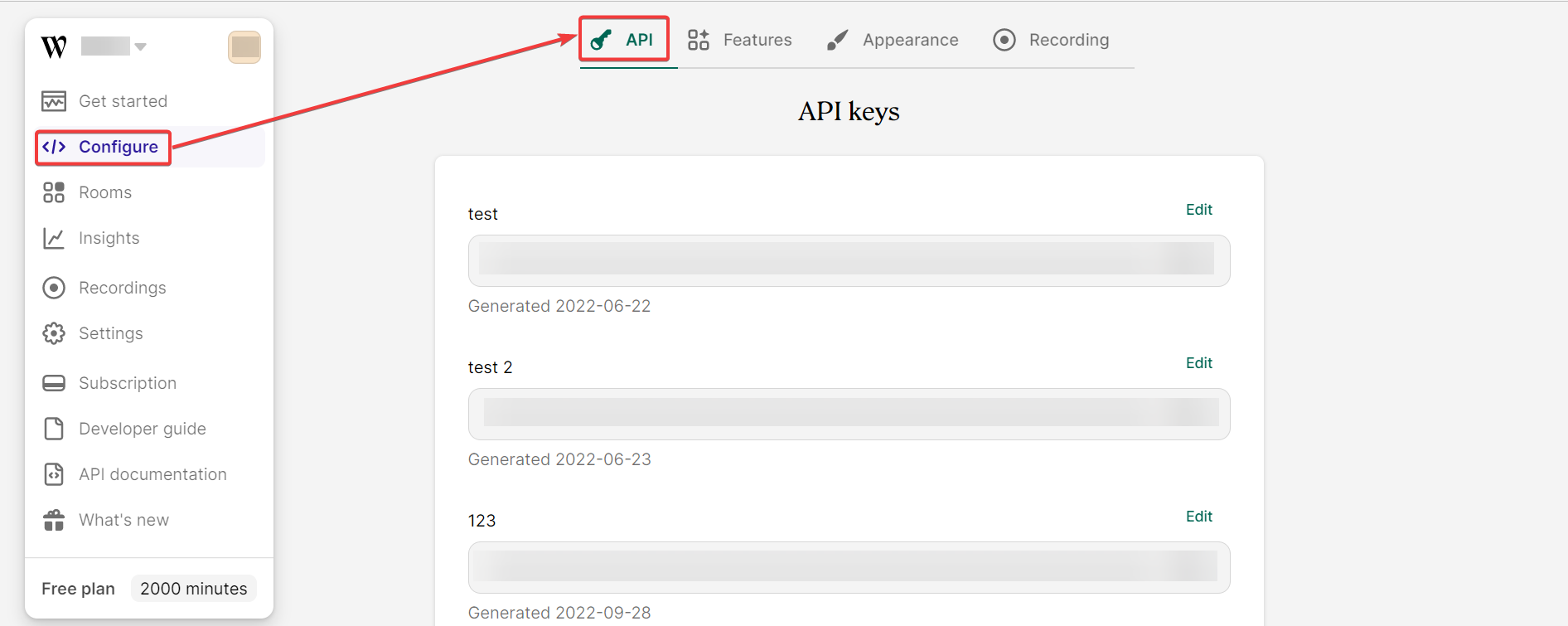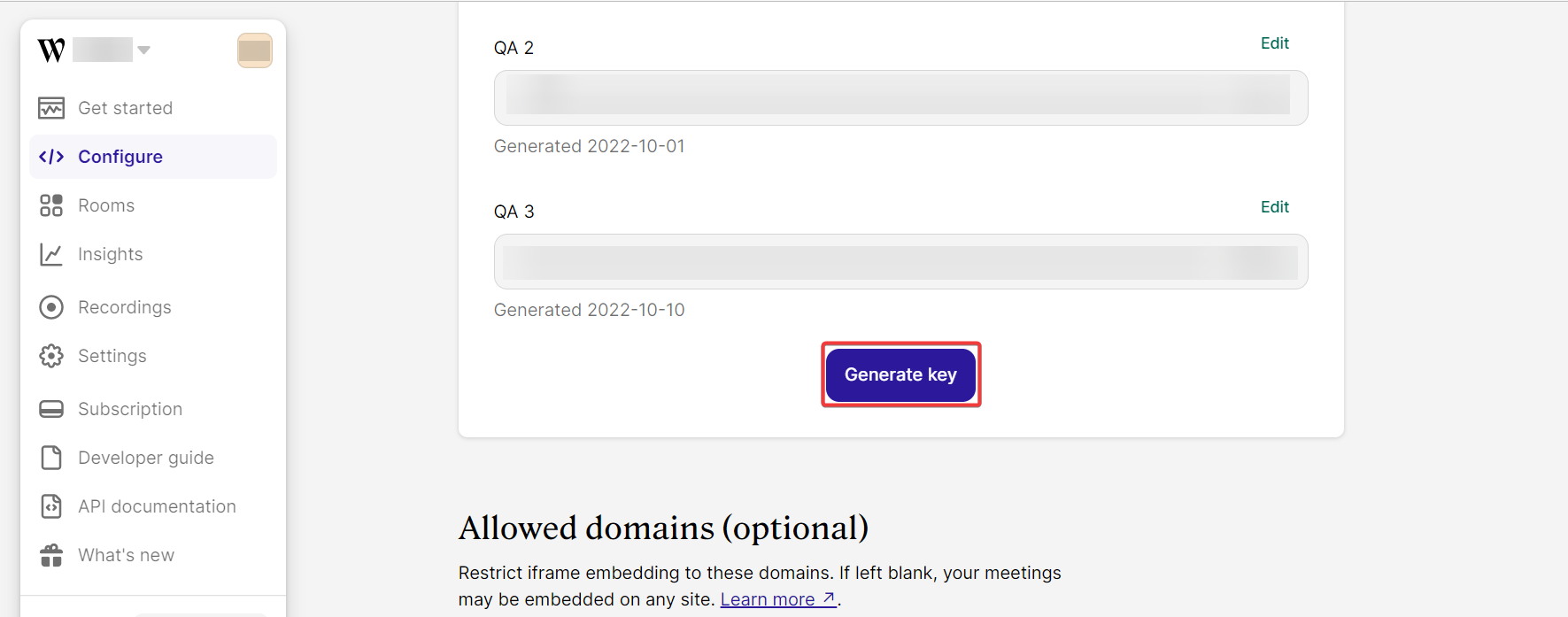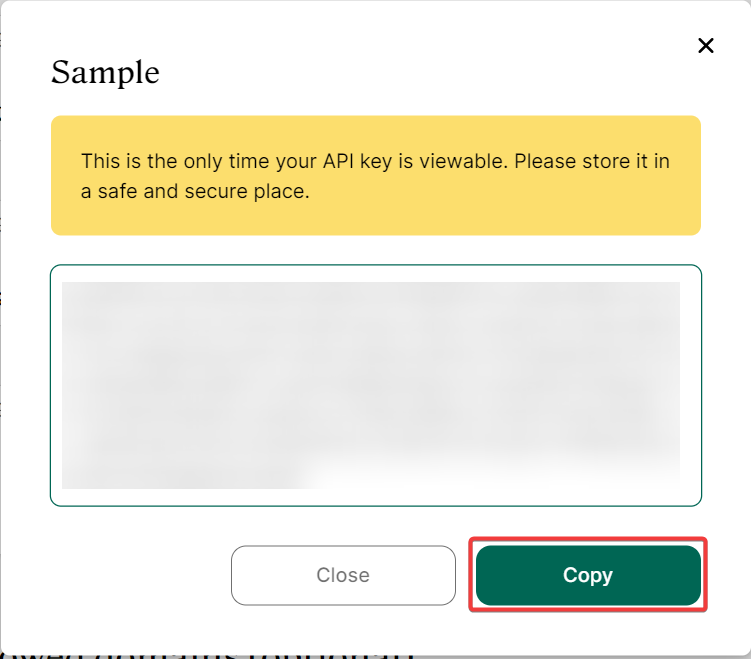| Active |
|---|
| This application does not need additional settings. So you can make connectionUnique, active service acces point to a network. There are different types of connections (API key, Oauth…). only by using your login credentials or by following the instructions below . |
With Whereby modulesThe module is an application or tool within the Boost.space system. The entire system is built on this concept of modularity. (module - Contacts) in Boost.spaceCentralization and synchronization platform, where you can organize and manage your data. IntegratorPart of the Boost.space system, where you can create your connections and automate your processes., you can:
-
create, retrieve, and delete meetings
-
set room colors, logos, and backgrounds
To get started with Whereby, create an account at whereby.com
To connect Whereby app, you need to obtain API Key values from your Whereby account and insert it in the Whereby moduleThe module is an application or tool within the Boost.space system. The entire system is built on this concept of modularity. (module - Contacts) scenarioA specific connection between applications in which data can be transferred. Two types of scenarios: active/inactive..
-
Log in to your Whereby account.
-
Click Configure > API.
-
Click Generate Key, enter a key name, and click Save.
-
Copy the API Key to a safe place.
-
Log in to your Boost.space Integrator account, insert a Whereby module scenario, and click the Add button next to the Connection field.
-
In the Connection name field, enter a name for the connection.
-
In the API TokenThe API token is a multi-digit code that allows a user to authenticate with cloud applications. field, enter the details copied in step 4 and click Save.
You have successfully established the connection. You can now begin editing your scenario and adding more Robly modules. If your connection needs reauthorization at any point, follow the connection renewal steps here.
For module descriptions please refer to Whereby API Documentation.