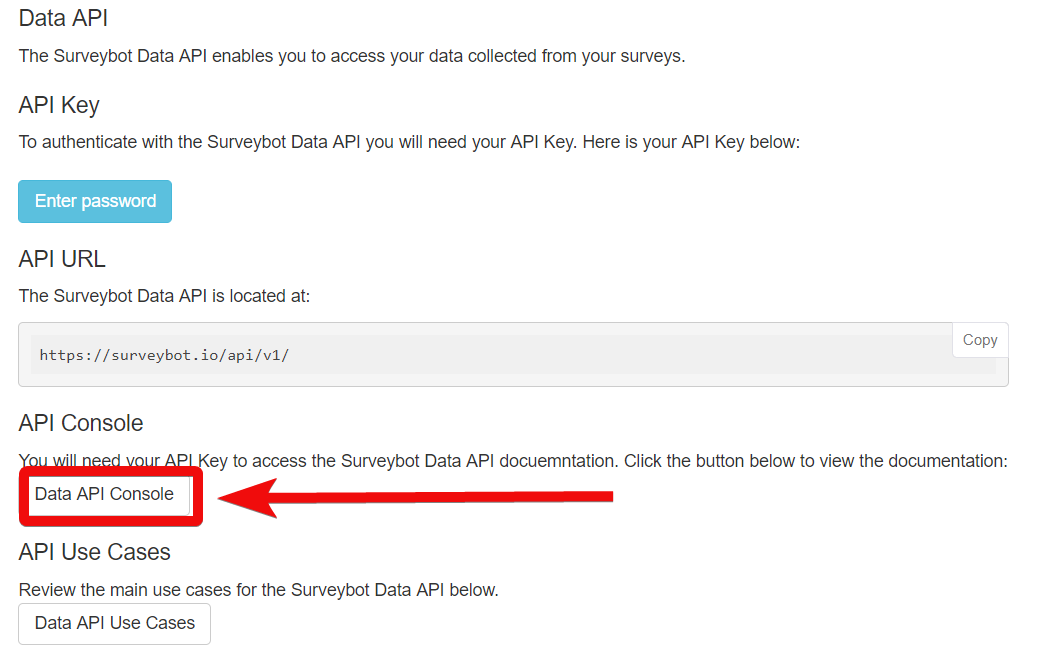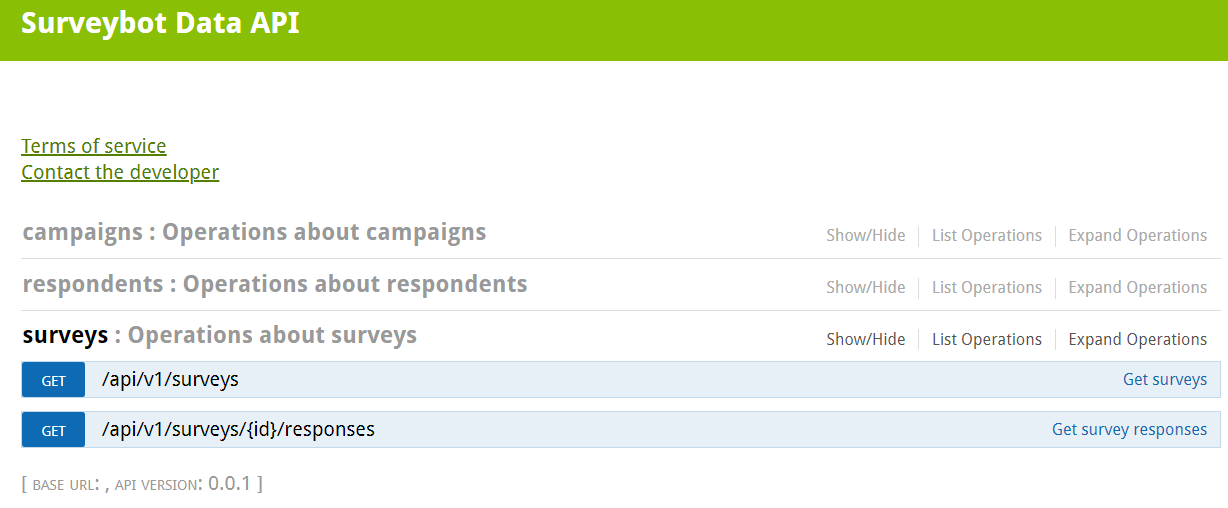| Active with remarks |
|---|
| This application needs additional settings. Please follow the documentation below to create your own connectionUnique, active service acces point to a network. There are different types of connections (API key, Oauth…).. |
The Surveybot modulesThe module is an application or tool within the Boost.space system. The entire system is built on this concept of modularity. (module - Contacts) allow you to monitor and list the surveys in your Surveybot account.
Prerequisites
-
A Surveybot account
In order to use Surveybot with Boost.spaceCentralization and synchronization platform, where you can organize and manage your data. IntegratorPart of the Boost.space system, where you can create your connections and automate your processes., it is necessary to have a Surveybot account. If you do not have one, you can use your Facebook account or create a Surveybot account at surveybot.io/signup.
![[Note]](https://docs.boost.space/wp-content/themes/bsdocs/docs-parser/HTML/css/image/note.png) |
Note |
|---|---|
|
The moduleThe module is an application or tool within the Boost.space system. The entire system is built on this concept of modularity. (module - Contacts) dialog fields that are displayed in bold (in the Boost.space Integrator scenarioA specific connection between applications in which data can be transferred. Two types of scenarios: active/inactive., not in this documentation article) are mandatory! |
To connect your Surveybot account to Boost.space Integrator you need to obtain the API Key from your Surveybot account and insert it in the Create a connection dialog in the Boost.space Integrator module.
1. Log in to your Surveybot account.
2. From the Dashboard, click your Profile Icon > Account Settings > Data API.
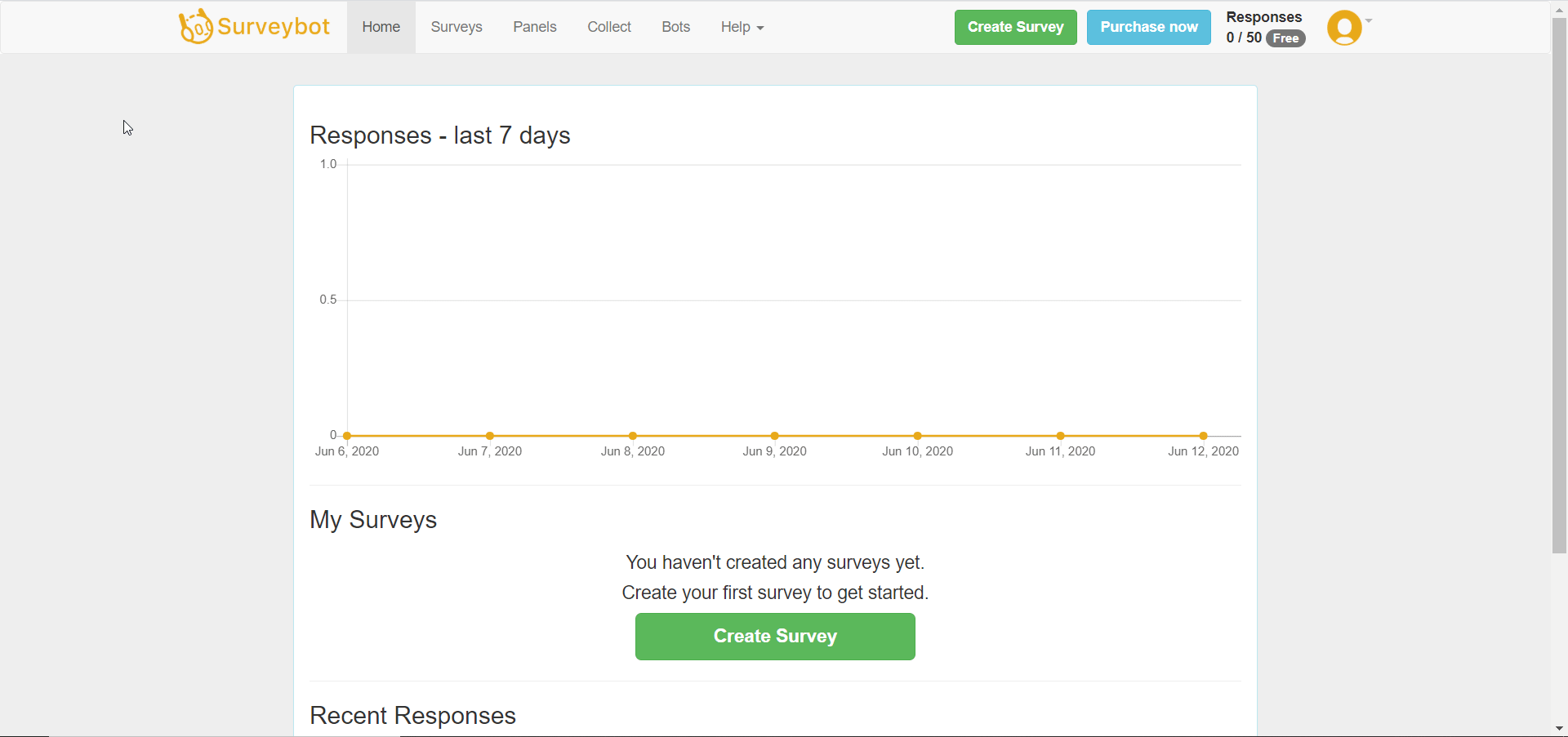
3. In the API Key section, click Enter Password, enter your password, and click Submit.
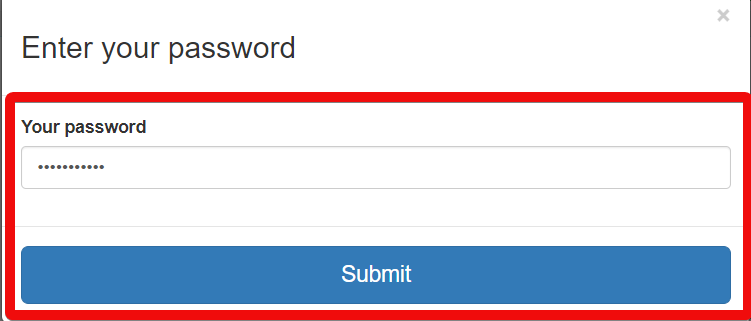
4. Copy the API Key to your clipboard.
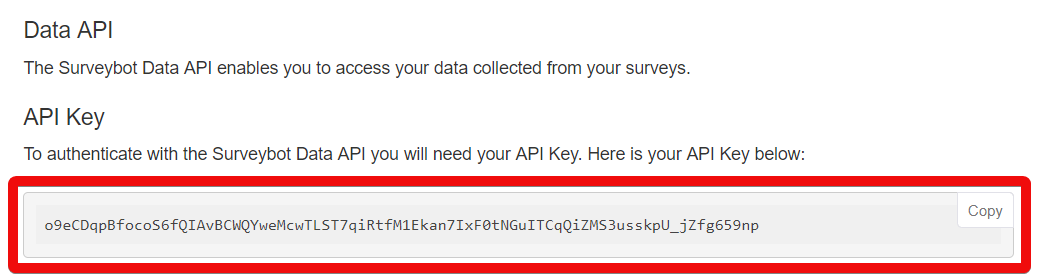
5. Go to Boost.space Integrator and open the Surveybot module’s Create a connection dialog.
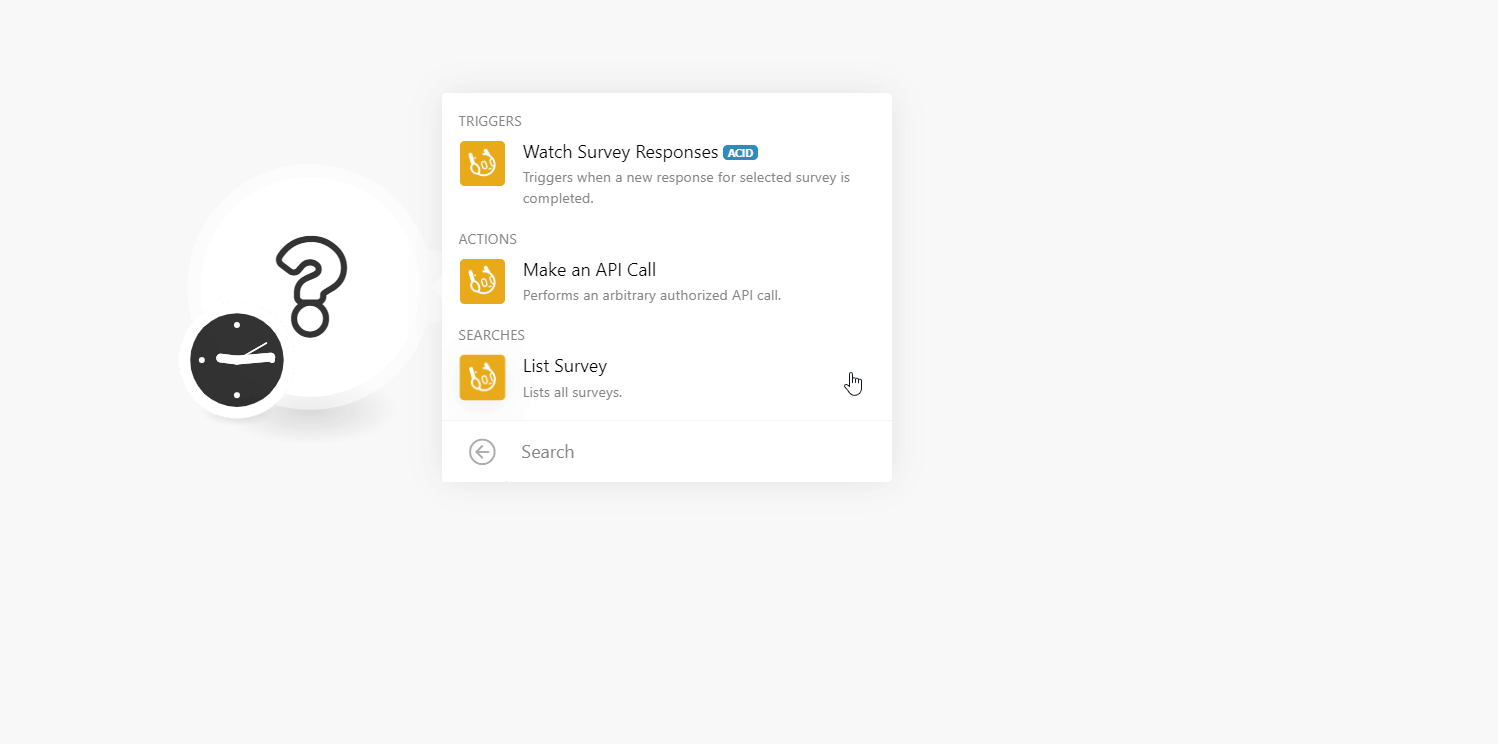
6. In the Connection name field, enter a name for the connection.
7. In the API Key field, enter the API Key copied in step 4 and click Continue.
The connection has been established.
TriggersEvery scenario has a trigger, an event that starts your scenario. A scenario must have a trigger. There can only be one trigger for each scenario. When you create a new scenario, the first module you choose is your trigger for that scenario. Create a trigger by clicking on the empty module of a newly created scenario or moving the... when a new response for the selected survey is completed.
|
Connection |
|
|
Limit |
Enter the maximum number of survey responses Boost.space Integrator should return during one scenario execution cycleA cycle is the operation and commit/rollback phases of scenario execution. A scenario may have one or more cycles (one is the default).. |
|
Survey ID |
Select the Survey ID whose responses you want to watch. |
Performs an arbitrary API call.
|
Connection |
||||
|
URL |
Enter a path relative to
|
|||
|
Method |
Select the HTTP method you want to use: GET to retrieve information for an entry. POST to create a new entry. PUT to update/replace an existing entry. PATCH to make a partial entry update. DELETE to delete an entry. |
|||
|
Headers |
Enter the desired request headers. You don’t have to add authorization headers; we already did that for you. |
|||
|
Query String |
Enter the request query string. |
|||
|
Body |
Enter the body content for your API call. |
The following API call returns all the surveys from your Surveybot account:
URL: /surveys
Method: GET
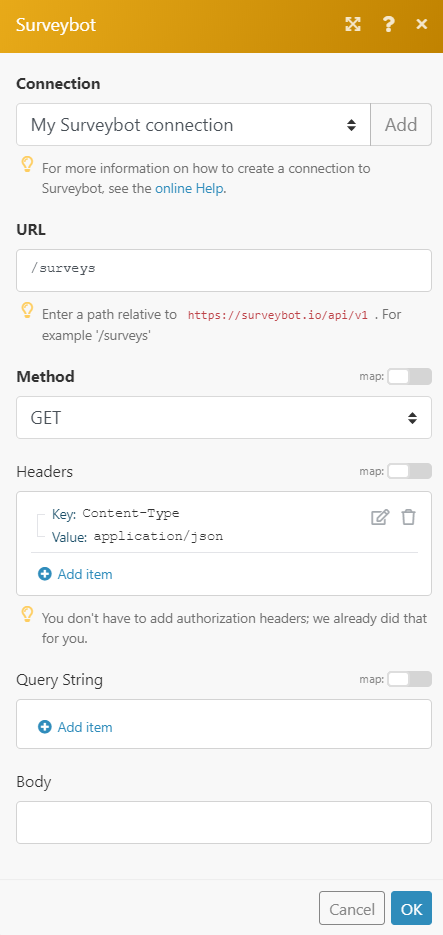
Matches of the search can be found in the module’s Output under BundleA bundle is a chunk of data and the basic unit for use with modules. A bundle consists of items, similar to how a bag may contain separate, individual items. > Body > surveys. In our example, 2 surveys were returned:
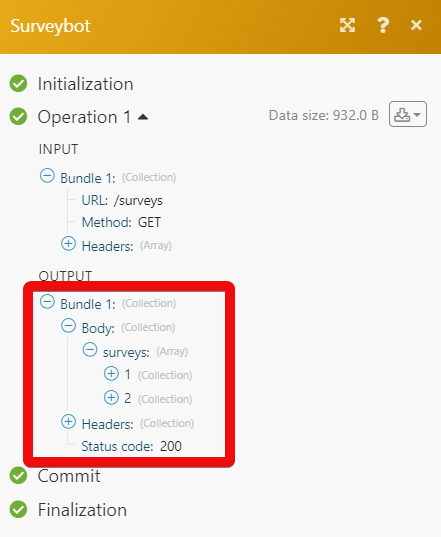
Lists all surveys.
|
Connection |
|
|
Limit |
Enter the maximum number of surveys Boost.space Integrator should return during one scenario execution cycle. |