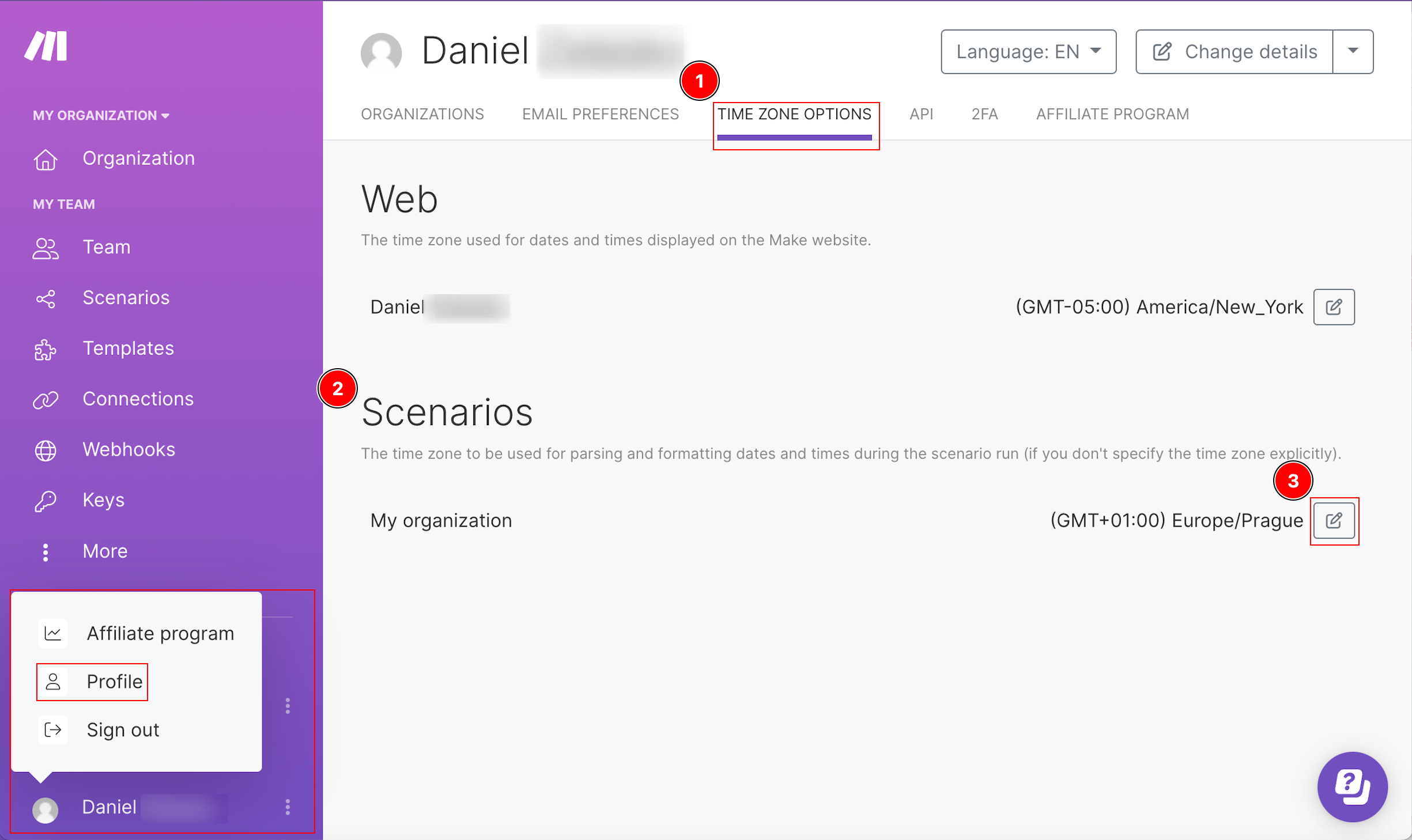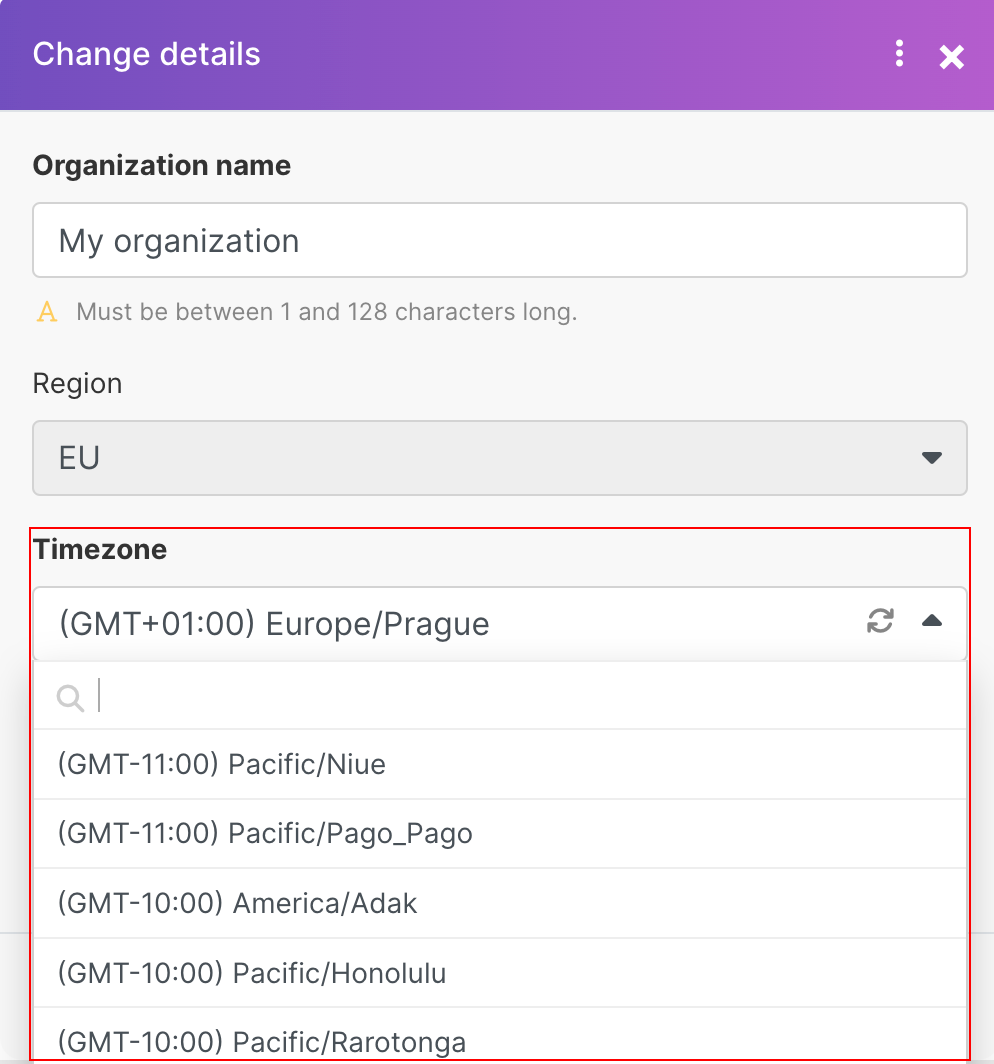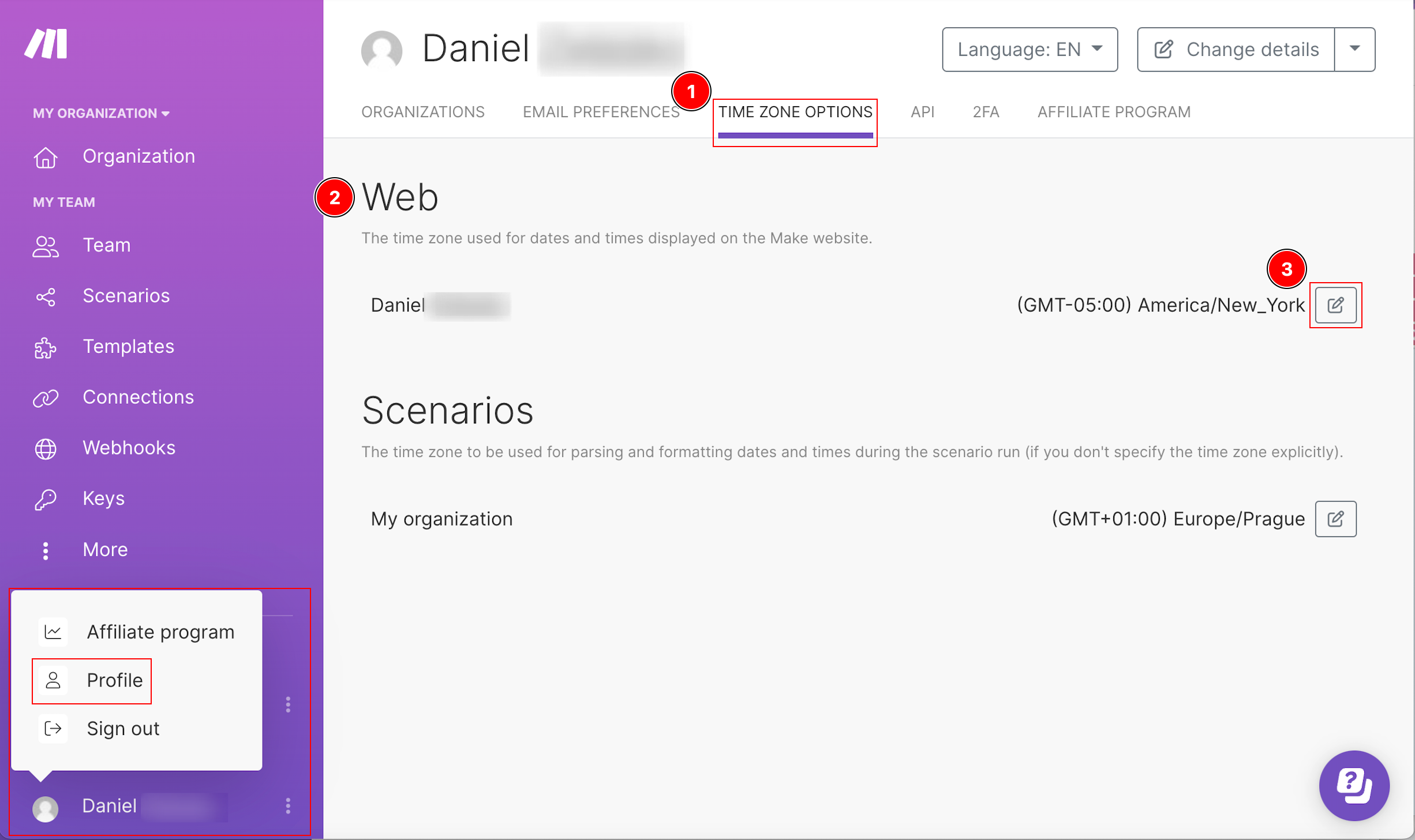In Boost.space IntegratorPart of the Boost.space system, where you can create your connections and automate your processes., every organization and every user has a definable time zone parameter. However, Boost.space Integrator uses organization time zones and user time zones differently:
- The organization time zone defines the time used when executing scenariosA specific connection between applications in which data can be transferred. Two types of scenarios: active/inactive. and modules. For example, a scenarioA specific connection between applications in which data can be transferred. Two types of scenarios: active/inactive. schedule of “4:00 pm every day” means 4:00 pm in the organization’s time zone.
- The user time zone is similar to locale and defines how Boost.space Integrator displays time, for example, in scenario execution history.
As a result, organization members in a time zone different from the organization’s time zone may see different times displayed. See the example below for more details.
Your profile page lets you view and edit time zone settings from the Time Zone Options tab.
A Boost.space Integrator organization based in New York City has members in New York City, Los Angeles, and London. When members view scenario execution histories, they see that information relative to their local time zone. Members in London see the time scenarios executed in London time, Los Angeles members see those execution times in LA time, and so on. However, when they schedule scenarios, Boost.space Integrator uses New York City time regardless of the user’s location.
Boost.space Integrator uses an organization’s time zone to define when a scheduled scenario executes. The organization time zone defines scenario execution and functionsFunctions you can use in Boost.space Integrator - create, update, delete, get, search. such as formatDate and parseDate. Unless otherwise specified, Boost.space Integrator uses the organization time zone as the default time for time and date-related functions and scenario execution. You can view and edit your organization time zones on the Time Zone Options tab of the profile page.
![[Note]](https://docs.boost.space/wp-content/themes/bsdocs/docs-parser/HTML/css/image/note.png) |
Note |
|---|---|
| Only organization owners and admins can edit the organization’s time zone. |
- Go to your profile page and click Time Zone Options.
- Boost.space Integrator lists your organizations under Scenarios and displays the current time zone setting.
- Click
 to edit an organization’s setting.
to edit an organization’s setting.
- A dialog appears where you can use the menu to search and select a new time zone.
- Click Save.
The selected time zone now appears on the Time Zone Options page.
Any scehduled scenarios execute at the scheduled time in the time zone you assigned in step 4.
Boost.space Integrator uses your user time zone to display time and date information. For example, execution logs display the time in your user time zone. The user time zone only impacts how Boost.space Integrator displays information, such as the date and time displayed in module output, bundles, or a log. Changing the user time zone does not impact scenario execution. You can view and edit your user time zone anytime on the Time Zone Options tab of the profile page:
- Go to your profile page and click Time Zone Options.
- Find your name in the Web section. Boost.space Integrator displays the current time zone setting.
- Click
 to edit your settings.
to edit your settings.
- A dialog appears where you can use the menu to search and select a new time zone.
- Click Save.
The selected time zone now appears on the Time Zone Options page.