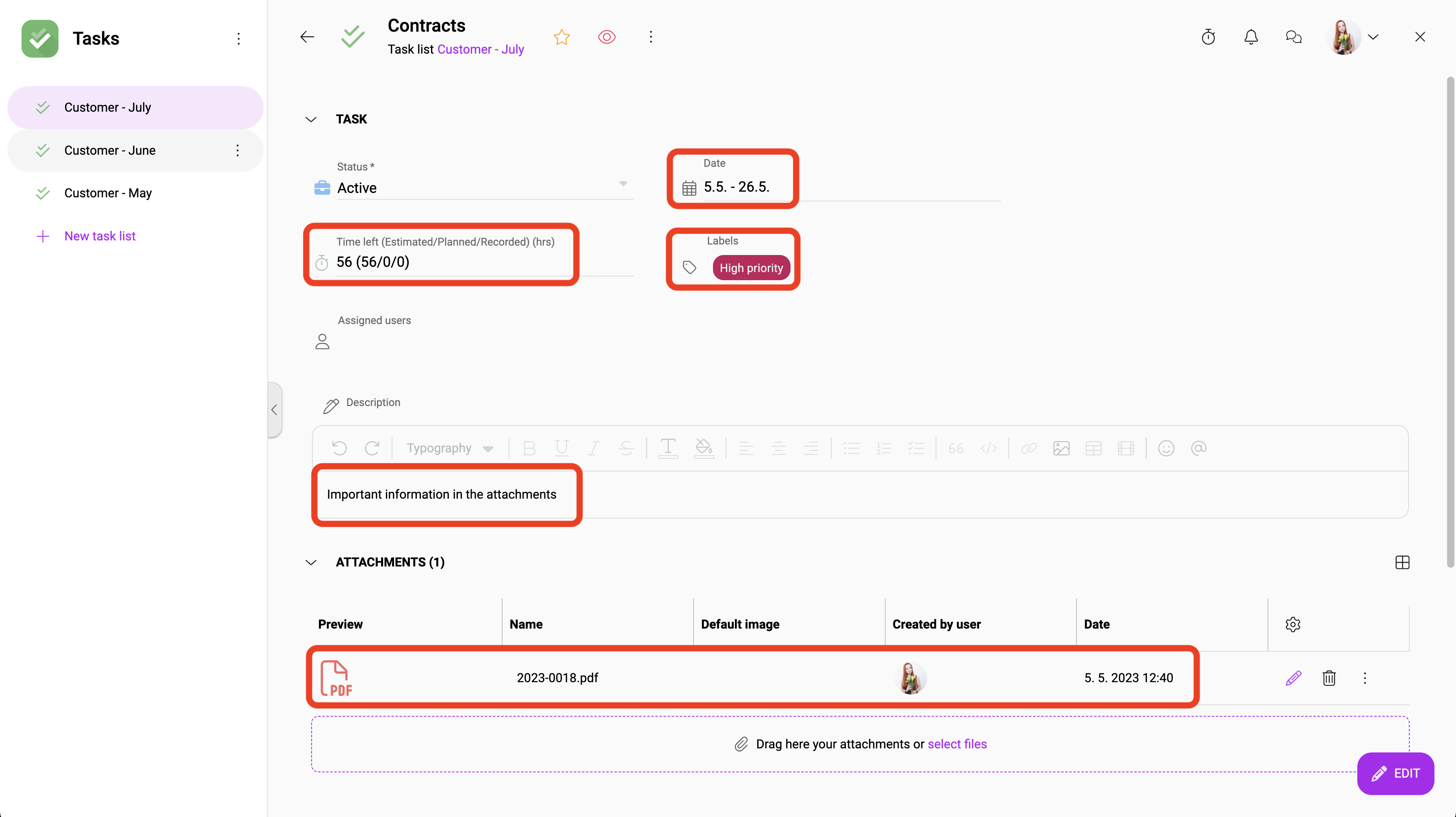How to create and edit a record in Boost.space
Notice: This guide is about creating recordsOne row in the Boost.space database. These are individual rows under spaces in each module. For example single products, but not their variants. manually. If you want to create records using integrations, you can find more information in this category. If the recordOne row in the Boost.space database. These are individual rows under spaces in each module. For example single products, but not their variants. is created manually, it is always set to high priority in the prioritization. For more information on prioritization, see this article.
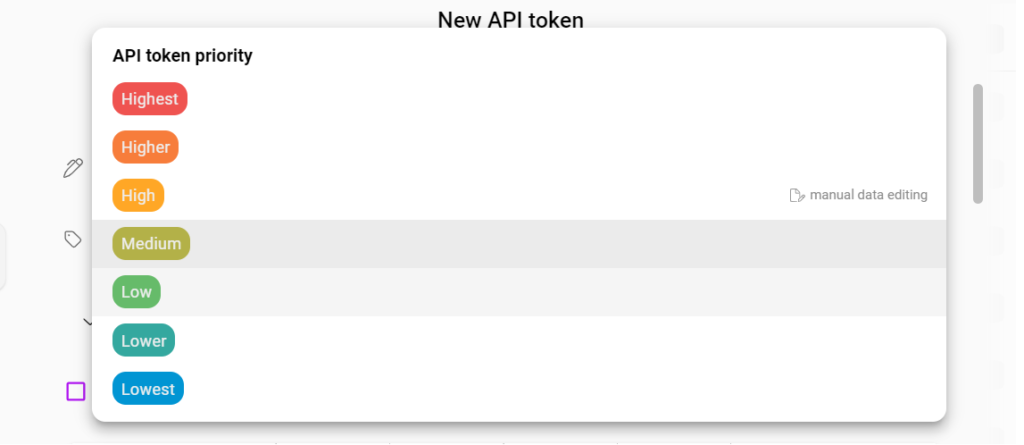
For the majority of modulesThe module is an application or tool within the Boost.space system. The entire system is built on this concept of modularity. (module - Contacts), records are added by pressing the “new …. ” button located on the right side of the control bar.
This button is always named after the particular moduleThe module is an application or tool within the Boost.space system. The entire system is built on this concept of modularity. (module - Contacts) and view.
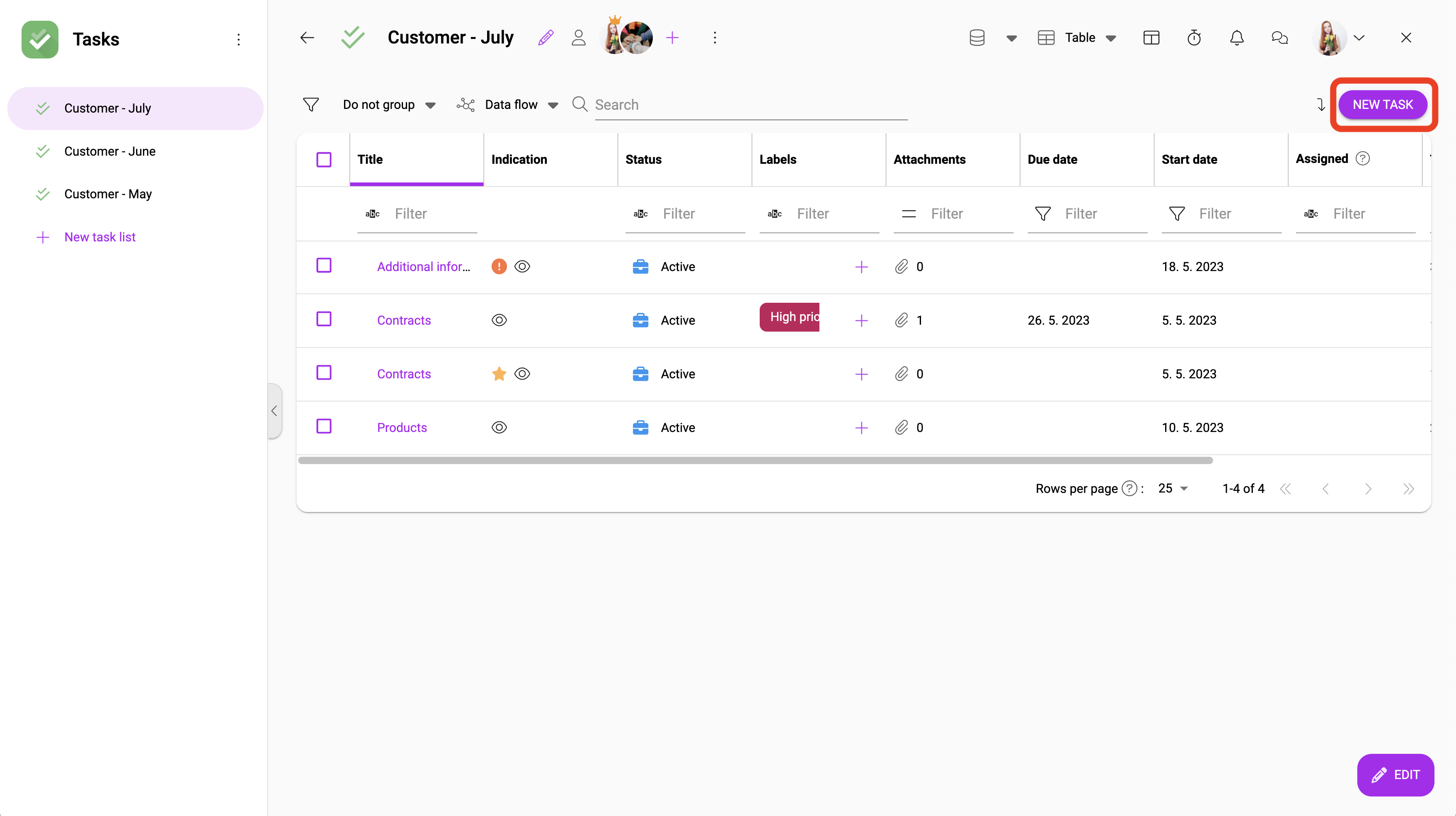
Then the record creation window is opened. In this window, only the most necessary information is filled in to create the record (see a screenshot from the Tasks moduleOne of the modules of the Boost.space system. In this module, you can easily manage your business tasks.).
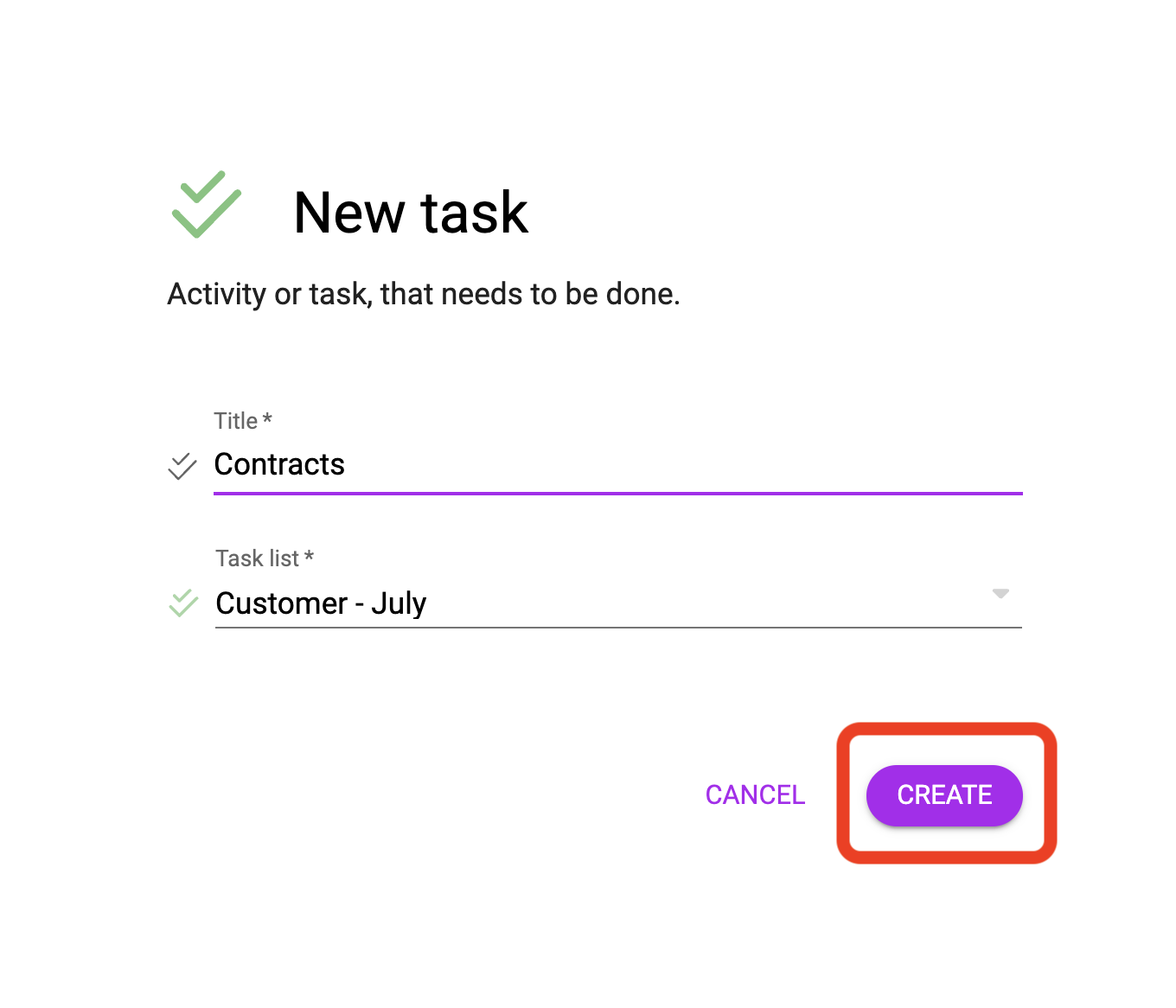
Editing mode
After creating a record (in this case a task), the record detail is opened. In order to record the record, the edit mode must be enabled. The detailed information you add to the record is called itemsItems are rows in records (order/request/invoice/purchase...). When you are satisfied with your edits, you can exit edit mode by clicking the blue button SAVE (where the EDIT button with pencil used to be).