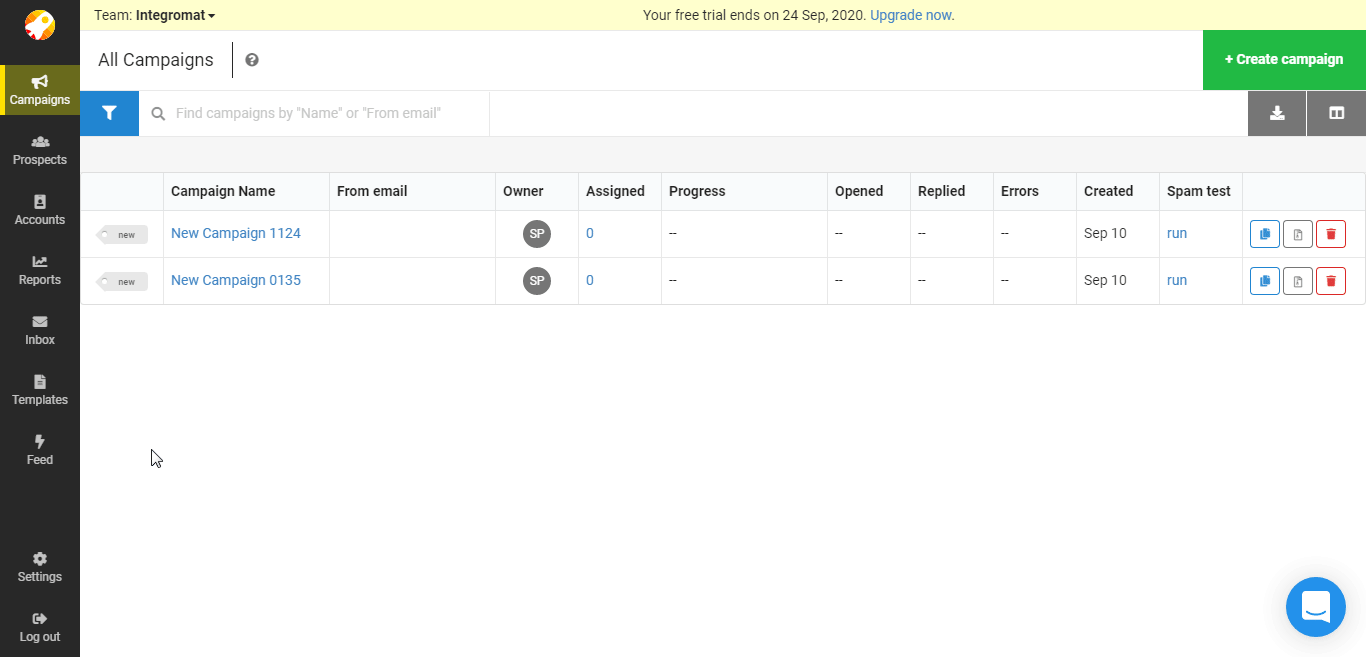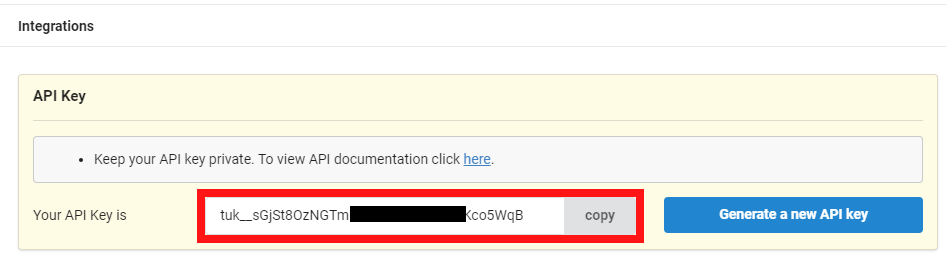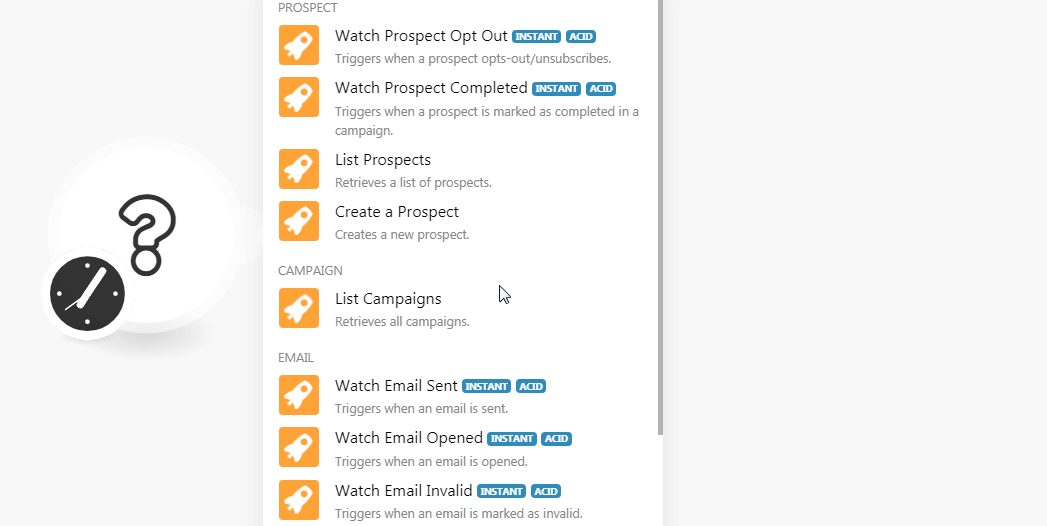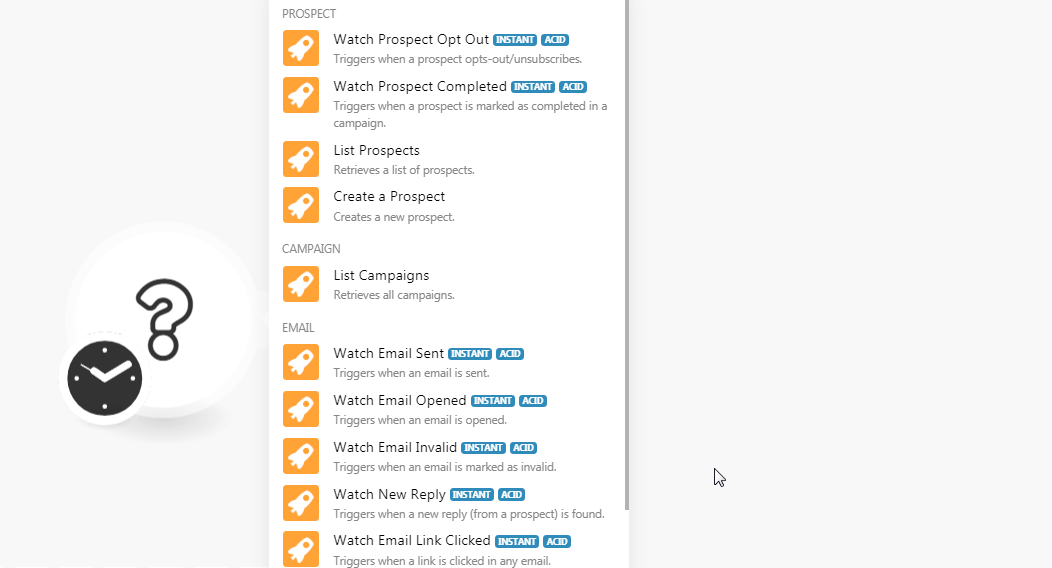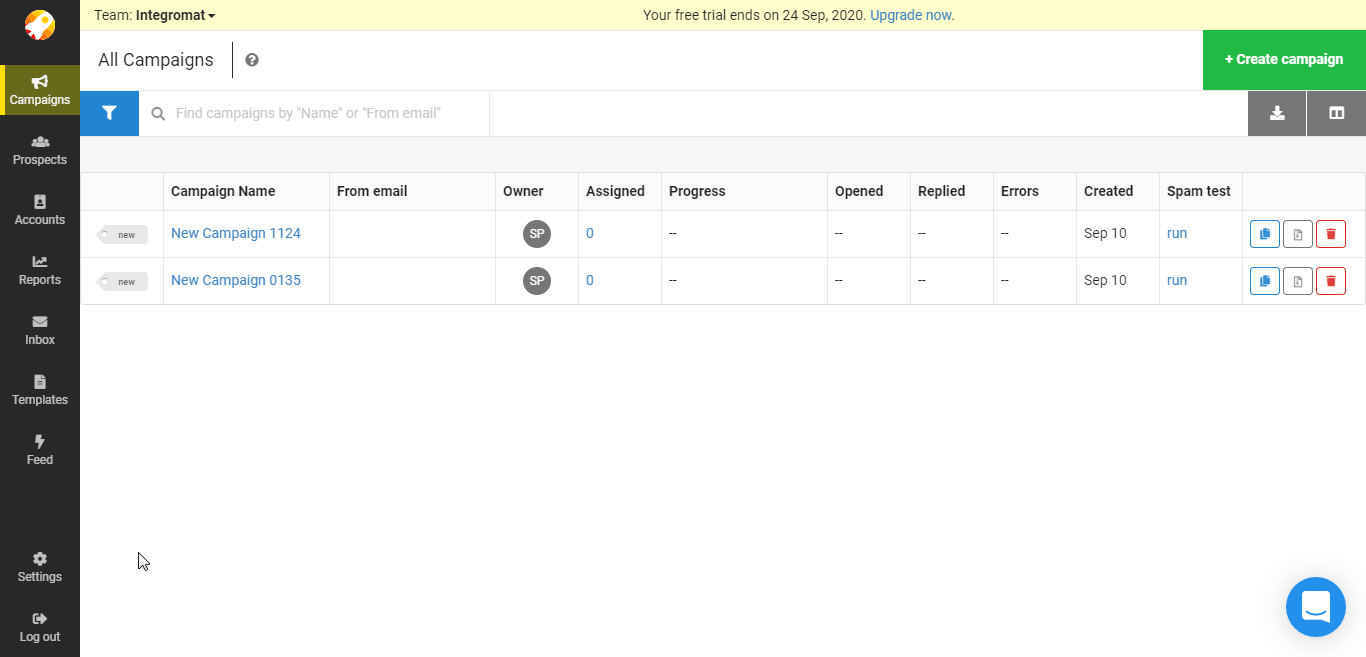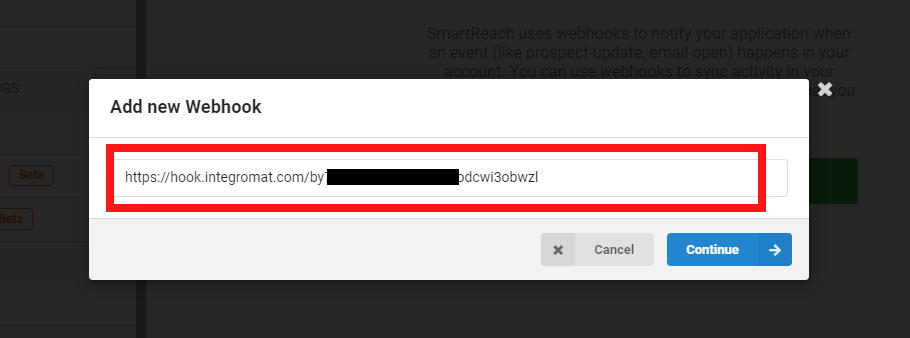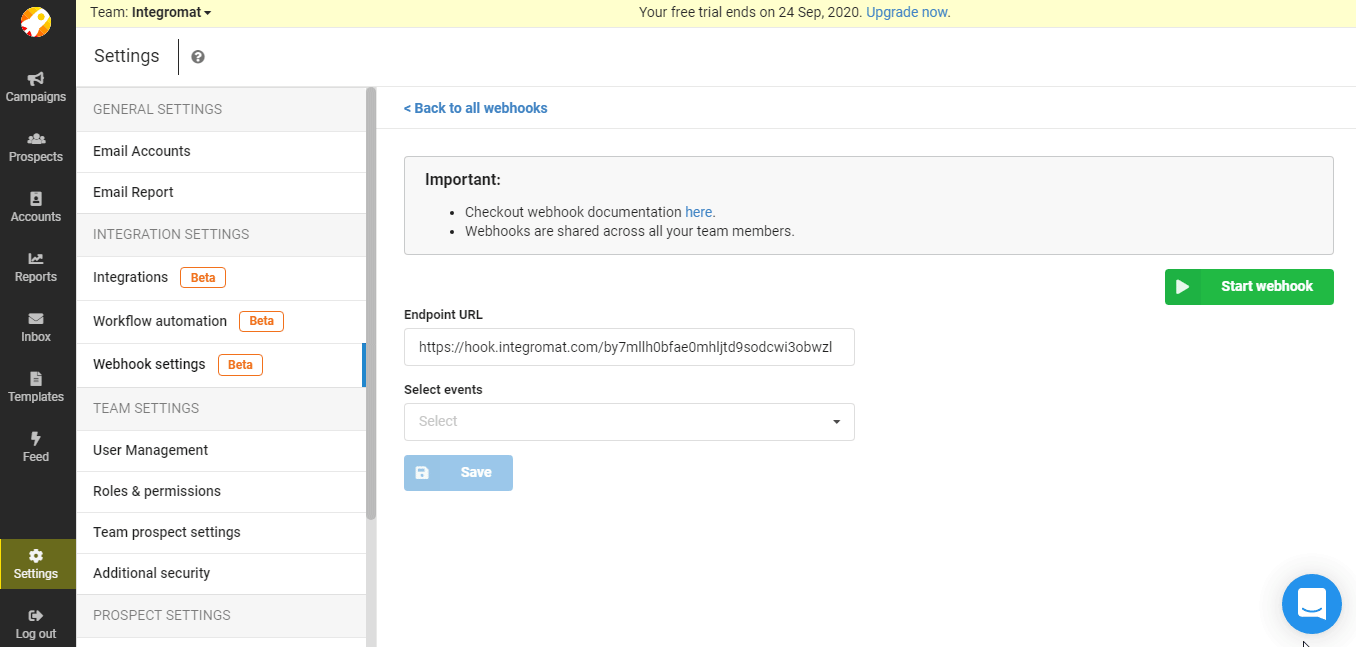The SmartReach.io modules allow you to watch, create, update, retrieve, and delete the prospects, campaigns, and emails in your SmartReach.io account.
Prerequisites
-
A SmartReach.io account
In order to use SmartReach.io with Boost.space Integrator, it is necessary to have a SmartReach.io account. If you do not have one, you can create a SmartReach.io account at app.smartreach.io/register.
![[Note]](https://docs.boost.space/wp-content/themes/bsdocs/docs-parser/HTML/css/image/note.png) |
Note |
|---|---|
|
The module dialog fields that are displayed in bold (in the Boost.space Integrator scenario, not in this documentation article) are mandatory! |
To connect your SmartReach.io account to Boost.space Integrator you need to obtain the API Key from your SmartReach.io account and insert it in the Create a connection dialog in the Boost.space Integrator module.
-
Log in to your SmartReach.io account and open your Dashboard.
-
Click Settings > Admin and Settings > Integrations.
-
Copy the API Key to your clipboard.
-
Go to Boost.space Integrator and open the SmartReach.io module’s Create a connection dialog.
-
In the Connection name field, enter a name for the connection.
-
In the API Key field, enter the API key copied in step 3 and click Continue.
The connection has been established.
Triggers when the prospect opt-out/unsubscribe.
|
Webhook Name |
Enter the name of the webhook. |
|
Connection |
See the Connecting to SmartReach.io Webhook using Boost.space Integratorto add the webhook in your SmartReach.io account.
Triggers when a prospect is marked as completed in a campaign.
|
Webhook Name |
Enter the name of the webhook. |
|
Connection |
See the Connecting to SmartReach.io Webhook using Boost.space Integratorto add the webhook in your SmartReach.io account.
Retrieves a list of prospects.
|
Connection |
|
|
Limit |
Set the maximum number of prospects Boost.space Integrator should return during one scenario execution cycle. |
Creates a new prospect.
|
Connection |
|
|
|
Enter the email address of the prospect. |
|
First Name |
Enter the first name of the prospect. |
|
Last Name |
Enter the last name of the prospect. |
|
City |
Enter the prospect’s city name. |
|
Company |
Enter the name of the company to which the user belongs. |
|
Country |
Enter the prospect’s country name. |
|
State |
Enter the prospect’s state name. |
|
List |
Enter the name of the list in which the prospect will be added. |
|
Timezone |
Select the timezone of the prospect. |
|
Custom Fields |
Add the custom fields and set their values. |
Retrieves all campaigns.
|
Connection |
|
|
Limit |
Set the maximum number of campaigns Boost.space Integrator should return during one scenario execution cycle. |
Triggers when an email is sent.
|
Webhook Name |
Enter the name of the webhook. |
|
Connection |
See the Connecting to SmartReach.io Webhook using Boost.space Integratorto add the webhook in your SmartReach.io account.
Triggers when an email is opened.
|
Webhook Name |
Enter the name of the webhook. |
|
Connection |
See the Connecting to SmartReach.io Webhook using Boost.space Integratorto add the webhook in your SmartReach.io account.
Triggers when an email is marked as invalid.
|
Webhook Name |
Enter the name of the webhook. |
|
Connection |
Triggers when a new reply (from a prospect) is found.
|
Webhook Name |
Enter the name of the webhook. |
|
Connection |
See the Connecting to SmartReach.io Webhook using Boost.space Integratorto add the webhook in your SmartReach.io account.
Triggers when a link is clicked in any email.
|
Webhook Name |
Enter the name of the webhook. |
|
Connection |
See the Connecting to SmartReach.io Webhook using Boost.space Integratorto add the webhook in your SmartReach.io account.
Performs an arbitrary authorized API call.
|
Connection |
||||
|
URL |
Enter a path relative to
|
|||
|
Method |
Select the HTTP method you want to use: GET to retrieve information for an entry POST to create a new entry. PUT to update/replace an existing entry. PATCH to make a partial entry update. DELETE to delete an entry. |
|||
|
Headers |
Enter the desired request headers. You don’t have to add authorization headers; we already did that for you. |
|||
|
Query String |
Enter the request query string. |
|||
|
Body |
Enter the body content for your API call. |
The following API call returns all the campaigns from your SmartReach.io account:
URL:/v1/campaigns
Method:GET
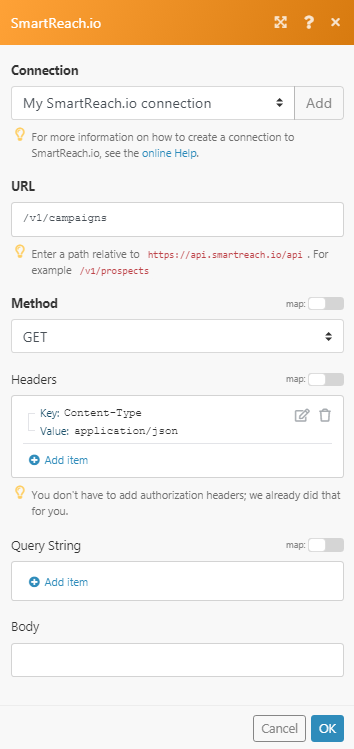
Matches of the search can be found in the module’s Output under Bundle > Body > data.
In our example, 2 campaigns were returned:
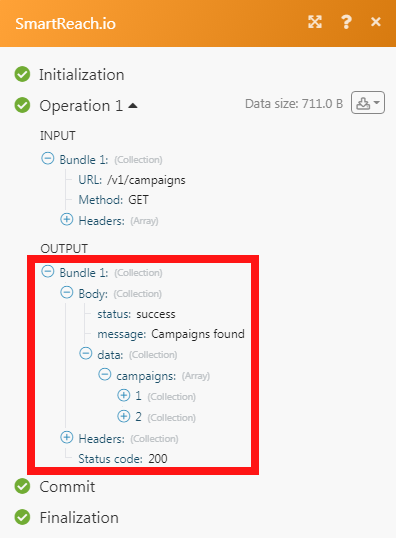
-
Open anyWatch module, enter the details as mentioned in the respective module, and copy the address to your clipboard.
-
Login to your SmartReach.io account, click Settings > Team Settings > Webhook Settings > Create your first webhook/Add new webhook.
-
Enter the URL address copied in step 1 and click Continue.
-
Select events you want to watch and click Start webhook to receive the alerts.