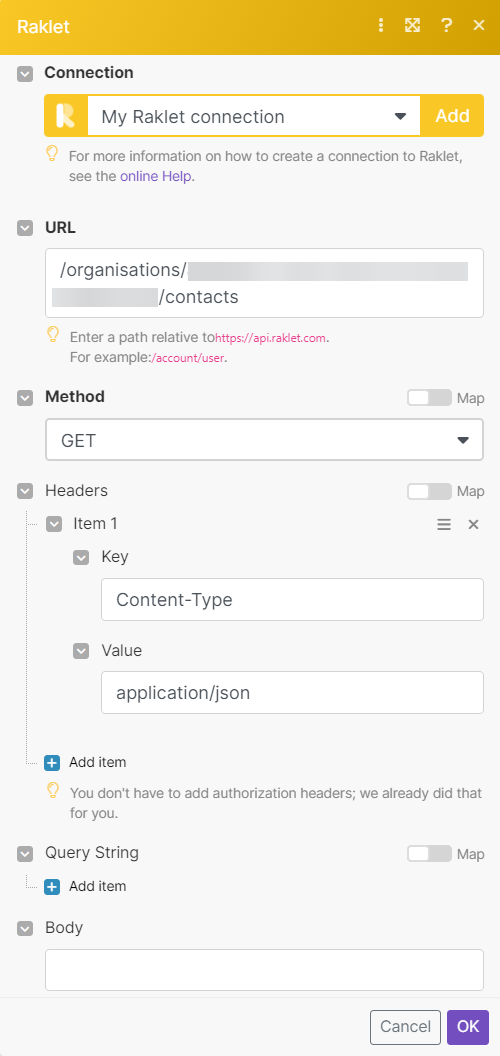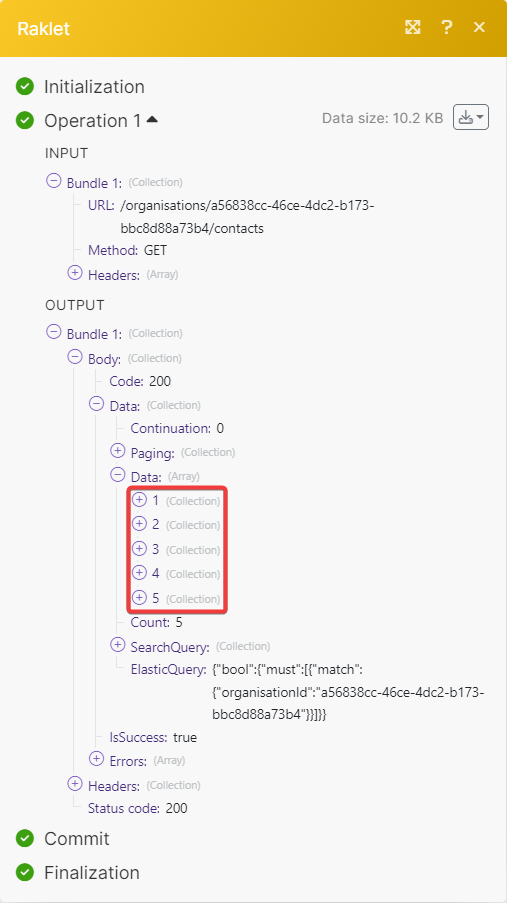With Raklet modules in Boost.space Integrator, you can:
-
watch new payments
-
watch, create, update, search, and retrieve contacts, add tags and notes on a contact
-
update, list, retrieve, and delete contact notes
-
create, update, retrieve, search, delete, and remove tags from the contact
To get started with Raklet, create an account at raklet.com.
To connect Raklet app, you need to obtain the credentials of your Raklet account and insert them in the Raklet module scenario.
-
Log in to your Boost.space Integrator account, open a Raklet module scenario and click the Add button next to the Connection field.
-
In the Connection name field, enter a name for the connection.
-
In the Email and Password fields, enter your Raklet account credentials and click Save.
You have successfully established the connection. You can now begin editing your scenario and adding more Raklet modules. If your connection needs reauthorization at any point, follow the connection renewal steps here.
You can watch the new payments using the following modules.
Triggers when a new payment has been processed.
|
Connection |
|
|
Organization ID |
Select or map the Organization ID whose contacts payments you want to watch. |
|
Contact ID |
Select or map the contact ID whose payments you want to watch. |
|
Limit |
Set the maximum number of payments Boost.space Integrator will return during one execution cycle. The default value is 10. |
You can watch, create, update, search, and retrieve contacts, and add tags and notes on a contact using the following modules.
Triggers when a new contact has been created.
|
Connection |
|
|
Organization ID |
Select or map the Organization ID whose contacts you want to watch. |
|
Limit |
Set the maximum number of contacts Boost.space Integrator will return during one execution cycle. The default value is 10. |
Searches for contacts or lists them all.
|
Connection |
|
|
Limit |
Set the maximum number of contacts Boost.space Integrator will return during one execution cycle. The default value is 10. |
See Raklet Contacts API reference for entering the field values to search the contacts that match the specified value.
Retrieves a contact.
|
Connection |
|
|
Organization ID |
Select or map the Organization ID whose contact you want to retrieve. |
|
Contact ID |
Select or map the Contact ID whose details you want to retrieve. |
Updatesa contact.
|
Connection |
|
|
Contact ID |
Select or map the Contact ID whose details you want to update. |
For field descriptions, see the Raklet Contacts API reference.
Deletes a contact.
|
Connection |
|
|
Organization ID |
Select or map the Organization ID whose contact you want to delete. |
|
Contact ID |
Select or map the Contact ID you want to delete. |
Adds a tag on a contact.
|
Connection |
|
|
Organization ID |
Select or map the Organization ID to whose contacts you want to add a tag. |
|
Tag ID |
Select or map the Tag ID you want to add. |
|
Contact IDs |
Select or map the Contact ID to which you want to add a tag. |
Adds a note on a contact.
|
Connection |
|
|
Organization ID |
Select or map the Organization ID to whose contacts you want to add a note. |
|
Contact ID |
Select or map the Contact ID to which you want to add a note. |
|
Note Text |
Enter the note text. |
You can update, list, retrieve, and delete contact notes using the following modules.
Retrieves contact notes.
|
Connection |
|
|
Organization ID |
Select or map the Organization ID whose contact notes you want to list. |
|
Contact ID |
Select or map the Contact ID whose notes you want to list. |
Retrieves a contact note.
|
Connection |
|
|
Organization ID |
Select or map the Organization ID whose contact note details you want to retrieve. |
|
Contact ID |
Select or map the Contact ID whose note details you want to retrieve. |
|
Note ID |
Select or map the Note ID whose details you want to retrieve. |
Updates a contact note.
|
Connection |
For field descriptions, see the Raklet Contact Notes API reference.
Deletes a contact note.
|
Connection |
|
|
Organization ID |
Select or map the Organization ID whose contact note you want to delete. |
|
Contact ID |
Select or map the Contact ID whose note you want to delete. |
|
Note ID |
Select or map the Note ID you want to delete. |
You can create, update, retrieve, search, delete, and remove a tag from contact using the following modules.
Searches for tags or lists them all.
|
Connection |
|
|
Limit |
Set the maximum number of tags Boost.space Integrator will return during one execution cycle. The default value is 10. |
See Raklet Tags API reference for entering the field values to search the contacts that match the specified value.
Removes a tag from the selected contact.
|
Connection |
|
|
Organization ID |
Select or map the Organization ID whose contact tag you want to remove. |
|
Tag ID |
Select or map the Tag ID you want to remove. |
|
Contact IDs |
Select or map the Contact ID from which you want to remove the tag. |
Retrieves a tag.
|
Connection |
|
|
Organization ID |
Select or map the Organization ID whose tags you want to retrieve. |
|
Tag ID |
Select or map the Tag ID whose details you want to retrieve. |
Updates a tag.
|
Connection |
|
|
Tag ID |
Select or map the Tag ID whose details you want to update. |
For field descriptions, see the Raklet Tags API reference.
Deletes a tag.
|
Connection |
|
|
Organization ID |
Select or map the Organization ID whose tags you want to delete. |
|
Tag ID |
Select or map the Tag ID you want to delete. |
You can call APIs using the following module.
Performs an arbitrary authorized API call.
![[Note]](https://docs.boost.space/wp-content/themes/bsdocs/docs-parser/HTML/css/image/note.png) |
Note |
|---|---|
|
For the list of available endpoints, refer to the Raklet API documentation. |
|
Connection |
|
|
URL |
Enter a path relative to |
|
Method |
GET to retrieve information for an entry. POST to create a new entry. PUT to update/replace an existing entry. PATCH to make a partial entry update. DELETE to delete an entry. |
|
Headers |
Enter the desired request headers. You don’t have to add authorization headers; we already did that for you. |
|
Query String |
Enter the request query string. |
|
Body |
Enter the body content for your API call. |