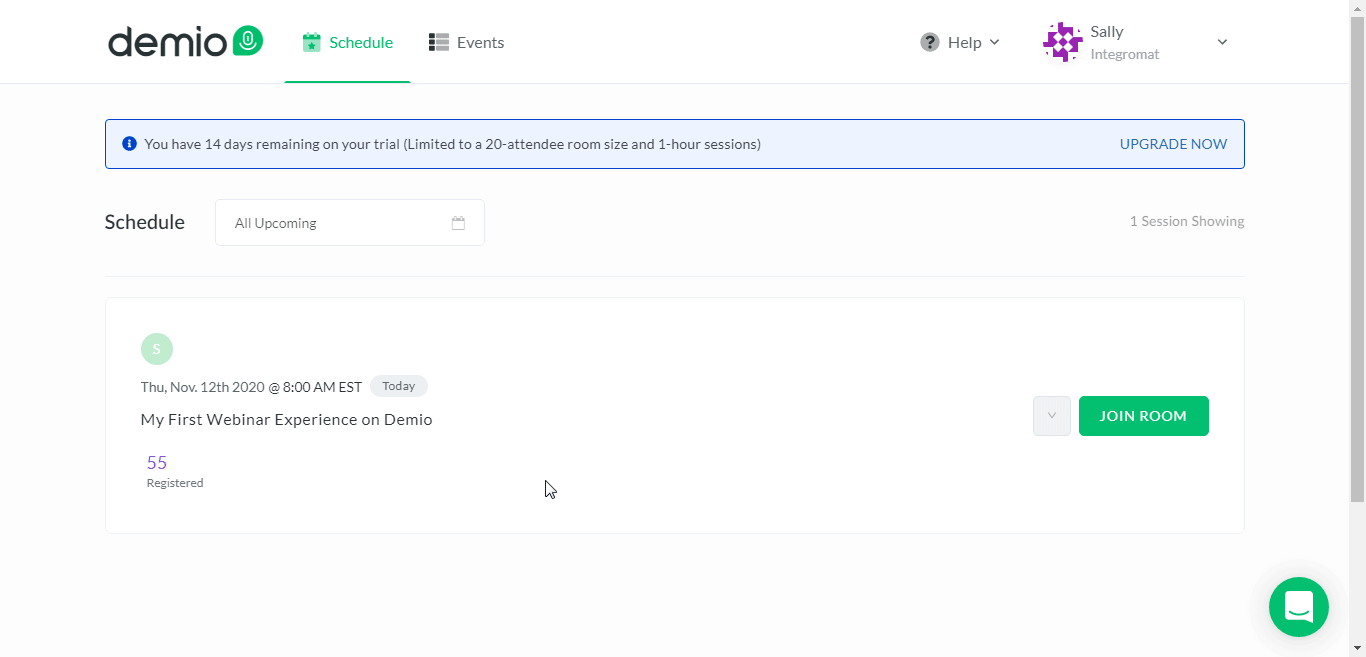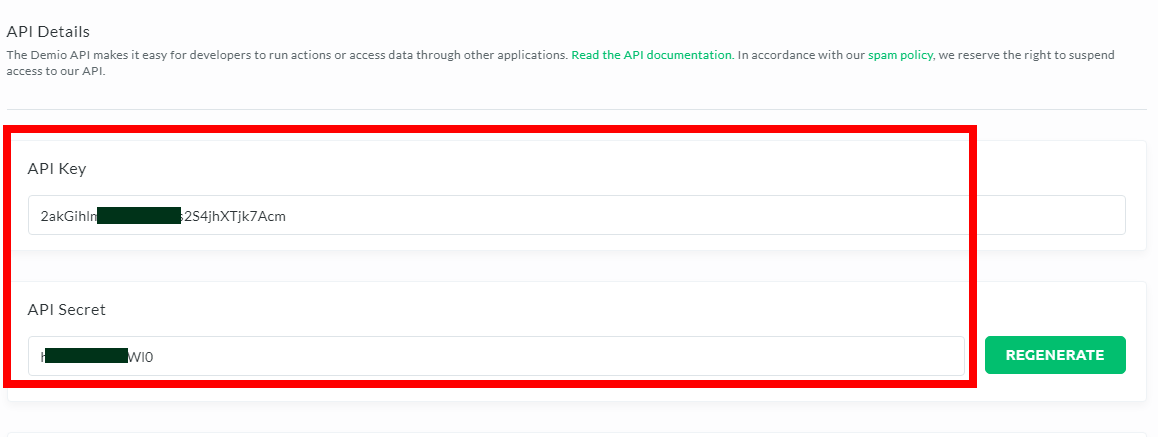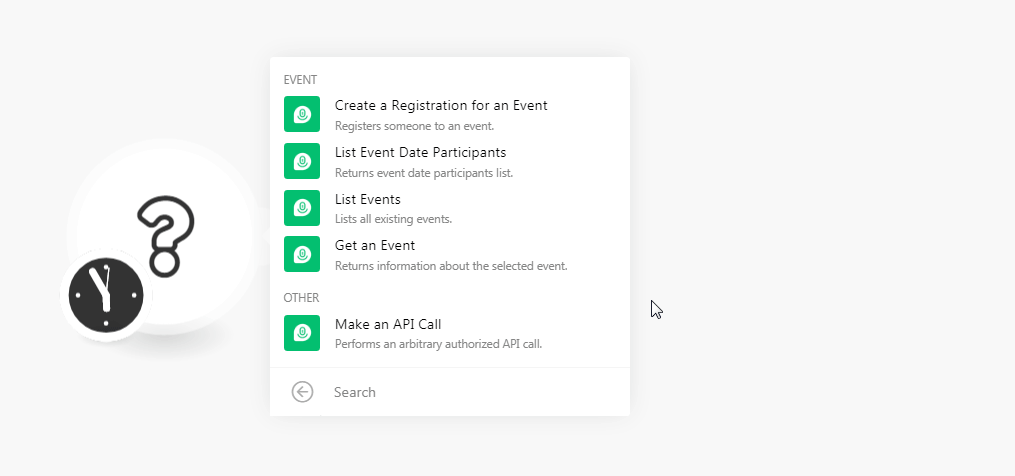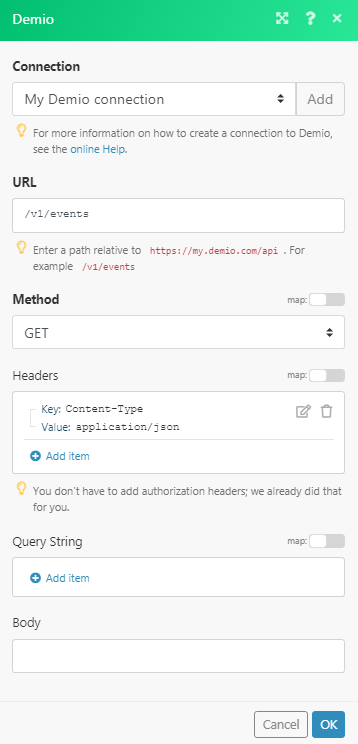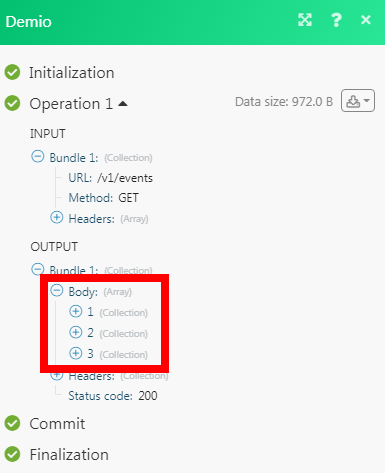The Demio modules allow you to create a registration for an event, list events, event dates, and event participants in your Demio account.
Prerequisites
-
A Demio account
In order to use Demio with Boost.space Integrator, it is necessary to have a Demio account. If you do not have one, you can create a Demio account at my.demio.com/free-trial.
![[Note]](https://docs.boost.space/wp-content/themes/bsdocs/docs-parser/HTML/css/image/note.png) |
Note |
|---|---|
|
The module dialog fields that are displayed in bold (in the Boost.space Integrator scenario, not in this documentation article) are mandatory! |
To connect your Demio account to Boost.space Integrator you need to obtain the API Key from your Demio account and insert it in the Create a connection dialog in the Boost.space Integrator module.
-
Log in to your Demio account.
-
Click Your Profile Name > Settings > API.
-
Copy the API Key and API Secret to a safe place.
-
Go to Boost.space Integrator and open the Demio module’s Create a connection dialog.
-
In the Connection name field, enter a name for the connection.
-
In the API Key and API Secret fields, enter the details copied in step 3, and click Continue.
The connection has been established.
Register someone to an event.
|
Connection |
|
|
|
Enter the registrant’s email address. |
|
Name |
Enter the registrant’s name. |
|
Event ID |
Select the Event ID for which you want to register the registrant. |
|
Event Registration Page URL |
Enter the URL address of the event’s registration page. |
|
Date ID |
Select the Date ID of the event. If left blank considers the nearest active date. |
|
Last Name |
Enter the registrant’s last name. |
|
Company |
Enter the registrant’s company name. |
|
Website |
Enter the registrant’s company website. |
|
Phone Number |
Enter the registrant’s phone number. |
|
GDPR |
Enter the GDPR details of the event. |
|
Custom Field |
Add the custom fields and their values. |
Returns event date participants list.
|
Connection |
|
|
Date ID |
Select the Date ID to list the specified date’s event’s participants. |
|
Status |
Select the status of the participant:
|
Lists all existing events.
|
Connection |
|
|
Event Type |
Select the event type you want to list:
|
|
Limit |
Set the maximum number of events Boost.space Integrator should return during one scenario execution cycle. |
Returns information about the selected event.
|
Connection |
|
|
Event ID |
Select the Event ID whose details you want to retrieve. |
|
Active |
Select the checkbox to return only the active dates in the event series. |
Performs an arbitrary authorized API call.
|
Connection |
||||
|
URL |
Enter a path relative to
|
|||
|
Method |
Select the HTTP method you want to use: GET to retrieve information for an entry. POST to create a new entry. PUT to update/replace an existing entry. PATCH to make a partial entry update. DELETE to delete an entry. |
|||
|
Headers |
Enter the desired request headers. You don’t have to add authorization headers; we already did that for you. |
|||
|
Query String |
Enter the request query string. |
|||
|
Body |
Enter the body content for your API call. |