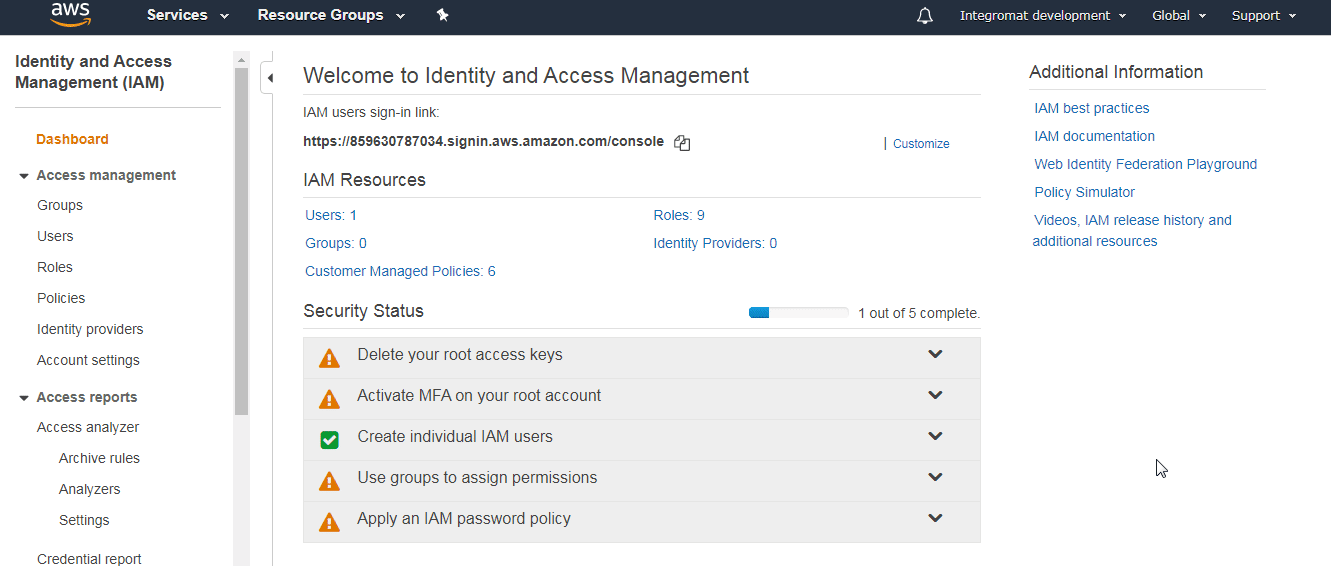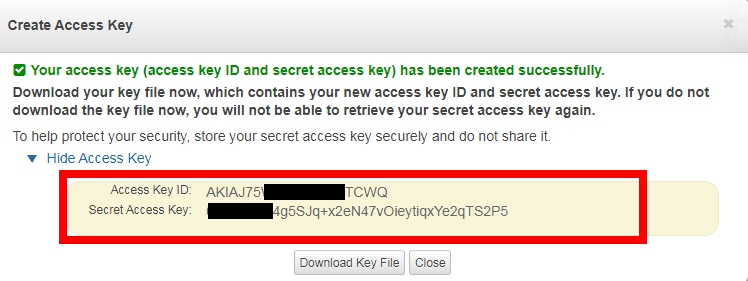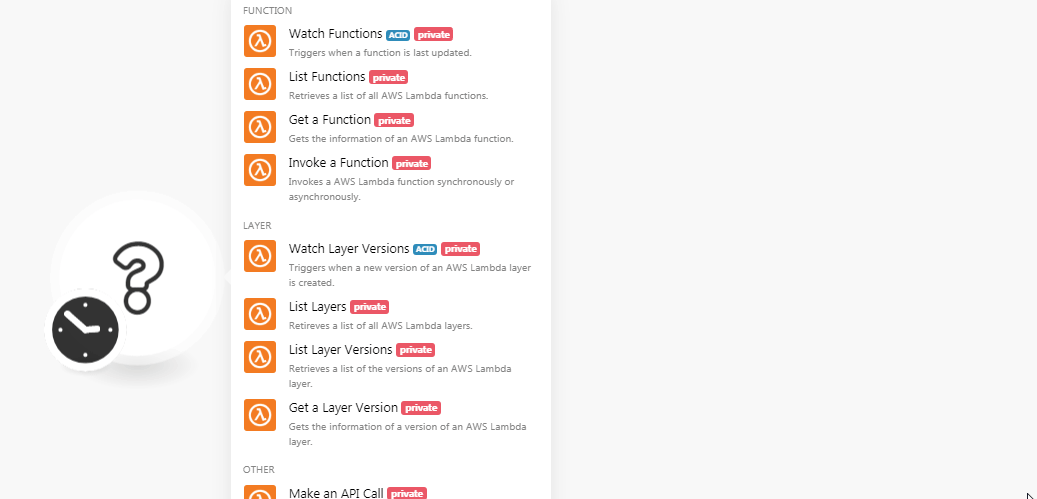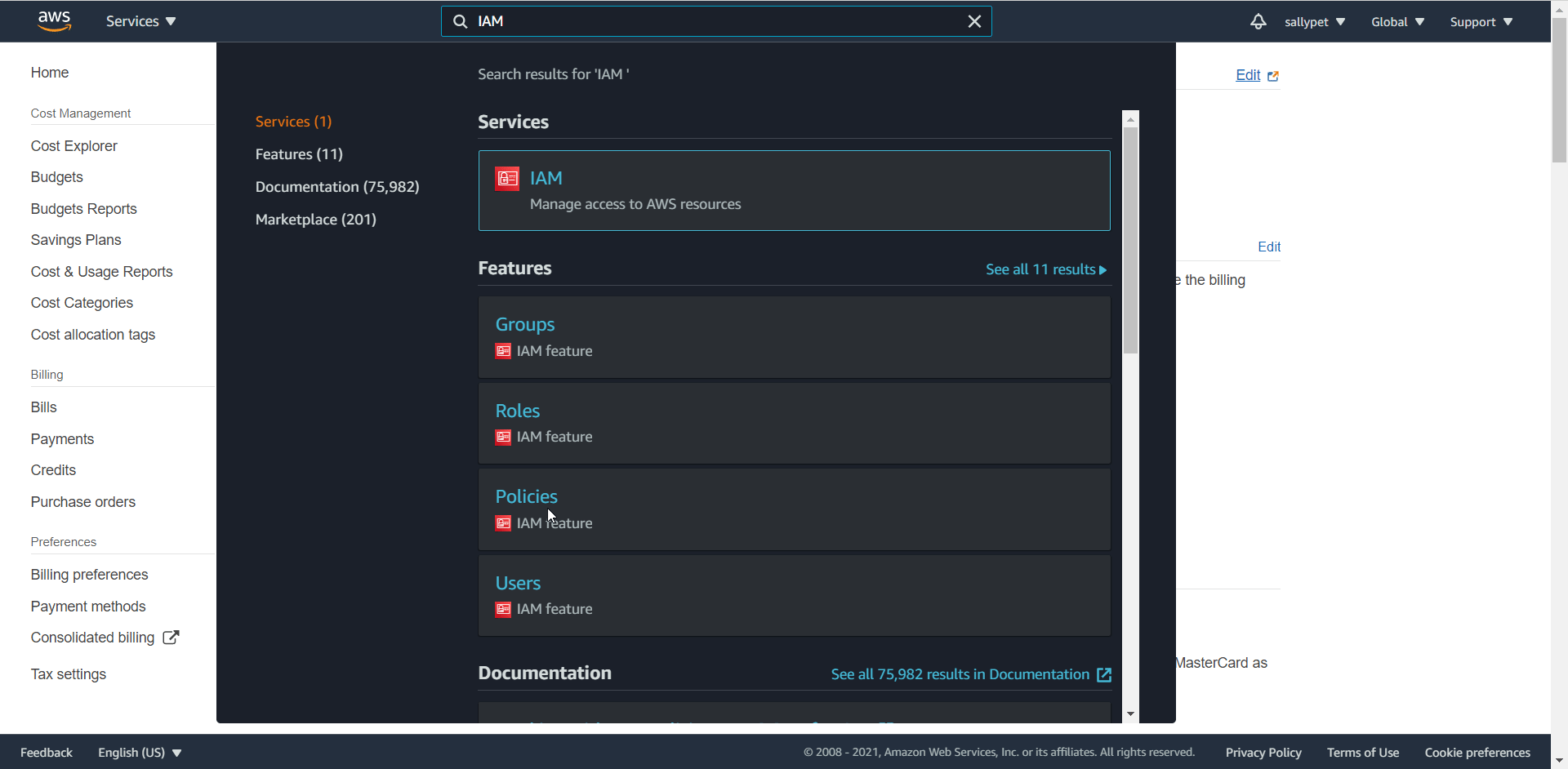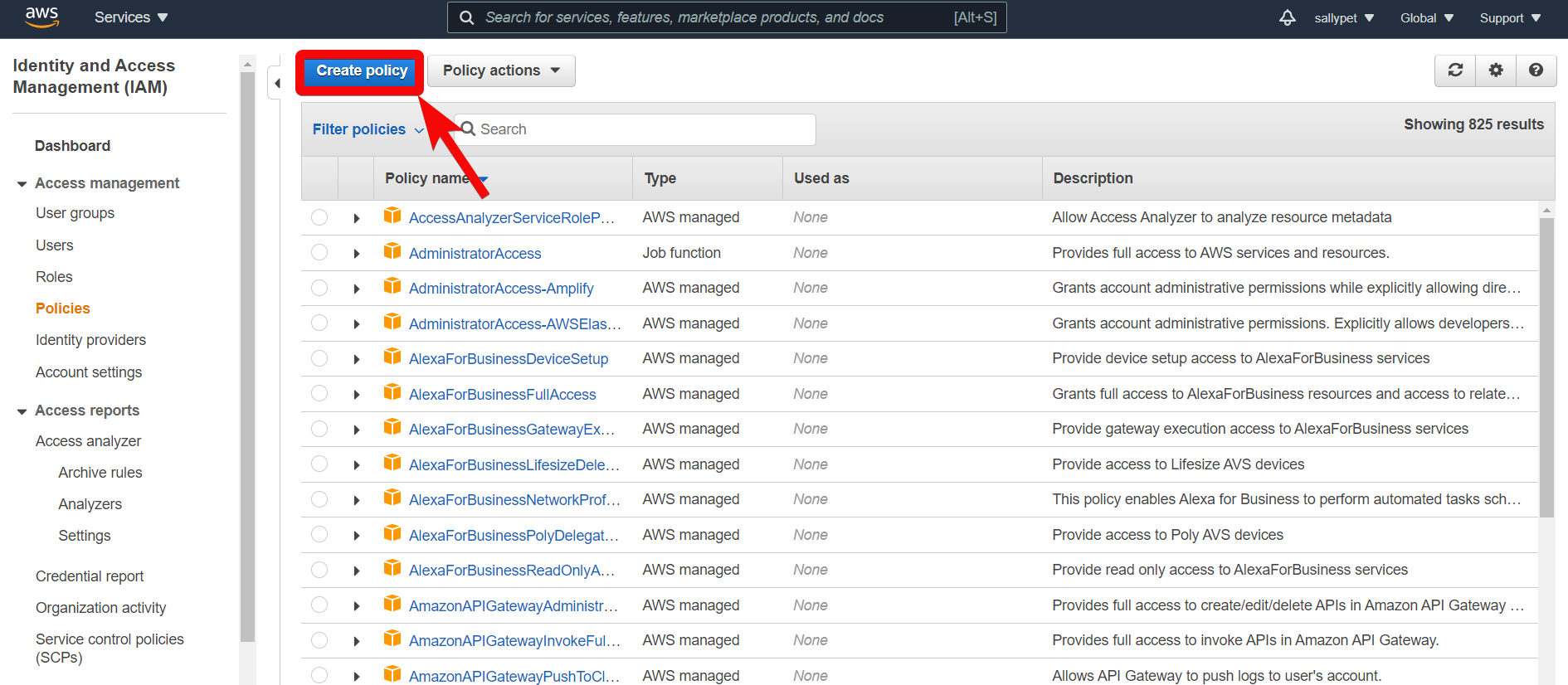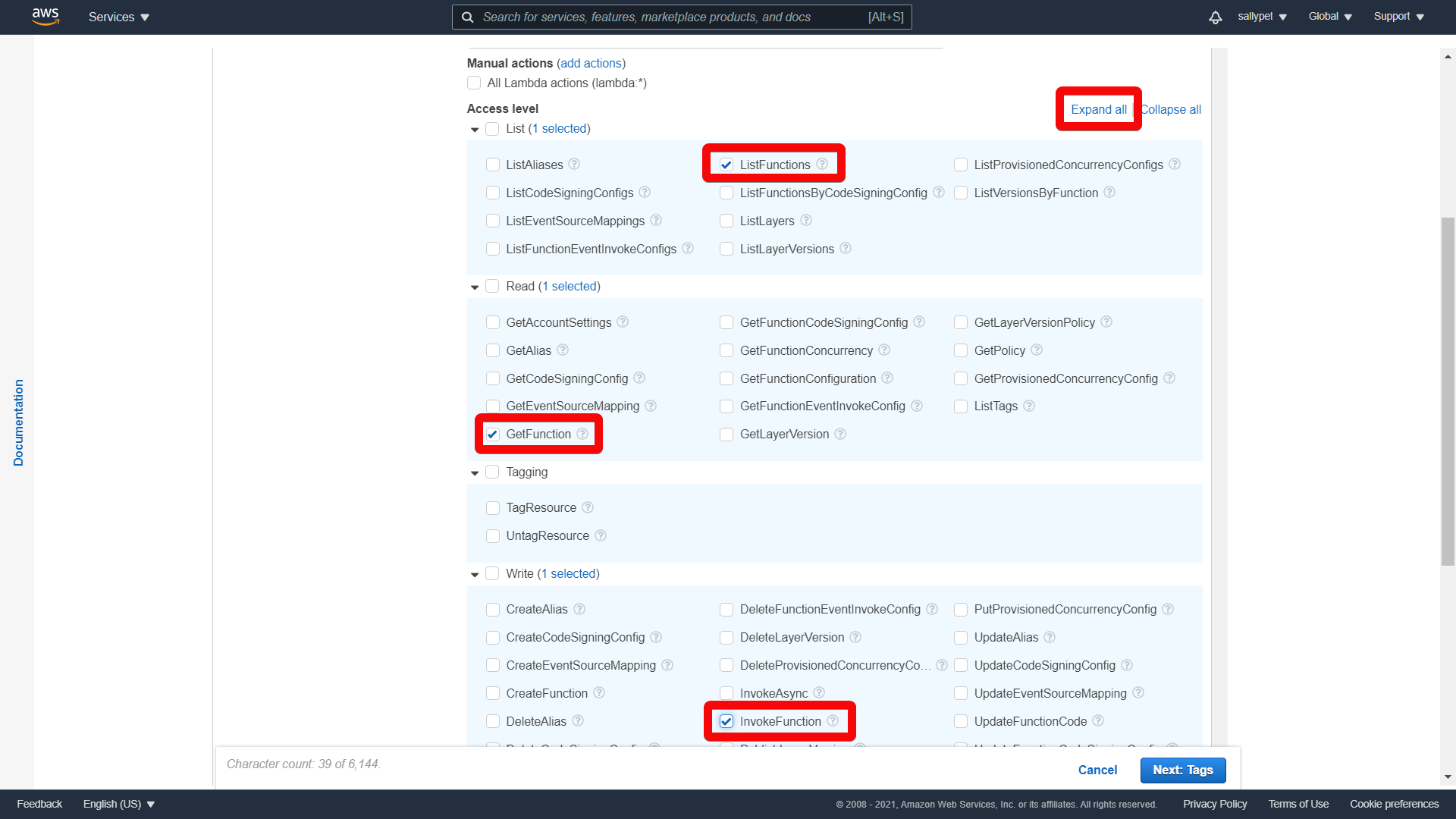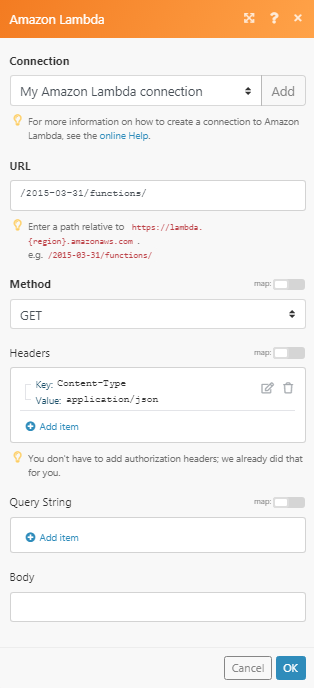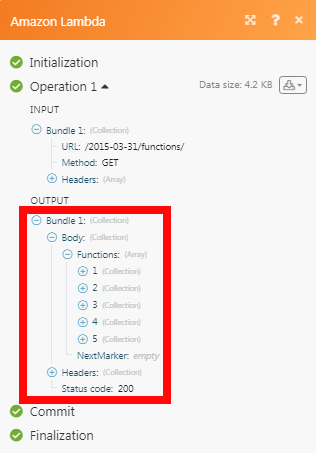The Amazon Lambda modules allow you to watch, invoke, list, and retrieve the functions, layers, and layer versions in your Amazon Lambda account.
Prerequisites:
-
An Amazon Lambda account – create an Amazon Lambda account at aws.amazon.com/signup.
![[Note]](https://docs.boost.space/wp-content/themes/bsdocs/docs-parser/HTML/css/image/note.png) |
Note |
|---|---|
|
The module dialog fields that are displayed in bold (in the Boost.space Integrator scenario, not in this documentation article) are mandatory! |
To connect your Amazon Lambda account to Boost.space Integrator you need to obtain the API Key from your Amazon Lambda account and insert it in the Create a connection dialog in the Boost.space Integrator module.
-
Log in to your Amazon Lambda account.
-
Click your Account Name > My Security Credentials > Access keys (access key ID and secret access key) > Create New Access Key .
-
Click Show Access Key to display the Access Key ID and Secret Access Key. Copy and save the provided keys in a safe place.
-
Go to Boost.space Integrator and open the Amazon Lambda module’s Create a connectio n dialog.
-
In the Connection name field, enter a name for the connection.
-
In the AWS Key and AWS Secret Key fields, enter the Access Key and Secret Access Key values provided in step 3 above.
-
In the Region field, select your region and click Continue .
The connection has been established.
For Amazon LAmda modules to work, you need to enable permissions in your AWS account.
-
Log in to your AWS account.
-
In the Search Field, enter IAM and in the Features section, select the IAM.
-
Click Create policy .
-
In the Service section, choose Lambda.
-
In the Actions section, click Expand all and select the following minimum permissions required to use the Boost.space Integrator Lambda functions:
-
ListFunctions
-
GetFunction
-
InvokeFunction
-
For more information on the actions for Layer or other categories, see the Lambda Functions .
Triggers when a function is last updated.
|
Connection |
|
|
Limit |
Set the maximum number of functions Boost.space Integrator should return during one scenario execution cycle. |
Retrieves a list of all AWS Lambda functions.
|
Connection |
|
|
Limit |
Set the maximum number of functions Boost.space Integrator should return during one scenario execution cycle. |
Gets the information of an AWS Lambda function.
|
Connection |
|
|
Function Name |
Select the function whose details you want to retrieve. |
Invoke an AWS Lambda function synchronously or asynchronously.
|
Connection |
|
|
Function Name |
Select the function name for which you want to invoke a function. |
|
Invocation Type |
Select the invoke type:
|
|
Body |
Enter the function details in JSON format which you want to provide to the Lambda function as input. For example, |
Triggers when a new version of an AWS Lambda layer is created.
|
Connection |
|
|
Layer Name |
Select the layer name or Amazon Resource Name whose version you want to watch. Enter a name between |
|
Compatible Runtime |
Select the compatible runtime identifier for the layer. For example, |
|
Limit |
Set the maximum number of layer versions Boost.space Integrator should return during one scenario execution cycle. The maximum number of layers returned is 50. |
Retrieves a list of all AWS Lambda layers.
|
Connection |
|
|
Layer Name |
Select the layer name or Amazon Resource Name whose version you want to watch. Enter a name between |
|
Compatible Runtime |
Select the compatible runtime identifier for the layer. For example, |
|
Limit |
Set the maximum number of layers Boost.space Integrator should return during one scenario execution cycle. The maximum number of layers returned is 50. |
Retrieves a list of the versions of an AWS Lambda layer.
|
Connection |
|
|
Layer Name |
Select the layer name or Amazon Resource Name whose version you want to watch. |
|
Compatible Runtime |
Select the compatible runtime identifier for the layer. For example, |
|
Limit |
Set the maximum number of layers versions Boost.space Integrator should return during one scenario execution cycle. The maximum number of layers returned is 50. |
Gets the information of a version of an AWS Lambda layer.
|
Connection |
|
|
Layer Name |
Select the layer name whose details you want to retrieve. |
|
Version |
Select the layer version. |
Performs an arbitrary authorized API call.
|
Connection |
|
|
URL |
Enter a path relative to For the list of available endpoints, refer to the Amazon Lambda API Documentation . |
|
Method |
Select the HTTP method you want to use: GET to retrieve information for an entry . POST to create a new entry. PUT to update/replace an existing entry. PATCH to make a partial entry update. DELETE to delete an entry. |
|
Headers |
Enter the desired request headers. You don’t have to add authorization headers; we already did that for you. |
|
Query String |
Enter the request query string. |
|
Body |
Enter the body content for your API call. |