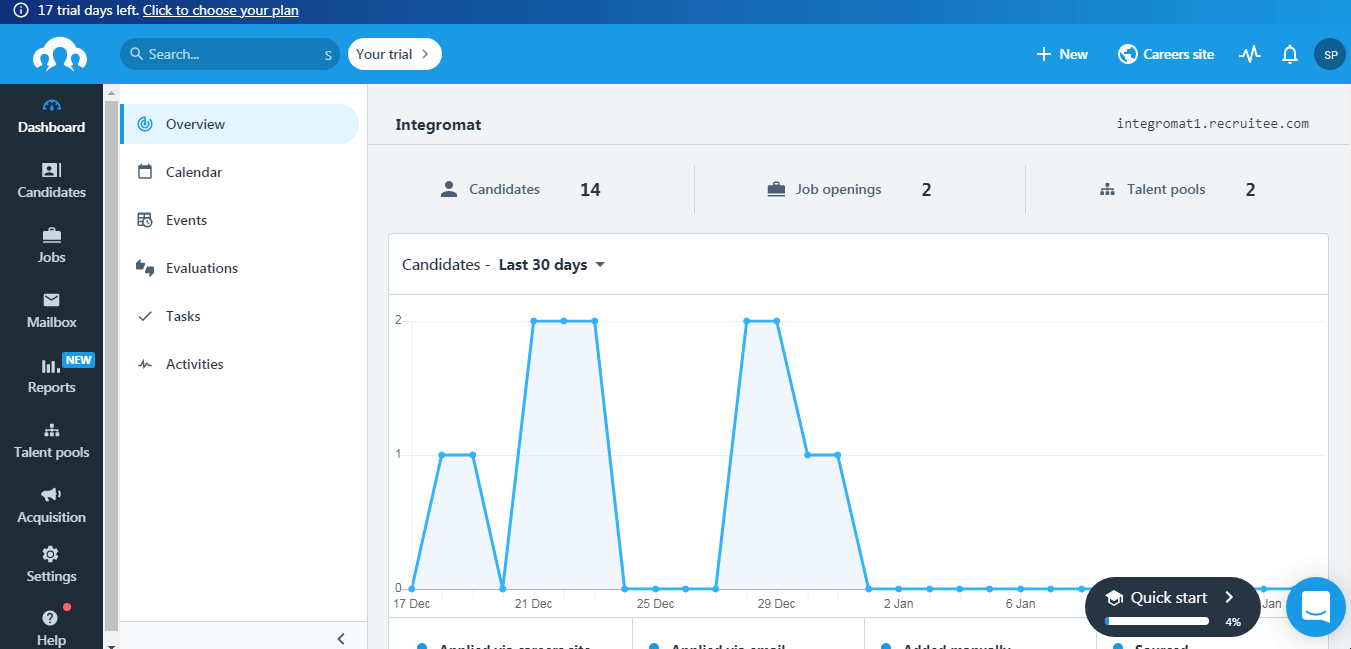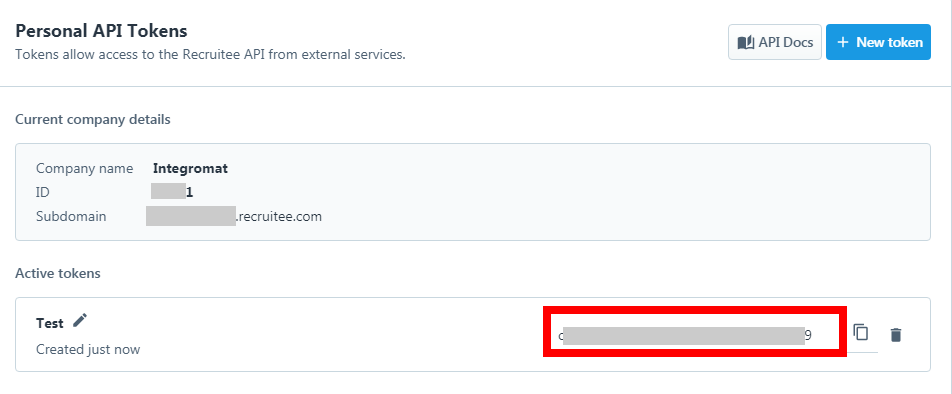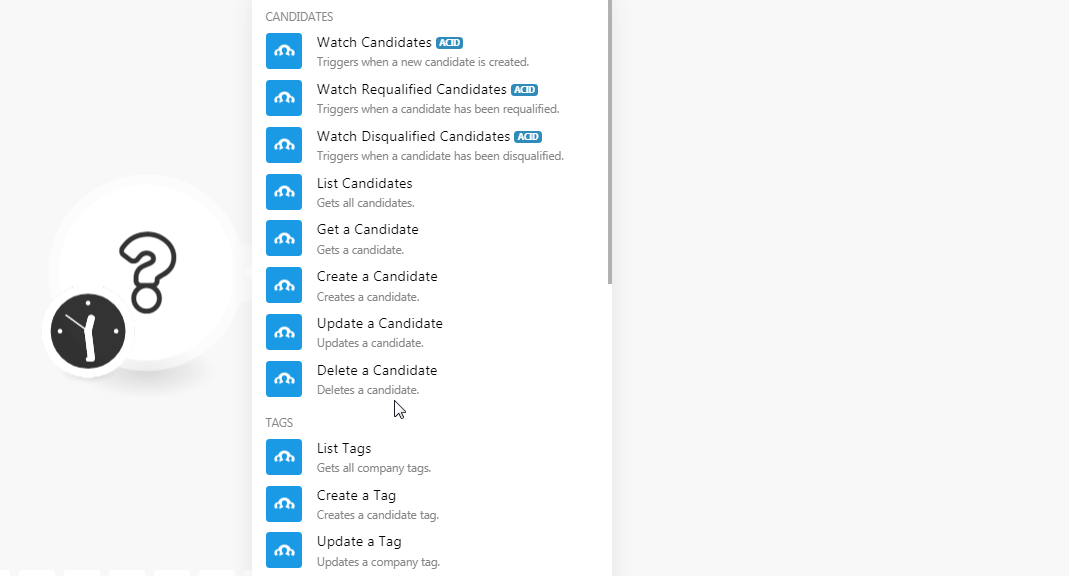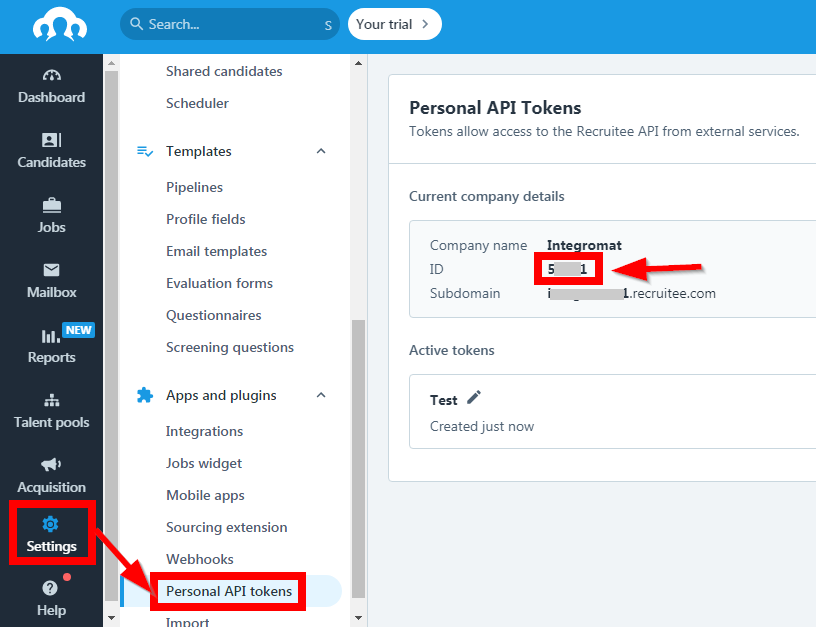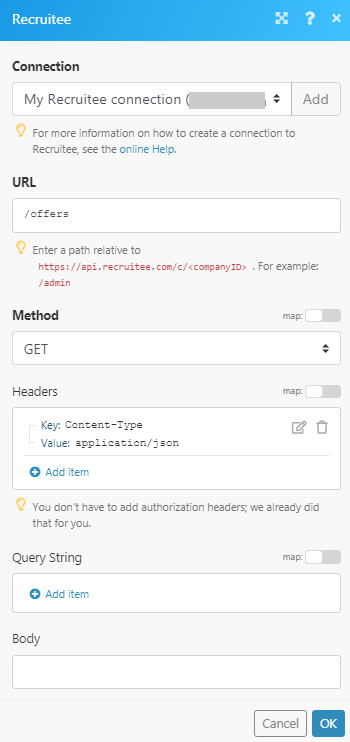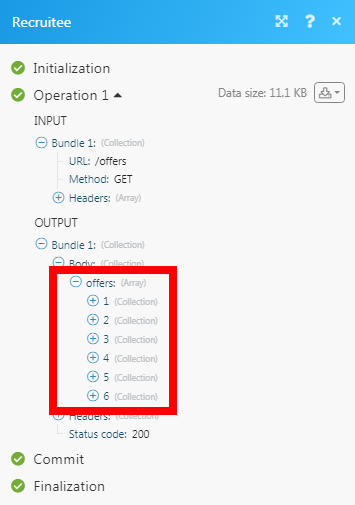The Recruitee modules allow you to watch, create, update, list, retrieve, and delete the candidates, notes, offers, and tags in your Recruitee account.
Prerequisites
-
A Recruitee account
In order to use Recruitee with Boost.space Integrator, it is necessary to have a Recruitee account. If you do not have one, you can create a Recruitee account at auth.recruitee.com/sign-up.
![[Note]](https://docs.boost.space/wp-content/themes/bsdocs/docs-parser/HTML/css/image/note.png) |
Note |
|---|---|
|
The module dialog fields that are displayed in bold (in the Boost.space Integrator scenario, not in this documentation article) are mandatory! |
To connect your Recruitee account to Boost.space Integrator you need to obtain the API Token from your Recruitee account and insert it in the Create a connection dialog in the Boost.space Integrator module.
-
Log in to your Recruitee account.
-
Click Settings > Personal API Tokens > New Token.
-
Enter a name for the token and click Save.
-
Authenticate by entering your Recruitee’s account password and click Continue.
-
Copy the Access Token to your clipboard.
-
Go to Boost.space Integrator and open the Recruitee module’s Create a connection dialog.
-
In the Connection name field, enter a name for the connection.
-
In the API Token field, enter the token details copied in step 5.
-
In the Company ID field, enter your company ID with which you want to establish a connection. You can find the Company ID at Settings > Personal API Tokens.
-
Click Continue.
The connection has been established.
Triggers when a new candidate is created.
|
Connection |
|
|
Limit |
Set the maximum number of new candidates Boost.space Integrator should return during one scenario execution cycle. |
Triggers when a candidate has been requalified.
|
Connection |
|
|
Limit |
Set the maximum number of requalified candidates Boost.space Integrator should return during one scenario execution cycle. |
Triggers when a candidate has been qualified.
|
Connection |
|
|
Limit |
Set the maximum number of disqualified candidates Boost.space Integrator should return during one scenario execution cycle. |
Gets all candidates.
|
Connection |
|
|
Limit |
Set the maximum number of candidates Boost.space Integrator should return during one scenario execution cycle. |
|
Created After |
Enter the date to list the candidates created after the specified date. See the list of supported date and time formats. |
|
Show Disqualified Only |
Select whether you want to list only the disqualified candidates. |
|
Show Qualified Only |
Select whether you want to list only the qualified candidates. |
|
Candidate IDs |
Select the Candidate IDs whose details you want to list. |
|
Offer ID |
Select the Offer ID to list the candidates associated with the specified offer. |
|
Query |
Enter a keyword or phrase to list the candidates based on the specified query. |
|
Sort |
Select the option to sort the candidates:
|
Gets a candidate.
|
Connection |
|
|
Candidate ID |
Select the Candidate ID whose details you want to retrieve. |
Creates a candidate.
|
Connection |
|
|
Name |
Enter the candidate’s name. |
|
Remote Photo URL |
Enter the URL address to the candidate’s photo. |
|
Remote CV URL |
Enter the URL address to the candidate’s resume or CV. |
|
Emails |
Add the candidate’s email address. You can add multiple email addresses. |
|
Phones |
Add the candidate’s phone number. You can add multiple phone numbers. |
|
Links |
Add the URL addresses to candidate’s related links such as |
|
Social Links |
Add the URL address to the candidate’s social links such as |
Updates a candidate.
|
Connection |
|
|
Candidate ID |
Select the Candidate ID whose details you want to update. |
|
Name |
Enter the candidate’s name. |
|
Remote Photo URL |
Enter the URL address to the candidate’s photo. |
|
Remote CV URL |
Enter the URL address to the candidate’s resume or CV. |
|
Emails |
Add the candidate’s email address. You can add multiple email addresses. |
|
Phones |
Add the candidate’s phone number. You can add multiple phone numbers. |
|
Links |
Add the URL addresses to candidate’s related links such as |
|
Social Links |
Add the URL address to the candidate’s social links such as |
Deletes a candidate.
|
Connection |
|
|
Candidate ID |
Select the Candidate ID you want to delete. |
Gets all company tags.
|
Connection |
|
|
Limit |
Set the maximum number of tags Boost.space Integrator should return during one scenario execution cycle. |
|
Query |
Enter a keyword or phrase to list the tags based on the specified query. |
|
Sort By |
Select the option to sort the tags:
|
|
Sort Order |
Select the order in which you want to list the tags:
|
Creates a candidate tag.
|
Connection |
|
|
Candidate ID |
Select the Candidate ID whose tags you want to create. |
|
Tag |
Enter the tag name. |
Updates a company tag.
|
Connection |
|
|
Tag ID |
Select the Tag ID you want to update. |
|
Name |
Enter a new name for the tag. |
Deletes a candidate tag.
|
Connection |
|
|
Candidate ID |
Select the Candidate ID whose tags you want to delete. |
|
Tag ID |
Select the Tag ID you want to delete. |
Get all notes.
|
Connection |
|
|
Notes for |
Select the option for which you want to list the notes:
|
|
Candidate ID |
Select the Candidate ID whose notes you want to list. |
|
Offer ID |
Select the Offer ID whose notes you want to list. |
|
Limit |
Set the maximum number of notes Boost.space Integrator should return during one scenario execution cycle. |
Creates a note.
|
Connection |
|
|
Notes for |
Select the option for which you want to create the notes:
|
|
Candidate ID |
Select the Candidate ID for whom you want to create the note. |
|
Offer ID |
Select the Offer ID to which you add a note. |
|
Body |
Enter the note text. |
|
Visibility Level |
Select the visibility for the note:
|
Updates a note.
|
Connection |
|
|
Notes for |
Select the option whose notes you want to update:
|
|
Candidate ID |
Select the Candidate ID whose note you want to update. |
|
Offer ID |
Select the Offer ID whose note you want to update. |
|
Note ID |
Enter the Note ID you want to update. |
|
Body |
Enter the note text. |
|
Attachment ID |
Add the Attachment IDs of the note. For example, images, docs. |
|
Visibility Level |
Select the visibility for the note:
|
Deletes a note.
|
Connection |
|
|
Notes for |
Select the option whose notes you want to delete:
|
|
Candidate ID |
Select the Candidate ID whose note you want to delete. |
|
Offer ID |
Select the Offer ID whose note you want to delete. |
|
Note ID |
Select the Note ID you want to delete. |
Get all offers.
|
Connection |
|
|
Limit |
Set the maximum number of offers Boost.space Integrator should return during one scenario execution cycle. |
|
Kind |
Select the kind of offers you want to list:
|
|
Scope |
Select the offer scope you want to list:
|
|
View Mode |
Select the offer view mode you want to list:
|
Gets an offer.
|
Connection |
|
|
Offer ID |
Select the Offer ID whose details you want to retrieve. |
Creates an offer.
|
Connection |
|
|
Title |
Enter the position for which you want to create the offer. |
|
Description |
Enter the details of the offer. |
|
Requirements |
Enter the offer requirements. For example, the job requires travel. |
|
Country Code |
Select the country in which the offer is being prepared for. |
|
City |
Enter the offer’s city name. |
|
Postal Code |
Enter the area postal code. |
|
State Code |
Enter the offer’s state code. |
|
Kind |
Select the offer type:
|
|
Department |
Select the offer’s department name. For example, |
|
Remote |
Select whether this offer is for a remote position. |
Updates an offer.
|
Connection |
|
|
Offer ID |
Select the Offer ID whose details you want to update. |
|
Title |
Enter the position for which you want to create the offer. |
|
Description |
Enter the details of the offer. |
|
Requirements |
Enter the offer requirements. For example, the job requires travel. |
|
Country Code |
Select the country in which the offer is being prepared for. |
|
City |
Enter the offer’s city name. |
|
Postal Code |
Enter the area postal code. |
|
State Code |
Enter the offer’s state code. |
|
Kind |
Select the offer type:
|
|
Department |
Select the offer’s department name. For example, |
|
Remote |
Select whether this offer is for a remote position. |
Deletes an offer.
|
Connection |
|
|
Offer ID |
Select the Offer ID you want to delete. |
Performs an arbitrary authorized API call.
|
Connection |
||||
|
URL |
Enter a path relative to
|
|||
|
Method |
Select the HTTP method you want to use: GET to retrieve information for an entry. POST to create a new entry. PUT to update/replace an existing entry. PATCH to make a partial entry update. DELETE to delete an entry. |
|||
|
Headers |
Enter the desired request headers. You don’t have to add authorization headers; we already did that for you. |
|||
|
Query String |
Enter the request query string. |
|||
|
Body |
Enter the body content for your API call. |