Connecting Mautic to Boost.space Integrator
1. – Log into your Mautic dashboard.
2. – Look for the gear icon located at the upper right corner of your screen and click on it, then select “API Credentials“.
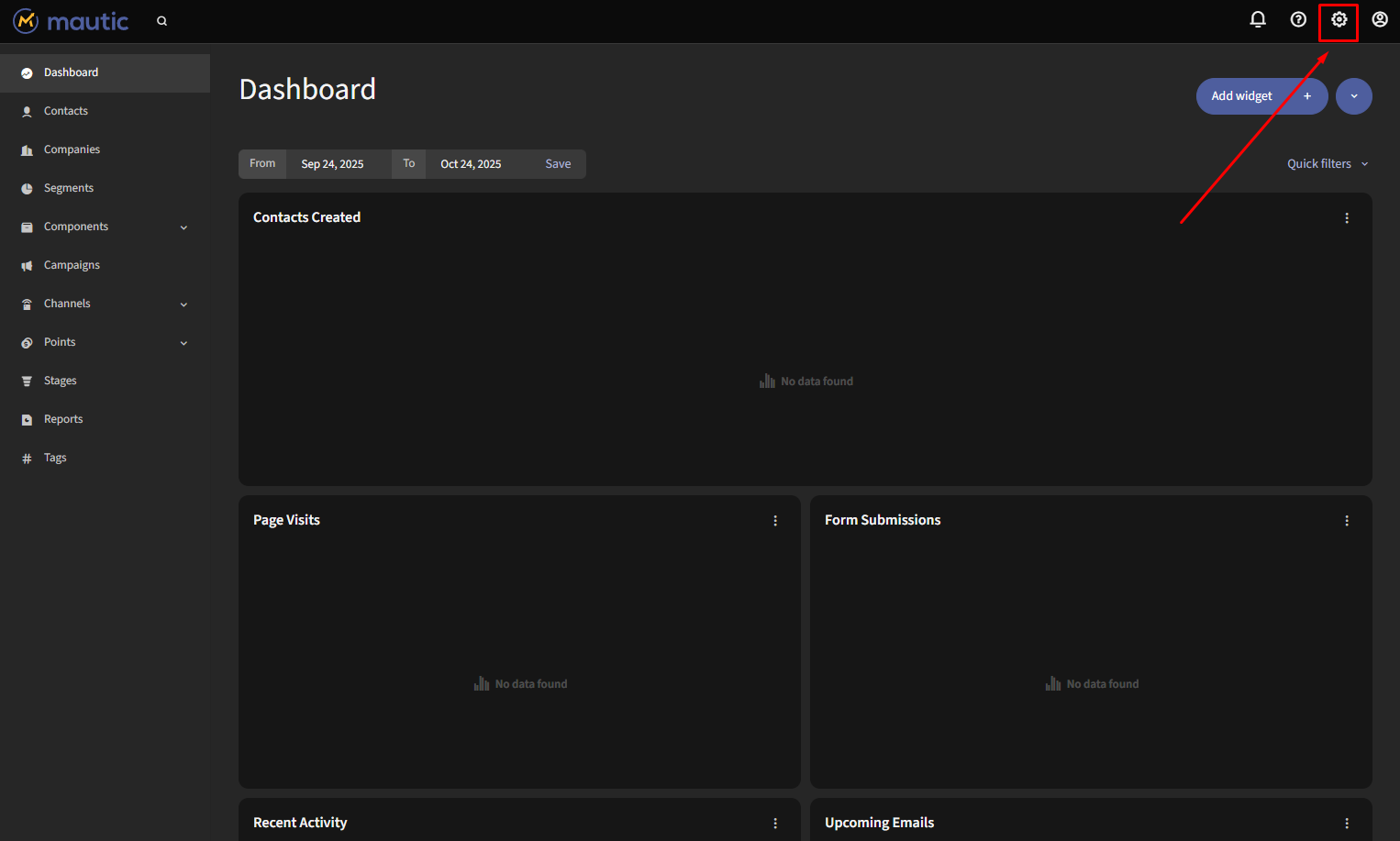
3. – Click on the “+ New” button, also found in the upper right corner.
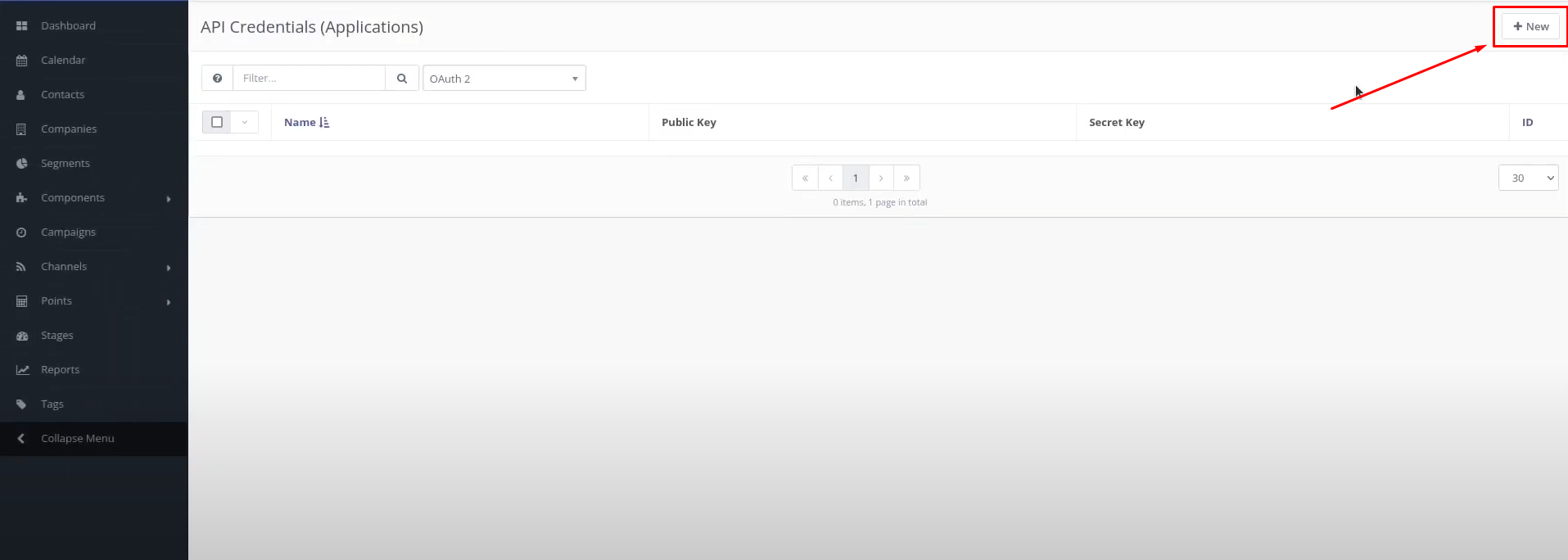
4. – In the “Authorization Protocol” dropdown menu, select “OAuth 2“.
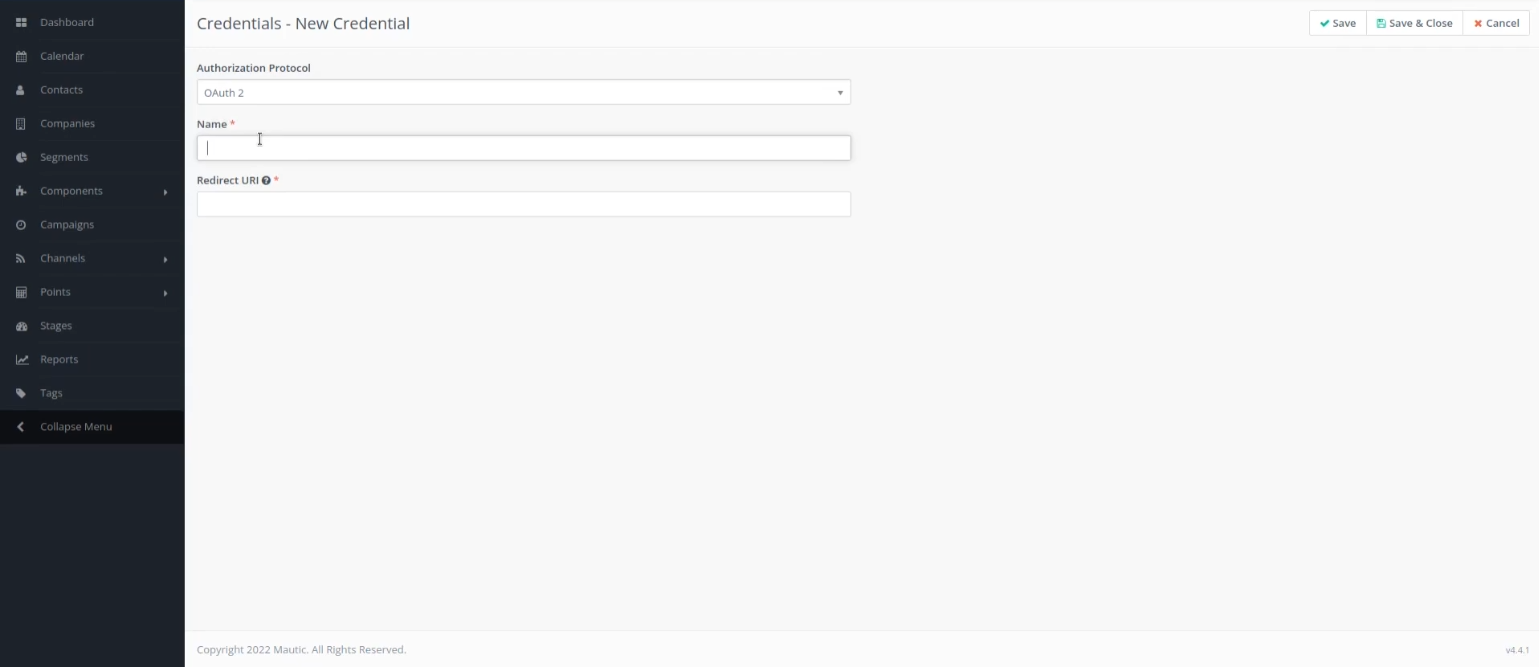
5. – In the “Name” field, enter the name you wish to give your credentials.
6. – Now copy this Redirect/Callback URL – https://integrator.boost.space/oauth/cb/mautic.
7. – Paste this URL into the “Redirect URI” field on the Mautic credentials configuration page.
8. – Click on the “Save” button to proceed.
9. – Go to Boost.space Integrator and create a new scenario. Find the Mautic module you want to use and click “Create a connection”.

10. – In Boost.space Integrator in the ‘Mautic OAuth2 API‘ credentials section, fill in the “Conection Name” field with the name you’ve chosen for your credentials and “Domain“.
11. – Return to the Mautic credentials page to retrieve the “Client ID“.
12. – Enter this “Client ID” in the corresponding field within the ‘Mautic OAuth2 API‘ credentials in Boost.space Integrator.
13. – Finally, obtain the “Client Secret” from the Mautic credentials page and fill it in the appropriate field in Boost.space Integrator and save it.
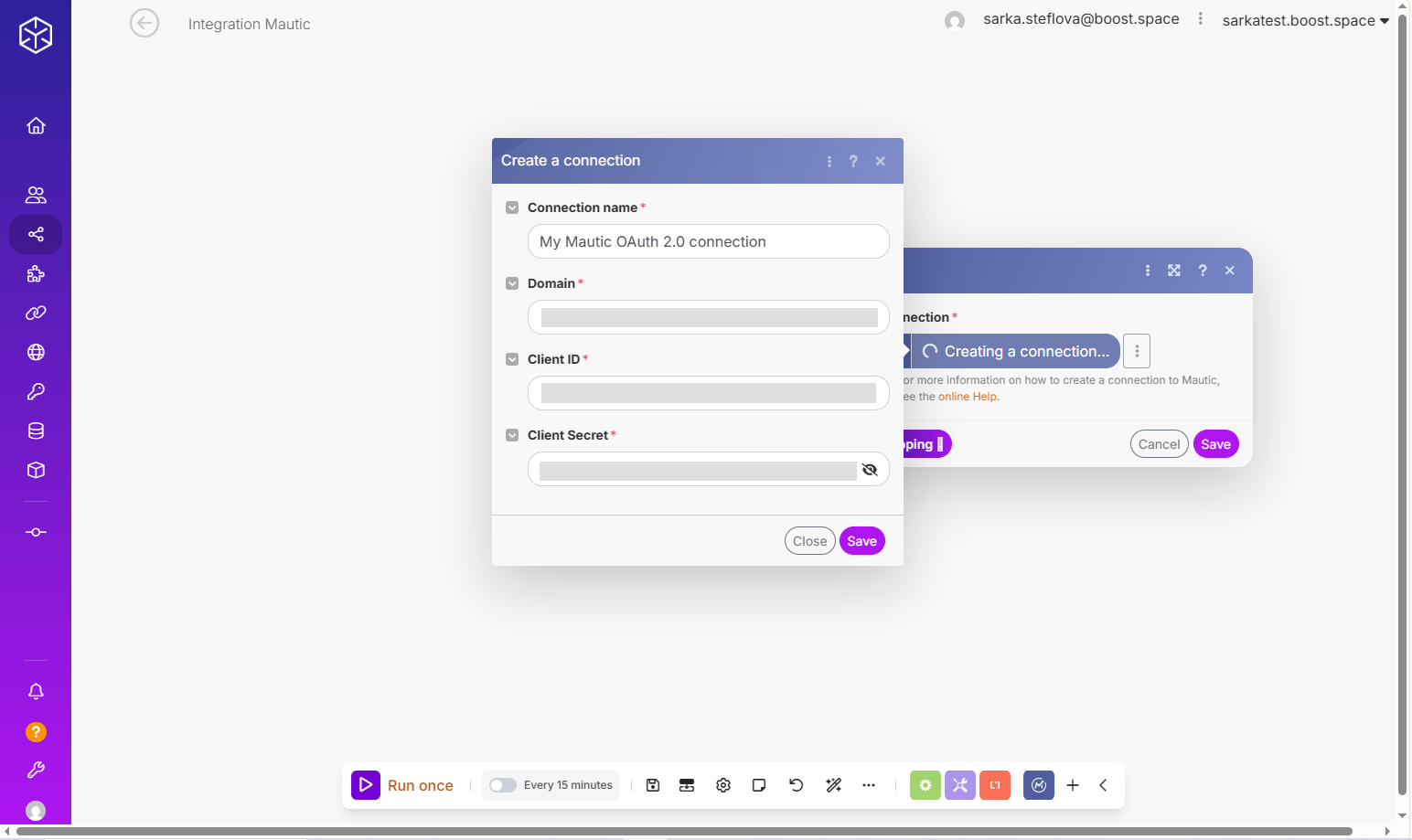
Should you need any assistance during this process, please do not hesitate to contact us at [email protected].
