How to Import/Export Scenarios between Make and Boost.space
Transferring scenariosA specific connection between applications in which data can be transferred. Two types of scenarios: active/inactive. between Make and Boost.space is straightforward and efficient. Here’s a step-by-step guide to help you export scenarios from Make and import them into the Boost.space system:
Exporting Scenarios from Make
- Open your Make account.
- Navigate to your scenarios and select the one you wish to export.
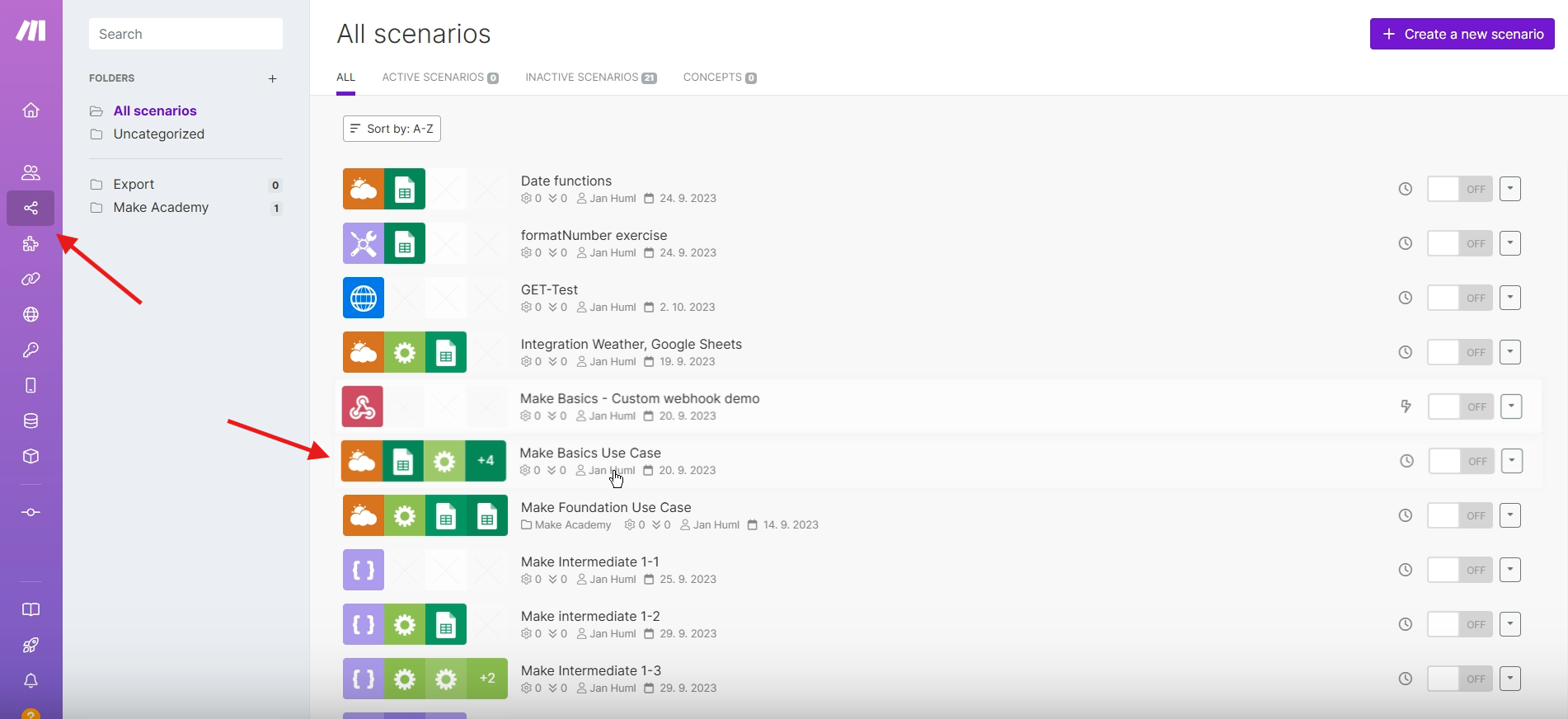
3. Open the selected scenarioA specific connection between applications in which data can be transferred. Two types of scenarios: active/inactive..
4. Click on “More” in the bottom toolbar and choose “Export Blueprint”.
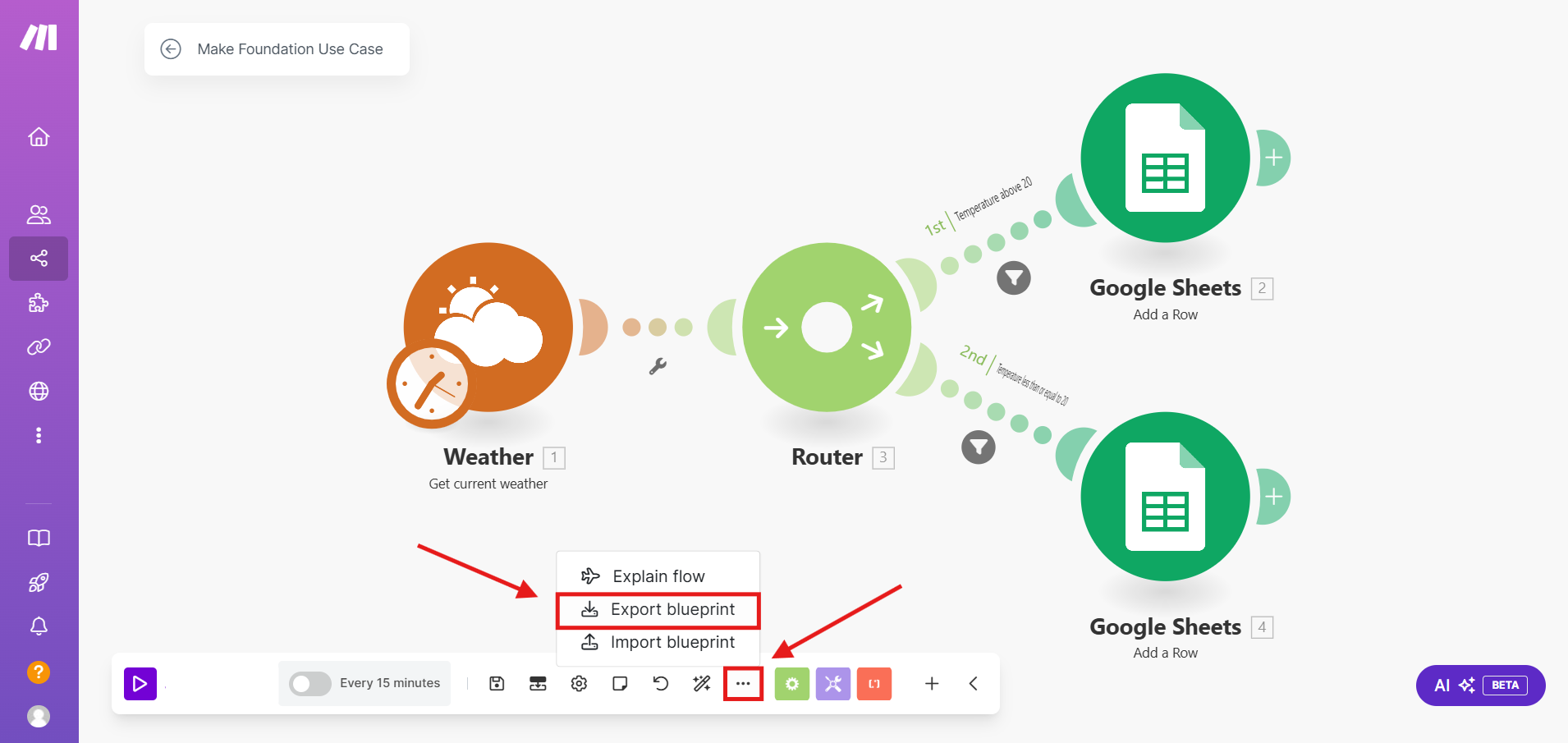
5. A JSON file will be downloaded to your device containing the exported scenario.
Importing Scenarios into Boost.space
- Go to the Boost.space IntegratorPart of the Boost.space system, where you can create your connections and automate your processes. module in your Boost.space system.
- Click on “Create a new scenario” to start.
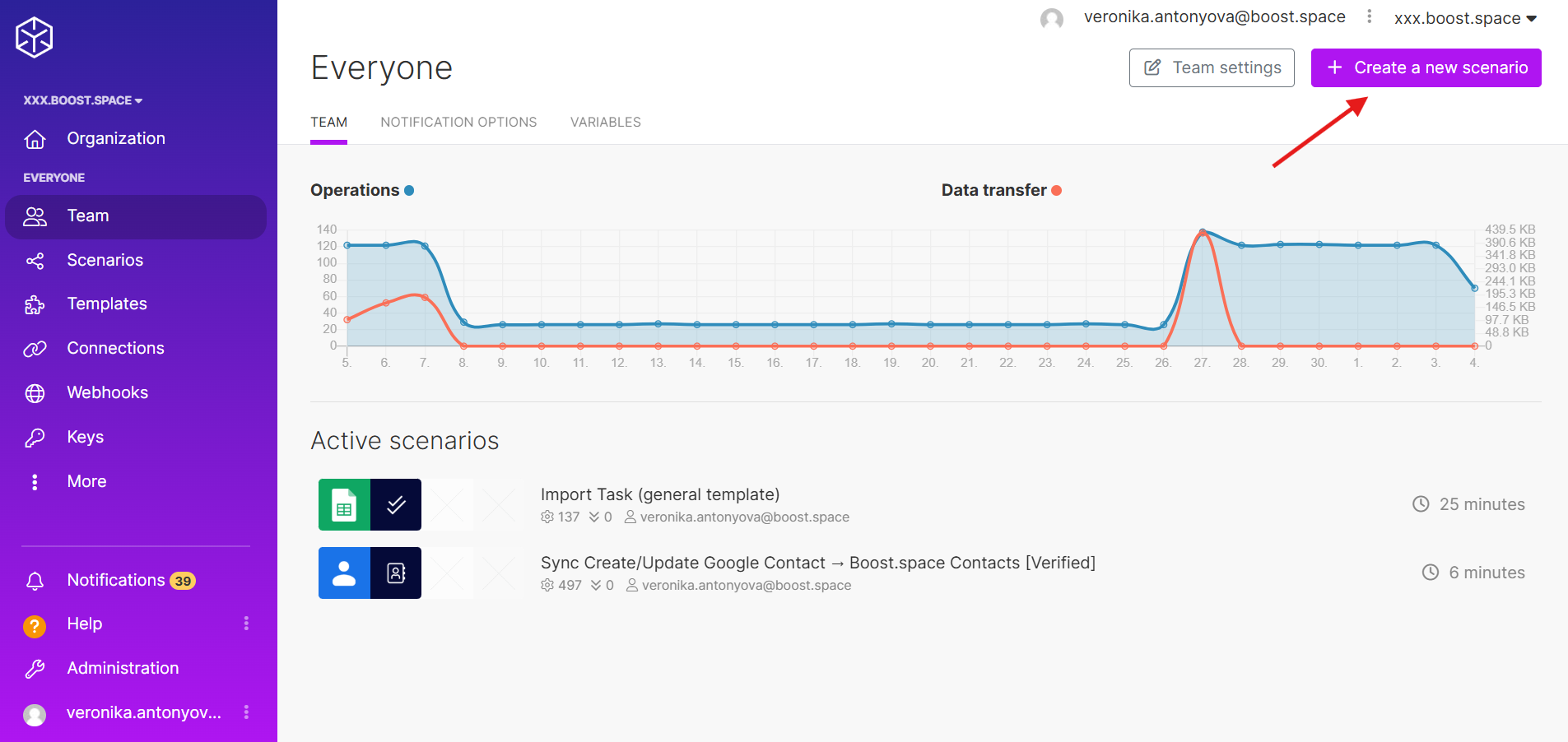
3. Open the “More” menu in the bottom toolbar and select “Import Blueprint”.
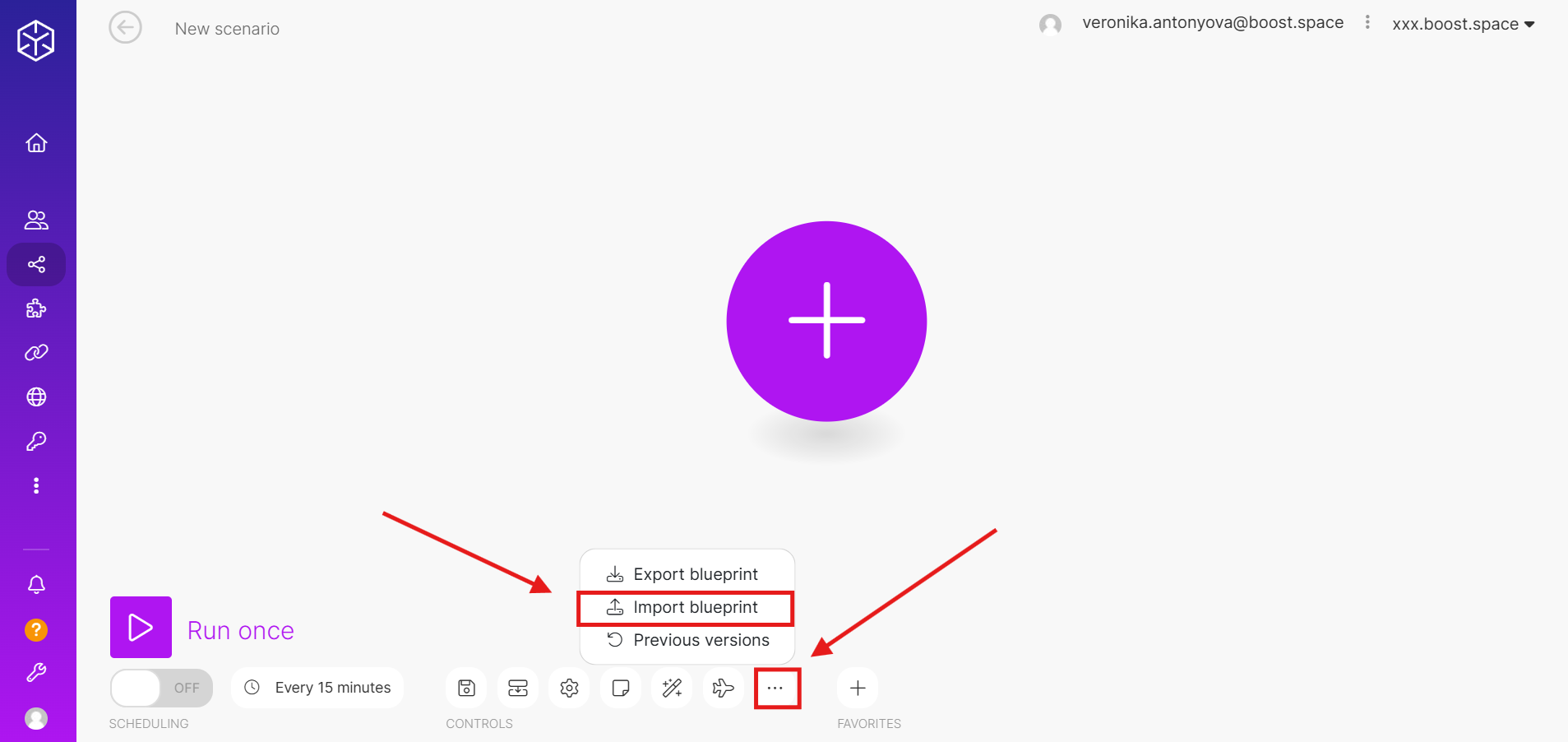
4. Choose the JSON file that was exported from Make.
5. Click “Save” to successfully import the scenario.
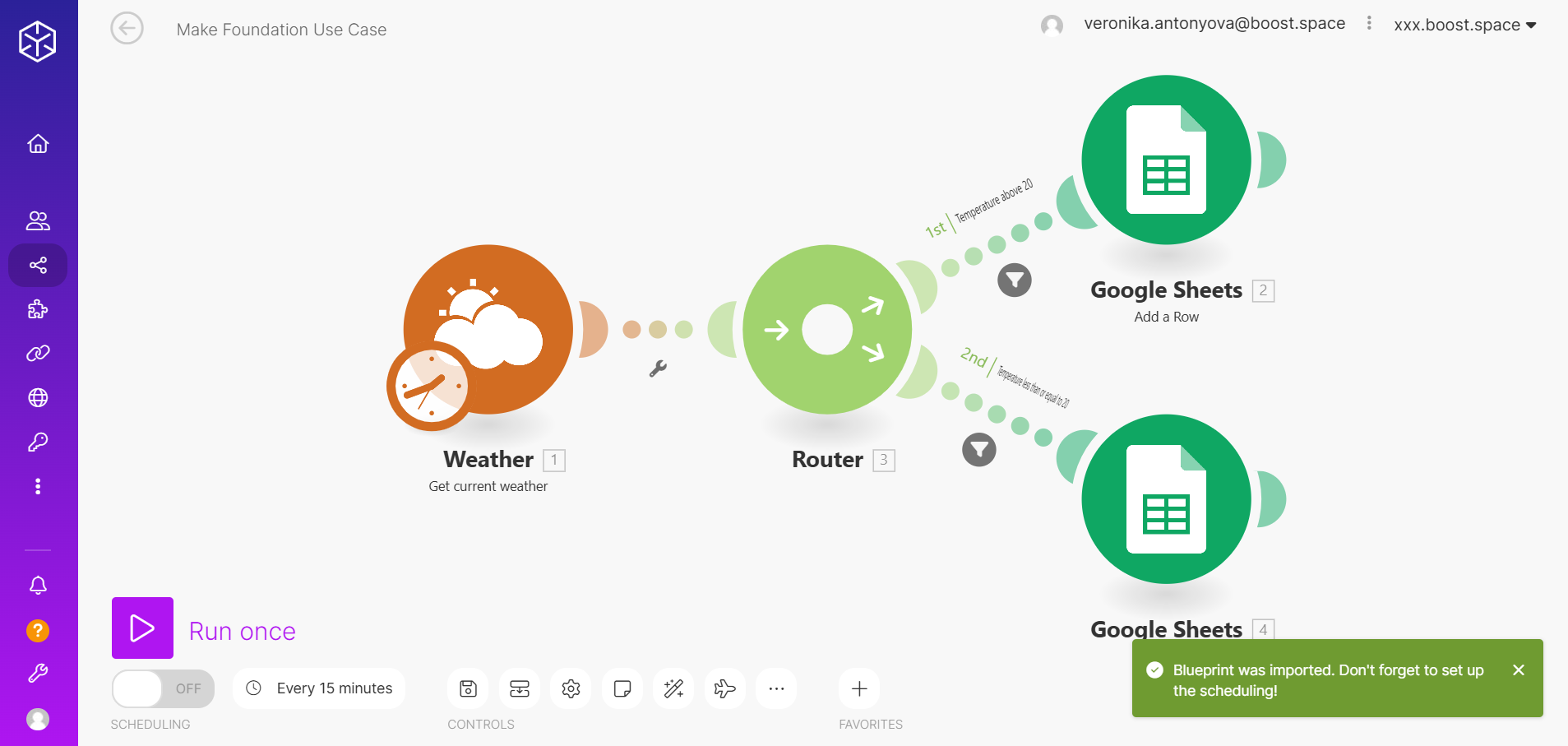
6. While the scenario’s structure and field mappings are preserved during the import, you’ll need to manually reassign the appropriate connections for each module. Review the scenario thoroughly and update the connections to ensure proper functionality.
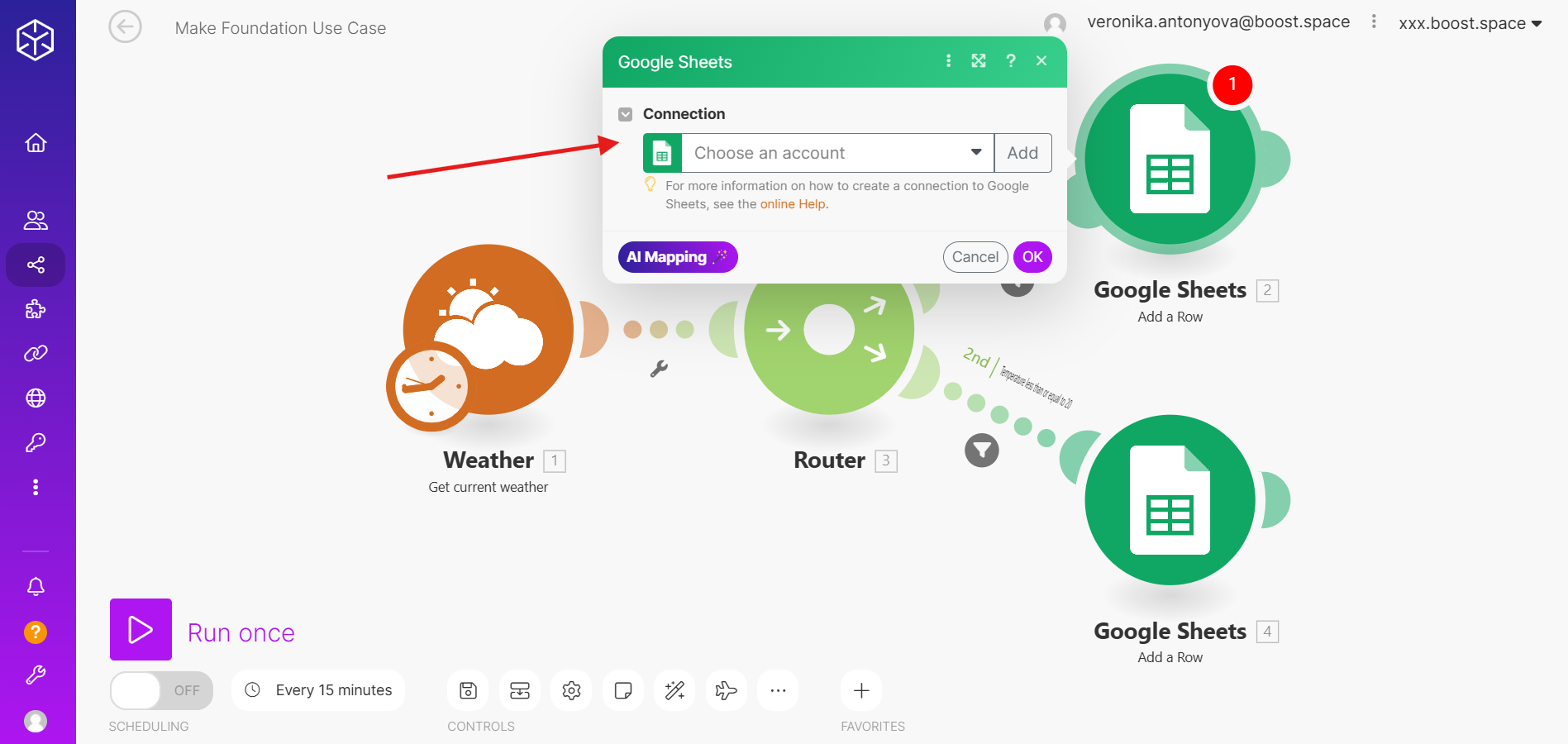
7. Finally, click “Save” , and your imported scenario will be ready to use in Boost.space.

Note: Please keep in mind that in Boost.space you need to have Boost.space module in the scenario to prevent it from being stopped. If you need more information please refer to our article about scenario usage policy.
If you wish to export a scenario from Boost.space back to Make, the process is identical. Simply export the blueprintBoost.space Integrator lets you import and export scenarios via a blueprint, a file in JSON format. Your blueprint contains all of your modules and settings except for connections. When importing from a blueprint, you must add your connections. as a JSON file from Boost.space and import it into Make following the same steps.
If you are facing any issues or you need further explanation, please let us know at [email protected]