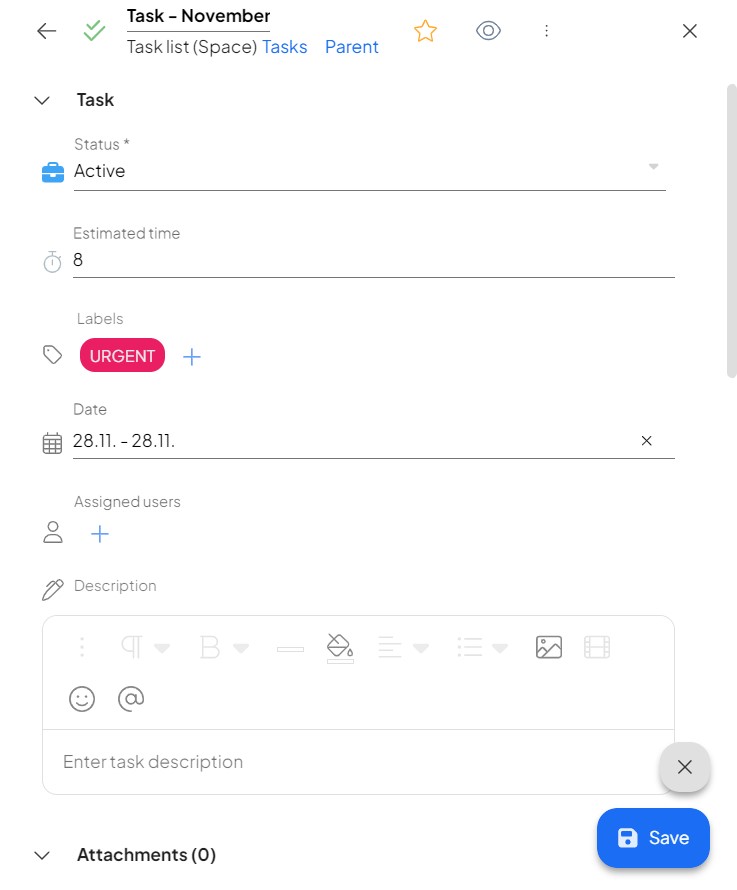How to create and edit a record in Boost.space
Notice: This guide is about creating recordsIn Boost.space, a record is a single data entry within a module, like a row in a database. For example, a contact in the Contacts module or a task in the Tasks module. manually. If you want to create records using integrations, you can find more information in this category. If the recordIn Boost.space, a record is a single data entry within a module, like a row in a database. For example, a contact in the Contacts module or a task in the Tasks module. is created manually, it is always set to high priority in the prioritization. For more information on prioritization, see this article.
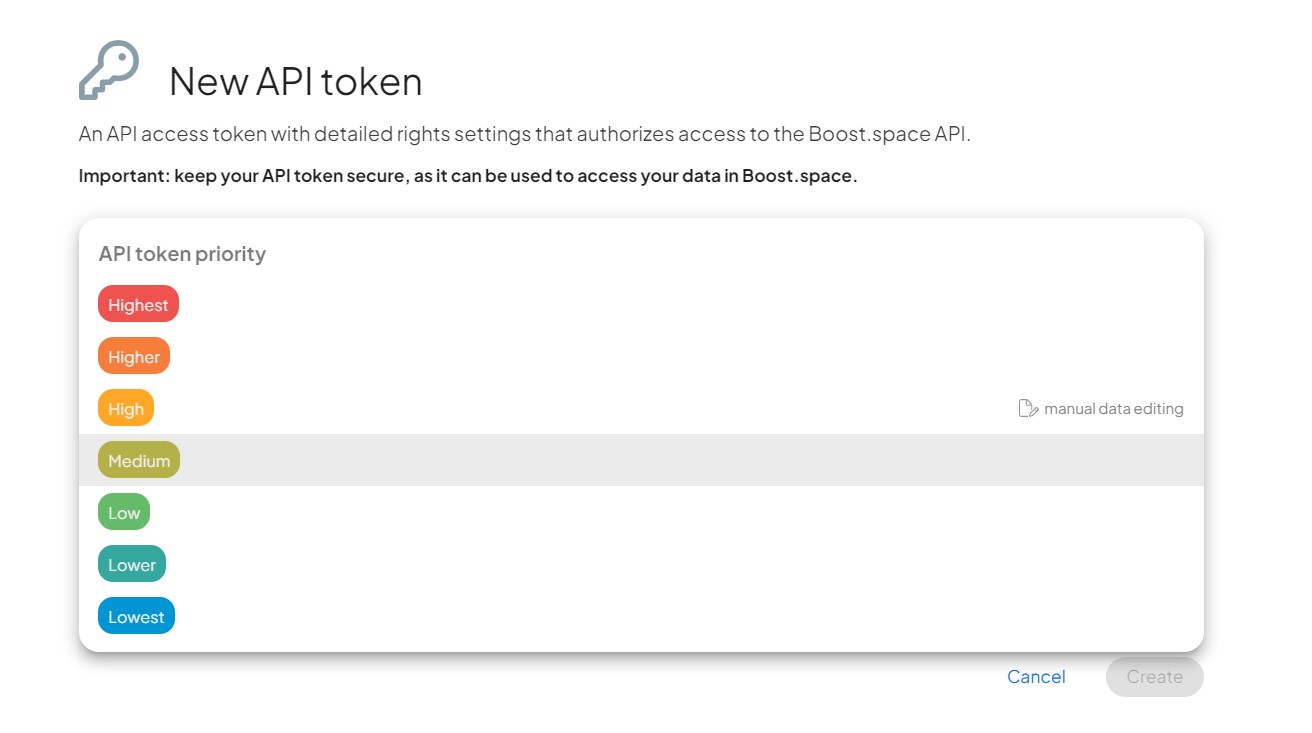
For the majority of modulesa module is an application or tool designed to handle specific business functions, such as CRM, project management, or inventory. The system's modular architecture allows you to activate only the modules you need, enabling customization and scalability as your business requirements evolve., records are added by pressing the ” + New ” button located on the right side of the control bar.
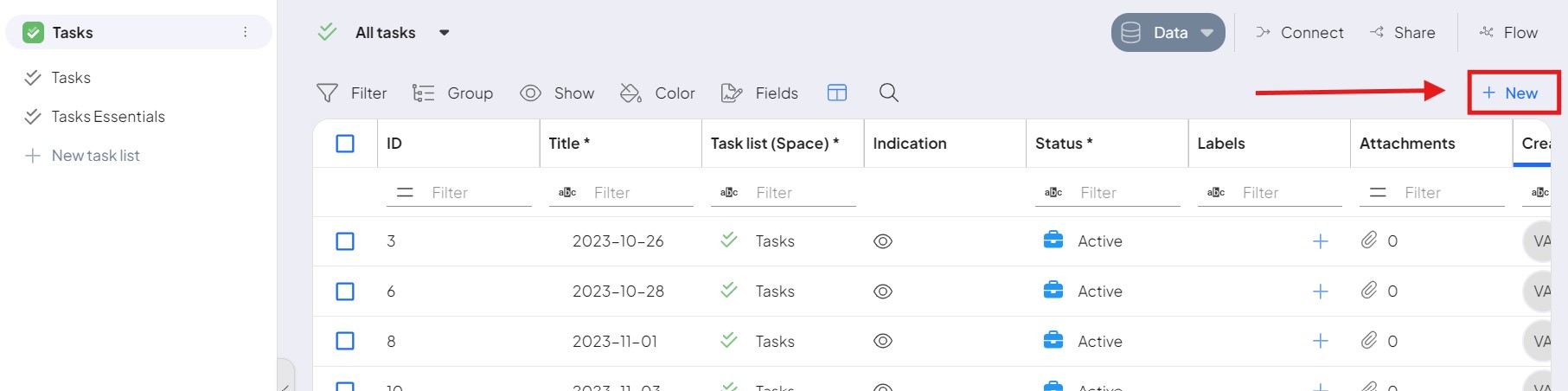
Then the record creation window is opened. In this window, only the most necessary information is filled in to create the record (see a screenshot from the Tasks moduleOne of the modules of the Boost.space system. In this module, you can easily manage your business tasks.).
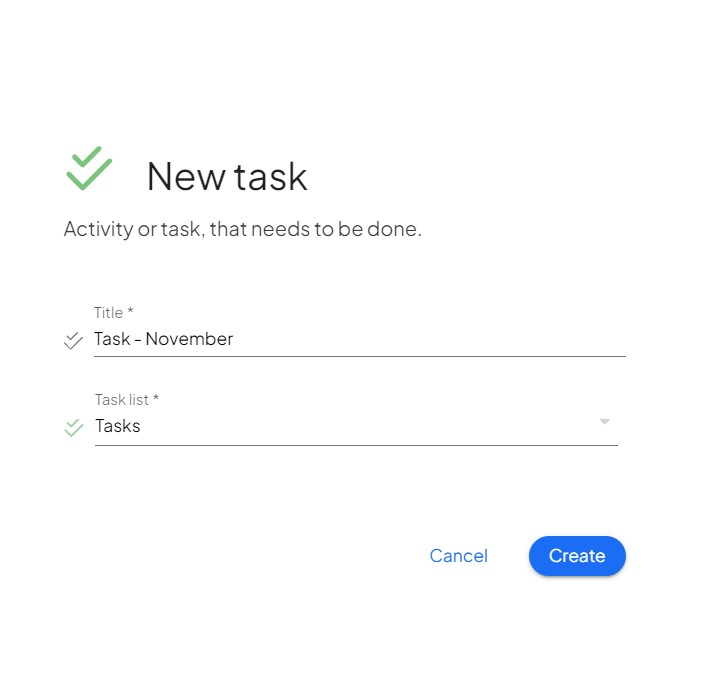
Editing mode
After creating a record (in this case a task), the record detail is opened. In order to record the record, the edit mode must be enabled. The detailed information you add to the record is called itemsItems are rows in records (order/request/invoice/purchase...). When you are satisfied with your edits, you can exit edit mode by clicking the blue button SAVE .