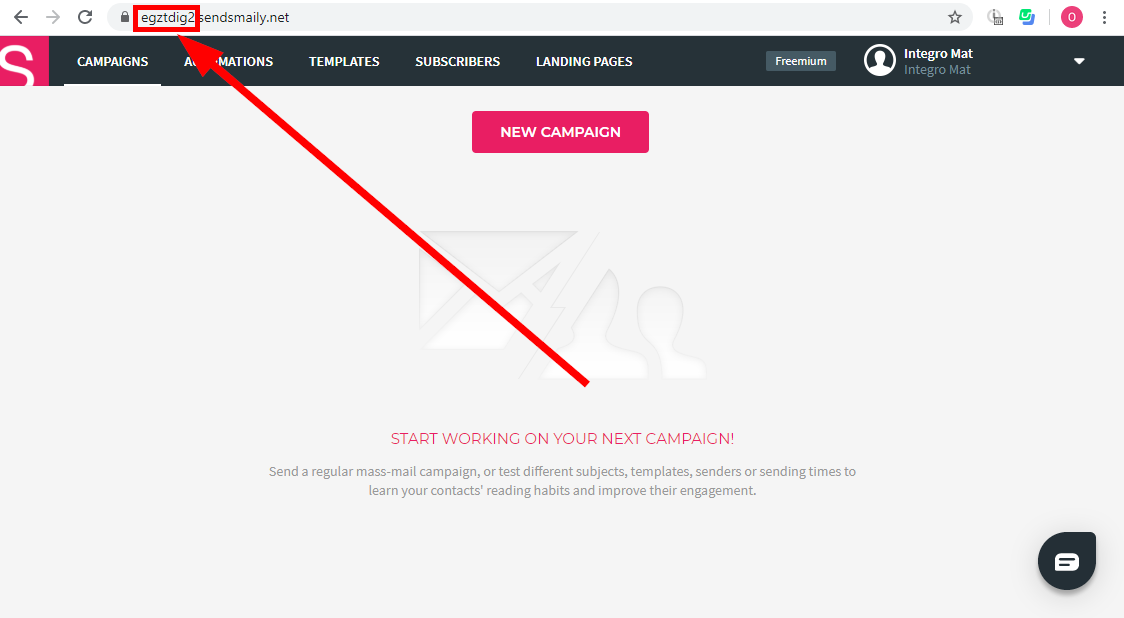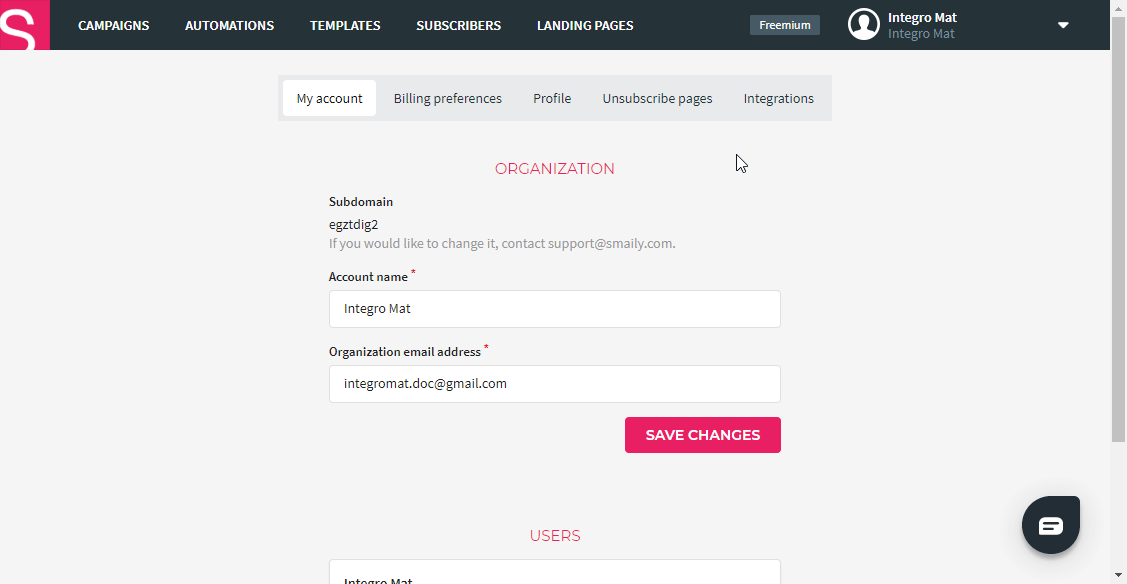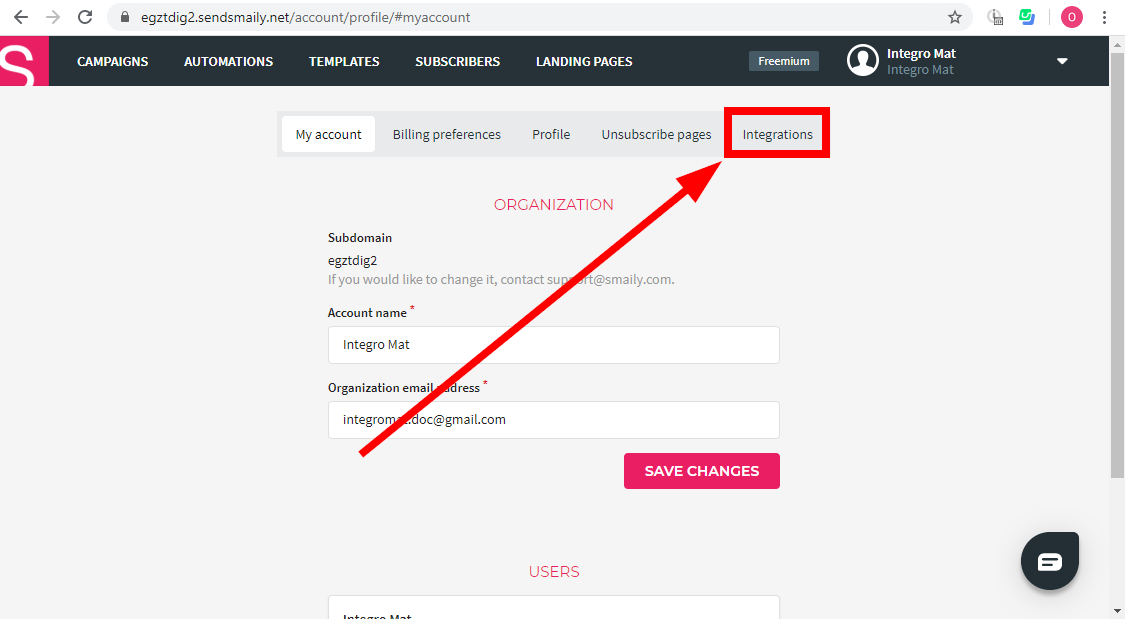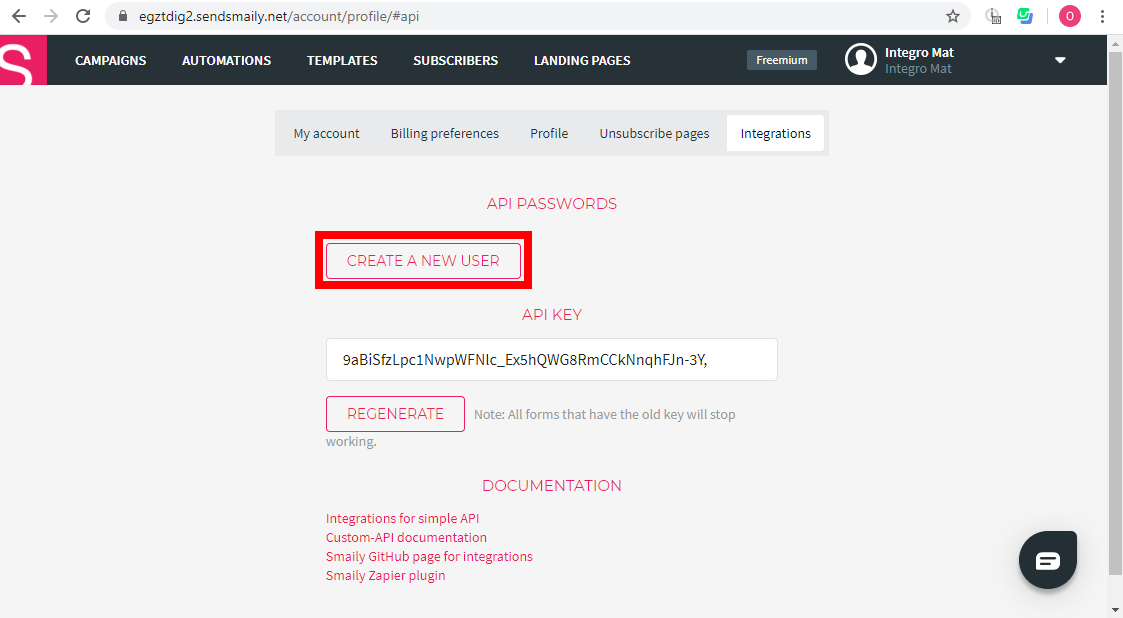The Smaily modules enable you to create, launch and retrieve campaigns, trigger automation workflows, send messages, or manage subscribers in your Smaily account.
Prerequisites
-
A Smaily account
In order to use Smaily with Boost.space Integrator, it is necessary to have a Smaily account. If you do not have one, you can create a Smaily account at www.sendsmaily.net/account/login.
![[Note]](https://docs.boost.space/wp-content/themes/bsdocs/docs-parser/HTML/css/image/note.png) |
Note |
|---|---|
|
The module dialog fields that are displayed in bold (in the Boost.space Integrator scenario, not in this documentation article) are mandatory! |
To connect your Smaily account to Boost.space Integrator you need to obtain your subdomain, user name and password.
-
Log in to your Smaily account.
-
Click your profile icon in the top-right corner and open Preferences.
-
Go to the Integrations tab.
-
Click the Create a New User button.
-
Store the provided user and password in a safe place.
Now you have all the information needed to connect Boost.space Integrator to your Smaily account.
Go to Boost.space Integrator and open the Smaily module’s Create a connection dialog. Enter the Subdomain, User and Password you have retrieved in the steps above to respective fields and click the Continue button to establish the connection.