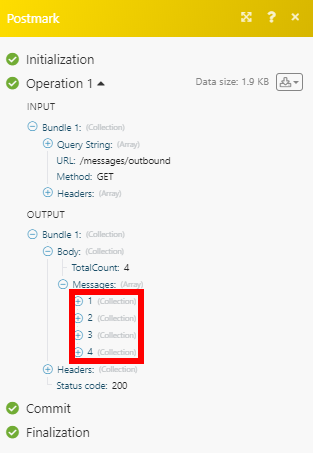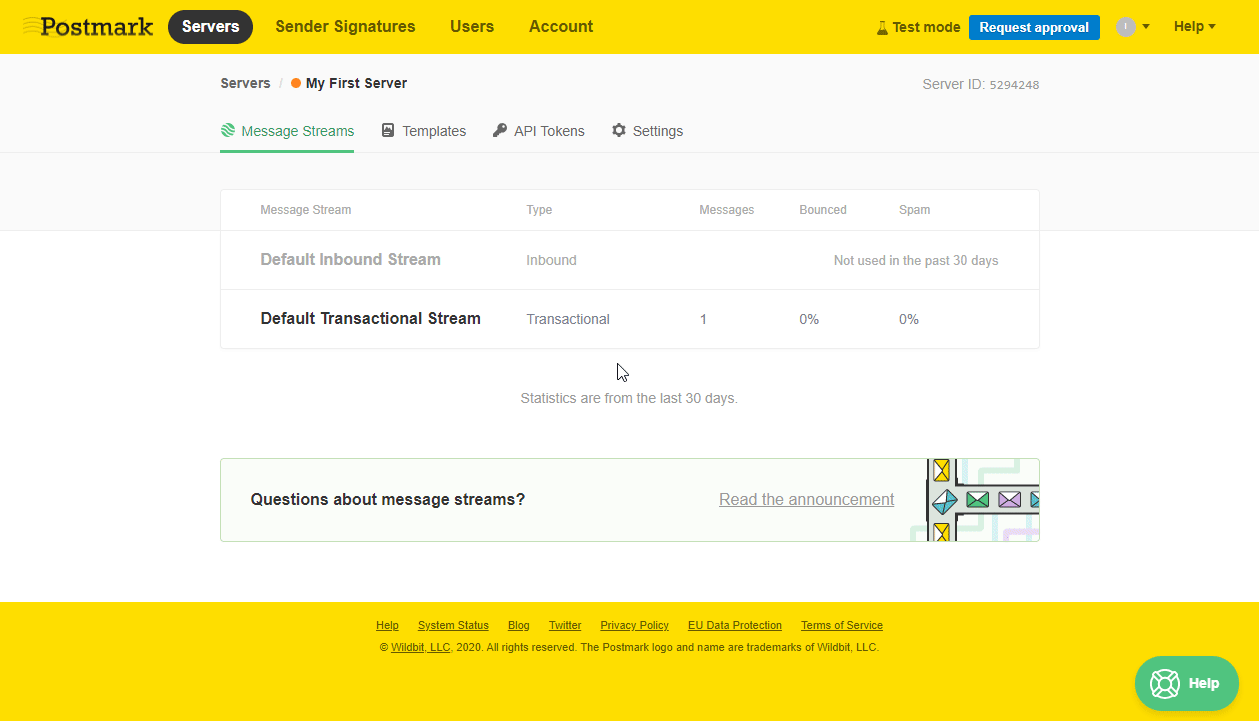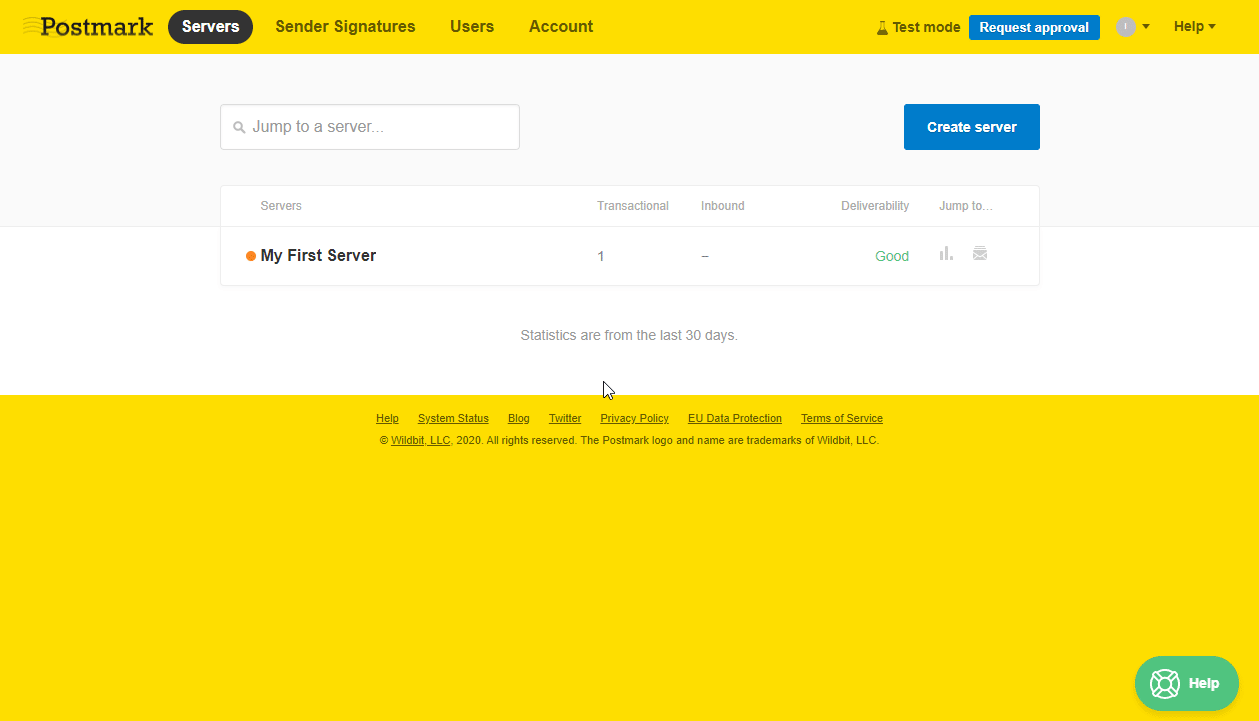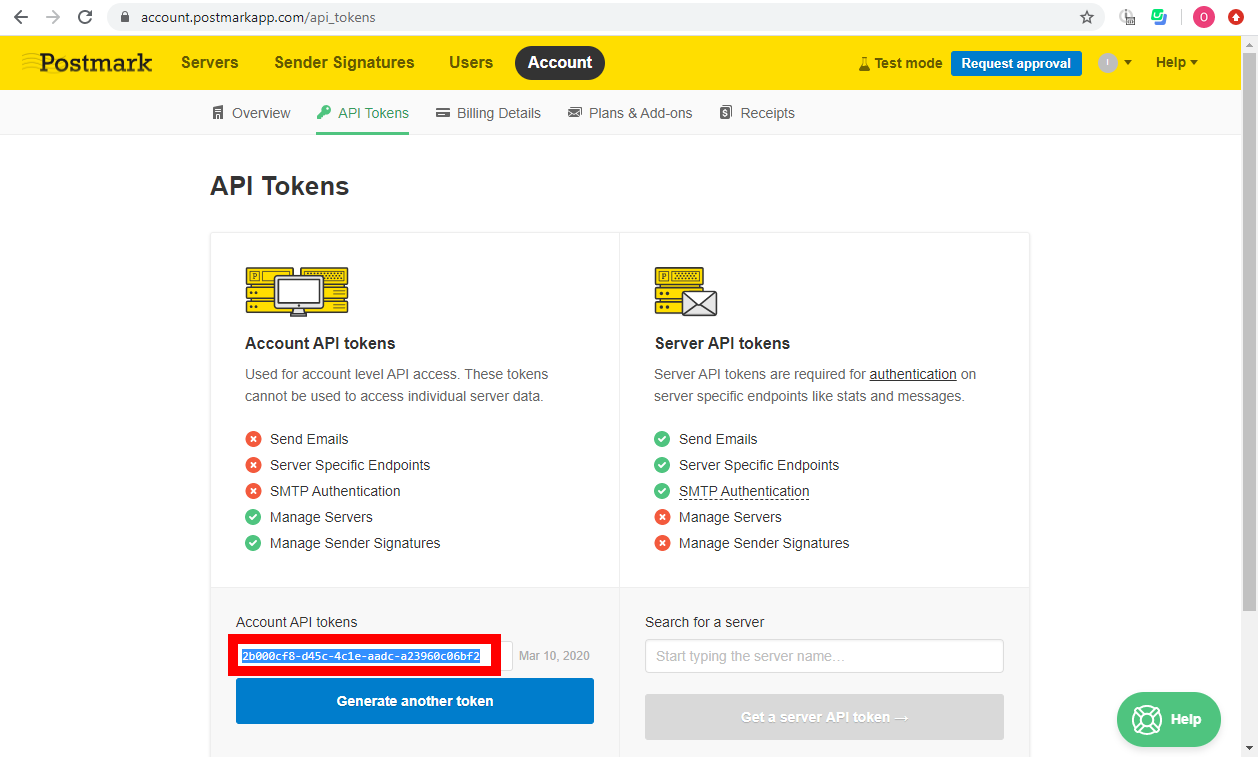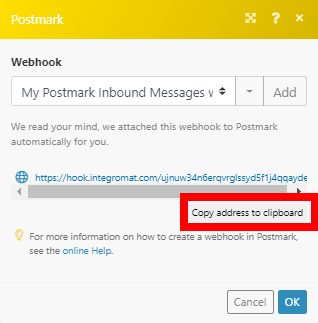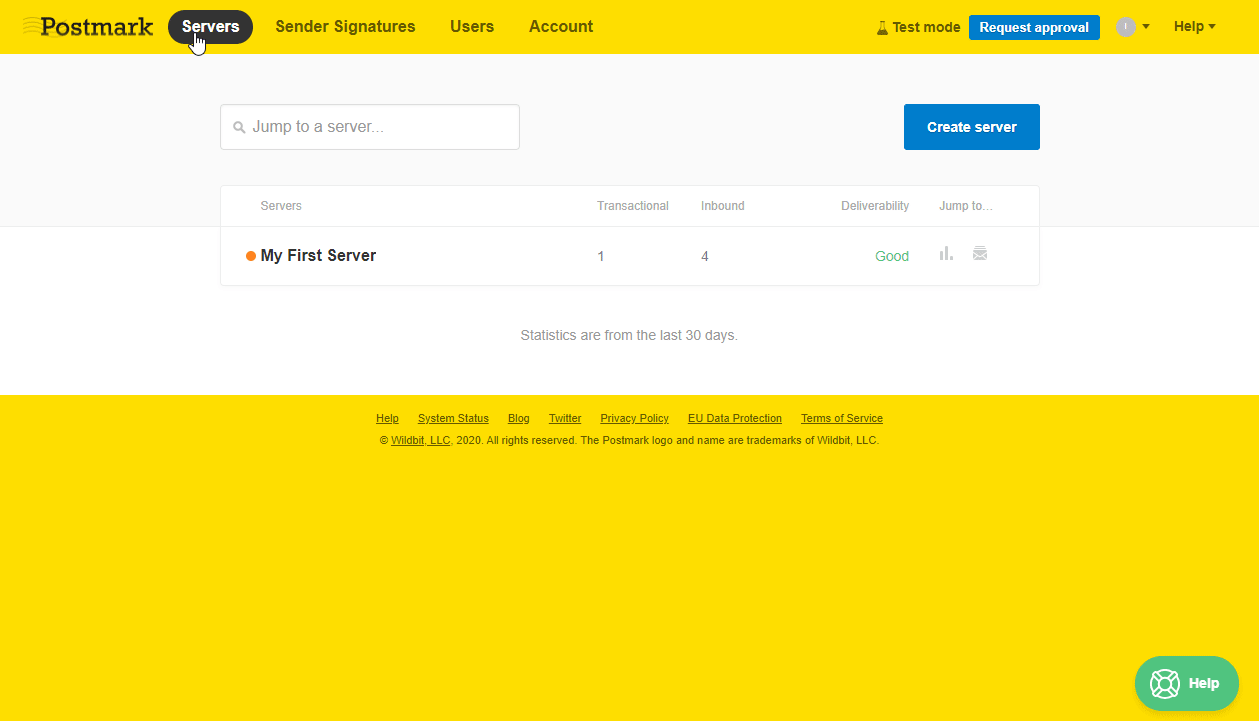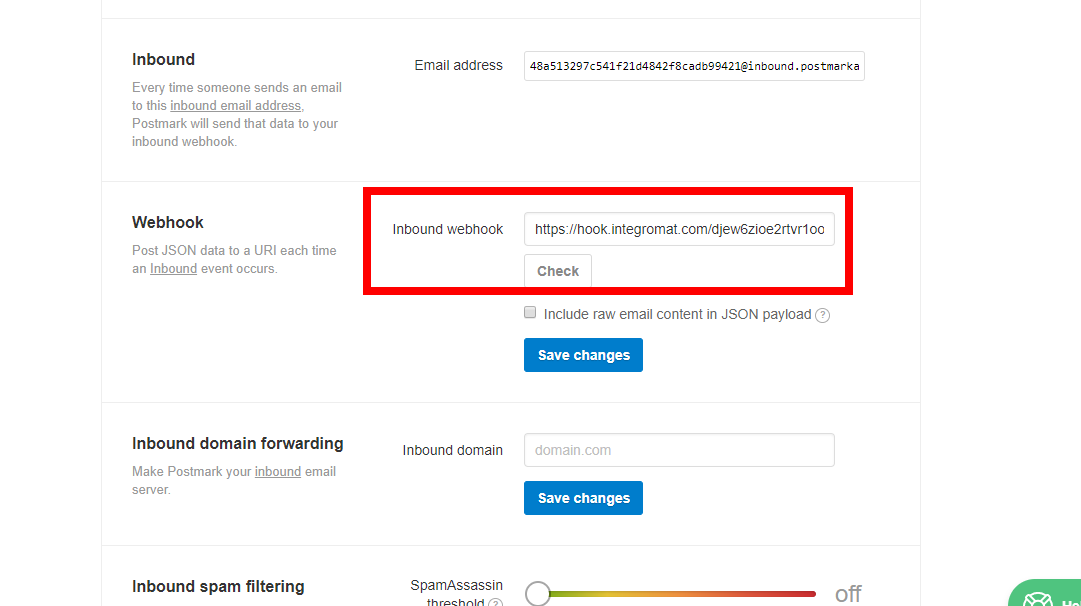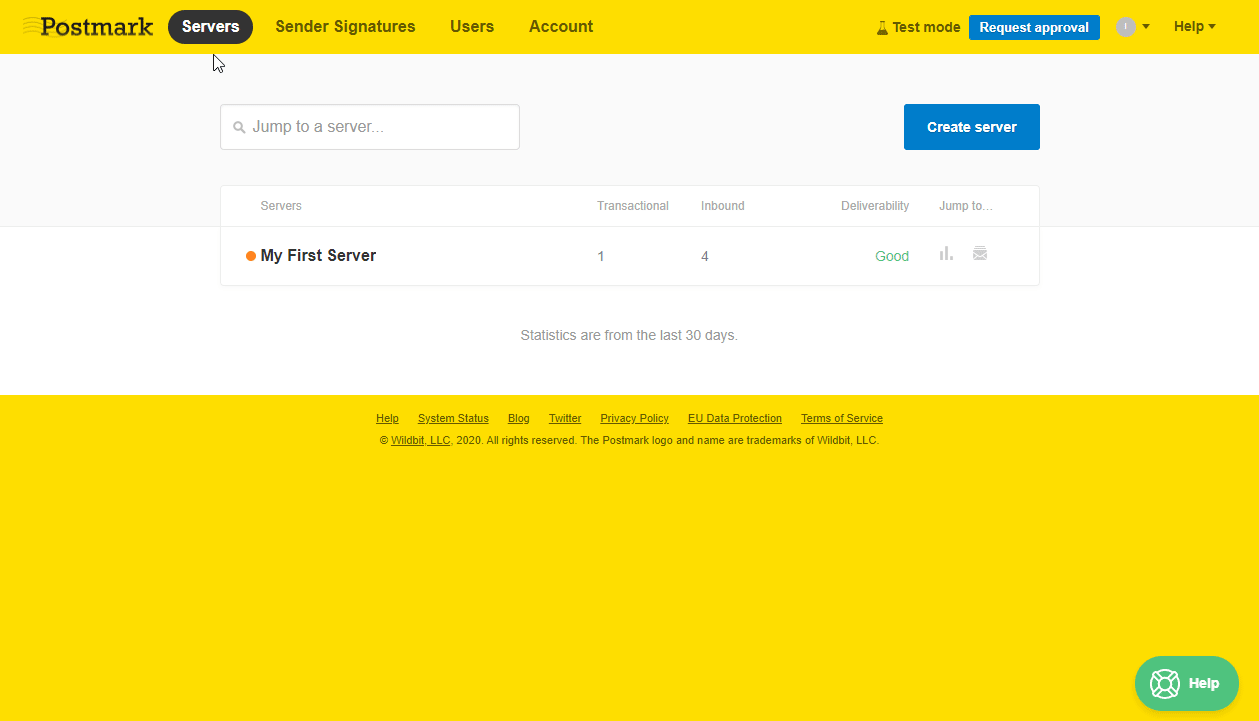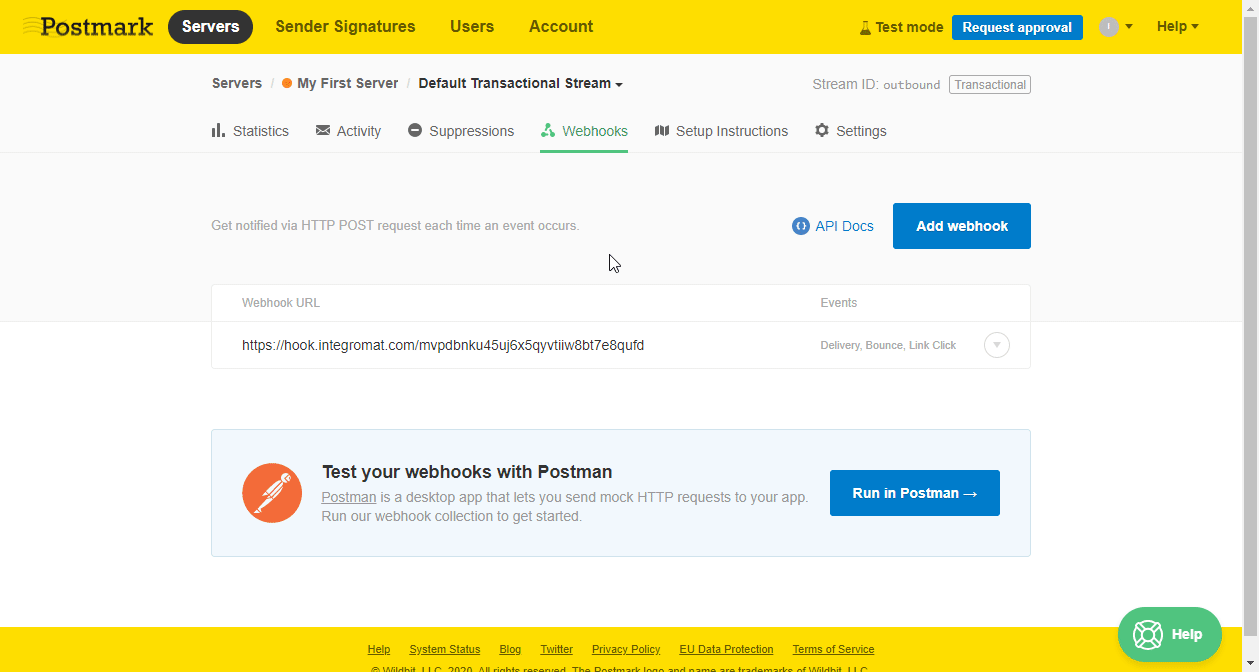- Postmark
- Getting Started with Postmark
- Connecting Postmark to Boost.space Integrator
- Emails
- Watch Inbound Emails
- Watch Outbound Events
- Watch Bounced Emails
- Watch Opened Emails
- Watch Delivered Emails
- Watch Clicked Emails
- Watch Spam Complaints
- Watch Subscription Change
- List Outbound Emails
- Get an Outbound Email's Details
- Send an Email
- List an Email's Opens
- List an Email's Clicks
- List Inbound Emails
- Get an Inbound Email's Details
- Bounces
- Statistics
- Get Delivery Statistics
- Get Outbound Emails Statistics
- Get Sent Emails Statistics
- Get Bounced Emails Statistics
- Get Spam Complaints Statistics
- Get Tracked Emails Statistics
- Get Opened Emails Statistics
- Get Email Platform Usage Statistics
- Get Email Client Usage Statistics
- Get Link Clicks Statistics
- Get Browser Usage Statistics
- Get Browser Platform Usage Statistics
- Get Click Location Statistics
- Make an API Call
- Example of Use - List Outbound Messages
The Postmark modules enable you to monitor emails, send and list emails or retrieve bounces and manage statistics in your Postmark account.
Prerequisites
-
A Postmark account
In order to use Postmark with Boost.space Integrator, it is necessary to have a Postmark account. If you do not have one, you can create a Postmark account at Postmark.
![[Note]](https://docs.boost.space/wp-content/themes/bsdocs/docs-parser/HTML/css/image/note.png) |
Note |
|---|---|
|
The module dialog fields that are displayed in bold (in the Boost.space Integrator scenario, not in this documentation article) are mandatory! |
To connect your Postmark account to Boost.space Integrator you need to obtain your Server API token for most of the modules and Account API token for the Watch Inbound Emails module.
Triggers when a new inbound email is received.
|
Webhook Name |
Enter the name for the webhook. |
|||
|
Connection |
Establish a connection to your Postmark account using the Account API Token. |
|||
|
API or Web Platform |
Select whether you want set the webhook automatically using the API or manually using the Postmark web platform.
|
|||
|
Select Server |
Select the server where you want to add the hook URL to. |
Triggers when a specified event occurs.
|
Webhook Name |
Enter the name for the webhook. |
|||
|
Connection |
||||
|
API or Web Platform |
Select whether you want set the webhook automatically using the API or manually using the Postmark web platform.
|
Triggers when bounces are received.
|
Webhook Name |
Enter the name for the webhook. |
|||
|
Connection |
||||
|
API or Web Platform |
Select whether you want set the webhook automatically using the API or manually using the Postmark web platform.
|
|||
|
Include bounce content |
Includes the message content to the sent data set. |
Triggers when a sent email is opened by recipients.
|
Webhook Name |
Enter the name for the webhook. |
|||
|
Connection |
||||
|
API or Web Platform |
Select whether you want set the webhook automatically using the API or manually using the Postmark web platform.
|
|||
|
Post First Open Only |
Select the Yes option to send only the first open to the webhook. Defaults: No (all opens). |
Triggers when an email has been delivered successfully.
|
Webhook Name |
Enter the name for the webhook. |
|||
|
Connection |
||||
|
API or Web Platform |
Select whether you want set the webhook automatically using the API or manually using the Postmark web platform.
|
Triggers when a tracked link is clicked.
|
Webhook Name |
Enter the name for the webhook. |
|||
|
Connection |
||||
|
API or Web Platform |
Select whether you want set the webhook automatically using the API or manually using the Postmark web platform.
|
Triggers when a user marks the email as a spam in his/her email client.
|
Webhook Name |
Enter the name for the webhook. |
|||
|
Connection |
||||
|
API or Web Platform |
Select whether you want set the webhook automatically using the API or manually using the Postmark web platform.
|
|||
|
Include Spam Content |
Includes the message content. |
Triggers when an email address is added or removed from the suppression list. Recipients on the suppression list cannot receive emails on this message stream. Recipients who unsubscribe, hard bounce, or mark your emails as spam are automatically added to this list.
|
Webhook Name |
Enter the name for the webhook. |
|||
|
Connection |
||||
|
API or Web Platform |
Select whether you want set the webhook automatically using API or manually using the Postmark web platform.
|
Retrieves outbound emails from the server by filter settings.
|
Connection |
|
|
Recipient |
Enter the recipient’s email address to filter by the user who was receiving the email. |
|
Sender |
Enter the email address to filter emails by the sender. |
|
Subject |
Enter the subject you want to filter emails by. |
|
Tag |
Enter the tag you want to filter emails by. |
|
Status |
Select whether you want to return sent or queued emails. |
|
From Date |
Filter messages starting from the date specified (inclusive). E.g. 2014-02-01 |
|
To Date |
Filter messages up to the date specified (inclusive). e.g. 2014-02-01 |
|
Limit |
Set the maximum number of emails Boost.space Integrator will return during one execution cycle. |
Retrieves outbound message details.
|
Connection |
|
|
Email ID |
Enter (map) or select the email you want to retrieve details about. |
Sends an email. You can use the template while sending the email.
|
Connection |
|
|
Default Email or Template |
Select whether you want to send a default email or email using a template. |
|
Select Template By |
Select if you want to specify template by ID or by Alias. Enter (map) the template ID or template alias in the field below. |
|
Template Model |
The model to be applied to the specified template to generate Html Body, Text Body, and Subject. This can be done by entering the dynamically retrieved fields or entering the individual key-value pairs or enter a complete JSON. |
|
Dynamic Template/Template Variables/Template Collection |
Enter the values to the template. |
|
Inline CSS |
By default, if the specified template contains an HTMLBody, we will apply the style blocks as inline attributes to the rendered HTML content. You may opt-out of this behavior by selecting the No option. |
|
Email Subject |
Enter the subject of the email. |
|
HTML Body |
Enter the email body content in HTML format. Either Text Body or HTML Body needs to be filled in. Both are allowed too. |
|
Text Body |
Enter the email body content in plain text format. Either Text Body or HTML Body needs to be filled in. Both are allowed too. |
|
From |
Enter the sender’s email address. It must have a registered and confirmed Sender Signature. |
|
To |
Enter the recipient’s email address. You can enter up to 50 comma-separated email addresses. |
|
Cc |
Enter the carbon copy email address. You can enter up to 50 comma-separated email addresses. |
|
Bcc |
Enter the blind carbon copy email address. You can enter up to 50 comma-separated email addresses. |
|
Tag |
Enter the tag you want to tag the email with. Email tag allows you to categorize outgoing emails and get detailed statistics. Only one tag can be added to an email. |
|
Reply To |
Enter the Reply To email address. Overrides the ‘Reply To’ email address. Defaults to the ‘Reply To’ set in the sender signature. |
|
Track Opens |
Select the Yes option to enable tracking of opened emails. |
|
Track Links |
Select an option to activate link tracking for links in the HTML or Text bodies of this email. Possible options: |
|
Meta Data |
Enter the key-value pairs to specify the meta data. You can associate up to 10 meta data fields per message. The field name is limited to 20 characters, while the value field is limited to 80 characters. |
|
Attachments |
Add attachments. Max 10 MB. Please see Postmark Attachment Documentation. Map the file you want to upload from the previous module (e.g. HTTP > Get a File or Dropbox > Get a file), or enter the file name and file data manually. Inline Attachment Content ID To have an inline attachment, fill in the Content ID (CID) used in the HTML. For example if the HTML contains If you are referring to an attached image more than once in your message, it is only required to attach the image one time. Postmark will use the image as often as it is referred to in your HTML markup. This will save bandwidth against the attachment size limit. |
Retrieves details about an email open.
![[Note]](https://docs.boost.space/wp-content/themes/bsdocs/docs-parser/HTML/css/image/note.png) |
Note |
|---|---|
|
Opens tracking must be enabled. Only HTML emails can be tracked. If the selected email has not been opened, an error ‘This message was not found.’ is returned. |
|
Connection |
|
|
Email ID |
Enter (map) or select the email you want to track. |
|
Limit |
Set the maximum number of opens Boost.space Integrator will return during one execution cycle. |
Retrieves details about an email click.
![[Note]](https://docs.boost.space/wp-content/themes/bsdocs/docs-parser/HTML/css/image/note.png) |
Note |
|---|---|
|
Click tracking must be enabled. Only HTML emails can be tracked. If the selected email has not been clicked, an error ‘This message was not found.’ is returned. |
|
Connection |
|
|
Email ID |
Enter (map) or select the email you want to track. |
|
Limit |
Set the maximum number of clicks Boost.space Integrator will return during one execution cycle. |
Retrieves all inbound emails to the server in the last 45 days by the filter settings.
|
Connection |
|
|
Recipient |
Enter the recipient’s email address to filter by the user who was receiving the email. |
|
Sender |
Enter the email address to filter emails by the sender. |
|
Subject |
Enter the subject you want to filter emails by. |
|
Tag |
Enter the tag you want to filter emails by. |
|
Mailbox Hash |
Filter by mailbox hash. |
|
Status |
Select whether you want to return sent or queued emails. |
|
From Date |
Filter messages starting from the date specified (inclusive). E.g. 2014-02-01 |
|
To Date |
Filter messages up to the date specified (inclusive). e.g. 2014-02-01 |
|
Limit |
Set the maximum number of emails Boost.space Integrator will return during one execution cycle. |
Retrieves inbound email details.
|
Connection |
|
|
Email ID |
Enter (map) or select the email message you want to retrieve details about. |
Retrieves bounces based on filter settings.
|
Connection |
|
|
Filter By Type |
Filter returned bounces by type. See the list of types. |
|
Filter by Inactivity |
Filter by emails that were deactivated by Postmark due to the bounce. Select the Yes option to retrieve the also inactive emails. If this isn’t specified it will return both active and inactive. |
|
Filter by the ‘To’ Email Address |
Filter by email address that bounced. |
|
Filter by Tag |
Enter the tag name you want to filter bounced emails by. |
|
Filter by Email ID |
Filter ID of the message. |
|
From Date |
Filter messages starting from the date specified (inclusive). E.g. 2014-02-01. SeeThe list of supported date formats. Time elements will be ignored. |
|
To Date |
Filter messages up to the date specified (inclusive). E.g. 2020-02-01. See the list of supported date formats. |
|
Limit |
Set the maximum number of bounces Boost.space Integrator will return during one execution cycle. |
Retrieves bounce details.
|
Connection |
|
|
Bounce ID |
Enter (map) or select the bounce you want to retrieve details about. |
Retrieves a raw source of the specified bounce.
|
Connection |
|
|
Bounce ID |
Enter (map) or select the bounce whose dump you want to retrieve details about. |
Reactivates a Bounce
|
Connection |
|
|
Bounce ID |
Enter (map) or select the bounce you want to activate. |
Retrieves bounce statistics of the server.
|
Connection |
Retrieves a brief overview of statistics for all of your outbound emails.
|
Connection |
|
|
Tag |
Enter the tag to filter results by. |
|
From Date |
Filter stats starting from the date specified (inclusive). E.g. 2014-02-01. See the list of supported date formats. |
|
To Date |
Filter stats starting from the date specified (inclusive). E.g. 2020-01-01. See the list of supported date formats. |
Retrieves the total count of emails you’ve sent out.
|
Connection |
|
|
Tag |
Enter the tag to filter results by. |
|
From Date |
Filter stats starting from the date specified (inclusive). E.g. 2014-02-01. See the list of supported date formats. |
|
To Date |
Filter stats starting from the date specified (inclusive). E.g. 2020-01-01. See the list of supported date formats. |
Retrieves total counts of emails you’ve sent out that have been returned as bounced.
|
Connection |
|
|
Tag |
Enter the tag to filter results by. |
|
From Date |
Filter stats starting from the date specified (inclusive). E.g. 2014-02-01. See the list of supported date formats. |
|
To Date |
Filter stats starting from the date specified (inclusive). E.g. 2020-01-01. See the list of supported date formats. |
Retrieves a total count of recipients who has marked your email as spam.
|
Connection |
|
|
Tag |
Enter the tag to filter results by. |
|
From Date |
Filter stats starting from the date specified (inclusive). E.g. 2014-02-01. See the list of supported date formats. |
|
To Date |
Filter stats starting from the date specified (inclusive). E.g. 2020-01-01. See the list of supported date formats. |
Retrieves a total count of emails you’ve sent with open tracking or link tracking enabled.
|
Connection |
|
|
Tag |
Enter the tag to filter results by. |
|
From Date |
Filter stats starting from the date specified (inclusive). E.g. 2014-02-01. See the list of supported date formats. |
|
To Date |
Filter stats starting from the date specified (inclusive). E.g. 2020-01-01. See the list of supported date formats. |
Retrieves total counts of recipients who opened your emails. This is only recorded when open tracking is enabled for that email.
|
Connection |
|
|
Tag |
Enter the tag to filter results by. |
|
From Date |
Filter stats starting from the date specified (inclusive). E.g. 2014-02-01. See the list of supported date formats. |
|
To Date |
Filter stats starting from the date specified (inclusive). E.g. 2020-01-01. See the list of supported date formats. |
Retrieves an overview of the platforms used to open your emails. This is only recorded when open tracking is enabled for that email.
|
Connection |
|
|
Tag |
Enter the tag to filter results by. |
|
From Date |
Filter stats starting from the date specified (inclusive). E.g. 2014-02-01. See the list of supported date formats. |
|
To Date |
Filter stats starting from the date specified (inclusive). E.g. 2020-01-01. See the list of supported date formats. |
Retrieves an overview of the email clients used to open your emails. This is only recorded when open tracking is enabled for that email.
|
Connection |
|
|
Tag |
Enter the tag to filter results by. |
|
From Date |
Filter stats starting from the date specified (inclusive). E.g. 2014-02-01. See the list of supported date formats. |
|
To Date |
Filter stats starting from the date specified (inclusive). E.g. 2020-01-01. See the list of supported date formats. |
Retrieves total counts of unique links that were clicked.
|
Connection |
|
|
Tag |
Enter the tag to filter results by. |
|
From Date |
Filter stats starting from the date specified (inclusive). E.g. 2014-02-01. See the list of supported date formats. |
|
To Date |
Filter stats starting from the date specified (inclusive). E.g. 2020-01-01. See the list of supported date formats. |
Retrieves an overview of the browsers used to open links in your emails. This is only recorded when Link Tracking is enabled for that email.
|
Connection |
|
|
Tag |
Enter the tag to filter results by. |
|
From Date |
Filter stats starting from the date specified (inclusive). E.g. 2014-02-01. See the list of supported date formats. |
|
To Date |
Filter stats starting from the date specified (inclusive). E.g. 2020-01-01. See the list of supported date formats. |
Retrieves an overview of the browser platforms used to open your emails. This is only recorded when Link Tracking is enabled for that email.
|
Connection |
|
|
Tag |
Enter the tag to filter results by. |
|
From Date |
Filter stats starting from the date specified (inclusive). E.g. 2014-02-01. See the list of supported date formats. |
|
To Date |
Filter stats starting from the date specified (inclusive). E.g. 2020-01-01. See the list of supported date formats. |
Retrieves an overview of which part of the email links were clicked from (HTML or Text). This is only recorded when Link Tracking is enabled for that email.
|
Connection |
|
|
Tag |
Enter the tag to filter results by. |
|
From Date |
Filter stats starting from the date specified (inclusive). E.g. 2014-02-01. See the list of supported date formats. |
|
To Date |
Filter stats starting from the date specified (inclusive). E.g. 2020-01-01. See the list of supported date formats. |
Allows you to perform a custom API call.
|
Connection |
|
|
URL |
Enter a path relative to For the list of available endpoints, refer to the Postmark API Documentation. |
|
Method |
Select the HTTP method you want to use: GET to retrieve information for an entry. POSTto create a new entry. PUT to update/replace an existing entry. PATCHto make a partial entry update. DELETEto delete an entry. |
|
Headers |
Enter the desired request headers. You don’t have to add authorization headers; we already did that for you. |
|
Query String |
Enter the request query string. |
|
Body |
Enter the body content for your API call. |
The following API call returns outbound emails in your Postmark account:
URL: /messages/outbound
Method: GET
Query String:
Key: count Value: 10
Key: offset Value: 0
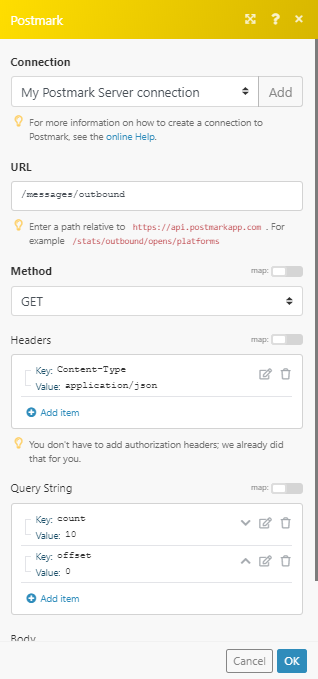
The result can be found in the module’s Output under Bundle > Body > Messages. In our example, 4 messages were returned: