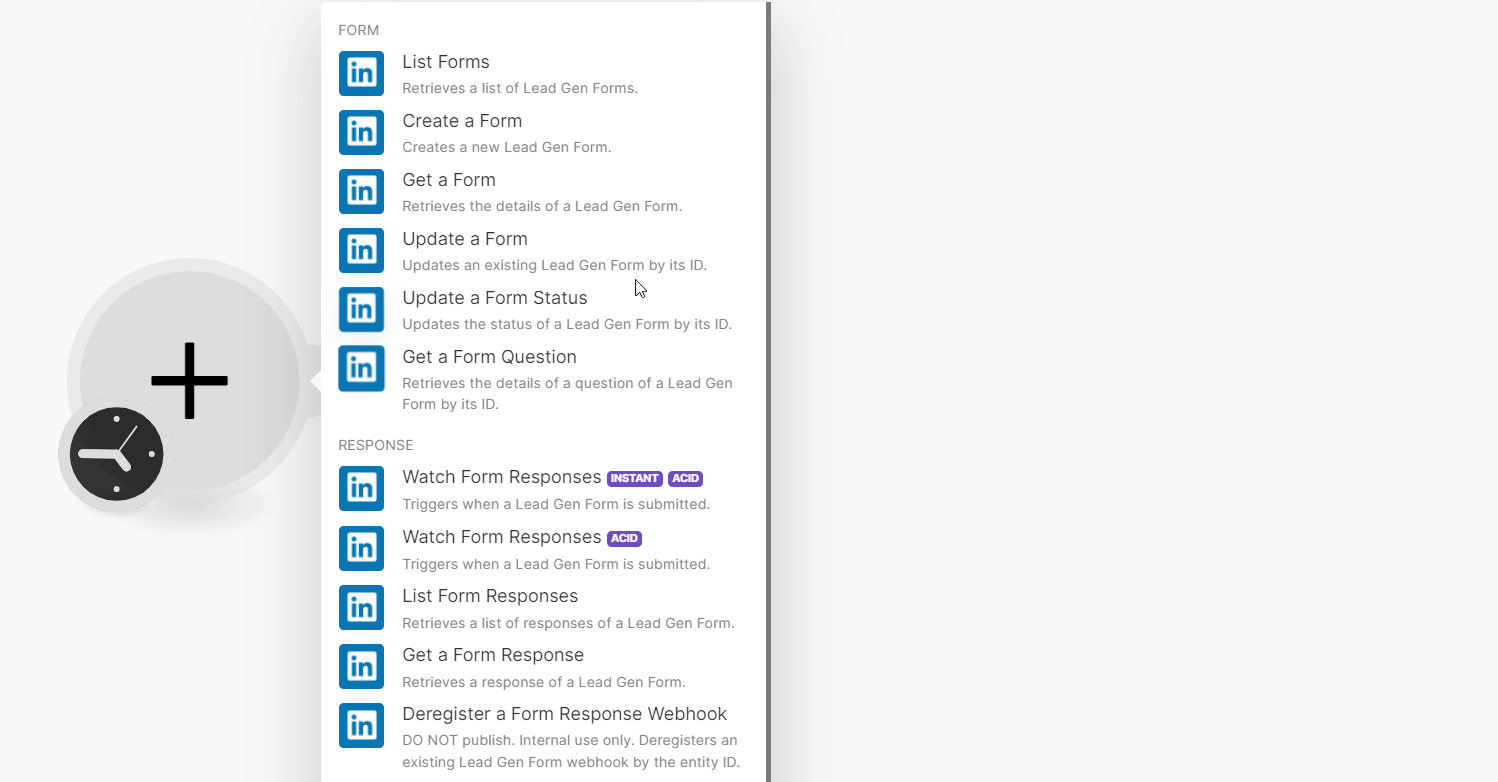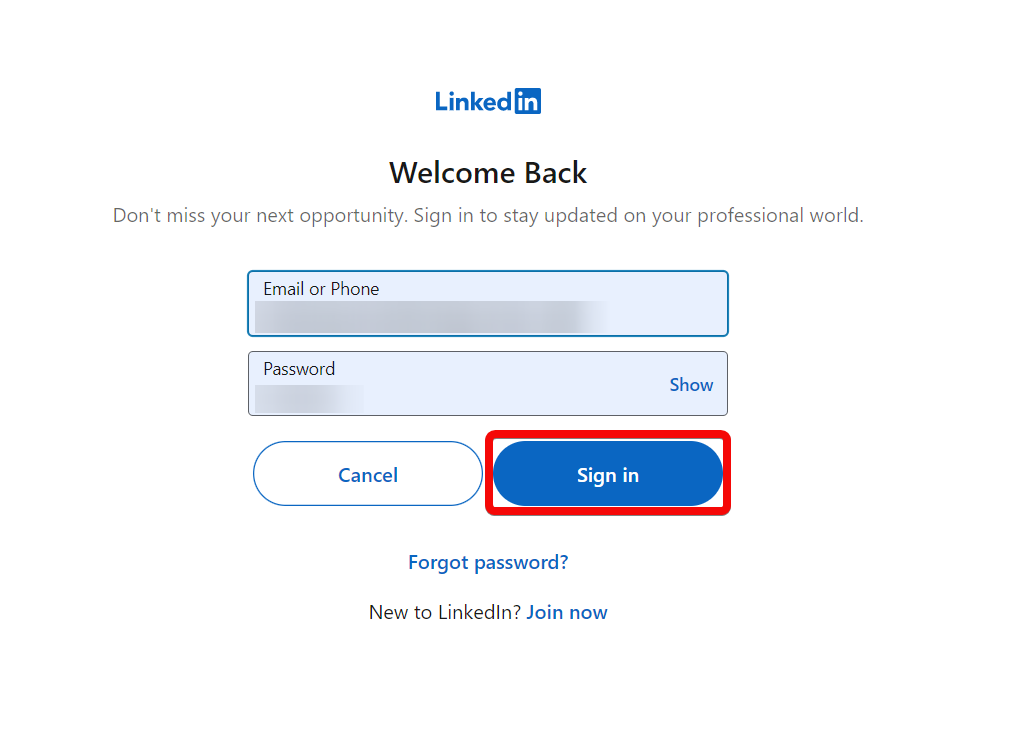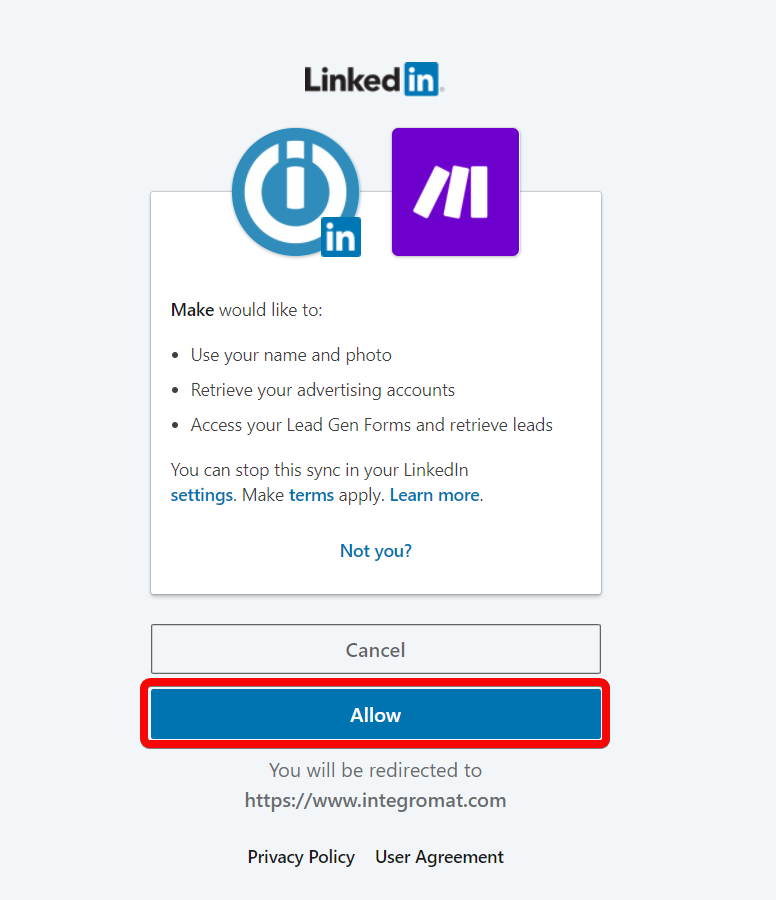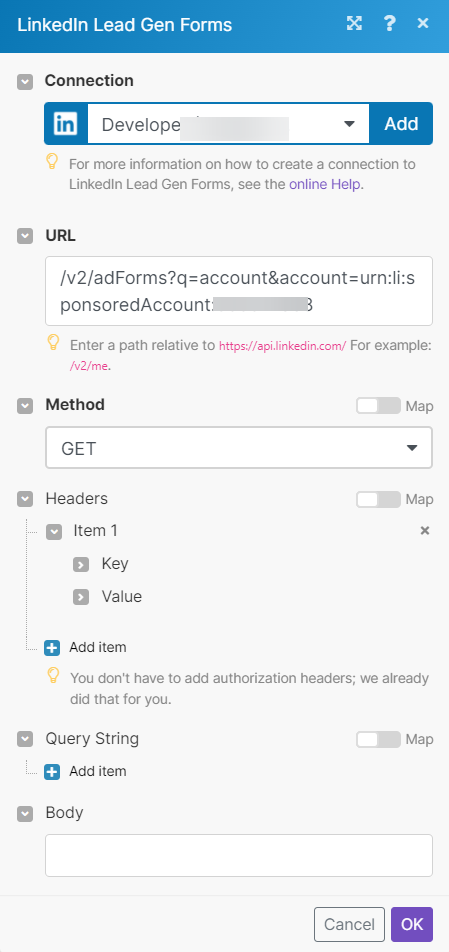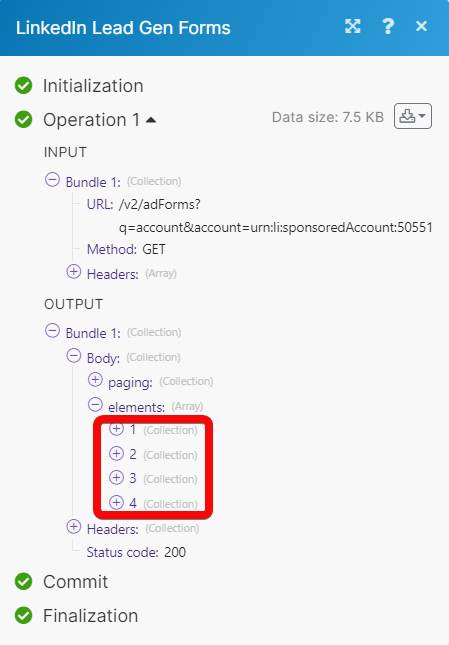With the LinkedIn Lead Gen Forms modules in Boost.space Integrator you can:
-
List, create, retrieve, and update the form and form status
-
Watch, list, retrieve, and deregister the form responses
To get started with the LinkedIn Lead Gen Forms create an account at linkedin.com.
![[Note]](https://docs.boost.space/wp-content/themes/bsdocs/docs-parser/HTML/css/image/note.png) |
Note |
|---|---|
|
The module dialog fields that are displayed in bold (in the Boost.space Integrator scenario, not in this documentation article) are mandatory! |
-
Log in to your Boost.space Integrator account.
-
Add a module from the LinkedIn Lead Gen Forms app into a Boost.space Integrator scenario.
-
Click Add next to the Connection field.
-
In the Connection name field, enter a name for the connection and click Save.
-
In the Email and Password fields, enter your LinkedIn account credentials and click Sign in.
-
Confirm the access by clicking Allow.
You have successfully connected LinkedIn Lead Gen Form app with Boost.space Integrator and can now build scenarios.
You can create, update, list, retrieve the forms, and form status
Retrieves a list of Lead Gen Forms.
|
Connection |
Establish a connection to your LinkedIn Lead Gen Forms account. |
|
Ad Account URN |
Select or map the account whose forms you want to list. |
|
Limit |
Set the maximum number of forms Boost.space Integrator will return during one scenario execution cycle. The default value is 10. |
Creates a new Lead Gen Form.
|
Connection |
Establish a connection to your LinkedIn Lead Gen Forms account. |
|||||||||||||||||||||||||||
|
Ad Account URN |
Select or map the account for which you want to create the form. |
|||||||||||||||||||||||||||
|
Language |
Select or map a language in which you want to create the form. |
|||||||||||||||||||||||||||
|
Form |
Enter the form details:
|
Retrieves the details of a Lead Gen Form.
|
Connection |
Establish a connection to your LinkedIn Lead Gen Forms account. |
|
Form ID or URN |
Enter (map) the Form ID or URN whose details you want to retrieve the form. Alternatively, you can search for the form. |
Updates an existing Lead Gen Form by its ID.
|
Connection |
Establish a connection to your LinkedIn Lead Gen Forms account. |
|||||||||||||||||||||||||||
|
Form ID or URN |
Select or map the Form ID or account URN whose details you want to update. |
|||||||||||||||||||||||||||
|
Form |
Enter the form details to update:
|
Updates the status of a Lead Gen Form by its ID.
|
Connection |
Establish a connection to your LinkedIn Lead Gen Forms account. |
|
Form ID or URN |
Enter (map) the Form ID or URN whose status you want to update. Alternatively, you can search for the form. |
|
Status |
Select or map the form status to which you want to update:
|
Retrieves the details of a question of a Lead Gen Form by its ID.
|
Connection |
Establish a connection to your LinkedIn Lead Gen Forms account. |
|
Form ID or URN |
Enter (map) the Form ID or URN whose questions you want to retrieve. Alternatively, you can search for the form question. |
|
Question ID |
Enter (map) a Question ID whose details you want to retrieve. |
You can watch, list, and retrieve the form responses.
Triggers when a Lead Gen Form is submitted.
|
Webhook Name |
Enter a name for the webhook |
|
Connection |
Establish a connection to your LinkedIn Lead Gen Forms account. |
|
Ad Account URN |
Select or map the Ad Account URN whose form responses you want to watch. |
|
Campaign URN |
Select or map the campaign URN to watch the form responses. |
Triggers when a Lead Gen Form is submitted.
|
Connection |
Establish a connection to your LinkedIn Lead Gen Forms account. |
||||||||||||||
|
Ad Account URN |
Select or map the Ad Account URN whose form responses you want to watch. |
||||||||||||||
|
Form URN |
Select or map the Form URN to watch the form responses. |
||||||||||||||
|
Campaign URN |
Enter (map) a campaign URN. Alternatively, you can search the campaign URN.
|
||||||||||||||
|
Creative URN |
Enter (map) the creative URN. Alternatively, you can search for a creative URN. |
||||||||||||||
|
Fields |
Enter (map) fields associated with your query. You can enter multiple values by separating them with a comma.
|
||||||||||||||
|
Limit |
Enter the maximum number of results Boost.space Integratorshould return during one scenario execution cycle. The default value is 2. |
Retrieves a list of responses of a Lead Gen Form.
|
Connection |
Establish a connection to your LinkedIn Lead Gen Forms account. |
||||||||||||||||||||
|
Ad Account URN |
Select or map the Ad Account URN whose form responses you want to list. |
||||||||||||||||||||
|
Form URN |
Select or map the Form URN to list the form response. |
||||||||||||||||||||
|
Campaign URN |
Enter (map) a campaign URN. Alternatively, you can search for the campaign URN.
|
||||||||||||||||||||
|
Creative URN |
Enter (map) a creative URN to list the form response. You can also search for the creative URN.
|
||||||||||||||||||||
|
Start Time |
Enter (map) the start date and time to list the form responses. See the list of supported date and time formats. |
||||||||||||||||||||
|
End Time |
Enter (map) the end date and time up to which the form responses should be listed. See the list of supported date and time formats. |
||||||||||||||||||||
|
Limit |
Enter the maximum number of results Boost.space Integratorshould return during one scenario execution cycle. The default value is 10. |
Retrieves a response of a Lead Gen Form.
|
Connection |
Establish a connection to your LinkedIn Lead Gen Forms account. |
|
Ad Account URN |
Select or map an Ad Account URN to retrieve form responses. |
|
Response ID or URN |
Enter (map) a response ID or URN to retrieve the form responses. |
Deregisters an existing Lead Gen Form webhook by the entity ID.
![[Important]](https://docs.boost.space/wp-content/themes/bsdocs/docs-parser/HTML/css/image/important.png) |
Important |
|---|---|
|
This module should only be used against the “webhook already exist” error. Use with extreme caution. |
|
Connection |
Establish a connection to your LinkedIn Lead Gen Forms account. |
|
Ad Account URN |
Select or map an Ad Account URN to deregister a form response webhook. |
Performs an arbitrary authorized API Call.
|
Connection |
Establish a connection to your LinkedIn Lead Gen Forms account. |
|||
|
URL |
Enter a path relative to
|
|||
|
Method |
Select the HTTP method you want to use: GET to retrieve information for an entry. POST to create a new entry. PUT to update/replace an existing entry. PATCH to make a partial entry update. DELETE to delete an entry |
|||
|
Headers |
Enter the desired request headers. You don’t have to add authorization headers; we already did that for you. |
|||
|
Query String |
Enter the request query string |
|||
|
Body |
Enter the body content for your API call. |
The following API call returns all the forms from your LinkedIn Lead Gen Forms account:
URL:
/v2/adForms/q=account&account=<accountid>
Method:
GET
Matches of the search can be found in the module’s Output under Bundle > Body > elements.
In our example, 4 forms were returned: