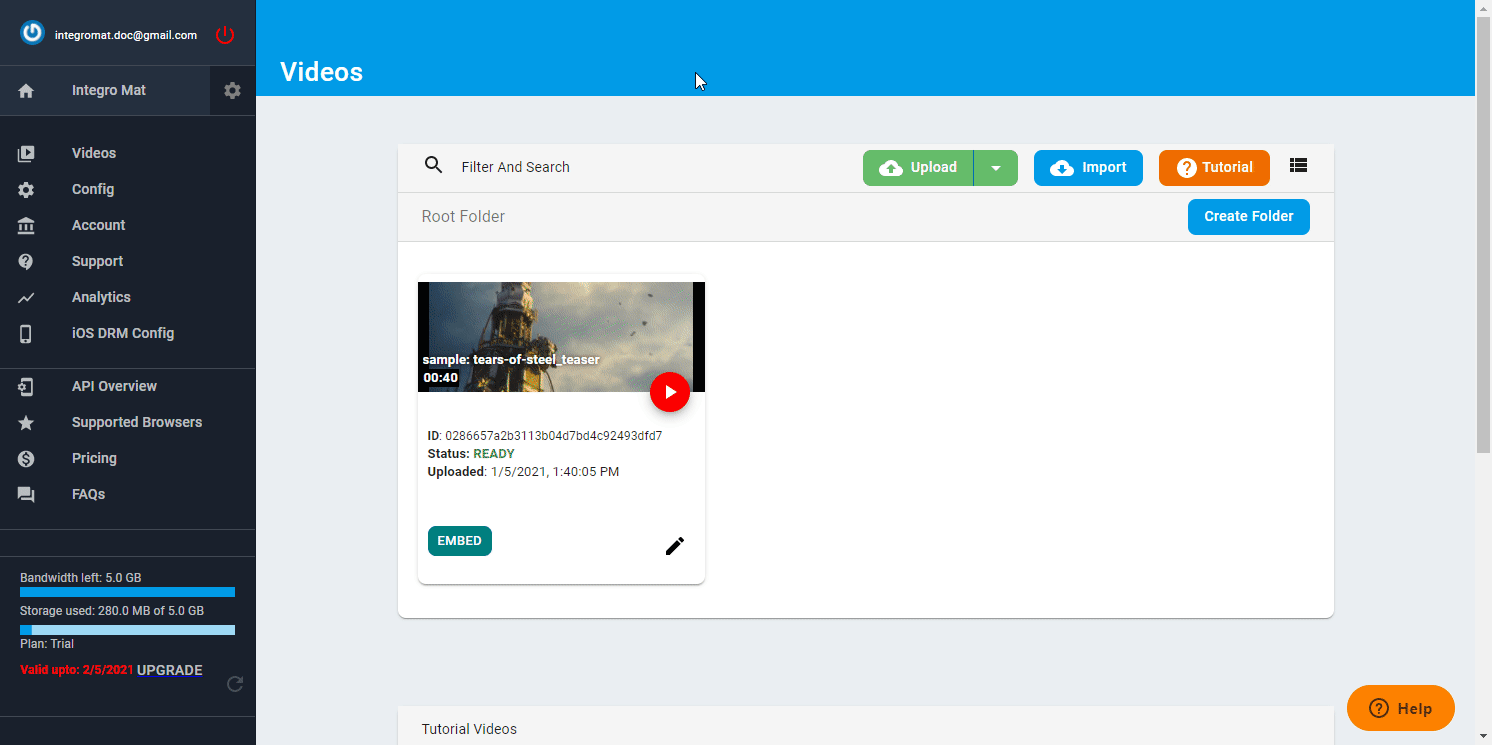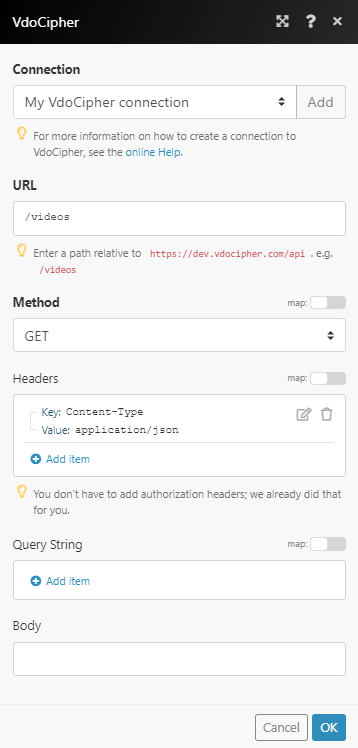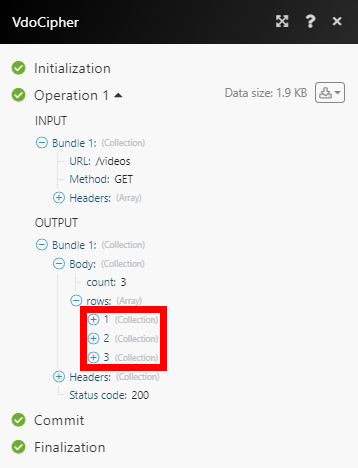The VdoCipher modules enable you to monitor video status, upload or import video from URL, or generate OTP in your VdoCipher account.
Prerequisites
-
A VdoCipher account — you can create one at www.vdocipher.com/dashboard/register.
![[Note]](https://docs.boost.space/wp-content/themes/bsdocs/docs-parser/HTML/css/image/note.png) |
Note |
|---|---|
|
The module dialog fields that are displayed in bold (in the Boost.space Integrator scenario, not in this documentation article) are mandatory! |
To connect your VdoCipher account to Boost.space Integrator, you’ll need to obtain the API secret key from your VdoCipher account, and insert it in the VdoCipher module’s Create a connection dialog.
-
Log in to your VdoCipher account.
-
Navigate to Config > API Keys. Click Generate API Key.
-
Copy the provided API Key.
-
Go to Boost.space Integrator, and open the VdoCipher module’s Create a connection dialog.
-
5Enter the API Key you have copied in step 3 in the API secret key field, and click the Continue button to establish the connection.
The connection has been established. You can proceed with setting up the module.
Triggers when a video is ready or encounters an error.
|
Webhook name |
Enter the name for the webhook, e.g., Video ready. |
|
Connection |
|
|
Event |
Select one of the options:
|
Uploads video to your account.
|
Connection |
|
|
Video Title |
Enter the title of the video. |
|
Source File |
Map the file you want to upload from the previous module (e.g., HTTP > Get a File or Google Drive > Download a File), or enter the file name and file data manually. |
Initiates video import from any HTTP/ FTP URL.
![[Note]](https://docs.boost.space/wp-content/themes/bsdocs/docs-parser/HTML/css/image/note.png) |
Note |
|---|---|
|
YouTube links cannot be imported. |
|
Connection |
|
|
HTTP/ FTP URL |
Enter the URL of the video you want to import. |
Generates an OTP token for video playback.
You will need to send both OTP and Playback Info generated by this module to your website front-end as part of the embed code.
|
Connection |
|
|
Video ID |
Enter the ID of the video. You can use the video title or tags to find the correct video ID. |
|
Time-to-live in seconds |
Set the time-to-live in seconds. For more details, please refer to the VdoCipher ttl documentation. |
|
URL Whitelist |
A string that matches the regex passed. For more details, please refer to VdoCipher URL Whitelist documentation. |
|
Is Offline Video |
Enable this option, and specify the Rental duration in secondsto allow your viewers to download an encrypted version of the video to their Android devices. |
Allows you to perform a custom API call.
|
Connection |
|
|
URL |
Enter a path relative to For the list of available endpoints, refer to the VdoCipher API Documentation. |
|
Method |
Select the HTTP method you want to use: GET to retrieve information for an entry. POST to create a new entry. PUT to update/replace an existing entry. PATCH to make a partial entry update. DELETE to delete an entry. |
|
Headers |
Enter the desired request headers. You don’t have to add authorization headers; we’ve already added these for you. |
|
Query String |
Enter the request query string. |
|
Body |
Enter the body content for your API call. |