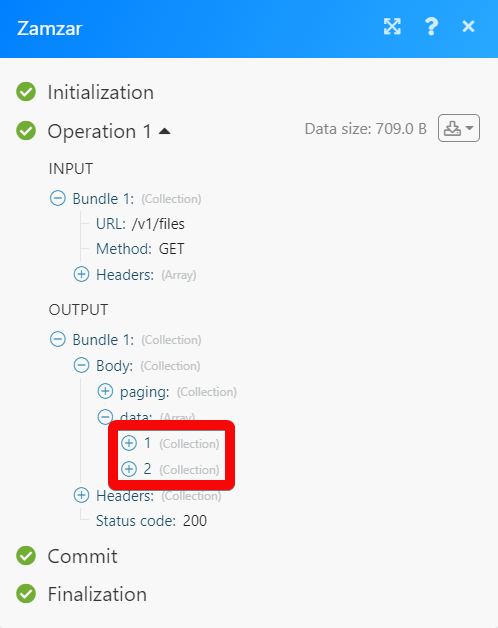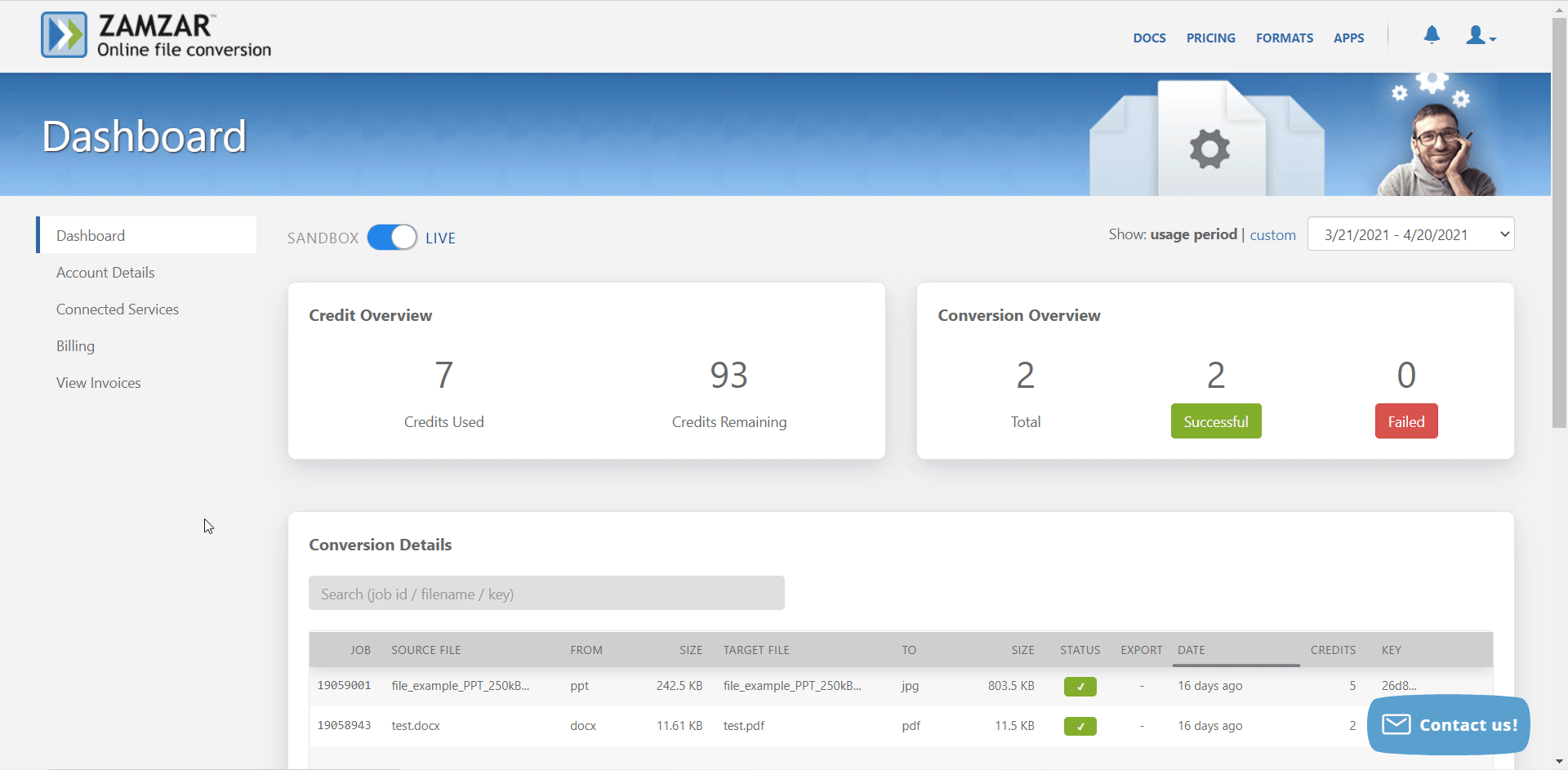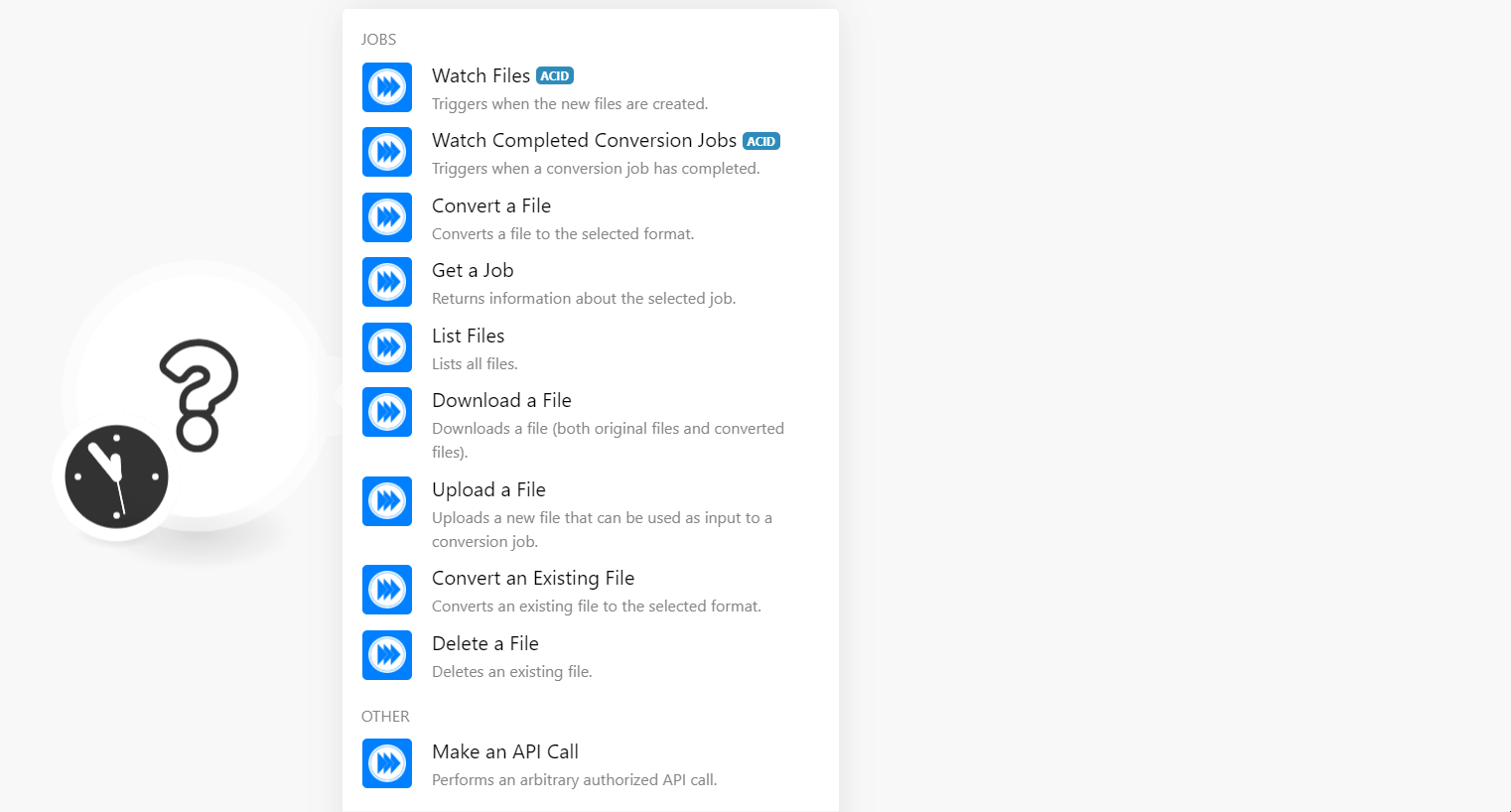| Active with remarks |
|---|
| This application needs additional settings. Please follow the documentation below to create your own connectionUnique, active service acces point to a network. There are different types of connections (API key, Oauth…).. |
The Zamzar modulesThe module is an application or tool within the Boost.space system. The entire system is built on this concept of modularity. (module - Contacts) allow you to monitor, upload, download, list, convert and delete the files in your Zamzar account.
Prerequisites
-
A Zamzar account – you can create one at developers.zamzar.com/pricing.
![[Note]](https://docs.boost.space/wp-content/themes/bsdocs/docs-parser/HTML/css/image/note.png) |
Note |
|---|---|
|
The moduleThe module is an application or tool within the Boost.space system. The entire system is built on this concept of modularity. (module - Contacts) dialog fields that are displayed in bold (in the Boost.spaceCentralization and synchronization platform, where you can organize and manage your data. IntegratorPart of the Boost.space system, where you can create your connections and automate your processes. scenarioA specific connection between applications in which data can be transferred. Two types of scenarios: active/inactive., not in this documentation article) are mandatory! |
To connect your Zamzar account to Boost.space Integrator you need to obtain the API Key from your Zamzar account and insert it in the Create a connection dialog in the Boost.space Integrator module.
-
Log in to your Zamzar account.
-
Click Account Details and copy the API Key to your clipboard.
-
Go toBoost.space Integrator and open the Zamzar module’s Create a connection dialog.
-
In the Connection name field, enter a name for the connection.
-
In the API Key field, enter the API key copied in step 2, and click Continue.
The connection has been established.
TriggersEvery scenario has a trigger, an event that starts your scenario. A scenario must have a trigger. There can only be one trigger for each scenario. When you create a new scenario, the first module you choose is your trigger for that scenario. Create a trigger by clicking on the empty module of a newly created scenario or moving the... when the new file is created.
|
Connection |
|
|
Limit |
Set the maximum number of files Boost.space Integrator should return during one execution cycleA cycle is the operation and commit/rollback phases of scenario execution. A scenario may have one or more cycles (one is the default).. |
Triggers when a conversion job has been completed.
|
Connection |
|
|
Limit |
Set the maximum number of jobs Boost.space Integrator should return during one execution cycle. |
Converts a file to the selected format.
|
Connection |
|
|
Input File |
Select the file you want to convert. |
|
File Name |
Enter the name of the file. For example, |
|
File Data |
Enter (map) the data of the file. |
|
Source Format |
Select the present format of the file. |
|
Target Format |
Select the format to which you want to convert the file. |
Returns information about the selected job.
|
Connection |
|
|
Job ID |
Select or map the Job ID whose details you want to retrieve. |
Lists all files.
|
Connection |
|
|
Limit |
Set the maximum number of files Boost.space Integrator should return during one execution cycle. |
Downloads a file (both original and converted.
|
Connection |
|
|
Job ID |
Select or map the File ID whose details you want to retrieve. |
Uploads a new file that can be used as input to a conversion job.
|
Connection |
|
|
File Name |
Enter the name of the file you want to upload. For example, |
|
File Data |
Enter (map) the data of the file. |
|
File Name |
Enter (map) a name for the file. |
Converts an existing file to the selected format.
|
Connection |
|
|
Source File |
Select or map the file you want to convert. |
|
Source Format |
Select or map the format of the file. |
|
Target Format |
Select or map the format of the file to which you want to convert. |
Deletes an existing file.
|
Connection |
|
|
File ID |
Select or map the File ID you want to delete. |
Performs an arbitrary authorized API call.
|
Connection |
||||
|
URL |
Enter a path relative to
|
|||
|
Method |
Select the HTTP method you want to use: GET to retrieve information for an entry. POST to create a new entry. PUT to update/replace an existing entry. PATCH to make a partial entry update. DELETE to delete an entry. |
|||
|
Headers |
Enter the desired request headers. You don’t have to add authorization headers; we already did that for you. |
|||
|
Query String |
Enter the request query string. |
|||
|
Body |
Enter the body content for your API call. |
The following API call returns all the files from your Zamzar account:
URL:
/v1/files
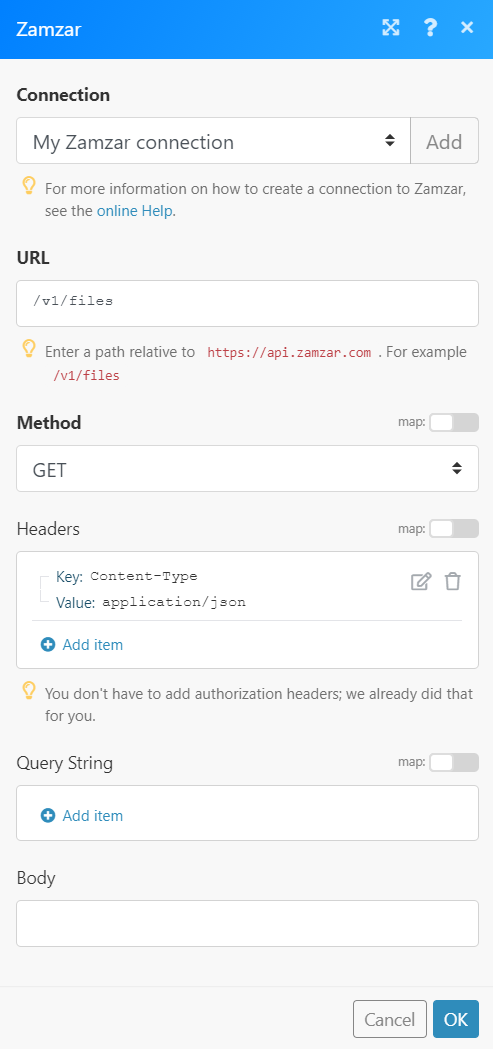
Matches of the search can be found in the module’s Output under BundleA bundle is a chunk of data and the basic unit for use with modules. A bundle consists of items, similar to how a bag may contain separate, individual items. > Body.
In our example, 2 files were returned: