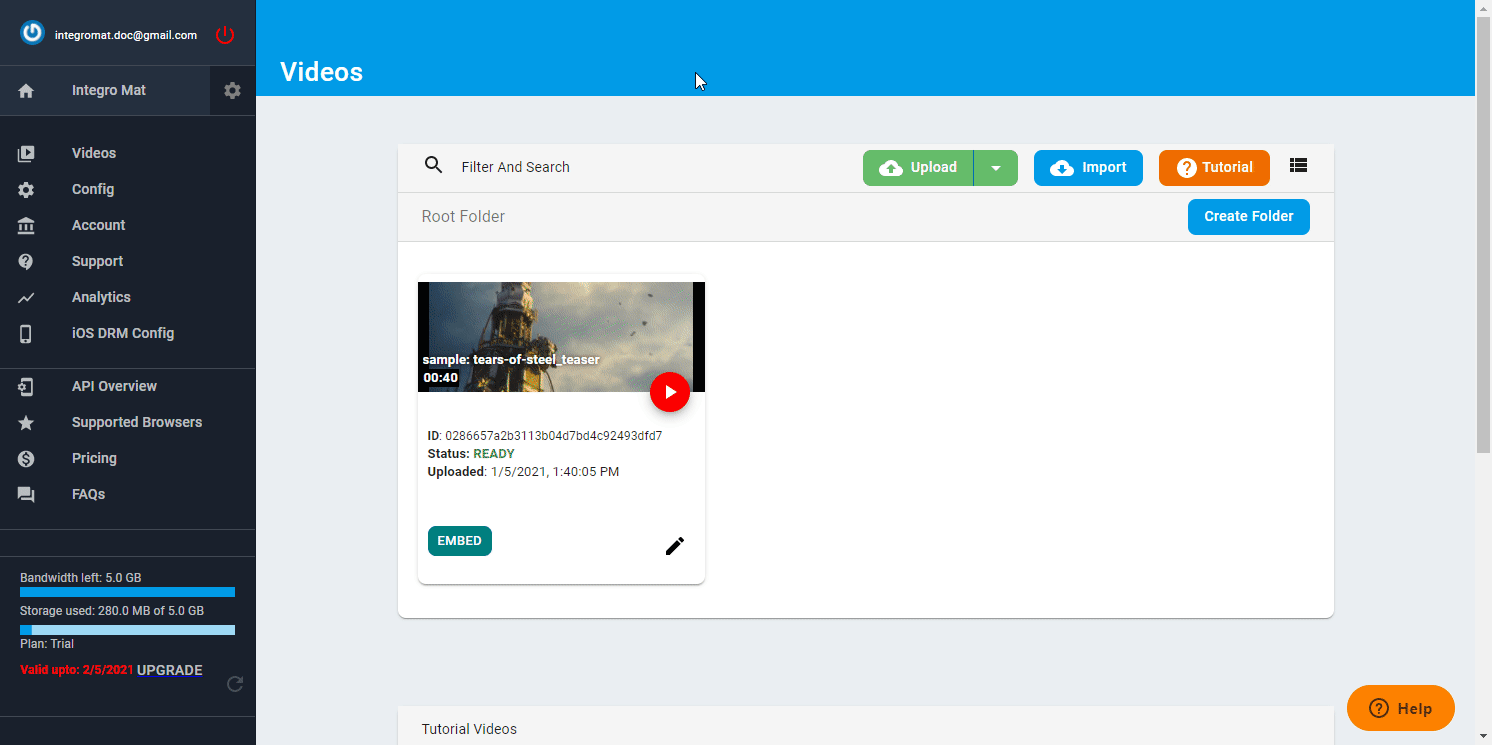| Active with remarks |
|---|
| This application needs additional settings. Please follow the documentation below to create your own connectionUnique, active service acces point to a network. There are different types of connections (API key, Oauth…).. |
The VdoCipher modulesThe module is an application or tool within the Boost.space system. The entire system is built on this concept of modularity. (module - Contacts) enable you to monitor video statusCreate statuses for each module separately to create an ideal environment for efficient and consistent work., upload or import video from URL, or generate OTP in your VdoCipher account.
Prerequisites
-
A VdoCipher account — you can create one at www.vdocipher.com/dashboard/register.
![[Note]](https://docs.boost.space/wp-content/themes/bsdocs/docs-parser/HTML/css/image/note.png) |
Note |
|---|---|
|
The moduleThe module is an application or tool within the Boost.space system. The entire system is built on this concept of modularity. (module - Contacts) dialog fields that are displayed in bold (in the Boost.spaceCentralization and synchronization platform, where you can organize and manage your data. IntegratorPart of the Boost.space system, where you can create your connections and automate your processes. scenarioA specific connection between applications in which data can be transferred. Two types of scenarios: active/inactive., not in this documentation article) are mandatory! |
To connect your VdoCipher account to Boost.space Integrator, you’ll need to obtain the API secret key from your VdoCipher account, and insert it in the VdoCipher module’s Create a connection dialog.
-
Log in to your VdoCipher account.
-
Navigate to Config > API Keys. Click Generate API Key.
-
Copy the provided API Key.
-
Go to Boost.space Integrator, and open the VdoCipher module’s Create a connection dialog.
-
5Enter the API Key you have copied in step 3 in the API secret key field, and click the Continue button to establish the connection.
The connection has been established. You can proceed with setting up the module.
TriggersEvery scenario has a trigger, an event that starts your scenario. A scenario must have a trigger. There can only be one trigger for each scenario. When you create a new scenario, the first module you choose is your trigger for that scenario. Create a trigger by clicking on the empty module of a newly created scenario or moving the... when a video is ready or encounters an errorService is unavailable due to a failure, a service responds with unexpected data or the validation of input data fails..
|
WebhookA webhook is a way for an app to send real-time information to a specific URL in response to certain events or triggers. name |
Enter the name for the webhook, e.g., Video ready. |
|
Connection |
|
|
Event |
Select one of the options:
|
Uploads video to your account.
|
Connection |
|
|
Video Title |
Enter the title of the video. |
|
Source File |
Map the file you want to upload from the previous module (e.g., HTTP > Get a File or Google Drive > Download a File), or enter the file name and file data manually. |
Initiates video import from any HTTP/ FTP URL.
![[Note]](https://docs.boost.space/wp-content/themes/bsdocs/docs-parser/HTML/css/image/note.png) |
Note |
|---|---|
|
YouTube links cannot be imported. |
|
Connection |
|
|
HTTP/ FTP URL |
Enter the URL of the video you want to import. |
Generates an OTP tokenThe API token is a multi-digit code that allows a user to authenticate with cloud applications. for video playback.
You will need to send both OTP and Playback Info generated by this module to your website front-end as part of the embed code.
|
Connection |
|
|
Video ID |
Enter the ID of the video. You can use the video title or tags to find the correct video ID. |
|
Time-to-live in seconds |
Set the time-to-live in seconds. For more details, please refer to the VdoCipher ttl documentation. |
|
URL Whitelist |
A string that matches the regex passed. For more details, please refer to VdoCipher URL Whitelist documentation. |
|
Is Offline Video |
Enable this option, and specify the Rental duration in secondsto allow your viewers to download an encrypted version of the video to their Android devices. |
Allows you to perform a custom API call.
|
Connection |
|
|
URL |
Enter a path relative to For the list of available endpoints, refer to the VdoCipher API Documentation. |
|
Method |
Select the HTTP method you want to use: GET to retrieve information for an entry. POST to create a new entry. PUT to update/replace an existing entry. PATCH to make a partial entry update. DELETE to delete an entry. |
|
Headers |
Enter the desired request headers. You don’t have to add authorization headers; we’ve already added these for you. |
|
Query String |
Enter the request query string. |
|
Body |
Enter the body content for your API call. |
The following API call returns all videos in your VdoCipher account:
URL:
/videos
Method:
GET
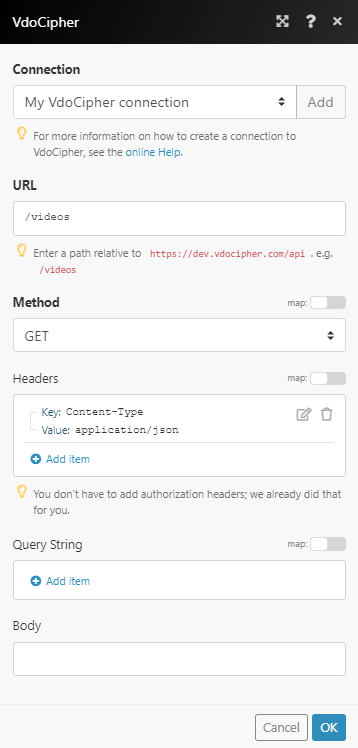 |
The result can be found in the module’s Output under BundleA bundle is a chunk of data and the basic unit for use with modules. A bundle consists of items, similar to how a bag may contain separate, individual items. > Body > rows.
In our example, 3 dashboards were returned:
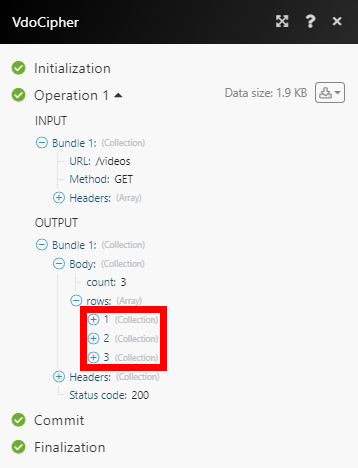 |