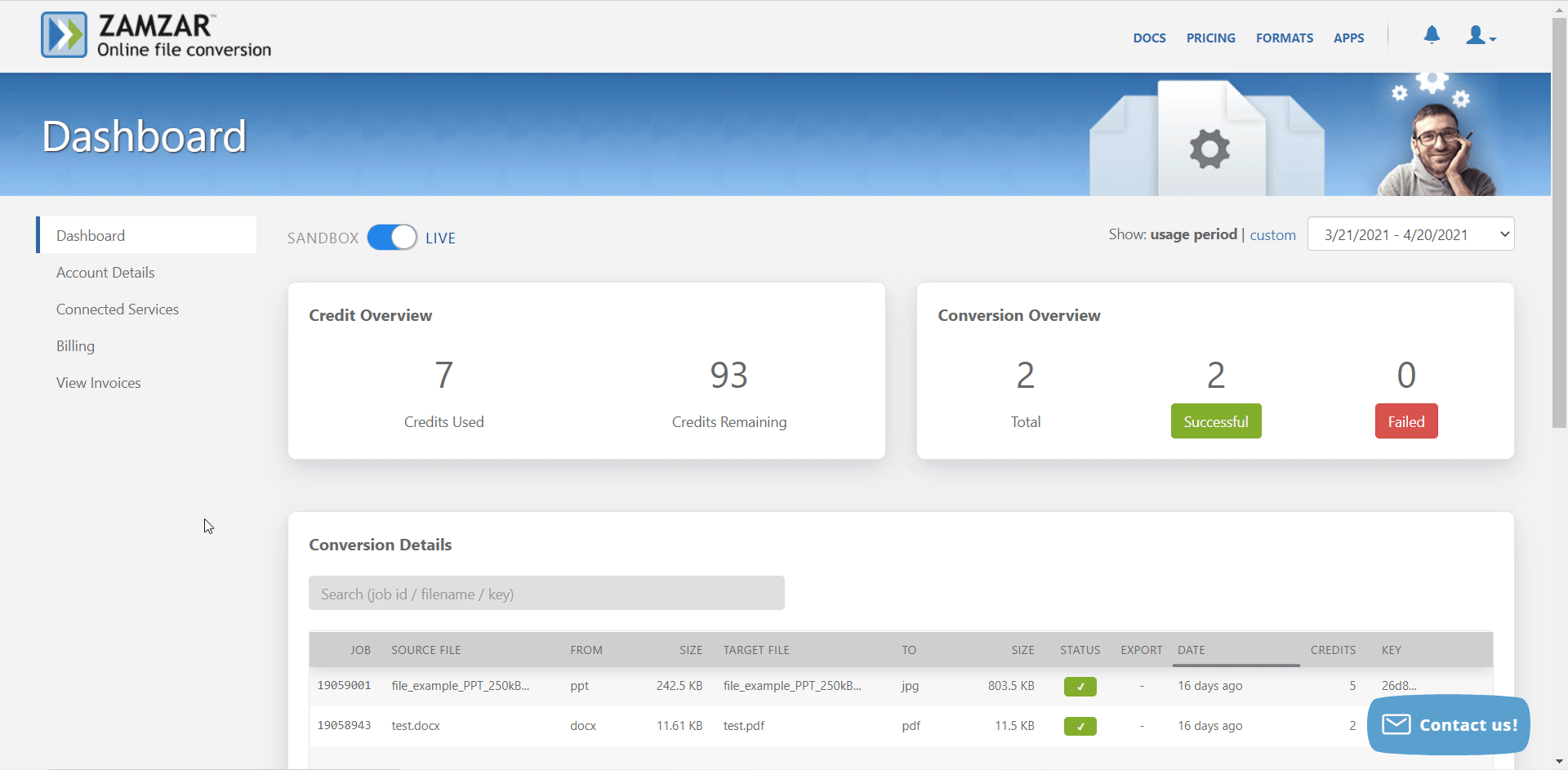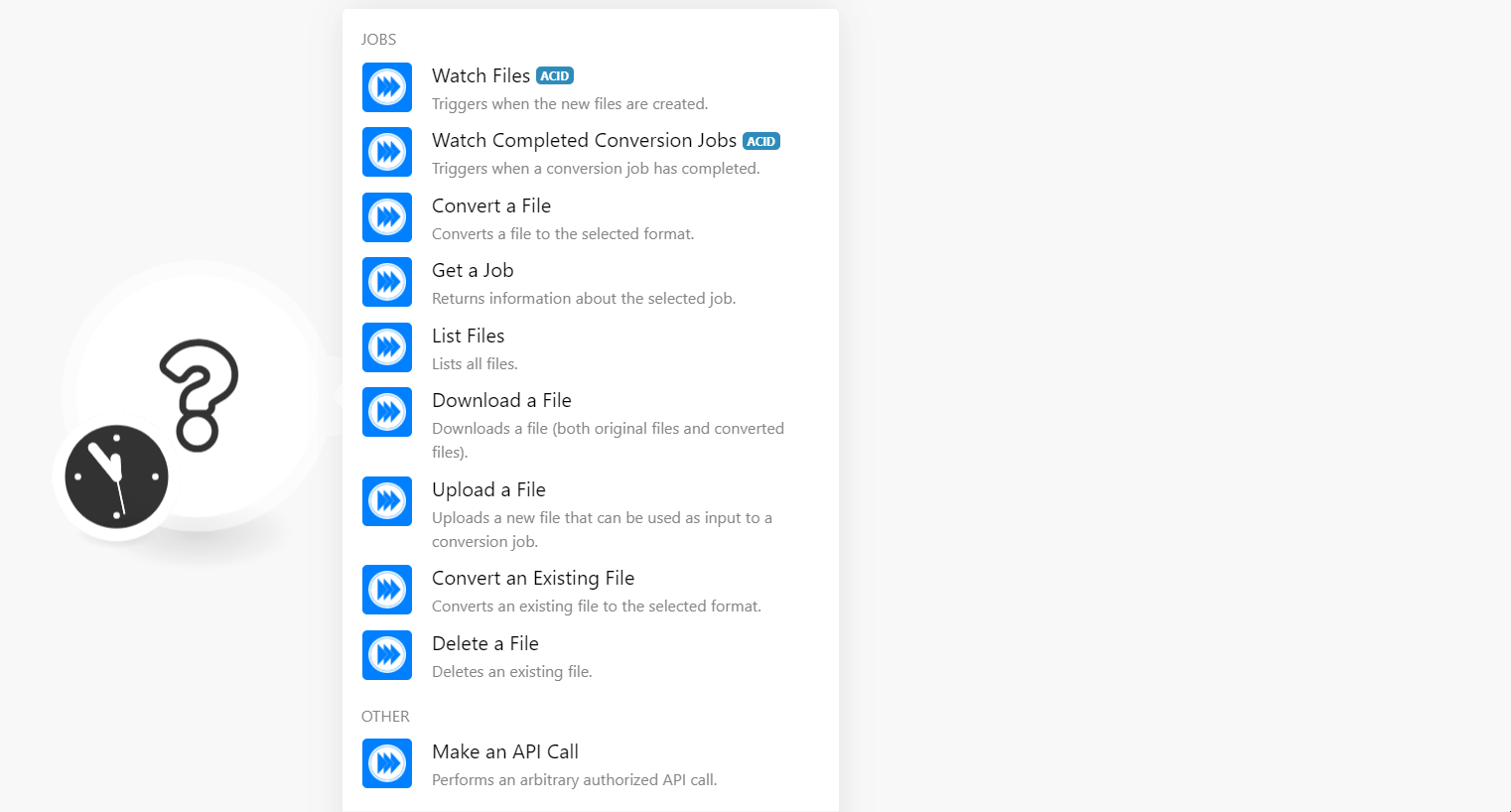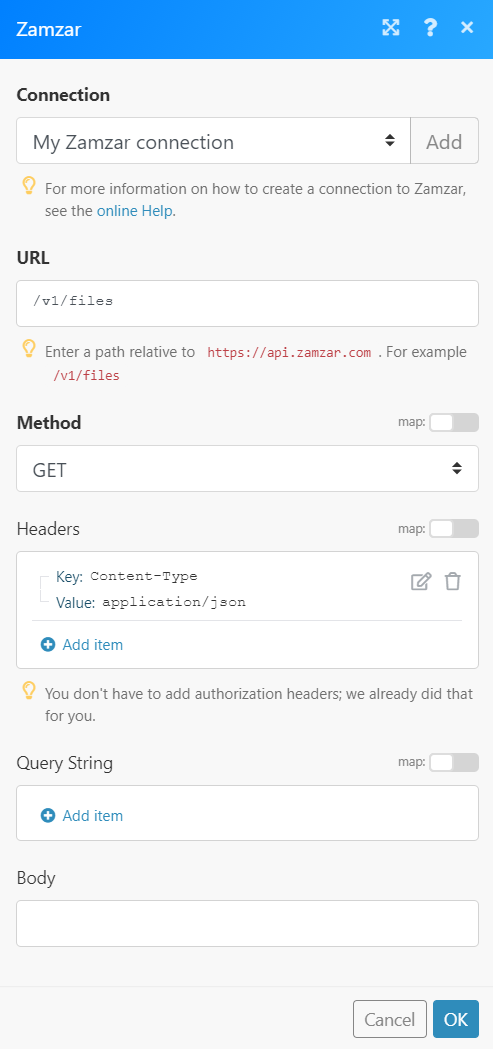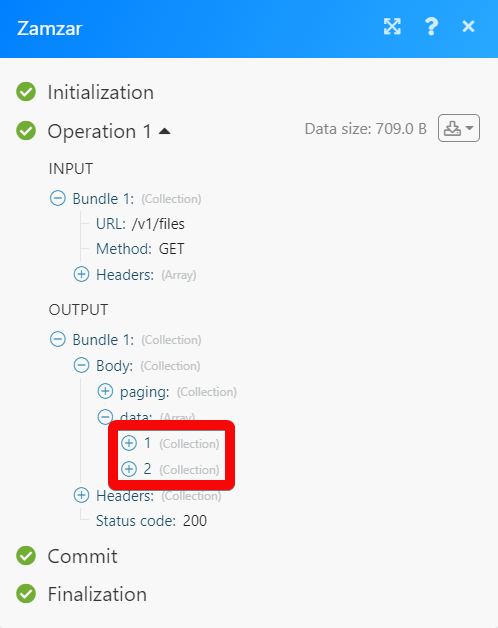The Zamzar modules allow you to monitor, upload, download, list, convert and delete the files in your Zamzar account.
Prerequisites
-
A Zamzar account – you can create one at developers.zamzar.com/pricing.
![[Note]](https://docs.boost.space/wp-content/themes/bsdocs/docs-parser/HTML/css/image/note.png) |
Note |
|---|---|
|
The module dialog fields that are displayed in bold (in the Boost.space Integrator scenario, not in this documentation article) are mandatory! |
To connect your Zamzar account to Boost.space Integrator you need to obtain the API Key from your Zamzar account and insert it in the Create a connection dialog in the Boost.space Integrator module.
-
Log in to your Zamzar account.
-
Click Account Details and copy the API Key to your clipboard.
-
Go toBoost.space Integrator and open the Zamzar module’s Create a connection dialog.
-
In the Connection name field, enter a name for the connection.
-
In the API Key field, enter the API key copied in step 2, and click Continue.
The connection has been established.
Triggers when the new file is created.
|
Connection |
|
|
Limit |
Set the maximum number of files Boost.space Integrator should return during one execution cycle. |
Triggers when a conversion job has been completed.
|
Connection |
|
|
Limit |
Set the maximum number of jobs Boost.space Integrator should return during one execution cycle. |
Converts a file to the selected format.
|
Connection |
|
|
Input File |
Select the file you want to convert. |
|
File Name |
Enter the name of the file. For example, |
|
File Data |
Enter (map) the data of the file. |
|
Source Format |
Select the present format of the file. |
|
Target Format |
Select the format to which you want to convert the file. |
Returns information about the selected job.
|
Connection |
|
|
Job ID |
Select or map the Job ID whose details you want to retrieve. |
Lists all files.
|
Connection |
|
|
Limit |
Set the maximum number of files Boost.space Integrator should return during one execution cycle. |
Downloads a file (both original and converted.
|
Connection |
|
|
Job ID |
Select or map the File ID whose details you want to retrieve. |
Uploads a new file that can be used as input to a conversion job.
|
Connection |
|
|
File Name |
Enter the name of the file you want to upload. For example, |
|
File Data |
Enter (map) the data of the file. |
|
File Name |
Enter (map) a name for the file. |
Converts an existing file to the selected format.
|
Connection |
|
|
Source File |
Select or map the file you want to convert. |
|
Source Format |
Select or map the format of the file. |
|
Target Format |
Select or map the format of the file to which you want to convert. |
Deletes an existing file.
|
Connection |
|
|
File ID |
Select or map the File ID you want to delete. |
Performs an arbitrary authorized API call.
|
Connection |
||||
|
URL |
Enter a path relative to
|
|||
|
Method |
Select the HTTP method you want to use: GET to retrieve information for an entry. POST to create a new entry. PUT to update/replace an existing entry. PATCH to make a partial entry update. DELETE to delete an entry. |
|||
|
Headers |
Enter the desired request headers. You don’t have to add authorization headers; we already did that for you. |
|||
|
Query String |
Enter the request query string. |
|||
|
Body |
Enter the body content for your API call. |