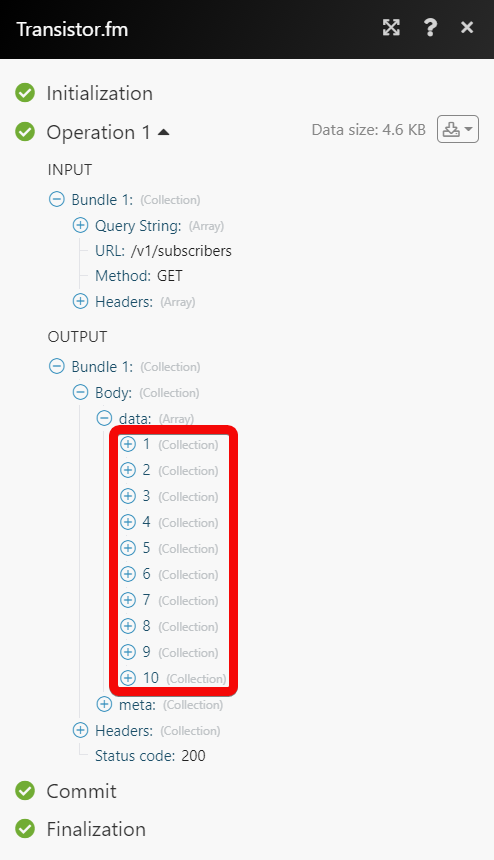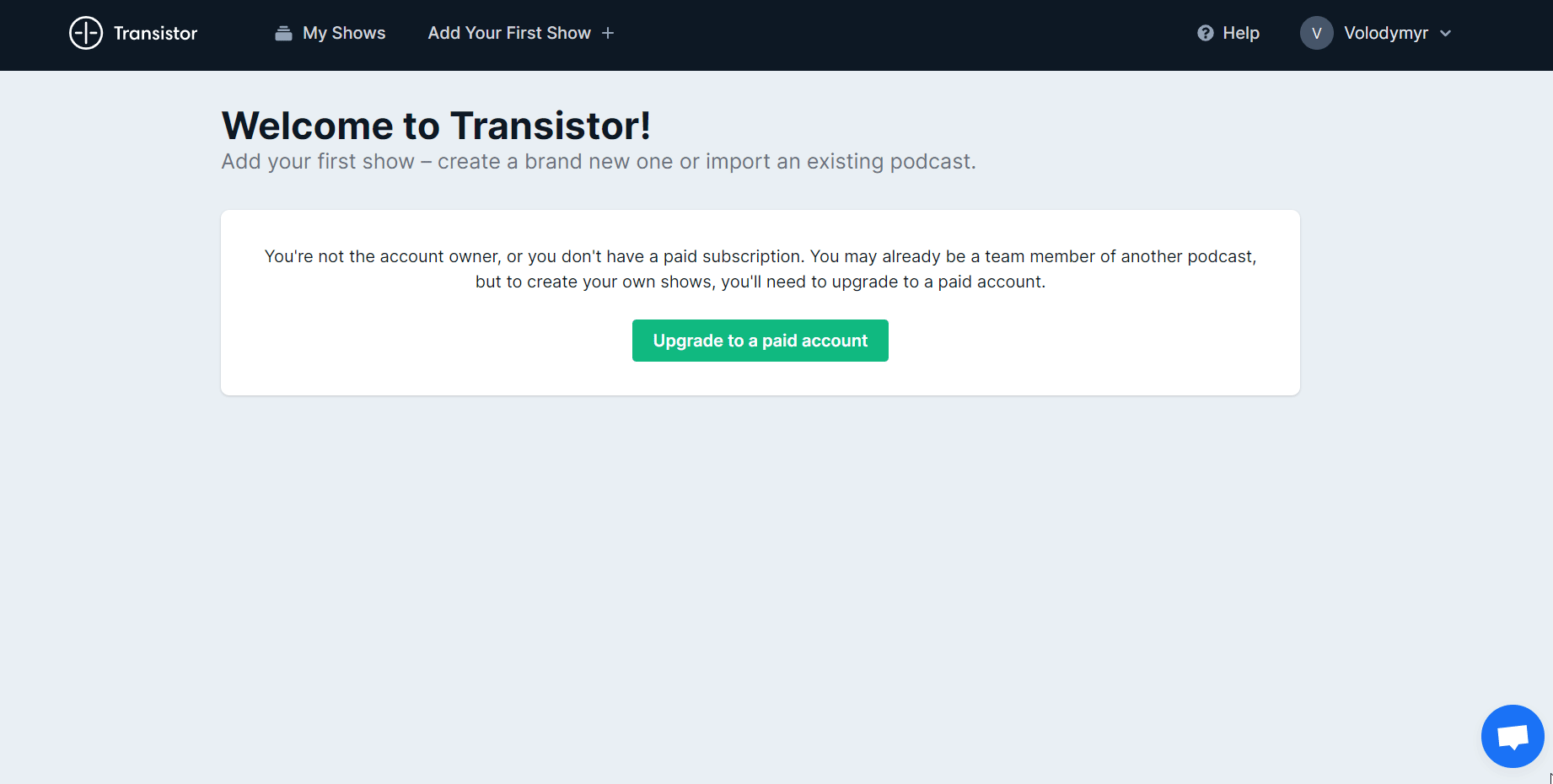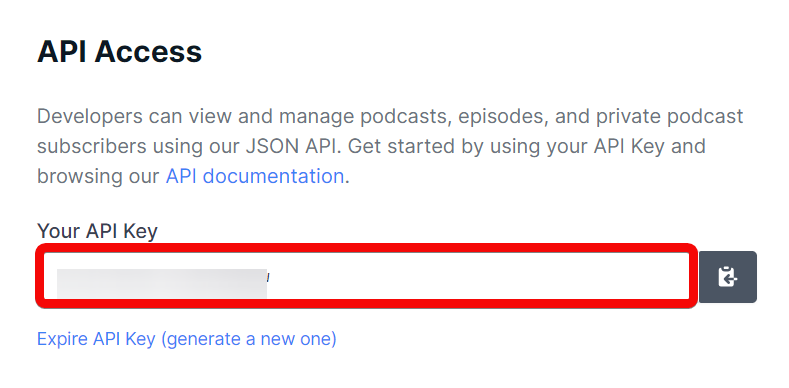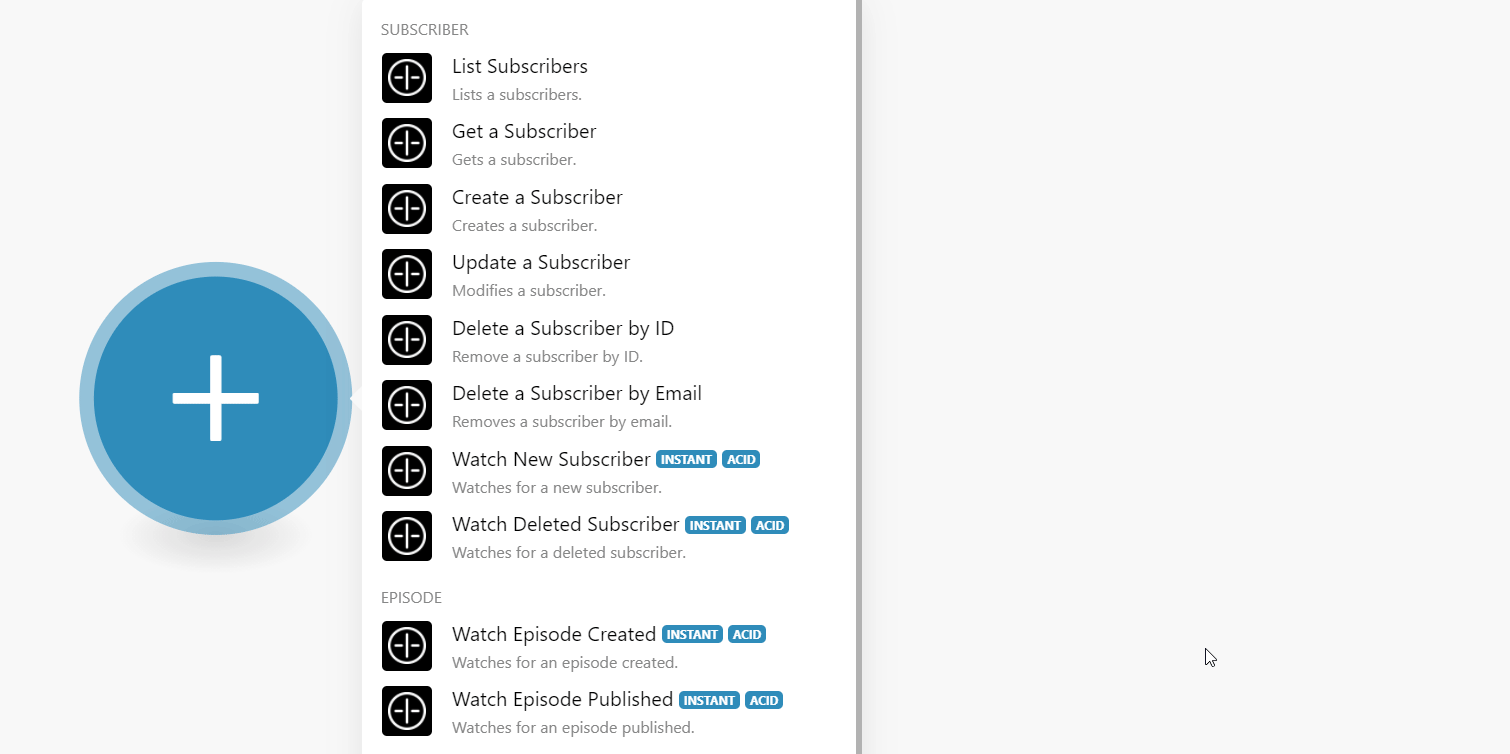The Transistor.fm modules allow you to monitor, create, update, send, retrieve, list, and delete the subscribers, and episodes in your Transistor.fm account.
Prerequisites
-
A Transistor.fm account – create an account at the transistor.fm/.
![[Note]](https://docs.boost.space/wp-content/themes/bsdocs/docs-parser/HTML/css/image/note.png) |
Note |
|---|---|
|
The module dialog fields that are displayed in bold (in the Boost.space Integrator scenario, not in this documentation article) are mandatory! |
To connect your Transistor.fm account to Boost.space Integrator you need to obtain the API Key from your Transistor.fm account and insert it in the Create a connection dialog in the Boost.space Integrator module.
-
Log in to your Transistor.fm account.
-
Click Your Profile Icon > Your Account.
-
Copy the API key to your clipboard.
-
Go to Boost.space Integrator and open the Transistor.fm module’s Create a connection dialog.
-
In the Connection name field, enter a name for the connection.
-
In the API Key field, enter the API key copied in step 3, and click Continue.
The connection has been established.
Lists subscribers.
|
Connection |
|
|
Show ID |
Select or map the Show ID whose subscribers you want to list. |
|
Query |
Enter (map) a name or phrase to list the subscribers that match the specified query. |
|
Limit |
Set the maximum number of subscribers Boost.space Integrator should return during one execution cycle. |
Gets a subscriber.
|
Connection |
|
|
Show ID |
Select or map the Show ID whose subscriber details you want to retrieve. |
|
Subscriber ID |
Select or map the Subscriber ID whose details you want to retreive. |
Creates a subscriber.
|
Connection |
|
|
Email Address |
Enter (map) the email address of the subscriber. |
|
Show ID |
Select or map the Show ID for which you want to create the subscriber. |
Modifies a subscriber.
|
Connection |
|
|
Show ID |
Select or map the Show ID whose subscriber details you want to update. |
|
Subscriber ID |
Select or map the Subscriber ID whose details you want to update. |
|
New Subscriber Email |
Enter (map) the subscriber’s email address. |
Remove a subscriber by ID.
|
Connection |
|
|
Show ID |
Select or map the Show ID whose subscriber details you want to delete. |
|
Subscriber ID |
Select or map the Subscriber ID you want to delete. |
Removes a subscriber by email.
|
Connection |
|
|
Email Address |
Enter (map) the subscriber’s email address you want to delete. |
|
Show ID |
Select or map the Show ID to which the subscriber belongs. |
Note: You do not have to add the webhooks in the Transistor.fm as it is automatically done for you once you add and save an instant trigger module to your scenario.
Watches for a new subscriber.
|
Webhook Name |
Enter a name for the webhook. |
|
Connection |
|
|
Show ID |
Select or map the Show ID whose new subscribers you want to watch. |
Watches for a deleted subscriber.
|
Webhook Name |
Enter a name for the webhook. |
|
Connection |
|
|
Show ID |
Select or map the Show ID whose deleted subscribers you want to watch. |
Note: You do not have to add the webhooks in the Transistor.fm as it is automatically done for you once you add and save an instant trigger module to your scenario.
Watches for an episode created.
|
Webhook Name |
Enter a name for the webhook. |
|
Connection |
|
|
Show ID |
Select or map the Show ID whose episodes you want to watch. |
Watches for an episode published.
|
Webhook Name |
Enter a name for the webhook. |
|
Connection |
|
|
Show ID |
Select or map the Show ID whose published episodes you want to watch. |
Performs an arbitrary authorized API call.
|
Connection |
||||
|
URL |
Enter a path relative to
|
|||
|
Method |
Select the HTTP method you want to use: GET to retrieve information for an entry. POST to create a new entry. PUT to update/replace an existing entry. PATCH to make a partial entry update. DELETE to delete an entry. |
|||
|
Headers |
Enter the desired request headers. You don’t have to add authorization headers; we already did that for you. |
|||
|
Query String |
Enter the request query string. |
|||
|
Body |
Enter the body content for your API call. |
The following API call returns all the subscribers from your Transistor.fm account:
URL:
/v1/subscribers
Method:
GET
Query String: Key: show_id Value: 23169
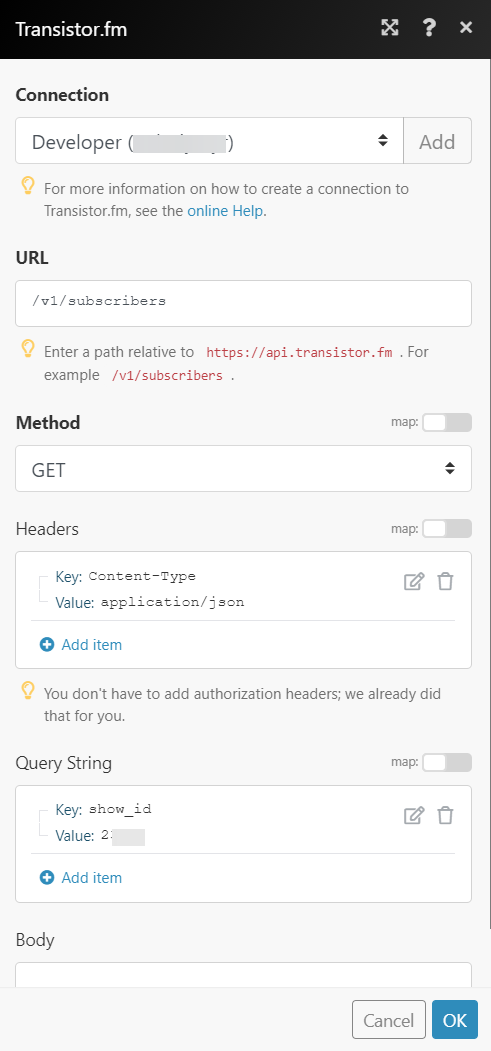
Matches of the search can be found in the module’s Output under Bundle > Body > data.
In our example, 10 subscribers were returned: