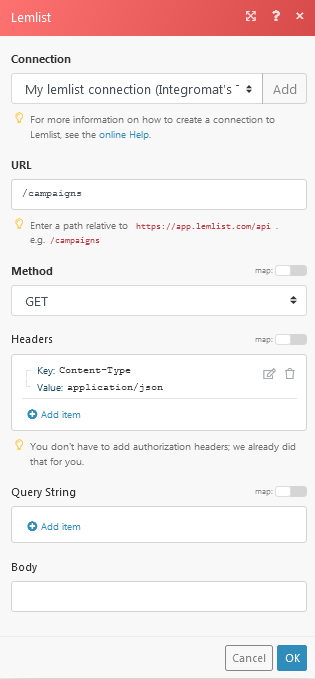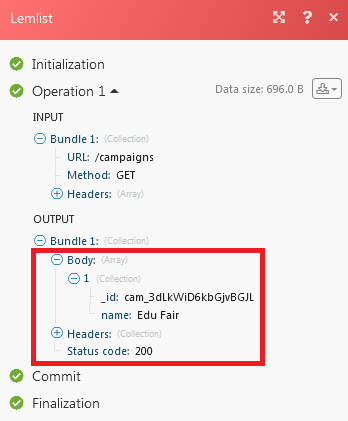The Lemlist modules allow you to create, update, list, and/or delete emails, leads, and unsubscribers in your Lemlist account.
Prerequisites
-
A Lemlist account
In order to use Lemist with Boost.space Integrator, it is necessary to have a Lemlist account. If you do not have one, you can create a Lemlist account at https://www.lemlist.com/.
![[Note]](https://docs.boost.space/wp-content/themes/bsdocs/docs-parser/HTML/css/image/note.png) |
Note |
|---|---|
|
The module dialog fields that are displayed in bold (in the Boost.space Integrator scenario, not in this documentation article) are mandatory! |
To connect your Lemlist account to Boost.space Integrator, you need to obtain your API Key.
1. Log into your Lemlist account.
2. Click Settings -> Integrations.
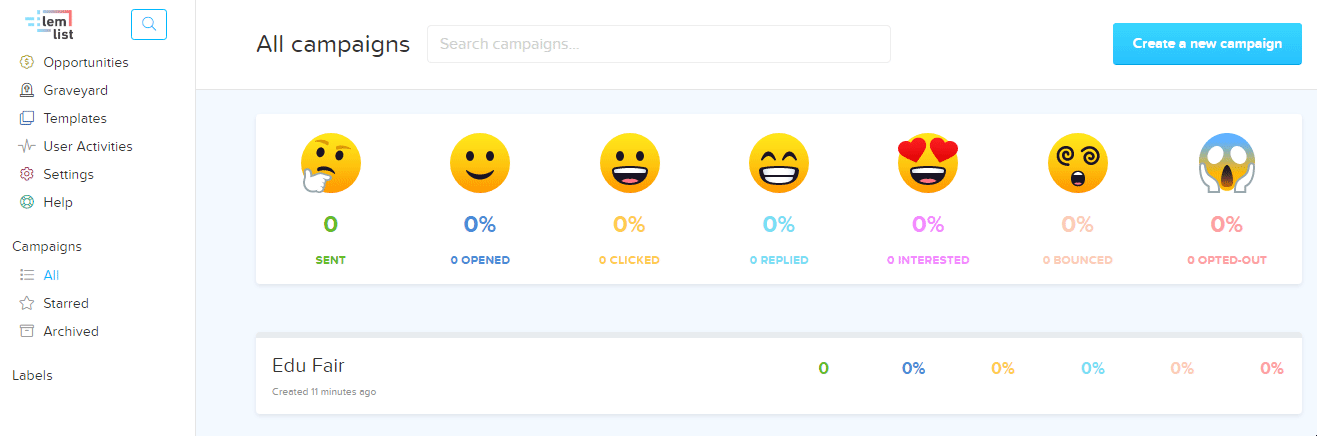
3. Click Show and copy the API Key to your clipboard.
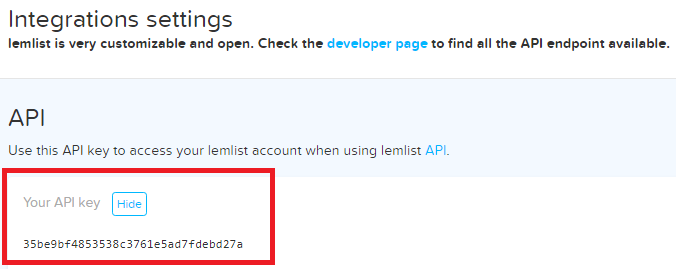
4. Go to Boost.space Integrator and open the Lemlist module’s Create a connection dialog.
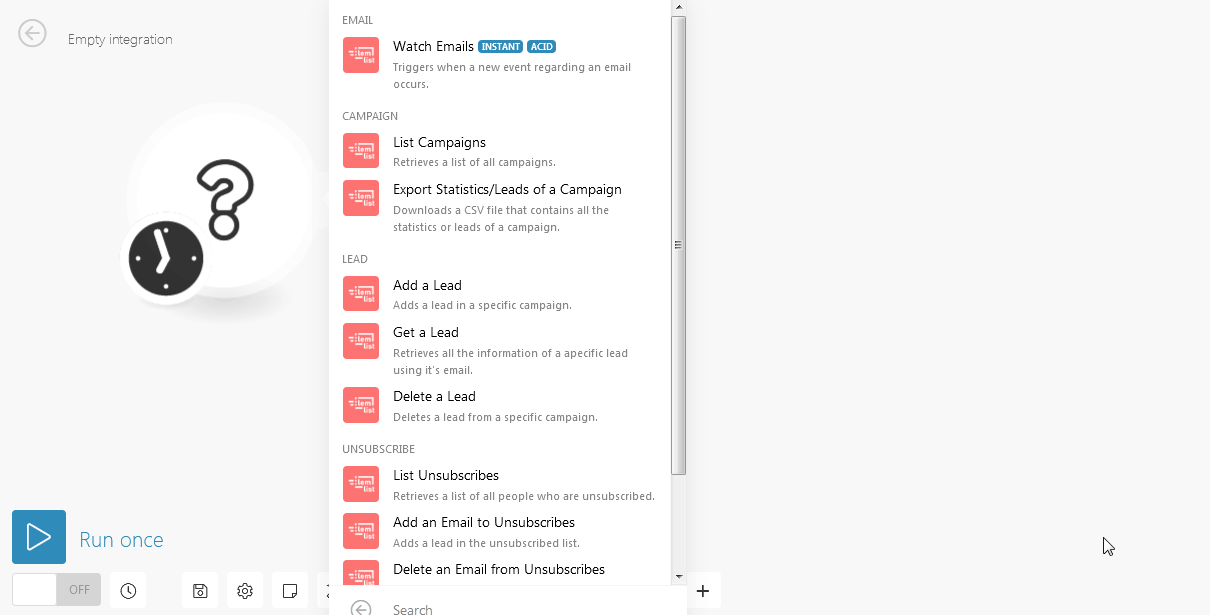
5. In the Connection Name field, enter a name for the connection.
6. In the API Key field, enter the API Key copied in step 2.
7. Click Continue.
The connection has been established.
Triggers when a new event regarding an email occurs.
|
Connection |
|
|
Limit |
The maximum number of emails Boost.space Integrator should return during one scenario execution cycle. |
Retrieves a list of all campaigns.
|
Connection |
|
|
Limit |
The maximum number of campaigns Boost.space Integrator should return during one scenario execution cycle. |
Downloads a CSV file that contains all the statistics or leads of a campaign.
|
Connection |
|
|
Select |
Select the option whose details you want to list:
|
|
Campaign ID |
Select the Campaign whose leads or statistics you want to retrieve. |
Adds a lead in a specific campaign.
|
Connection |
|
|
Campaign ID |
Select the Campaign ID from which the lead is generated. |
|
|
Enter the email address of the lead. |
|
First Name |
Enter the first name of the lead. |
|
Last Name |
Enter the last name of the lead. |
|
Company Name |
Enter the company name |
|
Custom Fields |
Add the custom fields: Key Value |
Retrieves all the information of a specific lead using its email.
|
Connection |
|
|
Email Address |
Enter the email address of the lead whose details you want to retrieve. |
Deletes a lead from a specific campaign.
|
Connection |
|
|
Campaign ID |
Select the Campaign ID whose lead you want to delete. |
|
Email Address |
Enter the email address of the lead you want to delete. |
Retrieves a list of all people who are unsubscribed.
|
Connection |
|
|
Limit |
The maximum number of people Boost.space Integrator should return during one scenario execution cycle. |
Adds a lead in the unsubscribed list.
|
Connection |
|
|
Email Address |
Enter the email address of the lead you want to add to the unsubscribers. |
Deletes a lead in the unsubscribed list.
|
Connection |
|
|
Email Address |
Enter the email address you want to delete from the unsubscribers. |
Performs an arbitrary authorized API call.
|
Connection |
||||
|
URL |
Enter a path relative to
|
|||
|
Method |
Select the HTTP method you want to use: GET to retrieve information for an entry. POST to create a new entry. PUT to update/replace an existing entry. PATCH to make a partial entry update. DELETE to delete an entry. |
|||
|
Headers |
Enter the desired request headers. You don’t have to add authorization headers; we already did that for you. |
|||
|
Query String |
Enter the request query string. |
|||
|
Body |
Enter the body content for your API call. |