SchedulingBoost.space Integrator allows you to define when and how often an active scenario runs. Use the Schedule setting panel under the Options tab and choose Scheduling to set your preferred schedule. a scenarioA specific connection between applications in which data can be transferred. Two types of scenarios: active/inactive.
Boost.space IntegratorPart of the Boost.space system, where you can create your connections and automate your processes. allows you to define when and how often your activated scenario runs. Whether you’re aiming for precise control or just need a simple interval-based triggerThe initial event that starts a scenario. It can be an action, a scheduled time, or a custom event, and is essential to define at the beginning of each scenario., the platform offers a variety of flexible scheduling options.
Where to Find the Schedule Settings
To access the scheduling options:
- Open your scenario in the Scenario Editor.
- You will find the scheduling on the scenario toolbar.
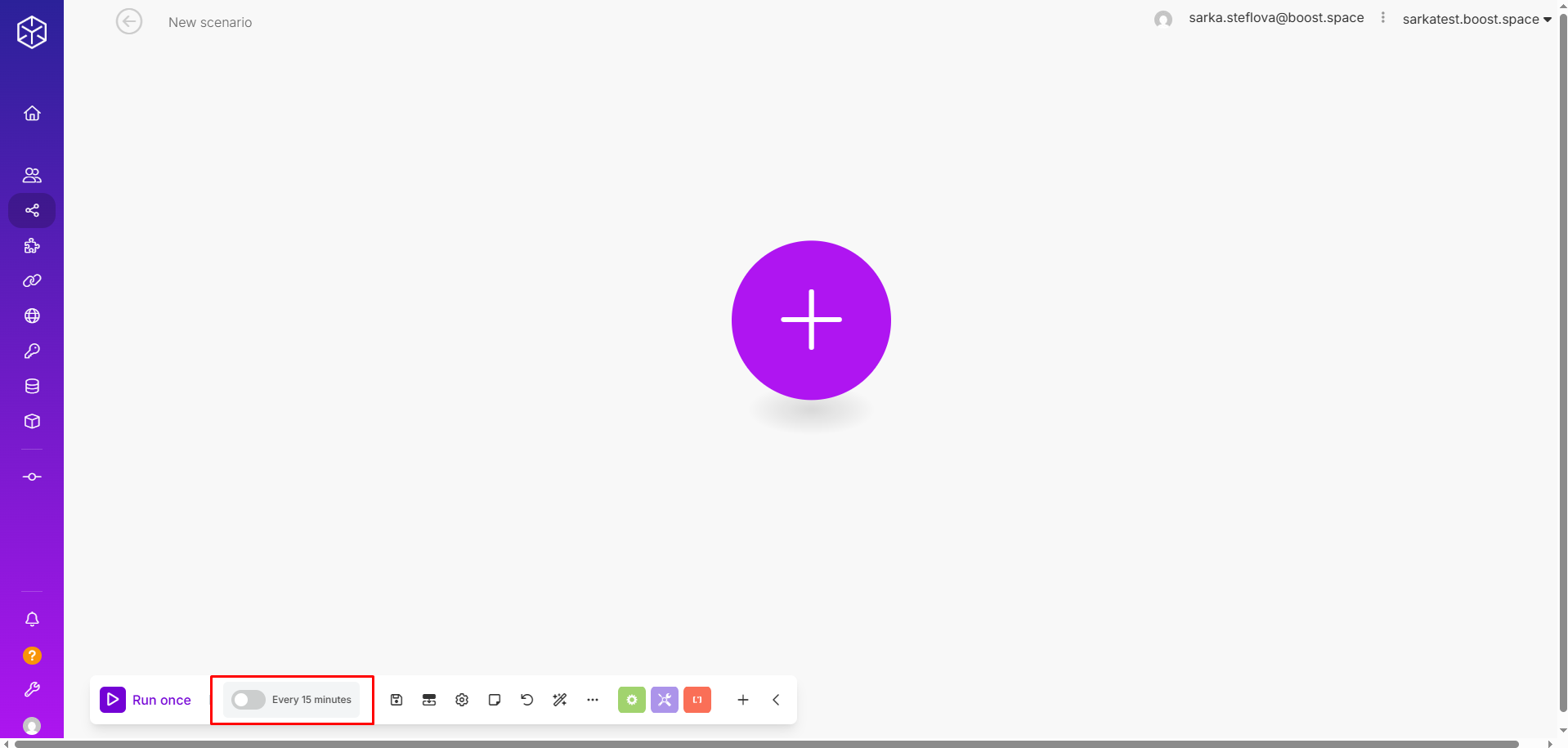
Schedule setting panel
When you open the scheduling settings, you can see that you have a few options. By default, a scenario runs every 15 minutes, but within this panel, you can customize the run schedule and the interval.
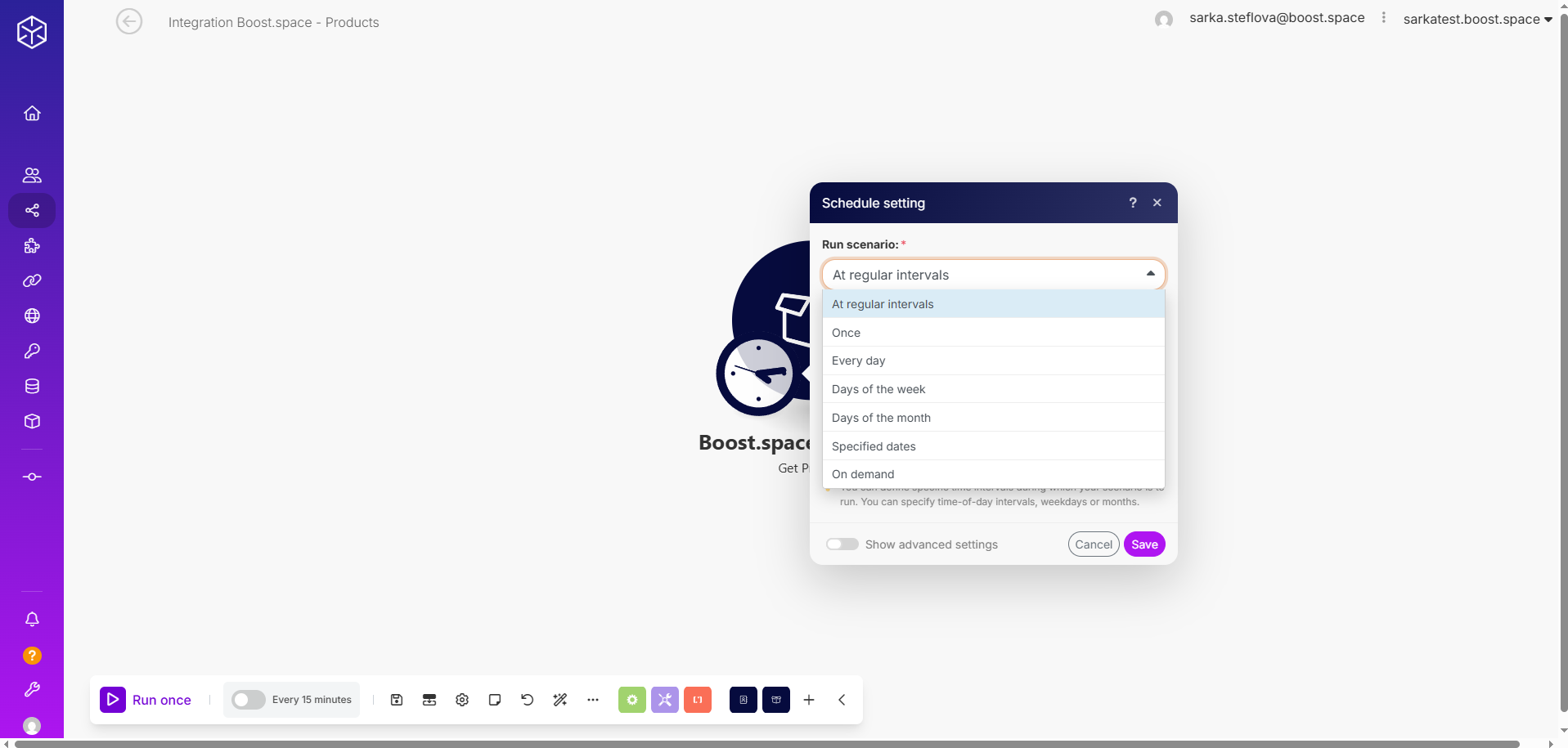
Scheduling options
At regular intervals
- Specify a time interval (in minutes), and the scenario will run repeatedly based on it.
- Example: Sync customer data from a CRM to a marketing platform every 45 minutes to keep data fresh, but avoid overloading APIs.
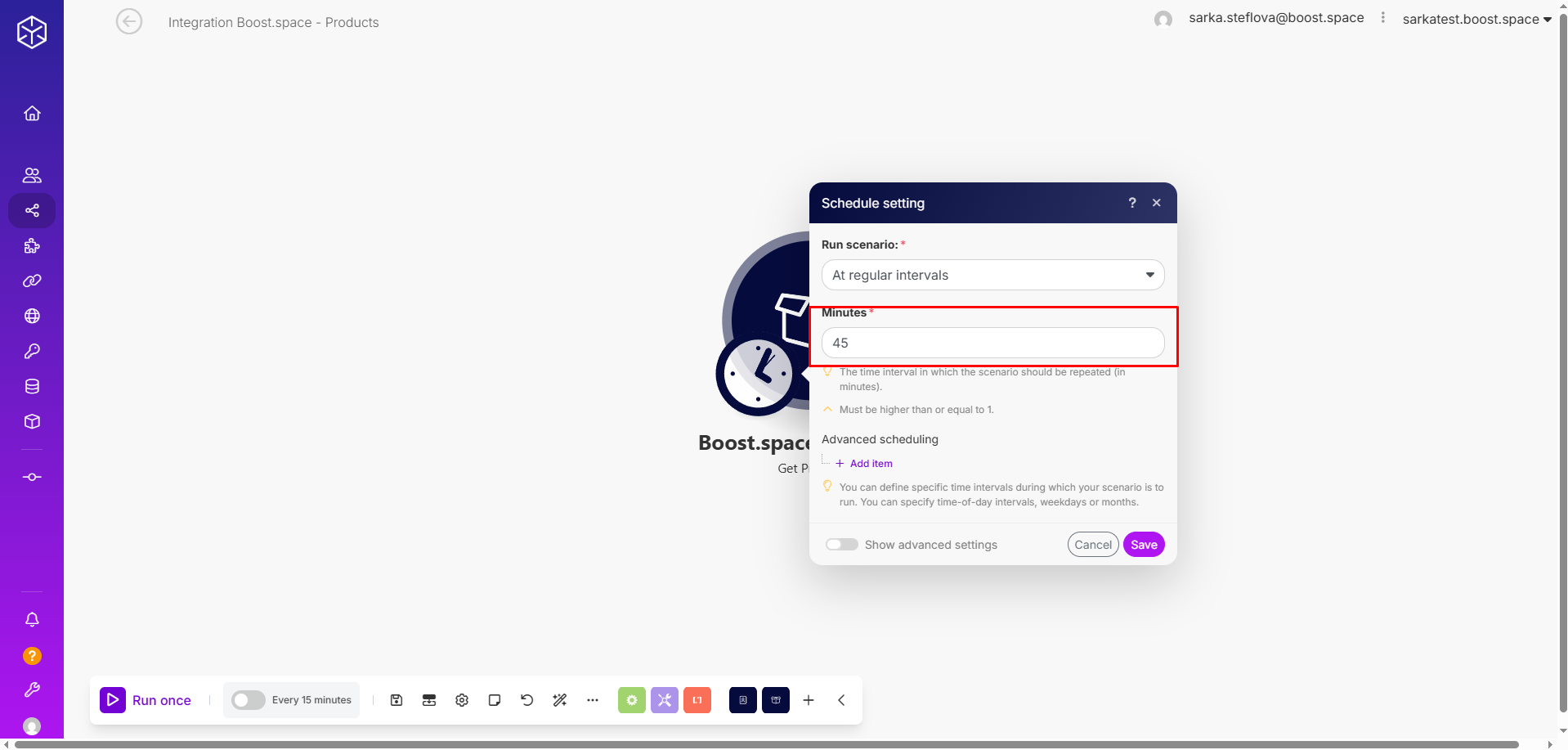
- You even have the option to show advanced settings, where you can specify the exact date and time you want your scenario to start and end.
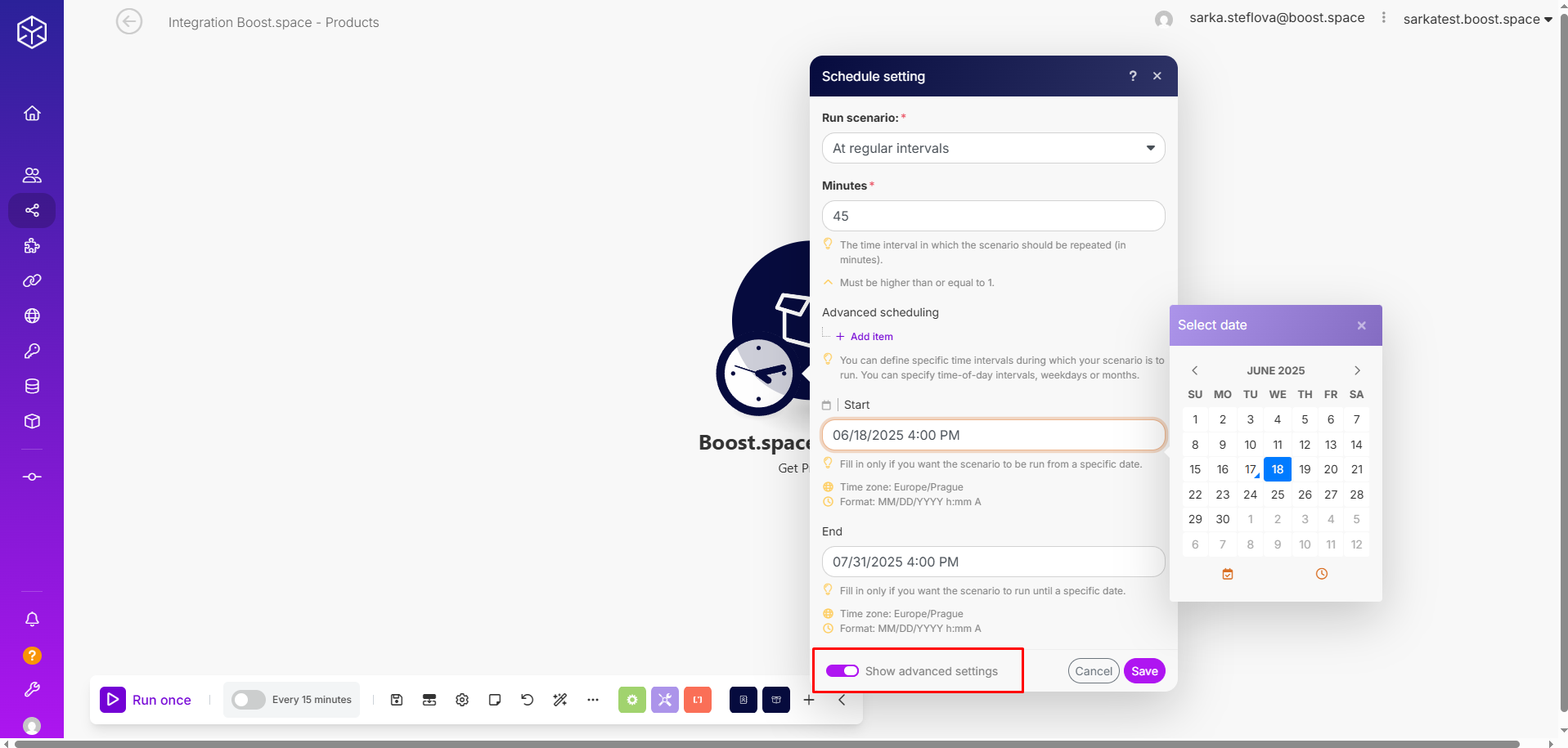
Once
- The scenario will run only once—you can choose the exact day and time.
- Example: When you want to import or export data, and know it’s a one-time task.
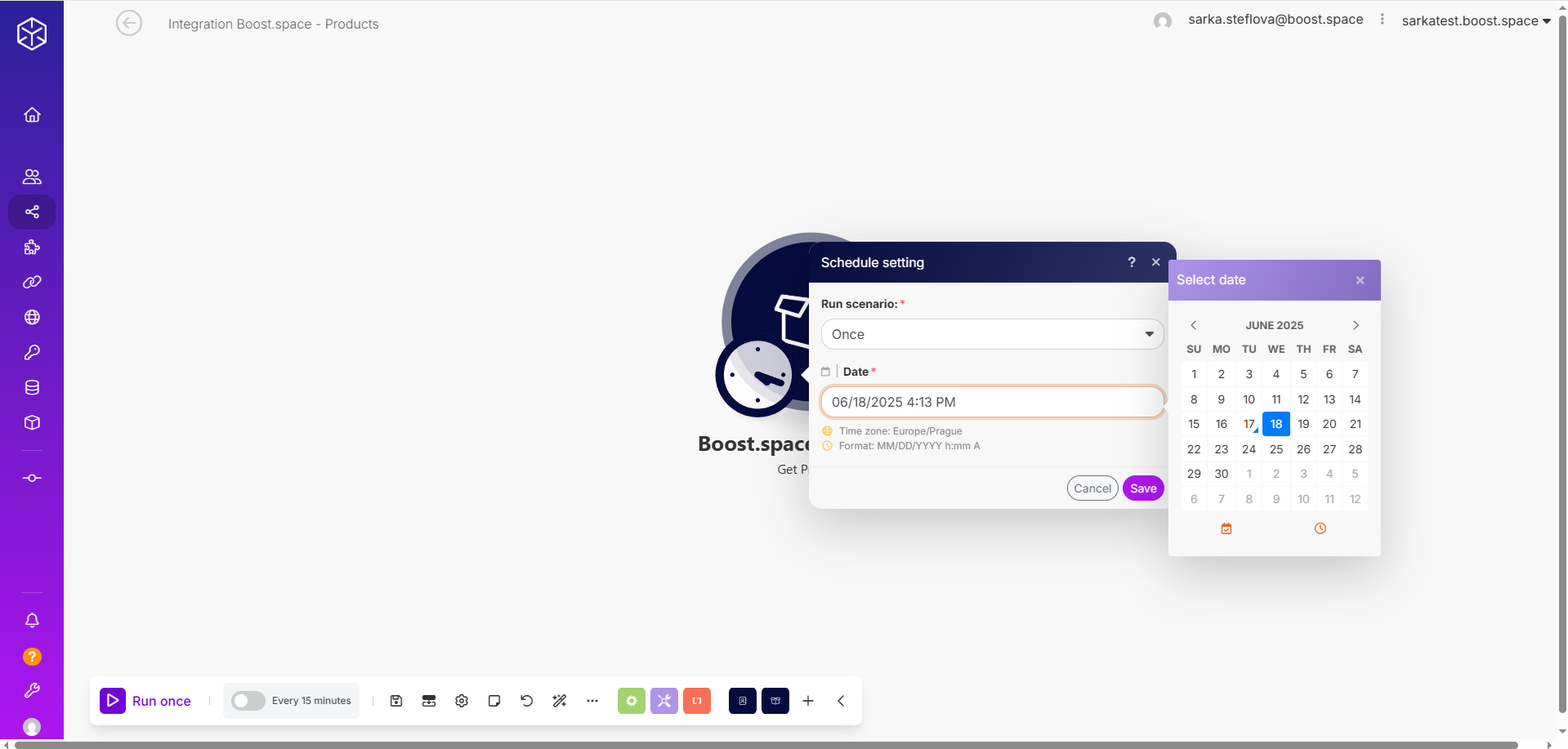
Every day
- The scenario will run every day at week. You can also choose at what time.
- Example: You want to automatically back up your database every day at the same time.
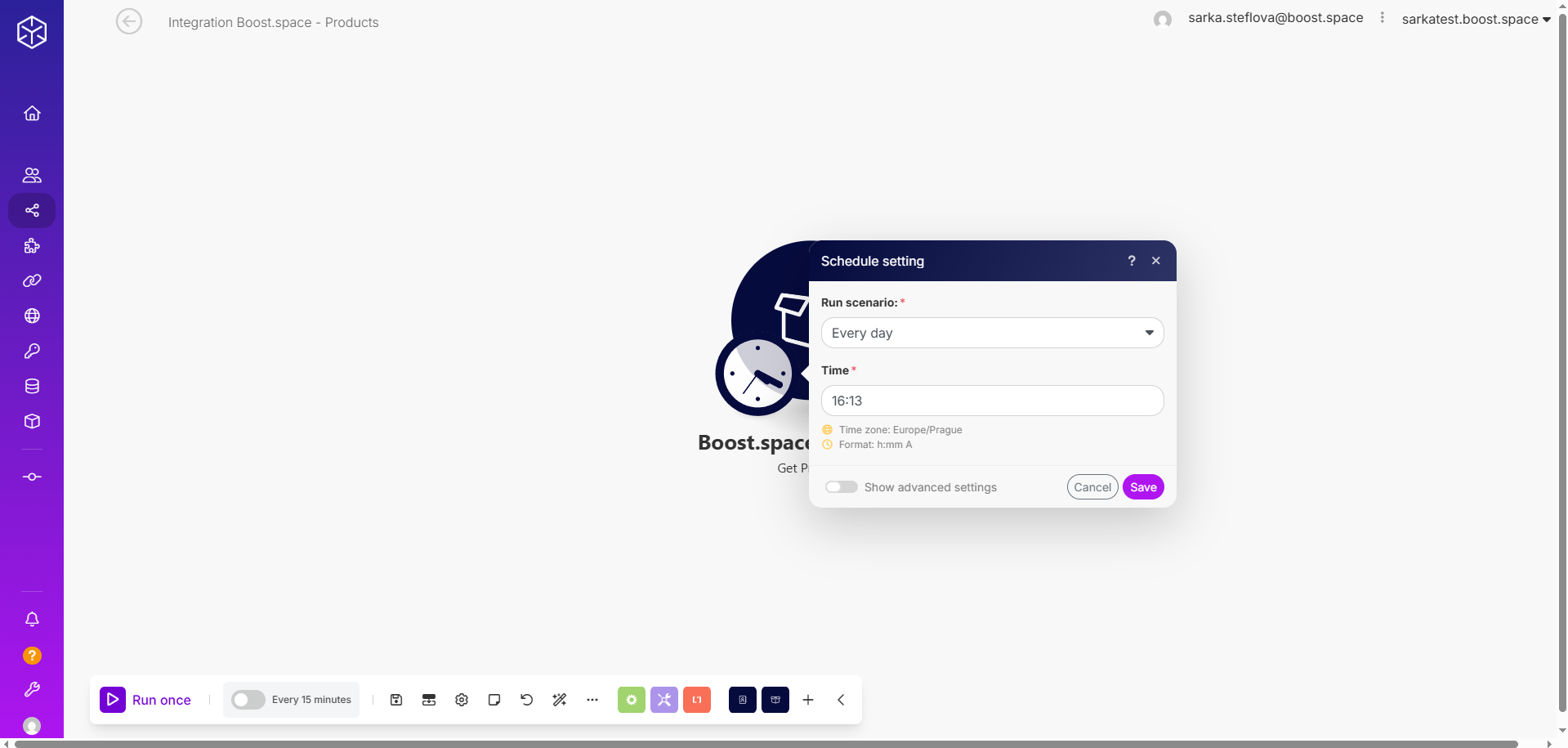
- Here you also have the option to show advanced settings, where you can set the starting day and time, and the end to the scheduling.
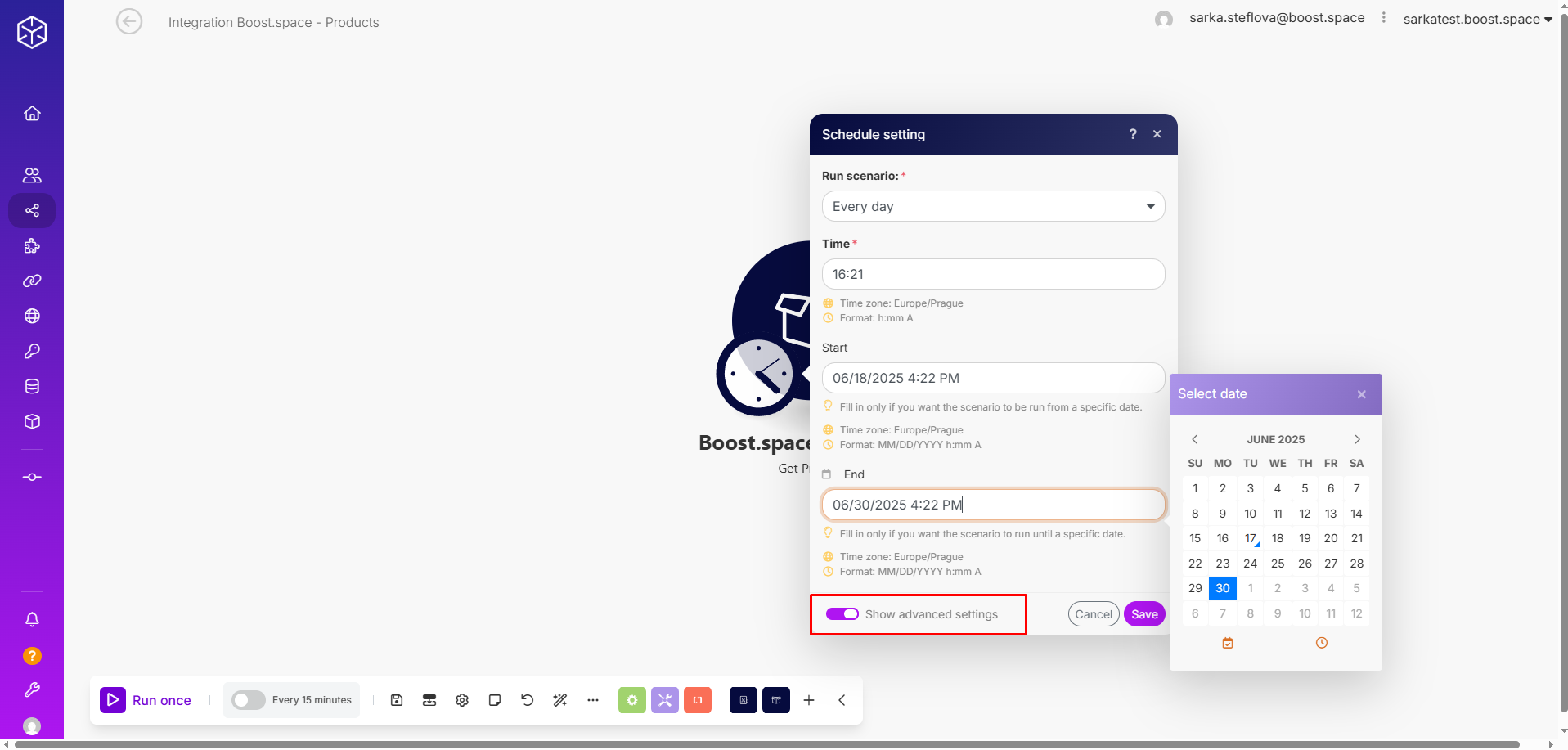
Days of the week
- You can choose the exact days of the week and the time when the scenario will start.
- Example: This is useful when you want to send messages to someone but avoid spamming them on weekends or outside working hours.
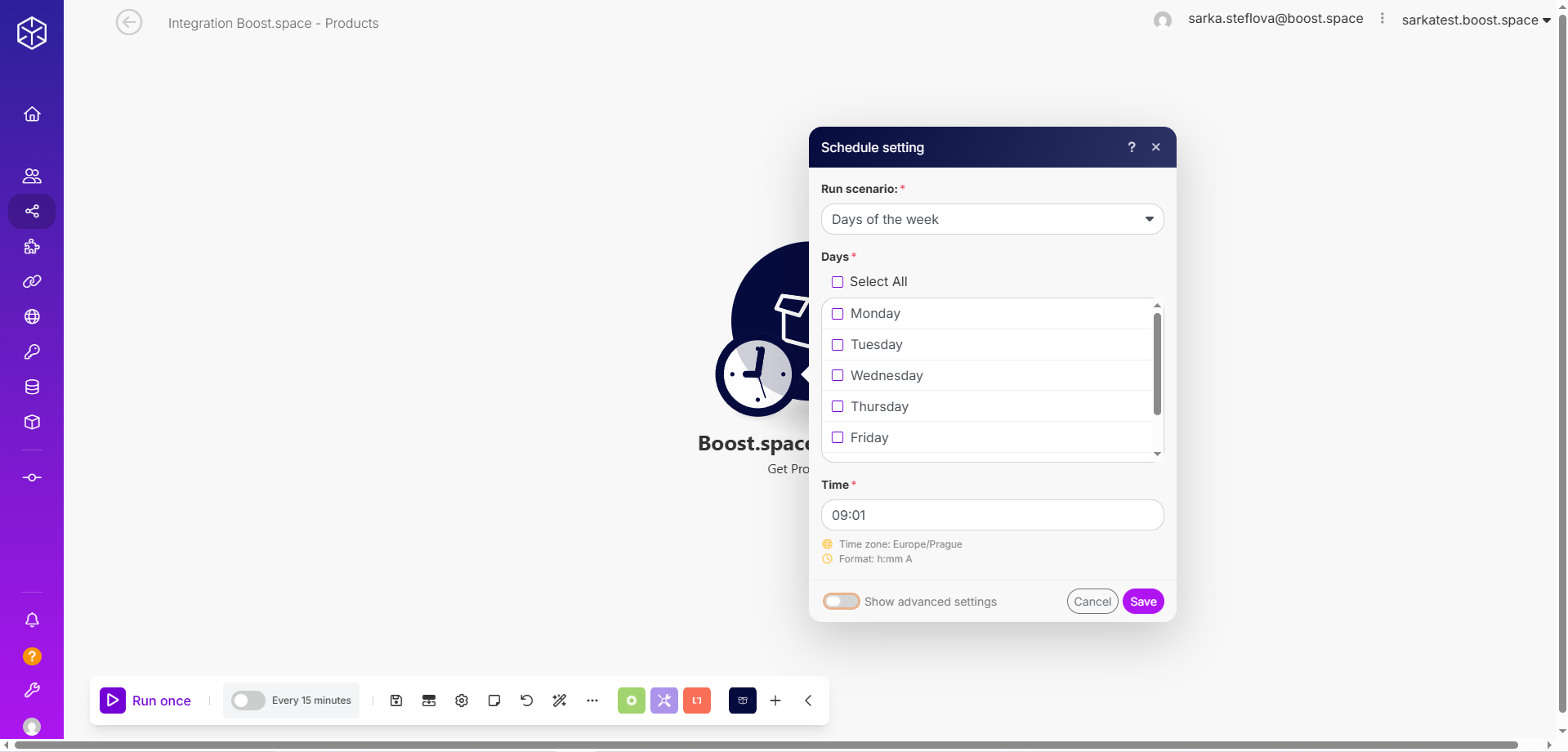
- You can use advanced settings to set the exact date and time when you want the scenario to start and end.
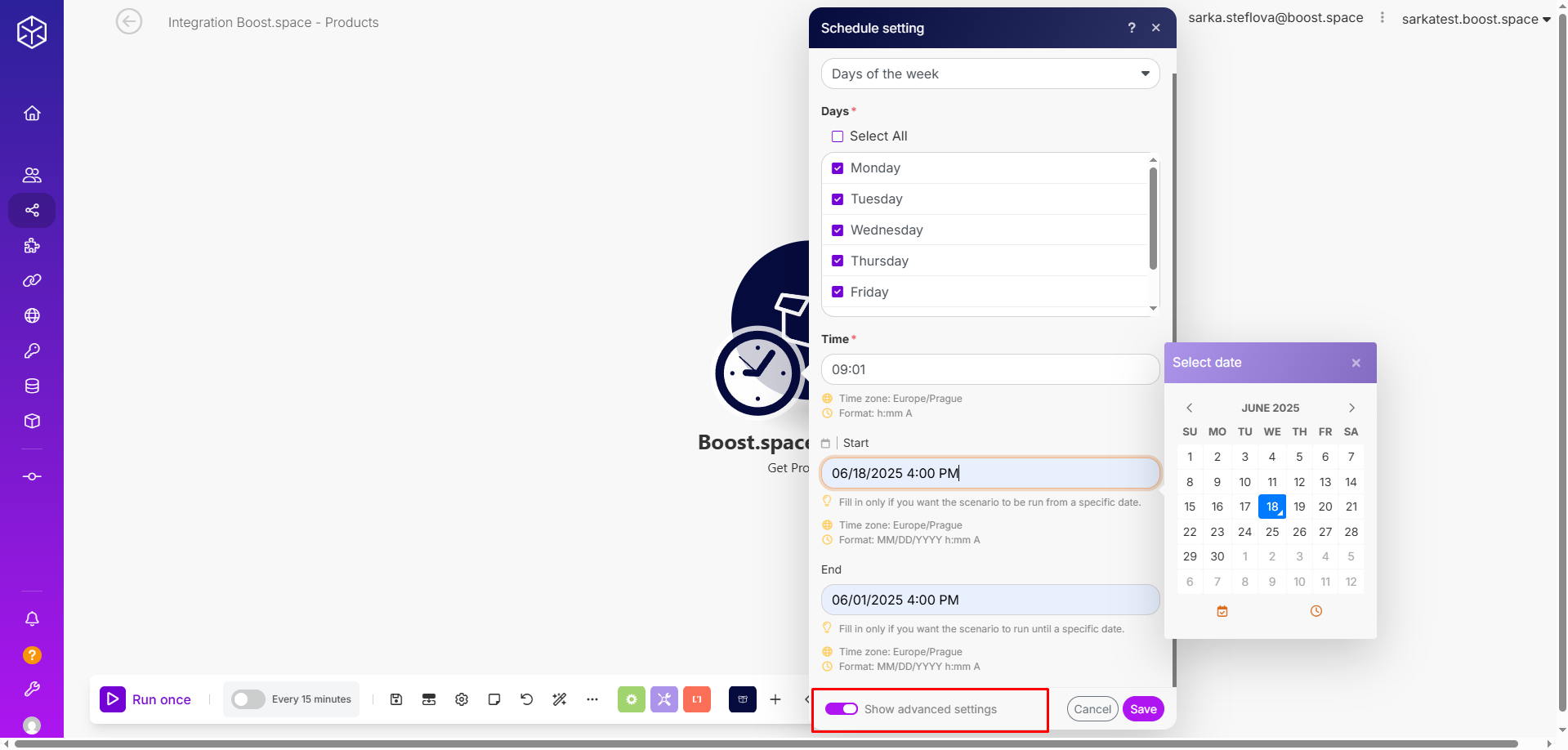
Days of the month
- You can choose the exact dates and times in the month when you want the scenario to run.
- Example: You can use this scheduling for payments or publishing articles on the same days each month.
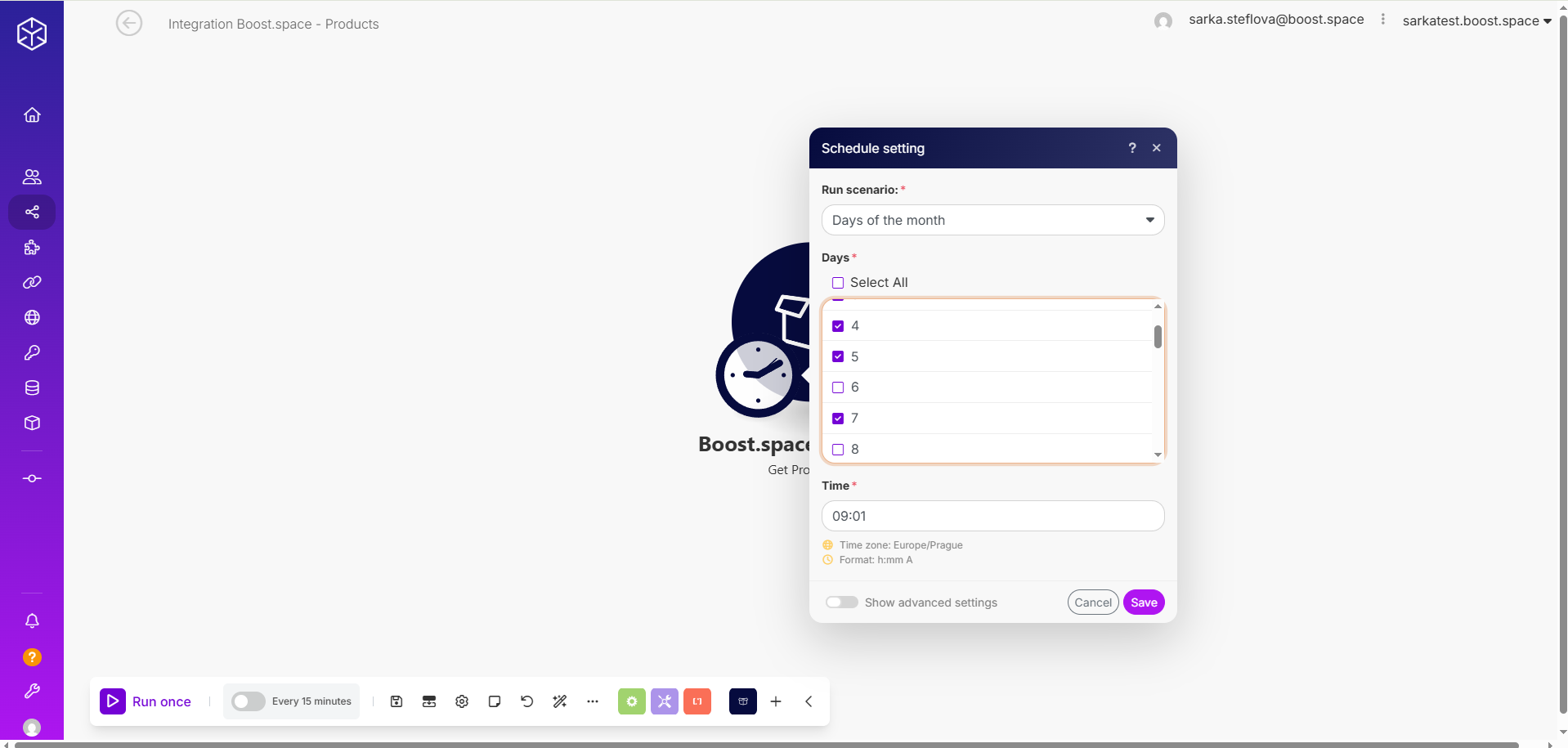
- In advanced settings, you can choose when the scenario starts and ends.
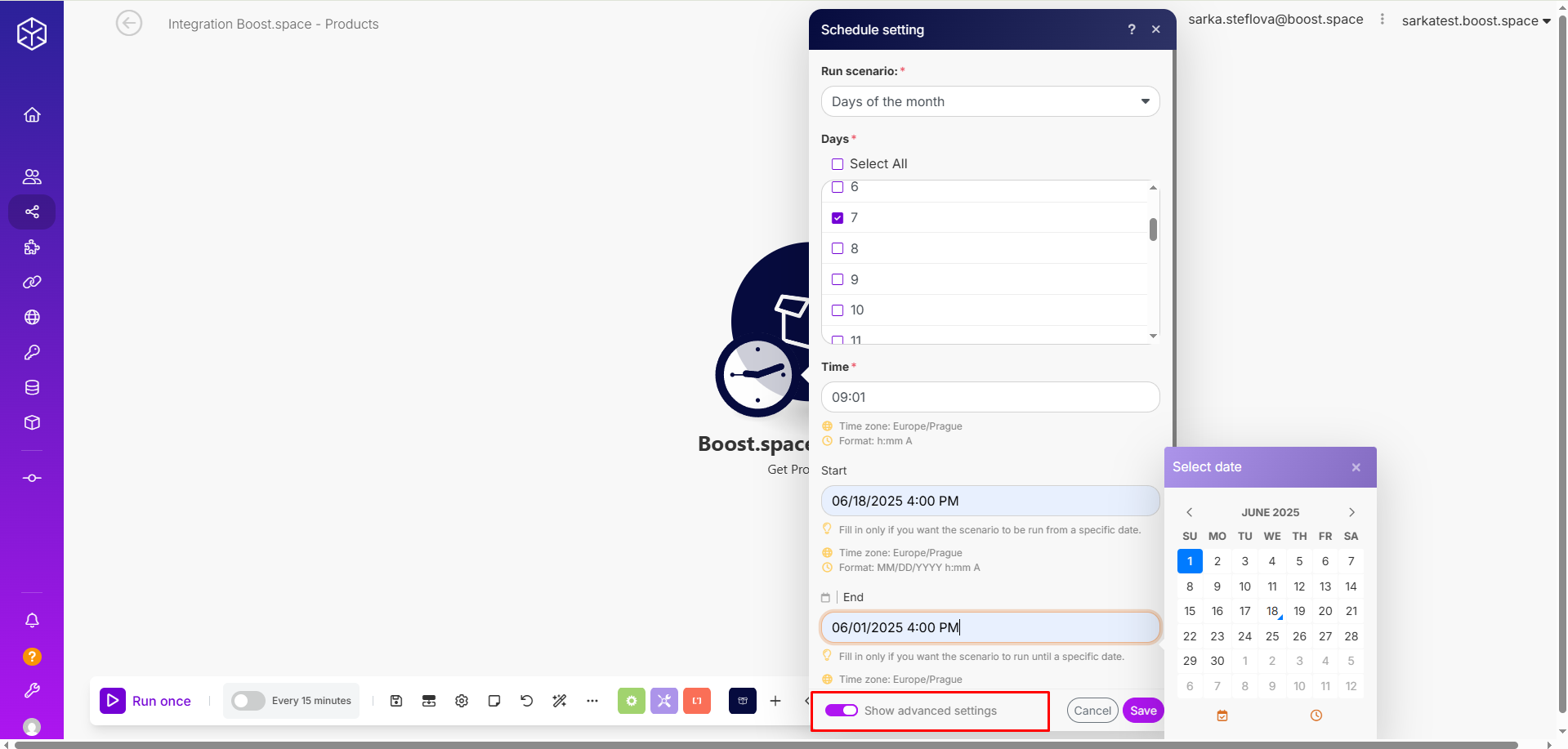
Specified dates
- If you have a scenario that should run only on specific dates, you can schedule it accordingly.
- Example: when you want to send campaign emails every two months on the same date.
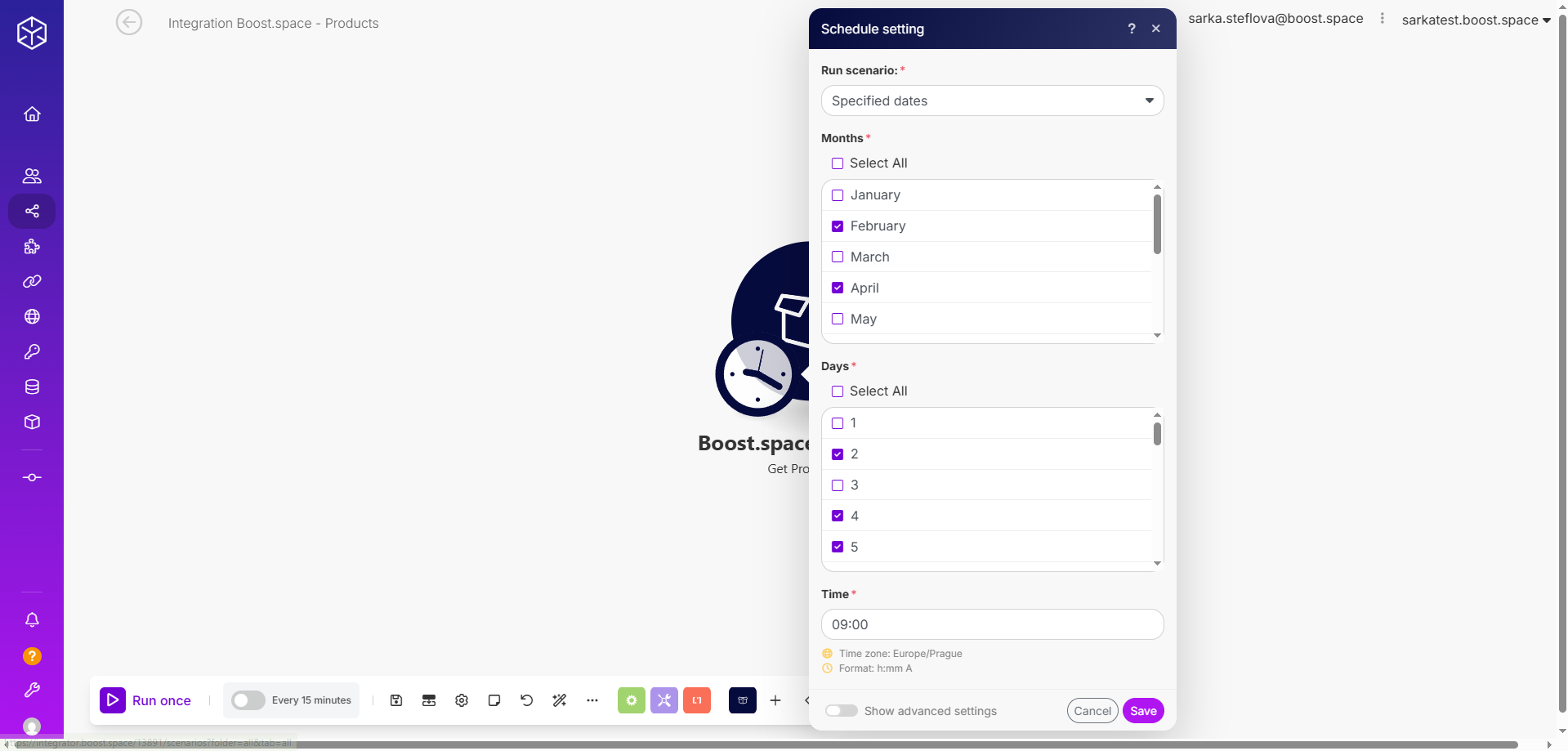
- Here you can also use advanced settings for setting exact days when to start and end the scenario.
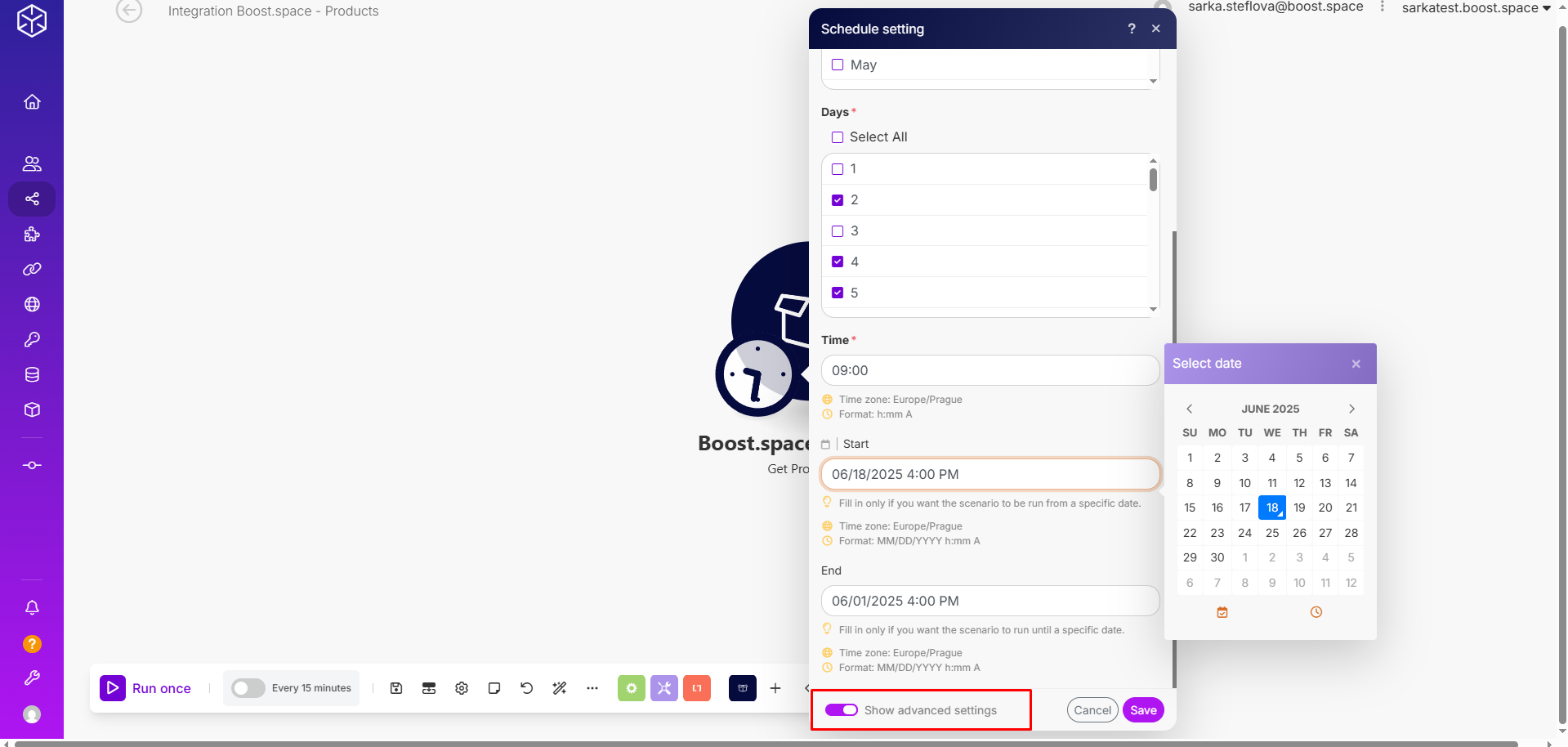
On demand
- This scenario will run when you run it yourself.
- Example: You want to run a diagnostic check or log gathering only when you suspect an issue.
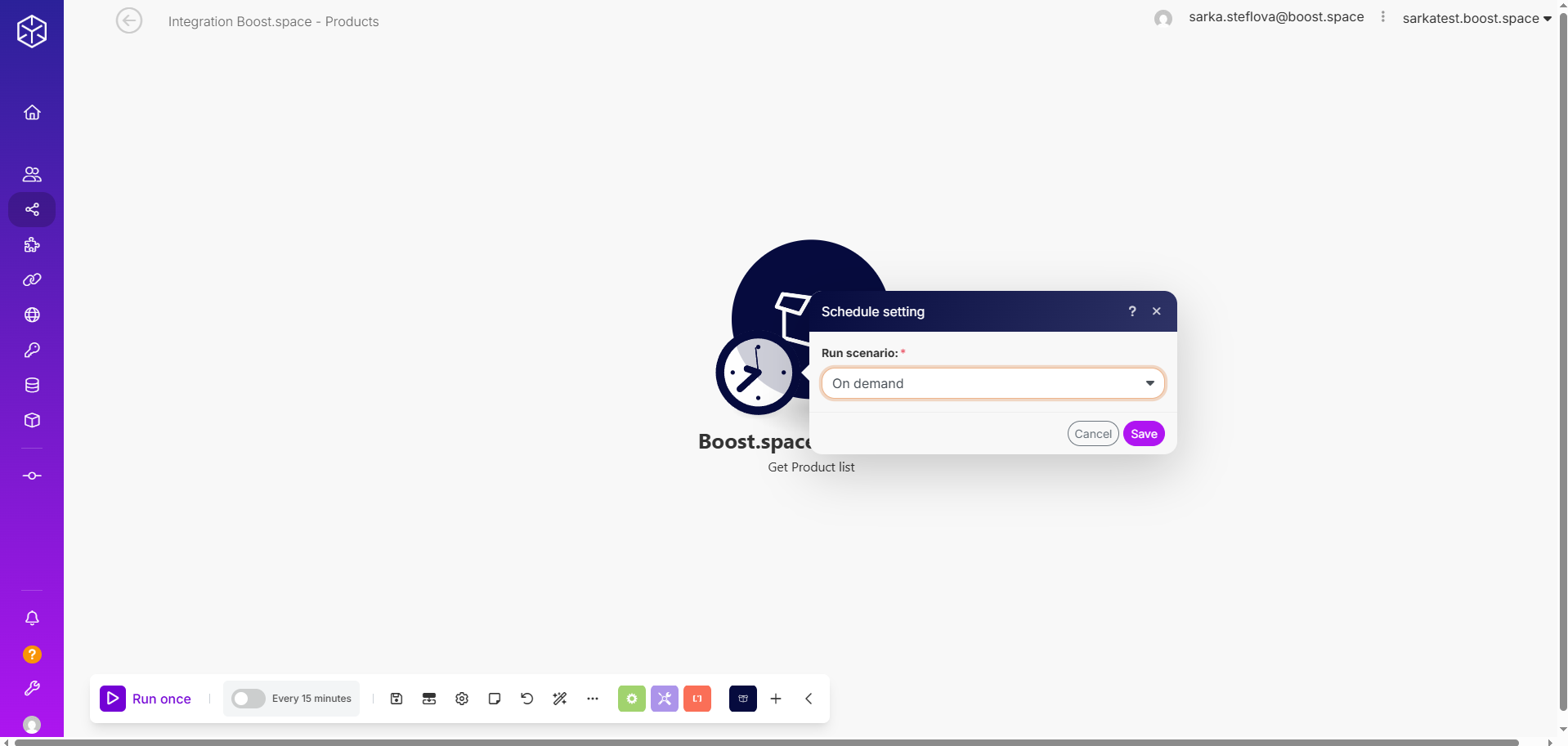
Note: When working with dates, always verify that the date actually exists in the calendar. For example, dates like February 31, 2025 (31.2.2025) or June 31, 2025 (31.6.2025) are invalid because those days do not exist in those months. Proper validation helps avoid errors in scheduling, data processing, and record keeping.
Boost.space Integrator offers a comprehensive and flexible set of scheduling options that empower you to run your scenariosA specific connection between applications in which data can be transferred. Two types of scenarios: active/inactive. exactly when and how often you need them. Whether you prefer simple interval triggersThe initial event that starts a scenario. It can be an action, a scheduled time, or a custom event, and is essential to define at the beginning of each scenario., specific daily or weekly timings, or one-time and on-demand executions, the platform’s intuitive schedule settings provide full control over your automation workflows. With advanced options to fine-tune start and end times, you can tailor scenario execution to fit any business requirement or use case with ease and precision.