StatusesIn Boost.space, statuses are indicators assigned to records within modules to represent their current state or progress. They can be system-defined, such as "Active" or "Done," or custom-created to fit specific workflows. Statuses help track and manage tasks, projects, and processes efficiently.
Boost.spaceA platform that centralizes and synchronizes company data from internal and external sources, offering a suite of modules and addons for project management, CRM, data visualization, and more. Has many features to optimize your workflow! offers two types of statuses: system statuses and custom statuses. These statuses can be used in conjunction with actions and triggersIn Boost.space, this feature enables you to automate workflows by defining specific conditions (triggers) that initiate automated responses (actions). For example, you can set up a trigger to detect when a record's status changes and configure an action to send a notification or execute a webhook in response. to automate processes and notifications within the system.
Video
System Statuses
System statuses are predefined and have specific functions linked to them. For example, if the statusIn Boost.space, statuses are indicators assigned to records within modules to represent their current state or progress. They can be system-defined, such as "Active" or "Done," or custom-created to fit specific workflows. Statuses help track and manage tasks, projects, and processes efficiently. in the Purchases modulea module is an application or tool designed to handle specific business functions, such as CRM, project management, or inventory. The system's modular architecture allows you to activate only the modules you need, enabling customization and scalability as your business requirements evolve. is “cancelled” the stock modulesa module is an application or tool designed to handle specific business functions, such as CRM, project management, or inventory. The system's modular architecture allows you to activate only the modules you need, enabling customization and scalability as your business requirements evolve. do not count on the goods from the purchase to arrive. In the Tasks moduleOne of the modules of the Boost.space system. In this module, you can easily manage your business tasks., if the status is “done” it is clearly marked as completed and does not appear as pending in other modules.
Examples of Predefined System Statuses
- Tasks module – Active | Work in progress | Done | Archive
- Module Orders – Active | Cancelled | Done | Archive
- Purchases module – Created | Cancelled | Confirmed | Deposit paid | Paid | Received | Sorted
- Offers module – Active | Lost | Won | Archive
Custom Statuses
Custom statuses can be set at the individual spaceIn Boost.space, a space is a subunit within a module that helps organize and categorize data, ensuring clarity even with large volumes. For example, within the Contacts module, you might have spaces like "Client Database" or "Supplier Database." Access to each space is restricted to users who have created it or have been granted access. level and inherit functionalities from system statuses. They allow you to create specific flows and progress indicators. For example, you can have custom statuses like “pending approval” or “checked.”
Creating Custom Statuses
- Go to the module or add-on that offers system statuses.
- Select the desired space, click on “Edit” and choose “Add” in the statuses section.
- Provide a name and select a parent status from the system statuses.
- Optionally, choose an icon and color for the custom status.
- Save the changes.
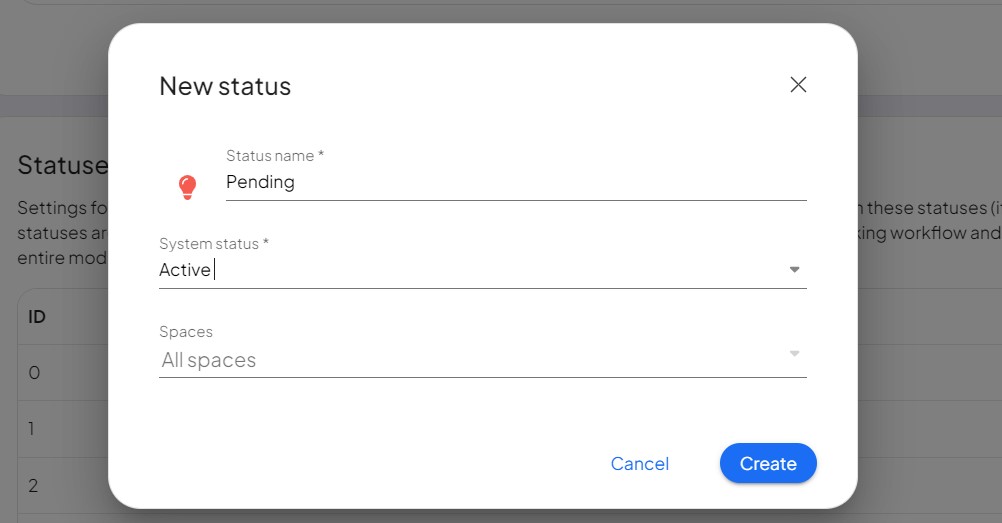
Linking Statuses with Actions and Triggers in Settings
After adding new automation, you can link statuses with actions and triggers to trigger automated processes and notifications.
- Specify a name, module, and trigger for the automation.
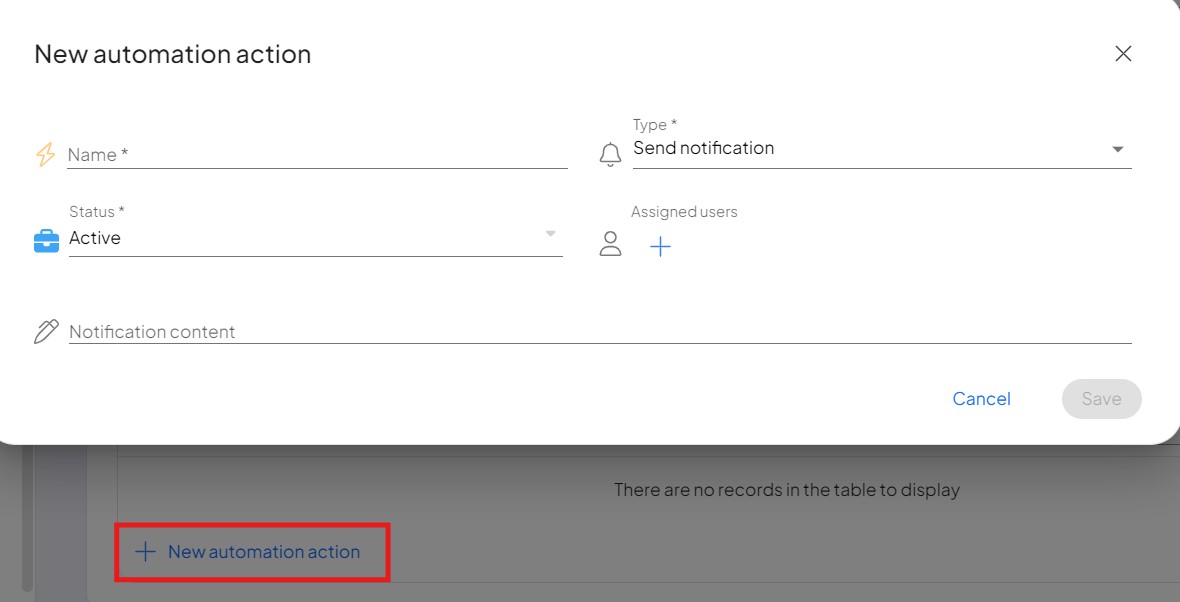
- Check if a record’s status in space has changed to the selected status.
- If the criteria are met, you can trigger an action, such as sending an email to a designated person.
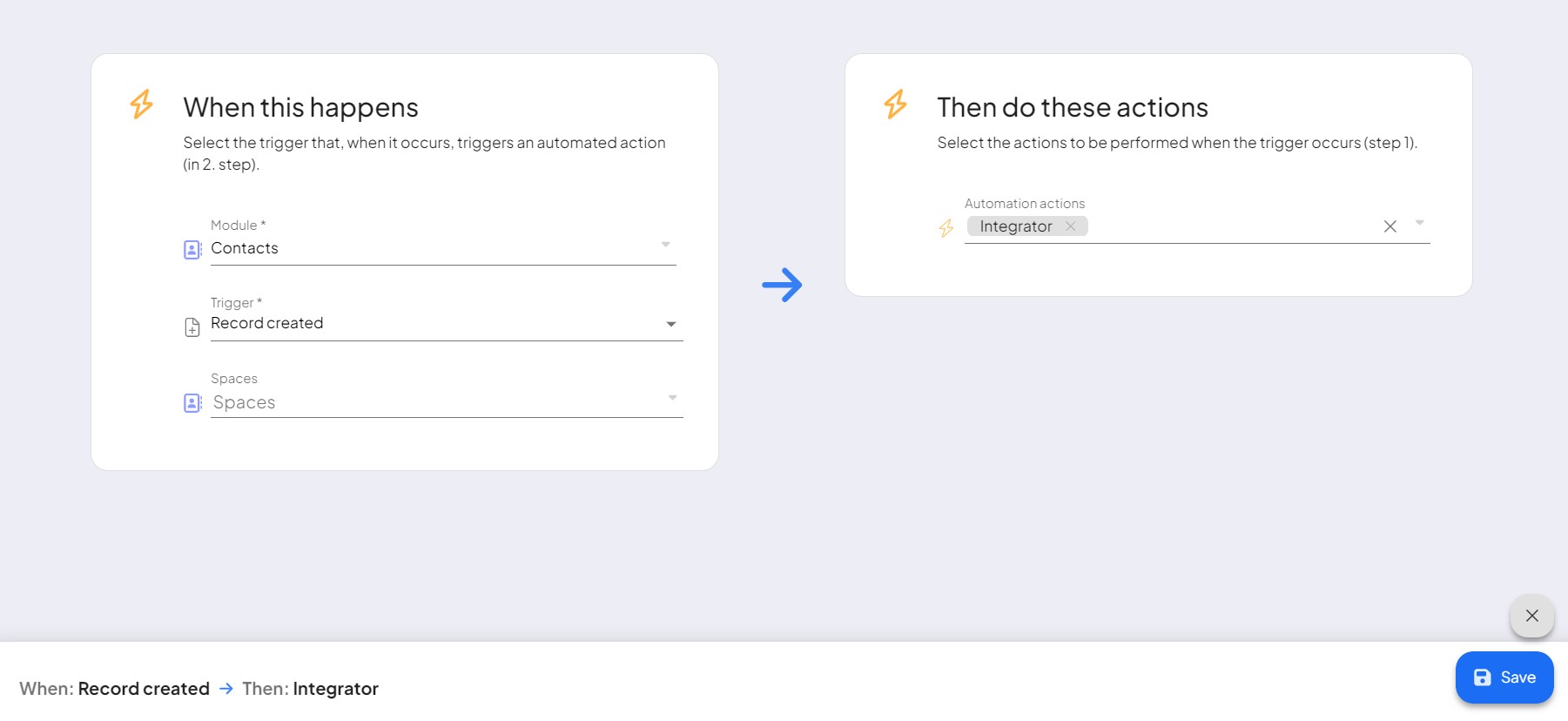
For more detailed information on working with actions and triggers, refer to the specific article in the Boost.space documentation.
Conclusion
Statuses in Boost.space are essential for tracking and managing tasks, projects, and processes. System statuses have predefined functions, while custom statuses offer flexibility for specific workflows. By linking statuses with actions and triggers, you can automate notifications and processes, enhancing productivity and efficiency in Boost.space.
