The Stackby modules allow you to watch, create, update, and search the rows in your Stackby account.
-
A Stackby account
In order to use Stackby with Boost.space Integrator, it is necessary to have a Stackby account. If you do not have one, you can create a Stackby account at stackby.com/signup.
To connect your Stackby account to Boost.space Integrator you need to obtain the API Key from your Stackby account and insert it in the Create a connection dialog in the Boost.space Integrator module.
1. Login to your Stackby account.
2. Click your Profile Icon > Account > Create API Key.

3. Copy the API Key to your clipboard.
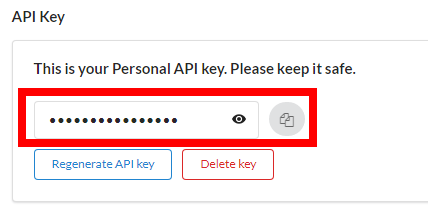
4. Go to Boost.space Integrator and open the Stackby module’s Create a connection dialog.
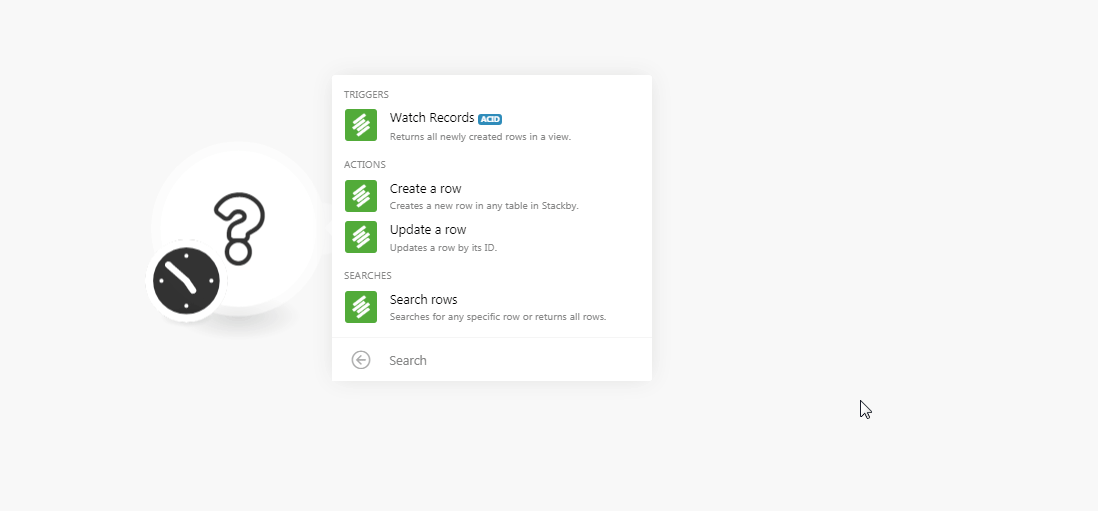
5. In the Connection name field, enter a name for the connection
6. In the API Key field, enter the API key copied in step 3 and click Continue.
The connection has been established.
Returns all newly created rows in a view.
|
Connection |
|
|
Workspace |
Select the workspace whose stack records you want to watch. |
|
Stack |
Select the stack whose records you want to watch. |
|
Table |
Select the table whose records you want to watch. |
|
View |
Select the type of records you want to watch. |
|
Limit |
Set the maximum number of records Boost.space Integrator should return during one scenario execution cycle. |
Creates a new row in any table in Stackby.
|
Connection |
|
|
Workspace |
Select the workspace whose table you want to add a row. |
|
Stack |
Select the stack whose table you want to add a row. |
|
Table |
Select the table where you want to add a row. For example, Contacts. When you select a table type, the field auto-populates the fields which you need to fill for adding the row. |
Updates a row by its ID.
|
Connection |
|
|
Workspace |
Select the workspace whose table’s row details you want to update. |
|
Stack |
Select the stack whose table’s row details you want to update. |
|
Table |
Select the table whose row details you want to update. For example, Contacts. When you select a table type, the field auto-populates the fields which you need to update. |
|
Row ID |
Select the Row ID whose details you want to update. |
Searches for any specific row or returns all rows.
|
Connection |
|
|
Workspace |
Select the workspace whose table’s rows you want to search. |
|
Stack |
Select the stack whose table’s rows you want to search. |
|
Table |
Select the table whose rows you want to search for. |
|
Search Formula |
Enter the formula to search the specific rows. For example, columnName = sample. |
|
Sort |
Add the options to sort the rows: Field Select the field to sort. For example, Phone. Direction Select the order in which you want to list the rows:
|
|
View |
Select the table type whose rows you want to list. |
|
Max Record |
Set the maximum number of rows Boost.space Integrator should return during one scenario execution cycle. |