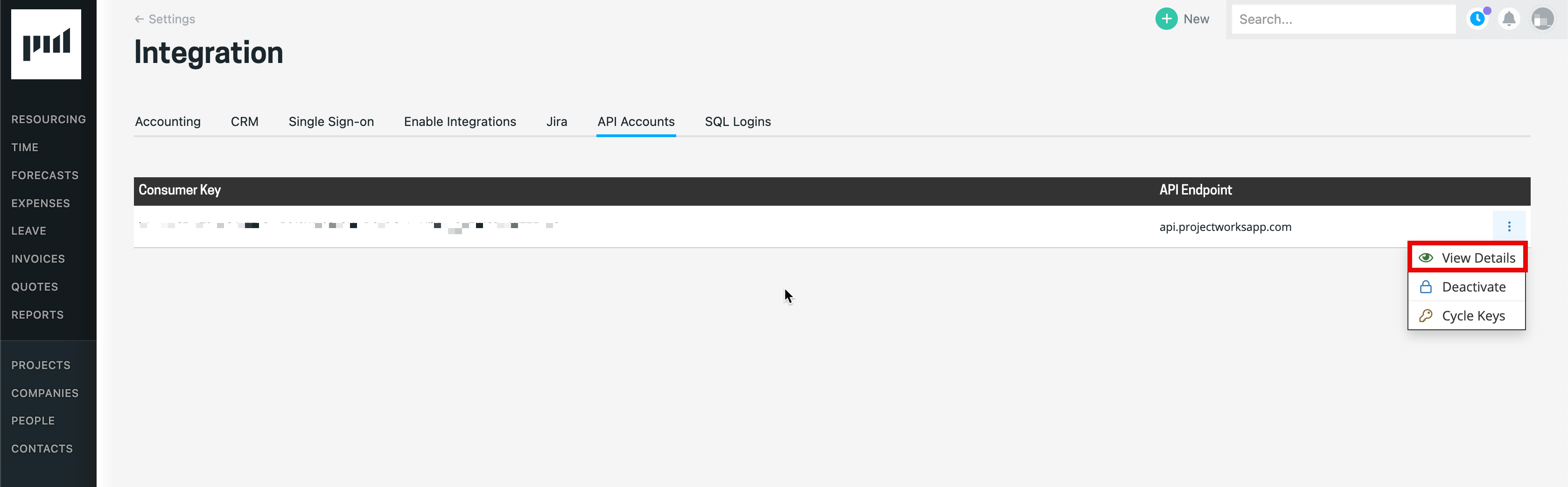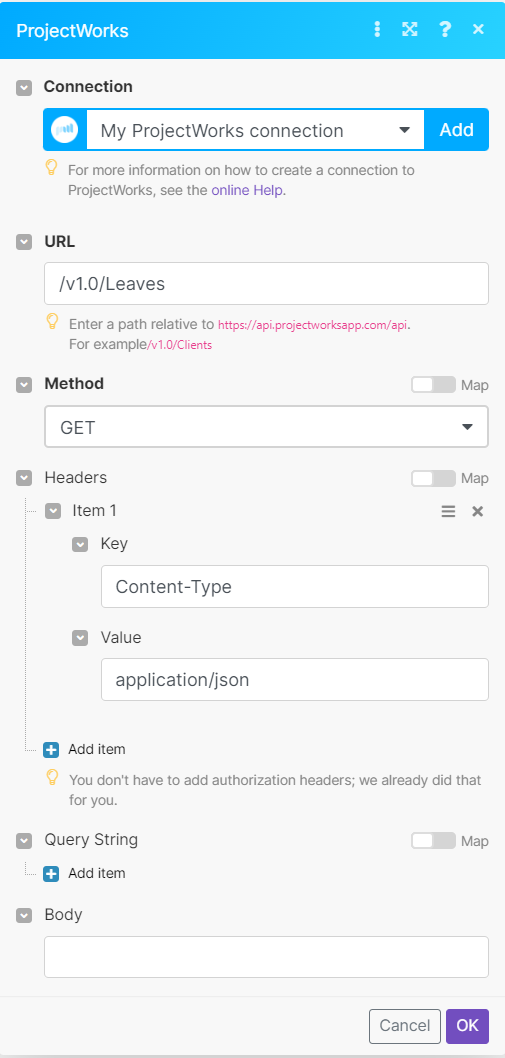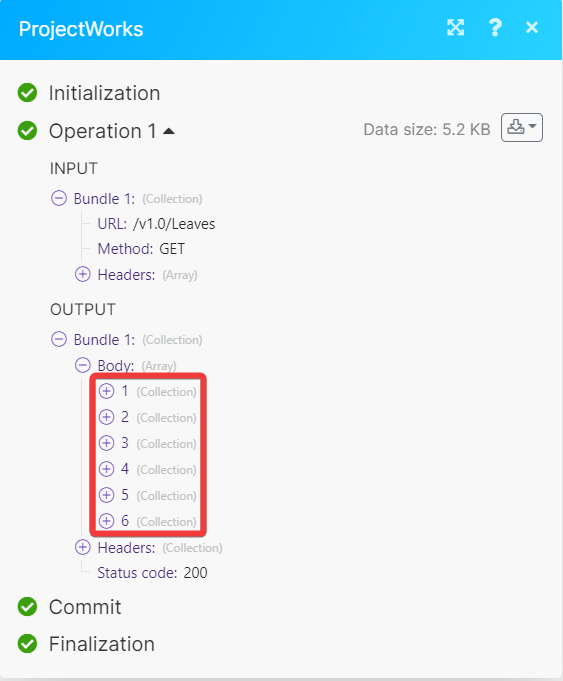- Projectworks
- Connect Projectworks to Boost.space Integrator
- Obtain your API Account Details Projectworks
- Establish the connection with Projectworks in Boost.space Integrator
- Users
- Search Users
- Get a User
- Create a User
- Update a User
- Timesheets
- List Timesheets
- Get a Timesheet
- Update a Timesheet
- Delete a Timesheet
- Leaves
- List Leaves
- Get a Leave
- Create a Leave
- Replace a Leave
- Delete a Leave
- Forecasts
- List Forecasts
- Create a Forecast
- Clients
- List Clients
- Get a Client
- Create a Client
- Update a Client
- Delete a Client
- Other
- Make an API Call
- Example of use - List Leaves
- Connect Projectworks to Boost.space Integrator
With Projectworks modules in Boost.space Integrator, you can manage the users, timesheets, leaves, forecasts, and clients in your Projectworks account.
To use the Projectworks modules, you must have a Projectworks account. You can create an account at projectworks.com.
Refer to the Projectworks API documentation for a list of available endpoints.
To establish the connection, you must:
To obtain your API Account Details from your Projectworks account:
-
Log in to your Projectworks account.
-
In the upper right, click Profile icon > Admin.
-
In the Integration section, click API Accounts.
-
Click Three Dots > Details.
-
Copy the Consumer key and Consumer secret values shown and store them in a safe place.
You will use these values in the Username and Password fields in Boost.space Integrator.
To establish the connection in Boost.space Integrator:
-
Log in to your Boost.space Integrator account, add a Projectworks module to your scenario, and click Create a connection.
-
Optional: In the Connection name field, enter a name for the connection.
-
In the Username and Password fields, enter the Consumer key and Consumer secret values copied above.
-
Click Save.
-
If prompted, authenticate your account and confirm access.
You have successfully established the connection. You can now edit your scenario and add more Projectworks modules. If your connection requires reauthorization at any point, follow the connection renewal steps here.
You can search, retrieve, create, and update users using the following modules.
Searches for users.
|
Connection |
|
|
Limit |
Set the maximum number of users Boost.space Integrator will return during one execution cycle. |
See Projectworks API reference for entering the field values to search the users that match the specified value.
Returns information about the selected user.
|
Connection |
|
|
User ID |
Select or map the User ID whose details you want to retrieve. |
Create a new user.
For field descriptions, see the Projectworks API reference.
Updates the selected user.
|
Connection |
|
|
User ID |
Select or map the User ID whose details you want to update. |
For field descriptions, see the Projectworks API reference.
You can list, retrieve, update and delete timesheets using the following modules.
Lists all timesheets.
|
Connection |
|
|
Limit |
Set the maximum number of timesheets Boost.space Integrator will return during one execution cycle. |
See Projectworks API reference for entering the field values to list the users that match the specified value.
Returns information about the selected timesheet.
|
Connection |
|
|
Timesheet ID |
Select or map the Timesheet ID whose details you want to retrieve. |
Replaces a timesheet entry.
|
Connection |
|
|
Timesheet ID |
Select or map the Timesheet ID whose details you want to update. |
For field descriptions, see the Projectworks API reference.
Deletes the selected timesheet.
|
Connection |
|
|
Timesheet ID |
Select or map the Timesheet ID you want to delete. |
You can list, retrieve, create, replace, and delete leaves using the following modules.
Lists all leaves.
|
Connection |
|
|
Limit |
Set the maximum number of leaves Boost.space Integrator will return during one execution cycle. |
See ProjectWorks API reference for entering the field values to list the leaves that match the specified value.
Returns information about the selected leave.
|
Connection |
|
|
Leave ID |
Select or map the Leave ID whose details you want to retrieve. |
Creates a new leave.
For field descriptions, see the Projectworks API reference.
Replaces the selected leave.
|
Connection |
|
|
Leave ID |
Select or map the Leave ID whose details you want to update. |
For field descriptions, see the Projectworks API reference.
Deletes the selected leave.
|
Connection |
|
|
Leave ID |
Select or map the Leave ID you want to delete. |
You can list and create forecasts using the following modules.
Lists all forecasts.
|
Connection |
|
|
Limit |
Set the maximum number of users Boost.space Integrator will return during one execution cycle. |
See Projectworks API reference for entering the field values to list the forecasts that match the specified value.
Creates a new forecast.
For field descriptions, see the Projectworks API reference.
You can list, retrieve, create, update, and delete clients using the following modules.
Lists all clients.
|
Connection |
|
|
Limit |
Set the maximum number of clients Boost.space Integrator will return during one execution cycle. |
See Projectworks API reference for entering the field values to list the clients that match the specified value.
Returns information about the selected client.
|
Connection |
|
|
Client ID |
Select or map the Client ID whose details you want to retrieve. |
Creates a new client.
For field descriptions, see the Projectworks API reference.
Updates the selected client.
|
Connection |
|
|
Client ID |
Select or map the Client ID whose details you want to update. |
For field descriptions, see the Projectworks API reference.
Deletes the selected client.
|
Connection |
|
|
Client ID |
Select or map the Client ID you want to delete. |
You can call APIs using the following module.
![[Note]](https://docs.boost.space/wp-content/themes/bsdocs/docs-parser/HTML/css/image/note.png) |
Note |
|---|---|
|
For the list of available endpoints, refer to the Projectworks API documentation. |
Performs an arbitrary authorized API call.
|
Connection |
|
|
URL |
Enter a path relative to |
|
Method |
GET to retrieve information for an entry. POST to create a new entry. PUT to update/replace an existing entry. PATCH to make a partial entry update. DELETE to delete an entry. |
|
Headers |
Enter the desired request headers. You don’t have to add authorization headers; we already did that for you. |
|
Query String |
Enter the request query string. |
|
Body |
Enter the body content for your API call. |