MeisterTask account. You can create an account at MeisterTask sign-up page.
To connect your MeisterTask account to Boost.space Integrator, follow the general instructions for Connecting to services.
After you click the Continue button, Boost.space Integrator will redirect you to the MeisterTask.com website and you will be prompted to grant Boost.space Integrator access to your account.
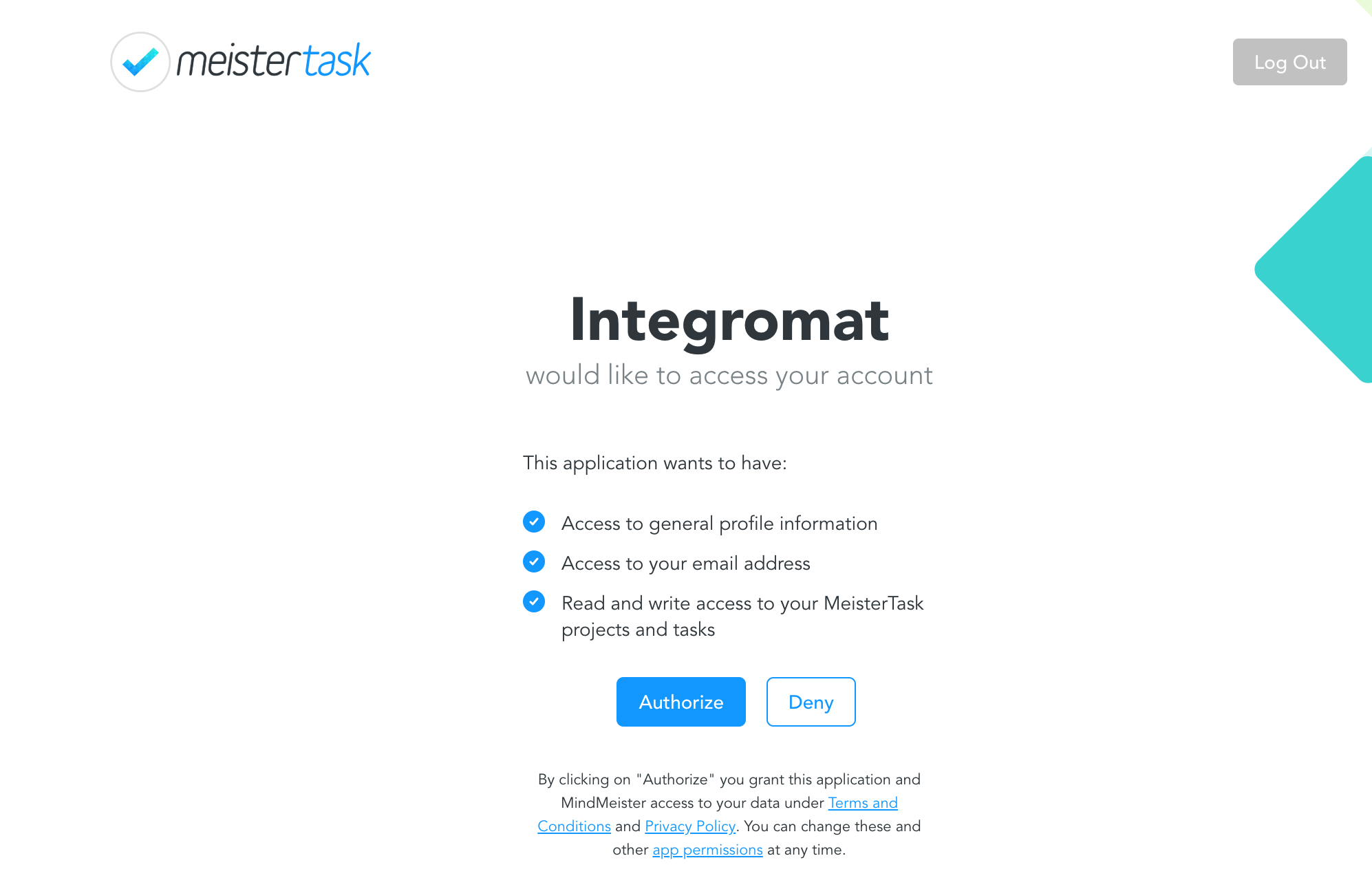 |
After you allow access, you will be redirected back to the Boost.space Integrator administration page. Now, you can continue creating your scenario.
This trigger reads all the comments of a selected task.
|
Connection |
|
|
Limit |
Maximum number of comments that are loaded in one cycle. |
|
Filter type |
Here you can filter what types you want to read comments from. |
|
Project |
Select the project. |
|
Section |
Select which section contains the monitored task. |
|
Task |
Select the task you want to watch for new comments. |
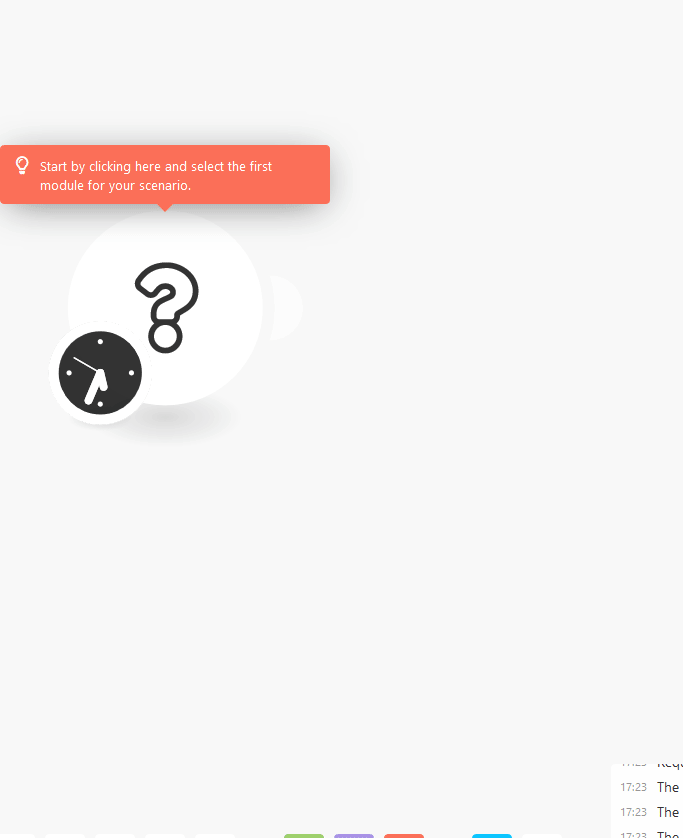
Use this function to watch for newly added tasks
|
Connection |
|
|
Limit |
Maximum number of tasks that are loaded in one cycle. |
|
Project |
Select the project you want to watch for new tasks. |
|
Status |
Choose whether you want to watch tasks in Open, Completed, Completed and Archived, or Trashed status. |
|
Assigned to |
Select the user whose tasks you want to watch. |
|
Focused by |
Select the user who focused ( |
Triggers when a new task is added to a defined Meistertask section
|
Connection |
|
|
Project |
Select the project you want to watch for new tasks. |
|
Section |
Select the section you want to monitor for new tasks. |
|
Status |
Choose whether you want to watch tasks in Open, Completed, Completed and Archived, or Trashed status. |
|
Limit |
Maximum number of tasks that are loaded in one cycle. |
|
Assigned to |
Select the user the new task is assigned to. |
|
Focused by |
Select the user who focused ( |
|
Connection |
|
|
Filter type |
Here you can filter which types you want to add a comment to. |
|
Project |
Select the project you want to add a comment to. |
|
Section |
Select the section you want to add a comment to. |
|
Task |
Select the task from the drop-down menu you want to comment on. |
|
Text |
Enter your comment. In MeisterTask, you can use Markdown to format text in your comments. |
|
Connection |
|
|
Filter type |
Here you can filter the areas you want to specify. |
|
Project |
Select the project where you want to perform the action. |
|
Section |
Select one of the project sections. |
|
Task |
Select the target task of your action. |
|
Label |
Select a tag you want to add to your task. The tag has to be already created. 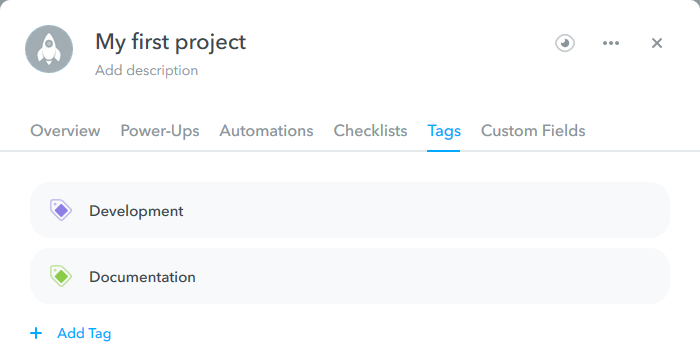 |
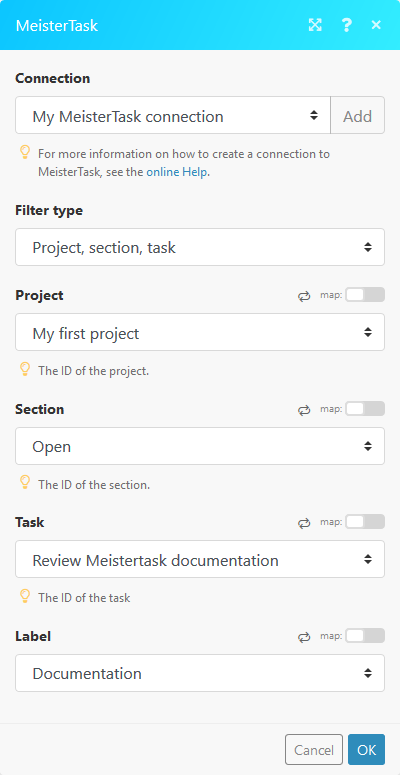
Use this action to update or delete a tag. Tags are changed globally in all areas.
|
Connection |
|
|
Action |
Select what type of action you want to perform. |
|
Project |
Select the project where you want to perform the action. |
|
Label |
Select the tag that you want to update or delete. |
|
New tag/label name |
Select a new name for the tag. The name must be unique in the project. |
|
New color |
Assign a new color to the selected tag. |
|
Connection |
|
|
Project |
Select the project where you want to perform the action. |
|
Section |
Select one of the project sections. |
|
Assign to |
Select the user you want to assign this project to. |
|
Task name |
Enter the name of the new task. |
|
Notes |
Enter the notes for the new task. |
|
Due |
Enter a due date of the new task. List of supported date formats. |
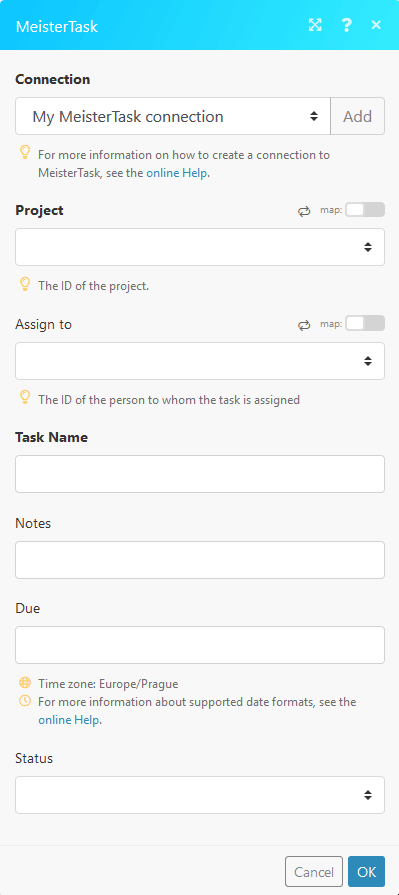
Creates a new tag.
|
Connection |
|
|
Project |
Select the project where you want to perform the action. |
|
New tag/label name |
Enter a name for the new tag. |
|
New color |
Select desired color. |
|
Connection |
|
|
Filter type |
Here you can filter what areas/types you want to specify for this action. |
|
Project |
Select the project where you want to perform the action. |
|
Section |
Select one of the project sections. |
|
Task |
Select the task you want to update. |
|
New name |
Enter a new name for the updated task. |
|
Due |
Enter a due date for the new task. List of supported date formats. |
|
Assign to |
Select the user you want to assign this task to. |
|
Notes |
Enter the notes for the updated task. |
|
Status |
Select the status of the updated task. |
Retrieves information about a selected Meistertask project.
|
Connection |
|
|
Project |
Select the project where you want to perform the action. |
|
Connection |
|
|
Assigned |
Select the user the new task is assigned to. |
|
Focused |
Select the user who focused ( |
|
Status |
Select whether you want to get information about tasks in Open, Completed, Completed and Archived, or Trashed status. |
Retrieves comments from a selected task.
|
Connection |
|
|
Limit |
Maximum number of comments that are loaded in one cycle. |
|
Filter type |
Here you can filter what areas/types you want to specify for this action. |
|
Project |
Select the project where you want to perform this action. |
|
Section |
Select one of the project sections. |
|
Task |
Select the task you want to retrieve comments from. |
Retrieves tasks from a selected Meistertask section.
|
Connection |
|
|
Limit |
Maximum number of tasks that are loaded in one cycle. |
|
Project |
Select the project where you want to perform this action. |
|
Section |
Select one of the project sections. |
|
Assigned to |
Select the user that is assigned the new task. |
|
Focused |
Select the user who focused ( |
|
Status |
Select whether you want to get information about tasks in Open, Completed, Completed and Archived, or Trashed status. |
Retrieves tags from a selected task.
|
Connection |
|
|
Filter type |
Here you can filter what areas/types you want to specify for this action. |
|
Project |
Select the project where you want to perform the action. |
|
Section |
Select one of the project sections. |
|
Task |
Select the task you want to retrieve tags from. |
