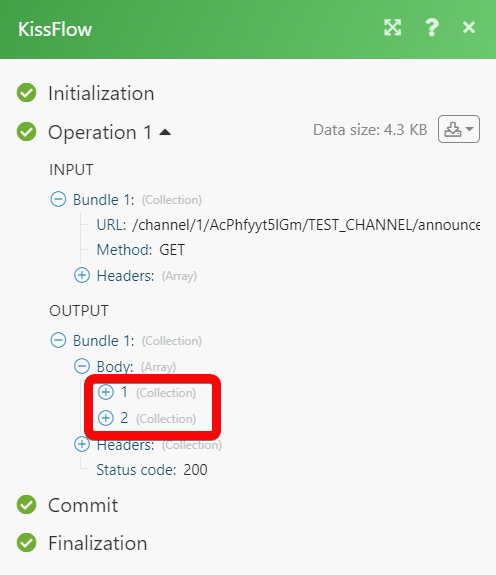The Kissflow modules allow you to monitor, create, update, send, retrieve, list, and delete the channel posts, case items, project items, and process items in your Kissflow account.
Prerequisites
-
A Kissflow account – create an account at kissflow.com/.
To connect your Kissflow account to Boost.space Integrator you need to obtain the API Key, Subdomain, and Account ID from your Kissflow account and insert it in the Create a connection dialog in the Boost.space Integrator module.
1. Log in to your Kissflow account.
2. Click Your Profile Icon > My Profile > API Keys.
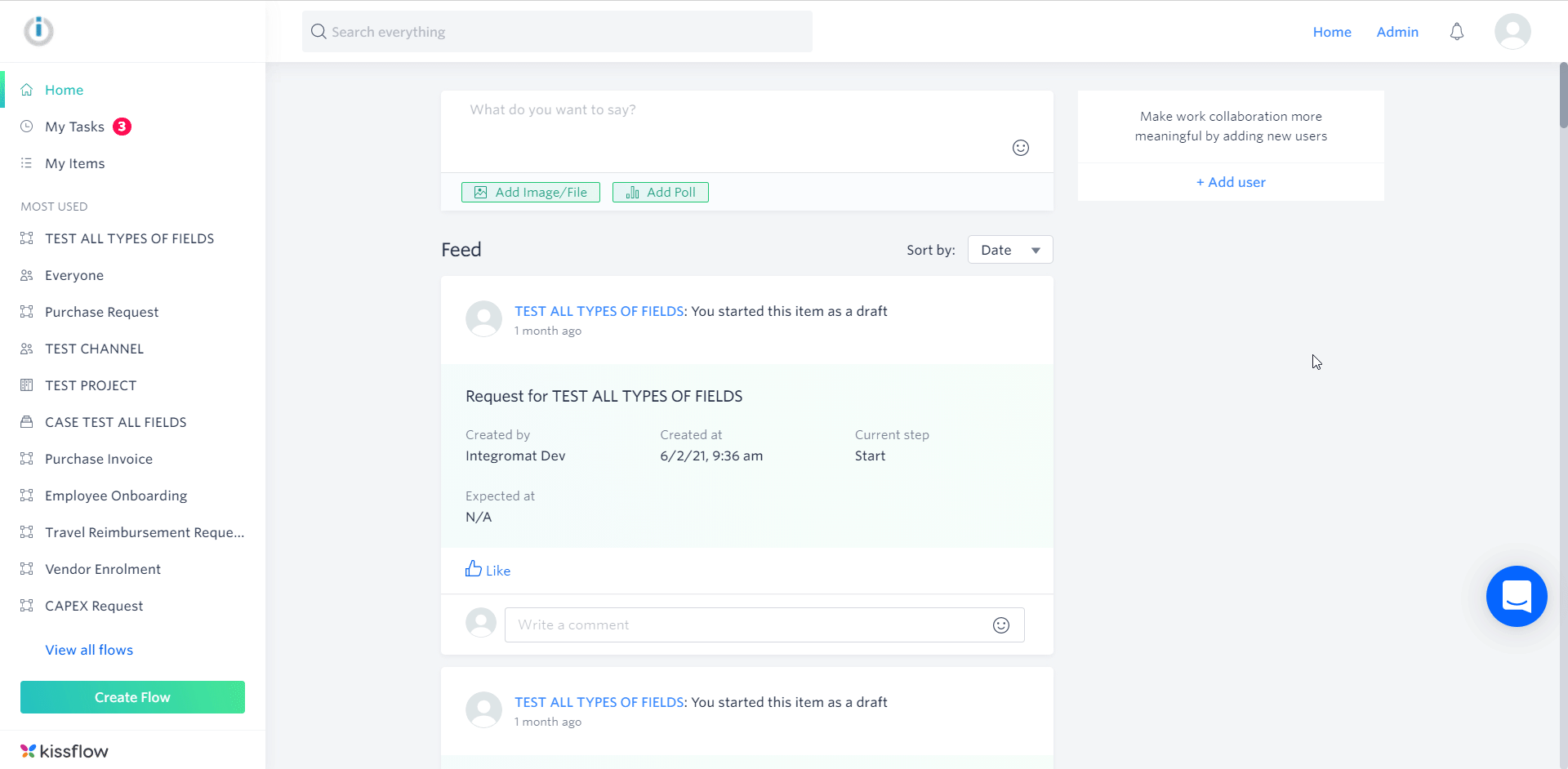
3. Copy the Account ID, and API Key details to a safe place.
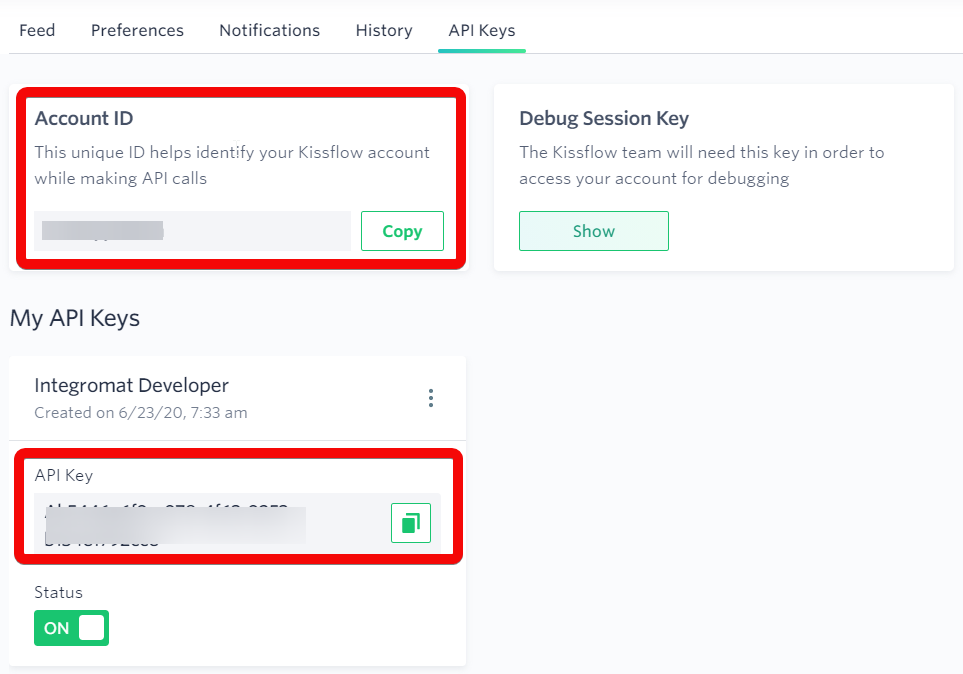
4. Go to Boost.space Integrator and open the Kissflow module’s Create a connection dialog.
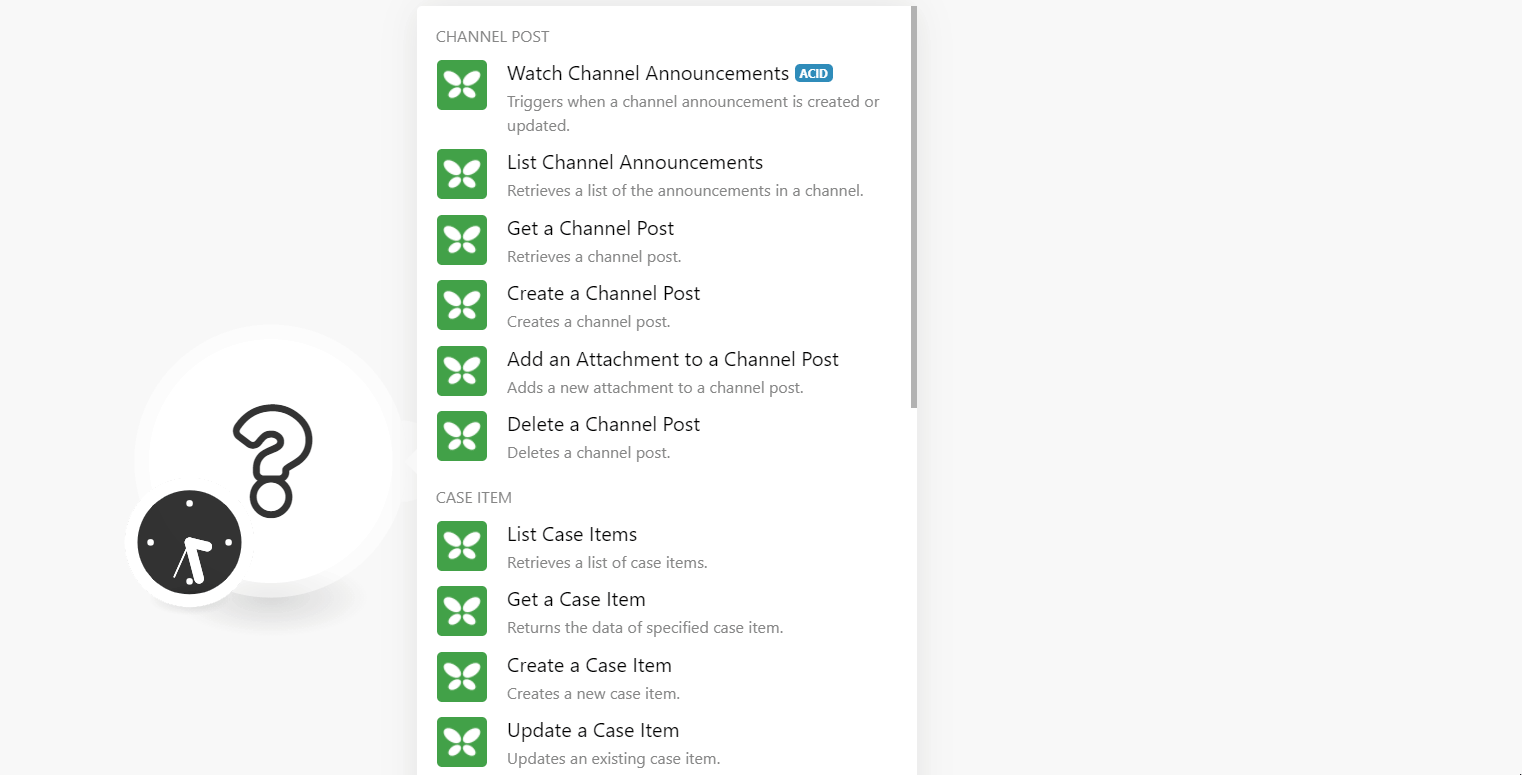
5. In the Connection name field, enter a name for the connection.
6. In the API Key field, enter the API key details in step 3.
7. In the Subdomain field, enter the domain name from your account URL address. For example, {subdomain}.kissflow.com.
8. In the Account ID field, enter the account ID copied in step 3, and click Continue.
The connection has been established.
Triggers when a channel announcement is created or updated.
|
Connection |
|
|
Watch Process Items |
Select or map the option to watch the channels:
|
|
Channel ID |
Select or map the Channel ID whose announcements you want to watch. |
|
Limit |
Set the maximum number of announcements Boost.space Integrator should return during one execution cycle. |
Retrieves a list of the announcements in a channel.
|
Connection |
|
|
Channel ID |
Select or map the Channel ID whose announcements you want to list. |
|
Limit |
Set the maximum number of announcements Boost.space Integrator should return during one execution cycle. |
Retrieves a channel post.
|
Connection |
|
|
Channel ID |
Select or map the Channel ID whose post details you want to retrieve. |
|
Post ID |
Select or map the Post ID whose details you want to retrieve. |
Creates a channel post.
|
Connection |
|
|
Channel ID |
Select or map the Channel ID in which you want to create the post. |
|
Contents |
Add the post contents:Text TypeSelect or map the text type you want to add.Text ContentEnter (map) the text content. |
Adds a new announcement to a channel post.
|
Connection |
|
|
Channel ID |
Select or map the Channel ID to which you want to add the attachment. |
|
Post ID |
Select or map the Post ID to which you want to add an attachment. |
|
File Name |
Enter (map) the including the file extension. For example, |
|
Data |
Enter (map) the data of the attachment. |
Deletes a channel post.
|
Connection |
|
|
Channel ID |
Select or map the Channel ID whose post details you want to delete. |
|
Post ID |
Select or map the Post ID whose details you want to delete. |
Retrieves a list of case items.
|
Connection |
|
|
Case ID |
Select or map the Case ID whose items you want to list. |
|
Limit |
Set the maximum number of case items Boost.space Integrator should return during one execution cycle. |
Returns the data of the specified case item.
|
Connection |
|
|
Case ID |
Select or map the Case ID whose item details you want to retrieve. |
|
Item ID |
Select or map the Item ID whose details you want to retrieve. |
Creates a new case item.
|
Connection |
|
|
Case ID |
Select or map the Case ID whose item details you want to retrieve. |
|
Item Title |
Select or map the Item ID whose details you want to retrieve. |
|
Assigned To |
Select or map the user to whom the item is assigned. |
|
Due Date |
Enter (map) the date by when the item should be completed. See the list of supported date and time formats. |
|
Description |
Enter (map) the item details. |
|
Texter |
Enter (map) the texter details of the item. |
|
Long Texter |
Enter (map) the long texter details of the item. |
|
Attachment |
Add the attachments to the item: Name of Attachment Field Select or map the name of the attachment field. For example, attachment. File Name Enter (map) the file name including the file extension. For example, invoice.xml. Data Enter (map) the file data. |
|
Custom Fields |
Add the custom fields: Key Enter (map) the field name. Value Type Select or map the field value type. Value Enter (map) the key value. |
Updates an existing case item.
|
Connection |
|
|
Case ID |
Select or map the Case ID whose item details you want to retrieve. |
|
Item Title |
Select or map the Item ID whose details you want to retrieve. |
|
Assigned To |
Select or map the user to whom the item is assigned. |
|
Due Date |
Enter (map) the date by when the item should be completed. See the list of supported date and time formats. |
|
Description |
Enter (map) the item details. |
|
Texter |
Enter (map) the texter details of the item. |
|
Long Texter |
Enter (map) the long texter details of the item. |
|
Attachment |
Add the attachments to the item: Name of Attachment Field Select or map the name of the attachment field. For example, attachment. File Name Enter (map) the file name including the file extension. For example, invoice.xml. Data Enter (map) the file data. |
|
Custom Fields |
Add the custom fields:Key Enter (map) the field name. Value Type Select or map the field value type. For example, text. Value Enter (map) the key value. |
Deletes a case item.
|
Connection |
|
|
Case ID |
Select or map the Case ID whose item details you want to delete. |
|
Item ID |
Select or map the Item ID you want to delete. |
Retrieves a list of project items.
|
Connection |
|
|
Project ID |
Select or map the Project ID whose item details you want to list. |
|
Limit |
Set the maximum number of project items Boost.space Integrator should return during one execution cycle. |
Retrieves a project item.
|
Connection |
|
|
Project ID |
Select or map the Project ID whose item details you want to retrieve. |
|
Item ID |
Select or map the Item ID whose details you want to retrieve. |
Creates a new project item.
|
Connection |
|
|
Project ID |
Select or map the Project ID for which you want to create the item. |
|
Item Title |
Enter (map) the item name. |
|
Assigned To |
Select or map the user to whom the item is assigned. |
|
Due Date |
Enter (map)the date by which the item should be completed. See the list of supported date and time formats. |
|
Description |
Enter (map) the item details. |
|
Texter |
Enter (map) the texter details of the item. |
|
Attachment |
Add the attachments to the item:Name of Attachment FieldSelect or map the name of the attachment field. For example, attachment.File NameEnter (map) the file name including the file extension. For example, invoice.xml.DataEnter (map) the file data. |
|
Image |
Add the attachments to the item: Name of Attachment FieldSelect or map the name of the attachment field. For example, File NameEnter (map) the file name including the file extension. For example, DataEnter (map) the file data. |
|
Custom Fields |
Add the custom fields: KeyEnter (map) the field name. Value TypeSelect or map the field value type. For example, ValueEnter (map) the key value. |
Updates an existing project item.
|
Connection |
|
|
Project ID |
Select or map the Project ID for which you want to create the item. |
|
Item Title |
Enter (map) the item name. |
|
Assigned To |
Select or map the user to whom the item is assigned. |
|
Due Date |
Enter (map)the date by which the item should be completed. See the list of supported date and time formats. |
|
Description |
Enter (map) the item details. |
|
Texter |
Enter (map) the texter details of the item. |
|
Attachment |
Add the attachments to the item: Name of Attachment FieldSelect or map the name of the attachment field. For example, File NameEnter (map) the file name including the file extension. For example, DataEnter (map) the file data. |
|
Image |
Add the attachments to the item: Name of Attachment FieldSelect or map the name of the attachment field. For example, File NameEnter (map) the file name including the file extension. For example, DataEnter (map) the file data. |
|
Custom Fields |
Add the custom fields: KeyEnter (map) the field name. Value TypeSelect or map the field value type. For example, ValueEnter (map) the key value. |
Deletes a project item.
|
Connection |
|
|
Project ID |
Select or map the Project ID whose item details you want to delete. |
|
Item ID |
Select or map the Item ID you want to delete. |
Triggers when a process item is created, updated or completed.
|
Connection |
|
|
Watch Process Items |
Select or map the option to watch the processes:
|
|
Process ID |
Select or map the Process ID you want to watch. |
|
Limit |
Set the maximum number of processes Boost.space Integrator should return during one execution cycle. |
Retrieves a list of the process items.
|
Connection |
|
|
Process ID |
Select or map the Process ID whose details you want to list. |
|
Limit |
Set the maximum number of processes Boost.space Integrator should return during one execution cycle. |
Retrieves a process item.
|
Connection |
|
|
Process ID |
Select or map the Process ID whose details you want to list. |
|
Limit |
Set the maximum number of processes Boost.space Integrator should return during one execution cycle. |
Creates a process item.
|
Connection |
|
|
Process ID |
Select or map the Process ID for which you want to create an item. |
|
Required Before |
Enter (map) the date before which the item must be completed. See the list of supported date and time formats. |
|
PR Estimate |
Enter the price estimated for the item. For example, |
|
Have you received the request items? |
Select whether you have received the requested item. |
|
GIN Number |
Enter (map) the item’s GIN number. |
|
SRN Number |
Enter (map) the item’s SRN number. |
|
Type of Purchase |
Enter (map) the item’s purchase type. |
|
Department Head |
Enter (map) the department head name to which the item belongs. |
|
Purchase Request Number |
Enter (map) the item’s purchase request number. |
|
Purchase Request Date |
Enter (map) the date on the purchase request of the item. See the list of supported date and time formats. |
|
Total Catalog Amount |
Enter (map) the total catalog amount of the item. |
|
Total Non-Catalog amount |
Enter (map) the non-catalog amount of the item. |
|
Requester Name |
Enter (map) the person’s name who has requested the item. |
|
Requester Department |
Enter (map) the person’s department who has requested the item. |
|
Attachment |
Add the attachments to the item: Name of Attachment Field Select or map the name of the attachment field. For example, File Name Enter (map) the file name including the file extension. For example, Data Enter (map) the file data. |
|
Image |
Add the attachments to the item: Name of Attachment Field Select or map the name of the attachment field. For example, File Name Enter (map) the file name including the file extension. For example, Data Enter (map) the file data. |
|
Custom Fields |
Add the custom fields: Key Enter (map) the field name. Value Type Select or map the field value type. For example, Value Enter (map) the key value. |
|
Submit an Item |
Select the checkbox if you want to submit the item. |
Updates an existing process item.
|
Connection |
|
|
Process ID |
Select or map the Process ID for which you want to create an item. |
|
Item ID |
Select or map the Item ID whose details you want to update. |
|
Required Before |
Enter (map) the date before which the item must be completed. See the list of supported date and time formats. |
|
PR Estimate |
Enter the price estimated for the item. For example, 200 USD. |
|
Have you received the request items? |
Select whether you have received the requested item. |
|
GIN Number |
Enter (map) the item’s GIN number. |
|
SRN Number |
Enter (map) the item’s SRN number. |
|
Type of Purchase |
Enter (map) the item’s purchase type. |
|
Department Head |
Enter (map) the department head name to which the item belongs. |
|
Purchase Request Number |
Enter (map) the item’s purchase request number. |
|
Purchase Request Date |
Enter (map) the date on the purchase request of the item. See the list of supported date and time formats. |
|
Total Catalog Amount |
Enter (map) the total catalog amount of the item. |
|
Total Non-Catalog amount |
Enter (map) the non-catalog amount of the item. |
|
Requester Name |
Enter (map) the person’s name who has requested the item. |
|
Requester Department |
Enter (map) the person’s department who has requested the item. |
|
Attachment |
Add the attachments to the item: Name of Attachment Field Select or map the name of the attachment field. For example, attachment. File Name Enter (map) the file name including the file extension. For example, invoice.xml. Data Enter (map) the file data. |
|
Image |
Add the attachments to the item: Name of Attachment Field Select or map the name of the attachment field. For example, File Name Enter (map) the file name including the file extension. For example, Data Enter (map) the file data. |
|
Custom Fields |
Add the custom fields: Key Enter (map) the field name. Value Type Select or map the field value type. For example, Value Enter (map) the key value. |
|
Submit an Item |
Select the checkbox if you want to submit the item. |
Deletes process items.
|
Connection |
|
|
Process ID |
Select or map the Process ID whose details you want to list. |
|
Limit |
Set the maximum number of processes Boost.space Integrator should return during one execution cycle. |
Performs an arbitrary authorized API call.
|
Connection |
|
|
URL |
Enter a path relative to For the list of available endpoints, refer to the Kissflow API Documentation. |
|
Method |
Select the HTTP method you want to use: GET to retrieve information for an entry. POST to create a new entry. PUT to update/replace an existing entry. PATCH to make a partial entry update. DELETE to delete an entry. |
|
Headers |
Enter the desired request headers. You don’t have to add authorization headers; we already did that for you. |
|
Query String |
Enter the request query string. |
|
Body |
Enter the body content for your API call. |
The following API call returns all the announcements for the specified channel from your Kissflow account:
URL:
/channel/1/<account_id>/<channel_id>/announcement
Method:
GET
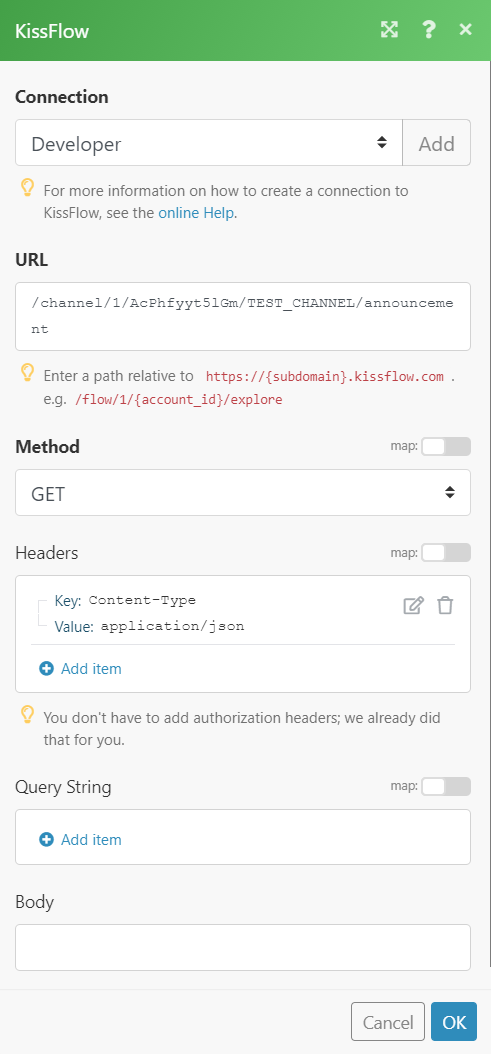
Matches of the search can be found in the module’s Output under Bundle > Body.
In our example, 2 announcements were returned: