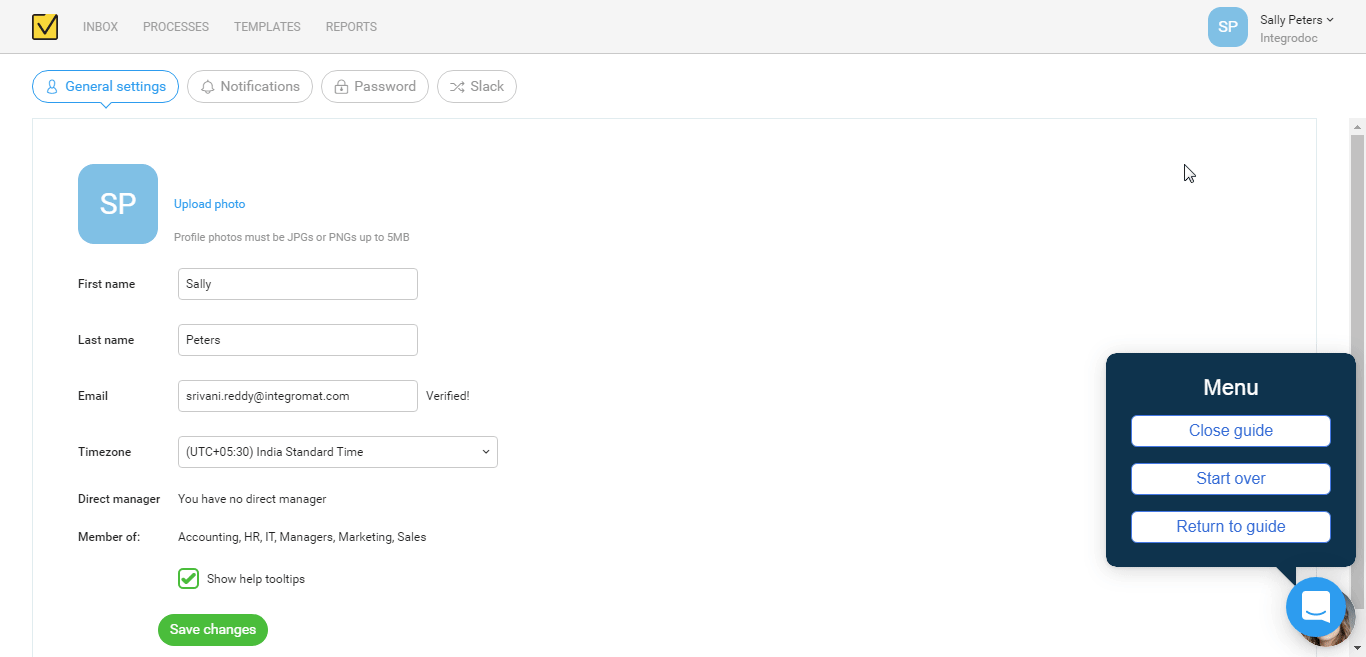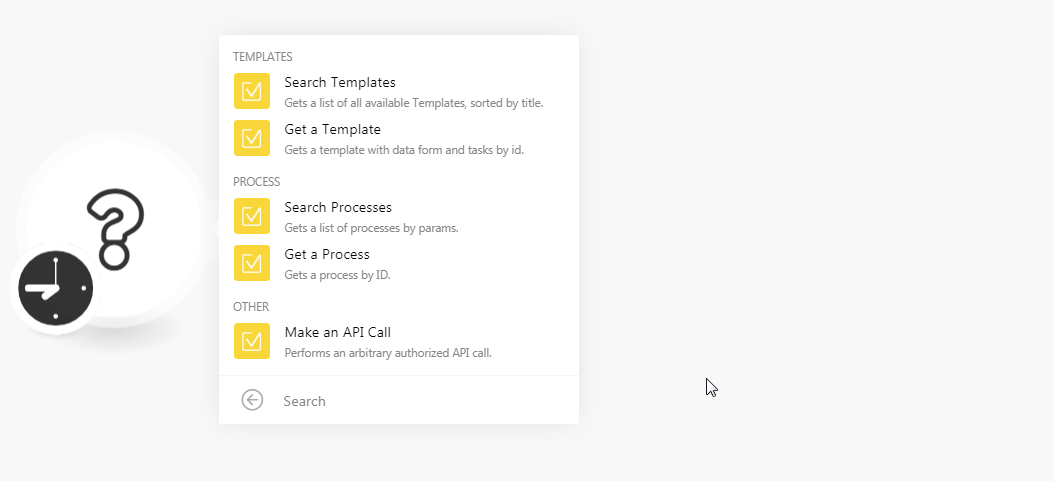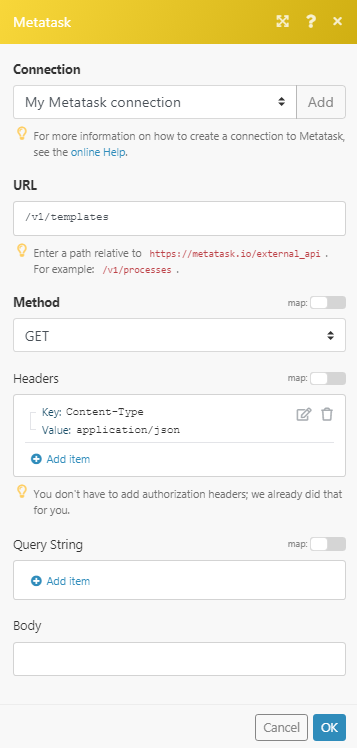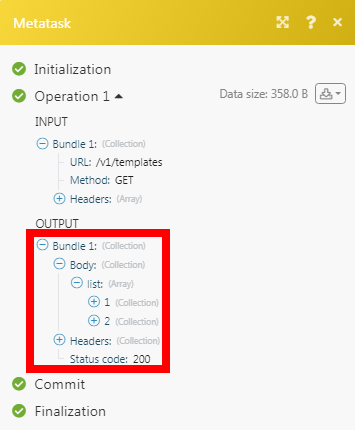The Metatask modules allow you to retrieve and list the templates and processes in your Metatask account.
Prerequisites
-
A Metatask account
In order to use Metatask with Boost.space Integrator, it is necessary to have a Metatask account. If you do not have one, you can create a Metatask account at metatask.io/team-creation/step1.
![[Note]](https://docs.boost.space/wp-content/themes/bsdocs/docs-parser/HTML/css/image/note.png) |
Note |
|---|---|
|
The module dialog fields that are displayed in bold (in the Boost.space Integrator scenario, not in this documentation article) are mandatory! |
To connect your Metatask account to Boost.space Integrator you need to obtain the API Key from your Metatask account and insert it in the Create a connection dialog in the Boost.space Integrator module.
-
Login to your Metatask account.
![[Note]](https://docs.boost.space/wp-content/themes/bsdocs/docs-parser/HTML/css/image/note.png)
Note By default the API key is not enabled in your account, you need to write to the Metatask’s support team in their chat for enabling the API key in your account.
-
Click Your Profile Icon > Boost.space Integrator Settings > Integrations > Generate API Key. Copy the API key to your clipboard.
-
Go to Boost.space Integrator and open the Metatask module’s Create a connection dialog.
-
In the Connection name field, enter a name for the connection.
-
In the API Key field, enter the API key copied in step 2 and click Continue.
The connection has been established.
Get a list of all available templates sorted by title.
|
Connection |
|
|
Limit |
Set the maximum number of templates Boost.space Integrator should return during one scenario execution cycle. |
Get a template with data form and tasks by ID.
|
Connection |
|
|
Template ID |
Select the Template ID whose details you want to retrieve. |
Gets a list of processes by params.
|
Connection |
|
|
Limit |
Set the maximum number of processes Boost.space Integrator should return during one scenario execution cycle. |
|
Start Date From |
Enter the date to search process started on or after the specified date. If no date is specified, the module returns the process started during the last 24 hours. |
|
Start Date To |
Enter the date to search process started on or before the specified date. If no date is specified, the module returns the process started during the last 24 hours. The maximum allowed days is 30. |
|
Statuses |
Select the status of the process you are searching for:
|
|
Templates |
Add the Template IDs whose processes you want to search or list. You can add multiple Template IDs. |
|
Starters |
Add the User IDs whose processes you are searching for. You can add multiple User IDs. |
Gets a process by ID.
|
Connection |
|
|
Process ID |
Select the Process ID whose details you want to retrieve. |
Performs an arbitrary authorized API call.
|
Connection |
||||
|
URL |
Enter a path relative to
|
|||
|
Method |
Select the HTTP method you want to use: GET to retrieve information for an entry. POST to create a new entry. PUT to update/replace an existing entry. PATCH to make a partial entry update. DELETE to delete an entry. |
|||
|
Headers |
Enter the desired request headers. You don’t have to add authorization headers; we already did that for you. |
|||
|
Query String |
Enter the request query string. |
|||
|
Body |
Enter the body content for your API call. |