-
A WebinarJam account. Create an account at www.webinarjam.com.
To get the WebinarJam API Key follow the steps below:
1. Login to your WebinarJam account.
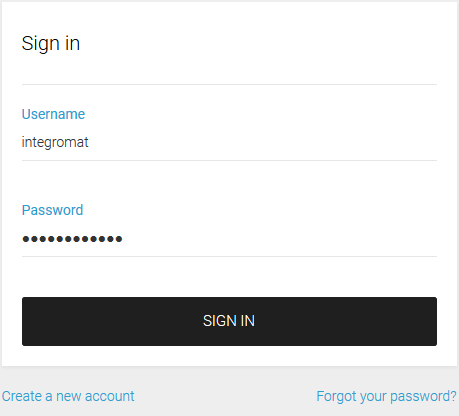
2. Click on My Webinars in the top menu.
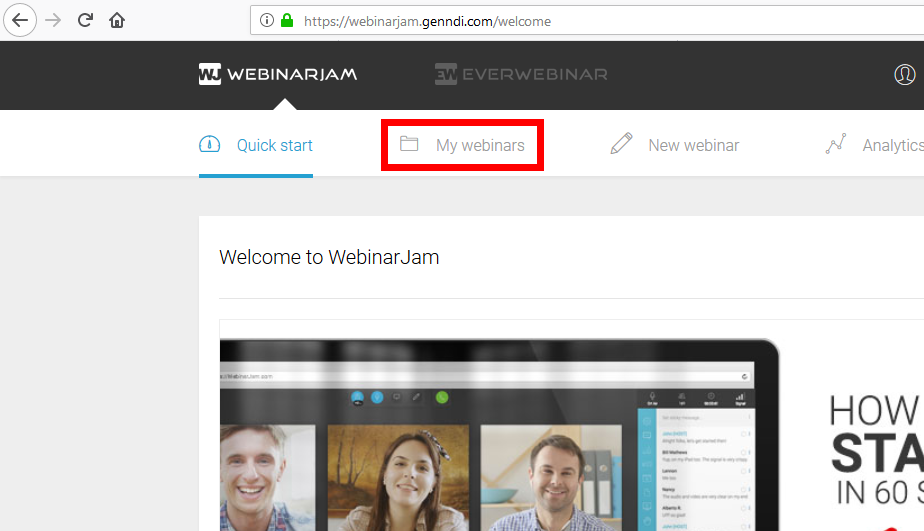
3. Click on the Advanced Settings icon.
4. Select the API custom integrations option.
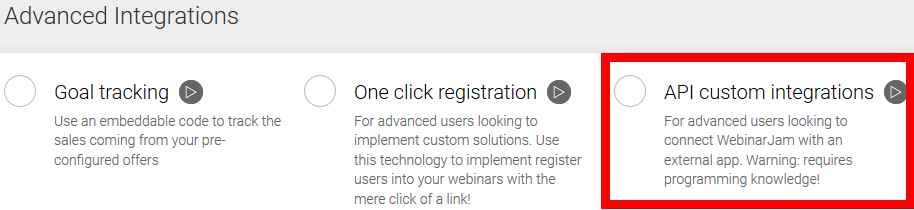
5. Select and copy the provided API Key.
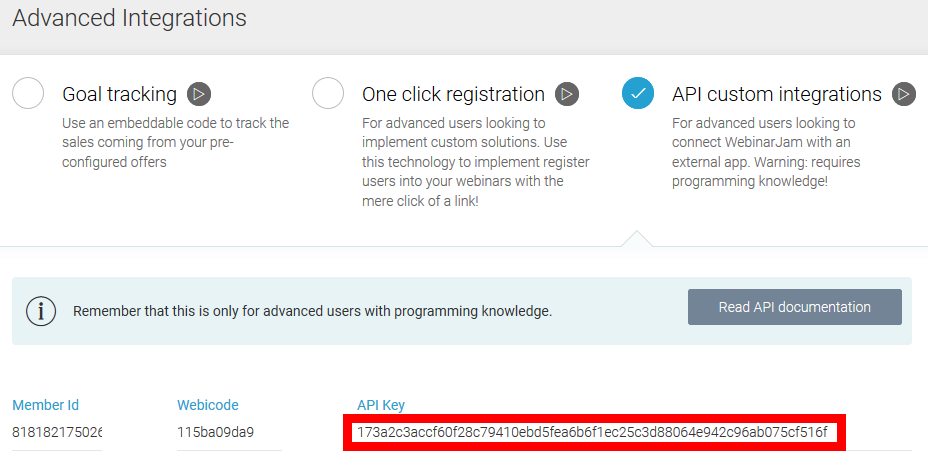
6. Paste the API Key into the Boost.space Integrator WebinarJam module.
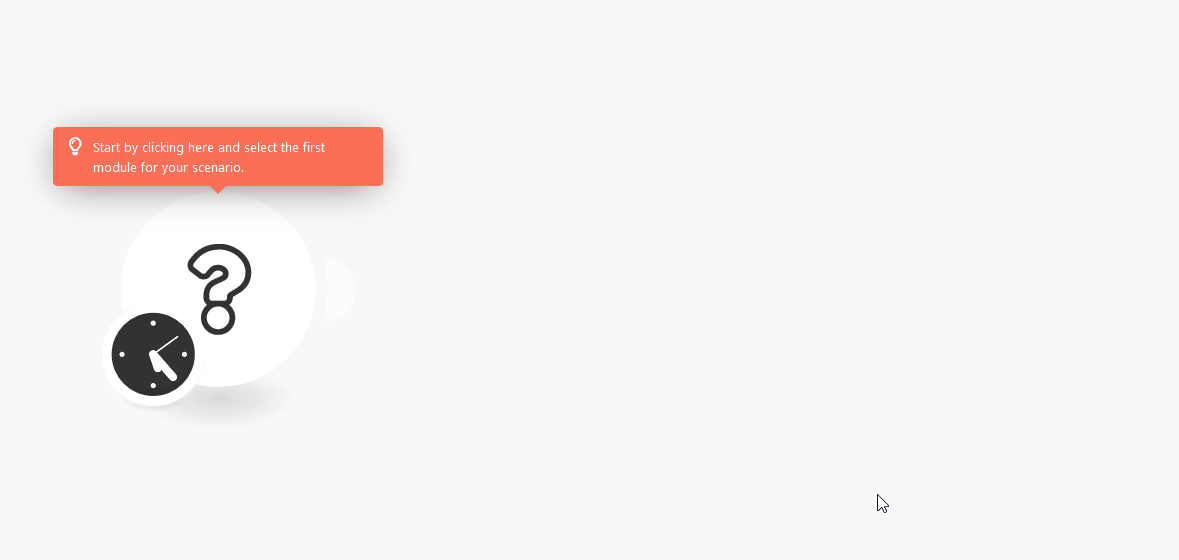
Gets details (webinar ID, name, description, type, series, schedule date, schedule timezone, presenters, name, email, picture, registration url, registration type, registration fee, registration currency, registration checkout url, registration postpayment URL, registration fields) about the selected webinar.
|
Connection |
|
|
Webinar |
Select the webinar you want to retrieve information about. |
This module registers a person to a specific webinar.
![[Note]](https://docs.boost.space/wp-content/themes/bsdocs/docs-parser/HTML/css/image/note.png) |
Note |
|---|---|
|
To register a person to a series of webinars, you only have to request once when registering with the first schedule. The module will auto register the person to all the future schedules for that series of webinars. |
|
Connection |
||||
|
Email address |
Enter the webinar registrant’s email address.
|
|||
|
First name |
Enter the webinar registrant’s first name. |
|||
|
Last name |
Enter the webinar registrant’s last name. This field is optional. |
|||
|
Webinar |
Select the webinar you want to register the person to. |
|||
|
Schedule |
Enter the schedule ID. E.g. “0” as the schedule index number. Can be obtained from other modules (e.g. Get a Webinar): 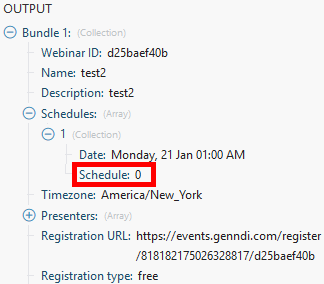 |
|||
|
IP address |
Enter the IP address if needed. This field is optional. |
|||
|
Phone country code |
Enter the phone country code without “+”. This field is optional. |
|||
|
Phone |
Enter the phone number. Only numbers are allowed. This field is optional. |
Retrieves a list of webinars and webinar details (webinar ID, name, description, type, series, schedules, timezone).
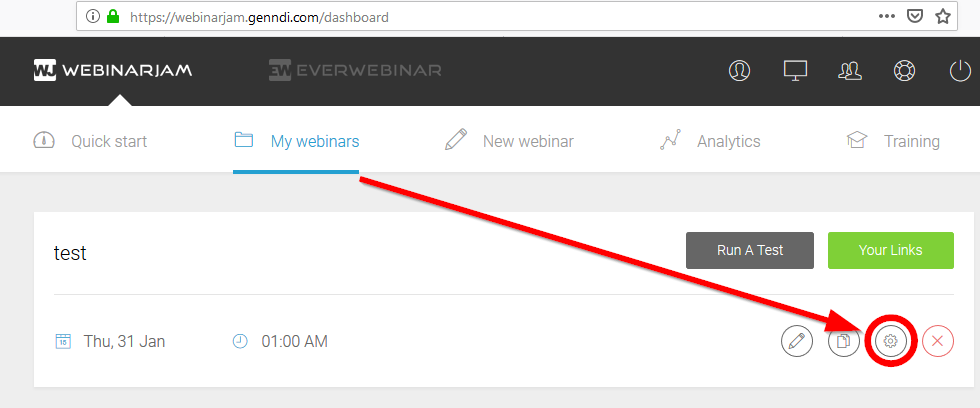
![[Warning]](https://docs.boost.space/wp-content/themes/bsdocs/docs-parser/HTML/css/image/warning.png)