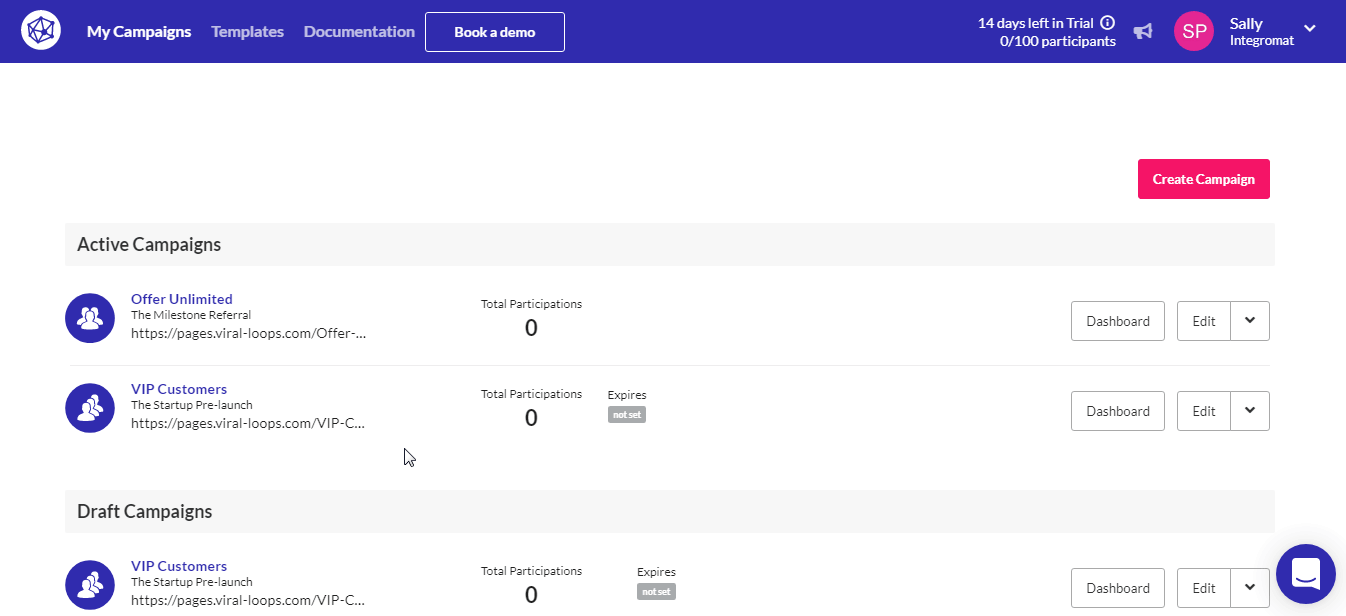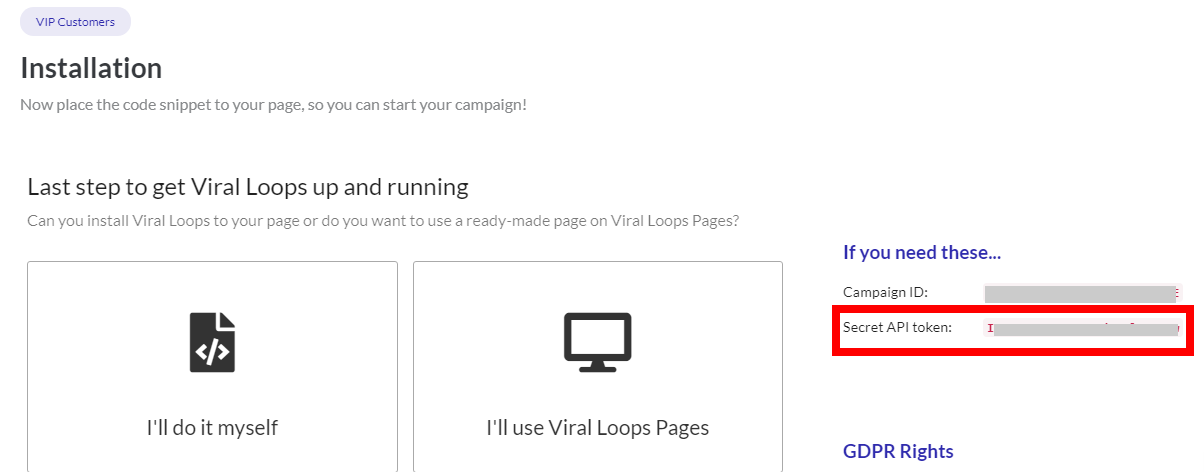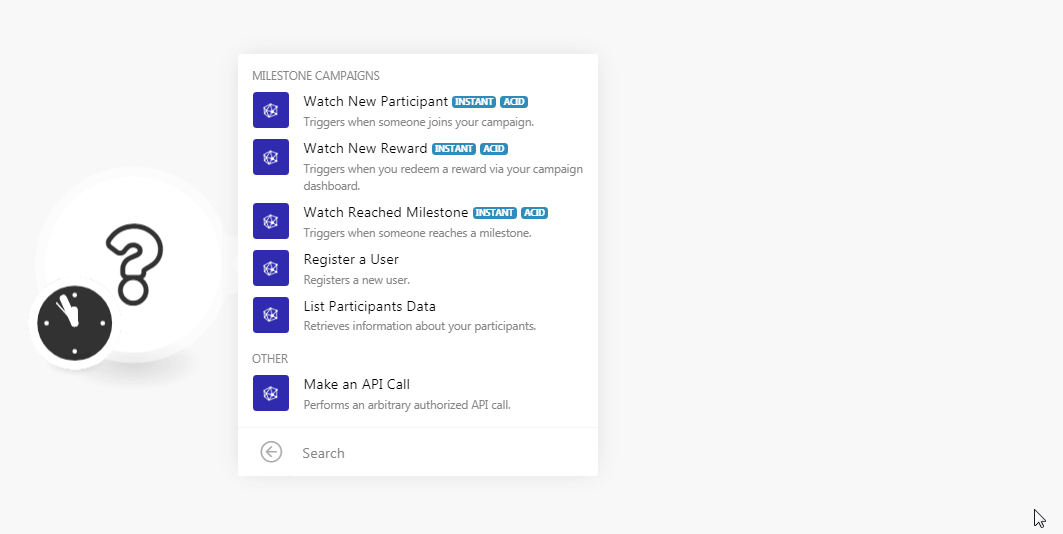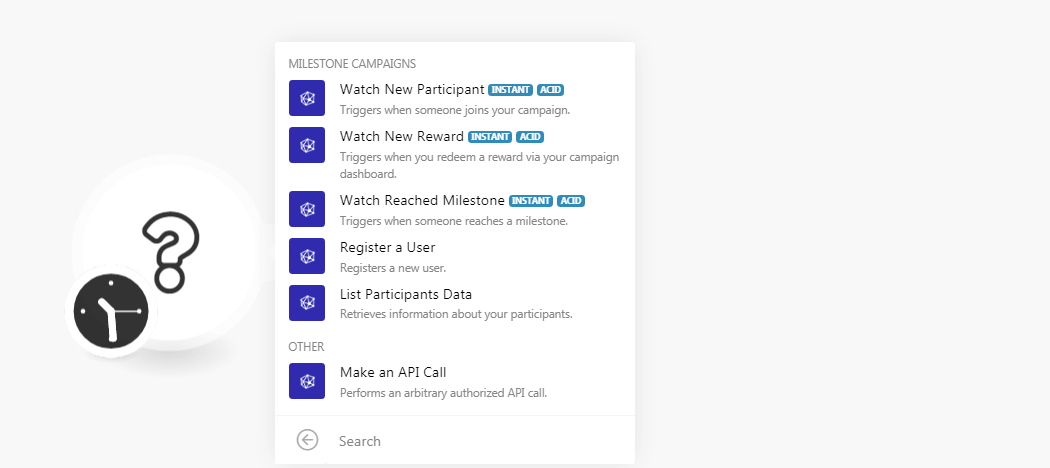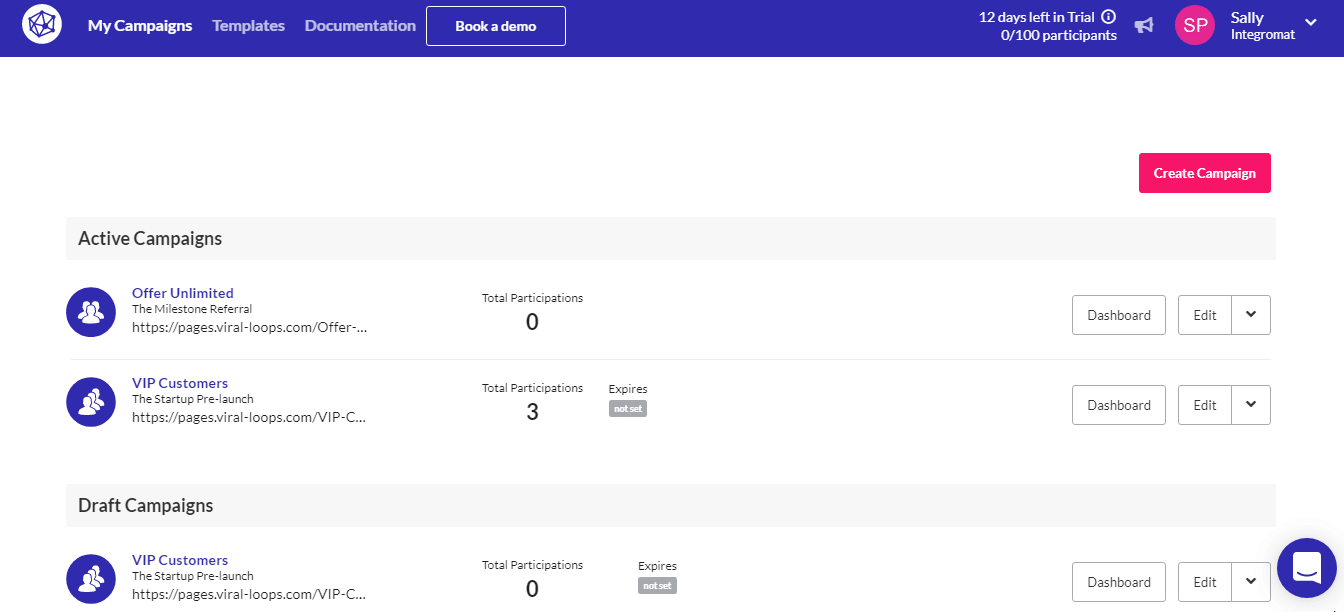The Viral Loops modules allow you to watch milestones, register new user, and list the participants of your campaigns in your Viral Loops account.
Prerequisites
-
A Viral Loops account
In order to use Viral Loops with Boost.space Integrator, it is necessary to have a Viral Loops account. You can create a Viral Loops account at viral-loops.com.
![[Note]](https://docs.boost.space/wp-content/themes/bsdocs/docs-parser/HTML/css/image/note.png) |
Note |
|---|---|
|
The module dialog fields that are displayed in bold (in the Boost.space Integrator scenario, not in this documentation article) are mandatory! |
To connect your Viral Loops account to Boost.space Integrator you need to obtain the API Token from your Viral Loops account and insert it in the Create a connection dialog in the Boost.space Integrator module.
-
Log in to your Viral Loops account.
-
Open the campaign for which you want to establish a connection and click Edit > Installation.
-
Copy the API Token to your clipboard.
-
Go to Boost.space Integrator and open the Viral Loops module’s Create a connection dialog.
-
In the Connection name field, enter a name for the connection.
-
In the API Token field, enter the API key details copied in step 3, and click Continue.
The connection has been established.
Triggers when someone joins our campaign.
|
Webhook Name |
Enter a name for the webhook. |
|
Connection |
See the Connecting to Viral Loops Webhook using Boost.space Integrator to add the webhook to your Viral Loops account.
Triggers when you redeem a reward via your campaign dashboard.
|
Webhook Name |
Enter a name for the webhook. |
|
Connection |
See the Connecting to Viral Loops Webhook using Boost.space Integrator to add the webhook to your Viral Loops account.
Triggers when someone reaches a milestone.
|
Webhook Name |
Enter a name for the webhook. |
|
Connection |
See the Connecting to Viral Loops Webhook using Boost.space Integrator to add the webhook to your Viral Loops account.
Registers a new user.
|
Connection |
|
|
|
Enter the email address of the user. |
|
First Name |
Enter the user’s first name. |
|
Last Name |
Enter the user’s last name. |
|
Extra Data |
Add the extra data: Name Enter the custom field name. For example, Value Enter the field value. For example, |
|
Referral Source |
Enter the details from where you received the source details. For example, Webinar. |
Retrieves information about your participants.
|
Connection |
|
|
Limit |
Set the maximum number of participants Boost.space Integrator should return during one scenario execution cycle. |
Performs an arbitrary authorized API call.
|
Connection |
||||
|
URL |
Enter a path relative to
|
|||
|
Method |
Select the HTTP method you want to use: GET to retrieve information for an entry. POST to create a new entry. PUT to update/replace an existing entry. PATCH to make a partial entry update. DELETE to delete an entry. |
|||
|
Headers |
Enter the desired request headers. You don’t have to add authorization headers; we already did that for you. |
|||
|
Query String |
Enter the request query string. |
|||
|
Body |
Enter the body content for your API call. |
The following API call returns the participants from your Viral Loops account:
URL:
v2/participant_data
Method:
GET
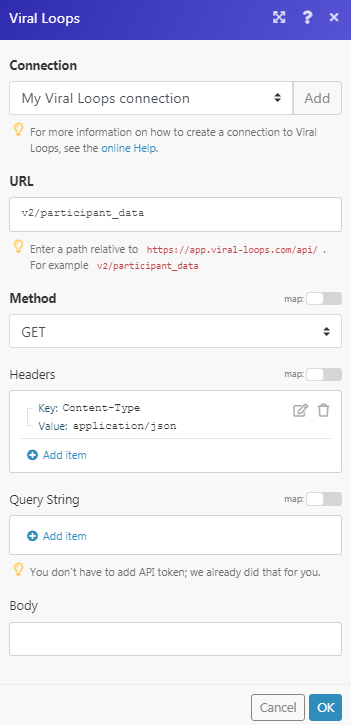
Matches of the search can be found in the module’s Output under Bundle > Body > data
In our example, 3 participants were returned:
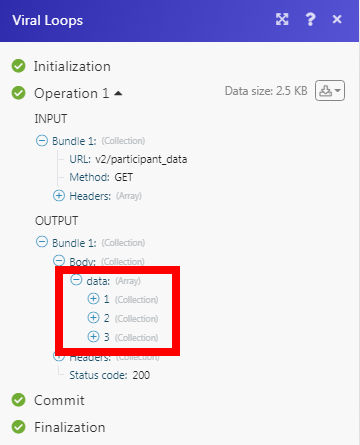
-
Open any Watch module, establish a connection as mentioned in the respective modules, Click OK, and copy the URL address to your clipboard. Save the trigger.
-
Log in to your Viral Loops account. Go to the Campaign in which you want to add the webhook.
-
Click Edit > Integration > Enable the Webhook.
-
Enable the endpoint, in the Endpoint URL field, enter the URL address copied in step 1, and click Save.
The webhook is added successfully.