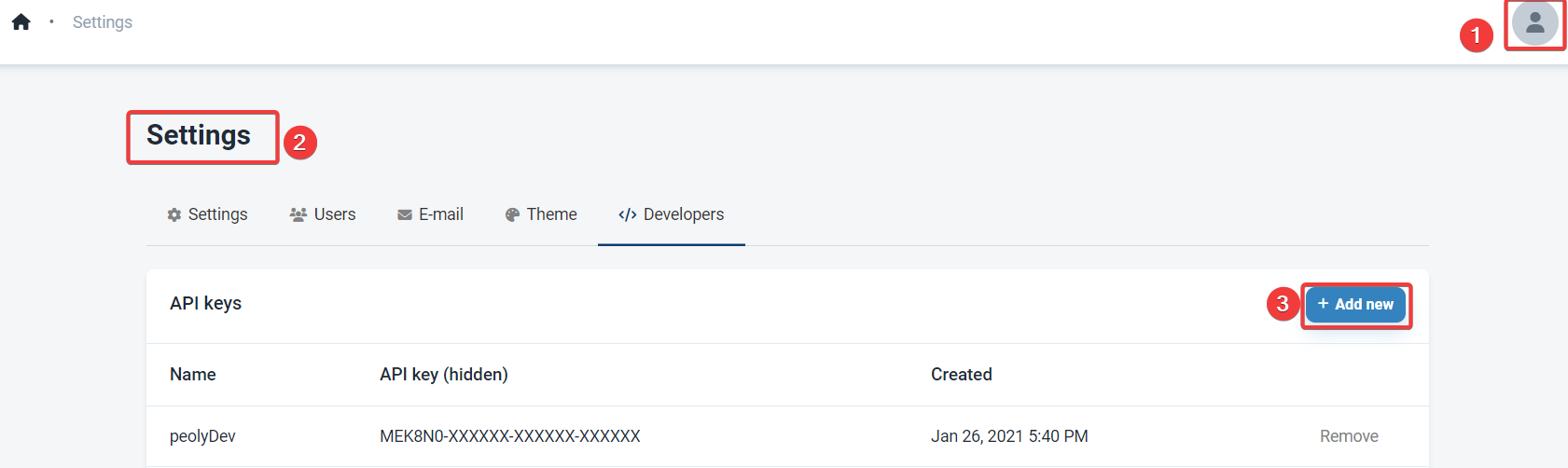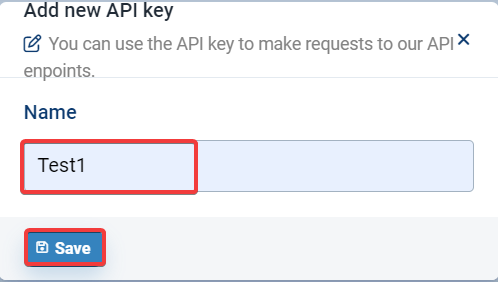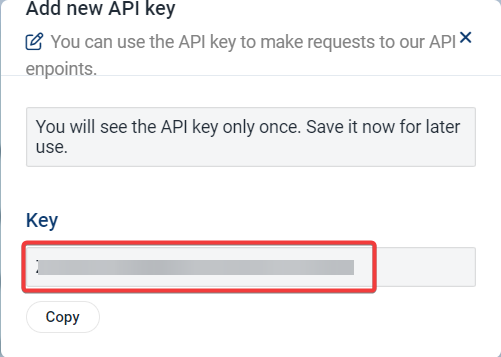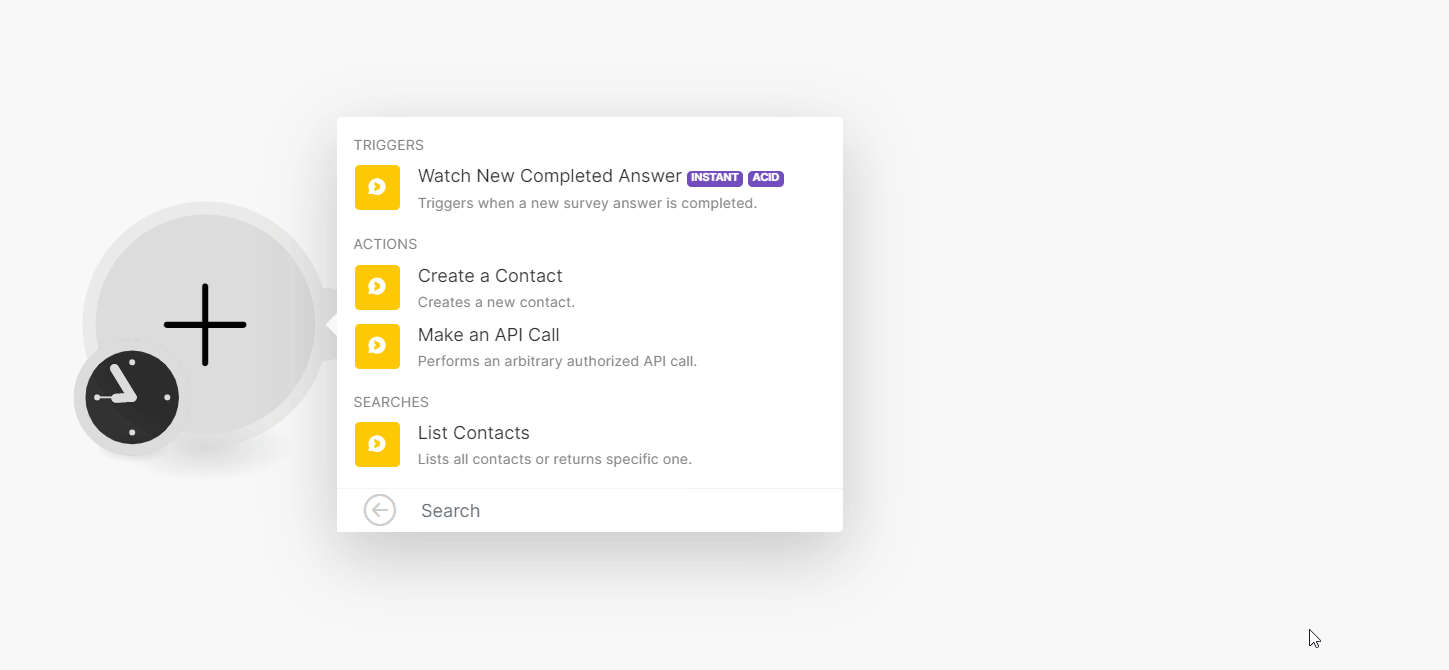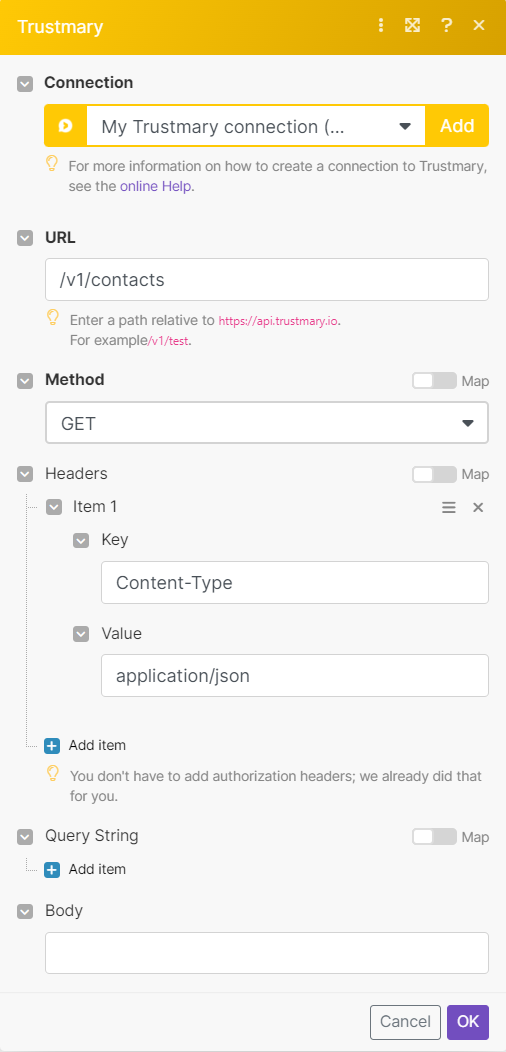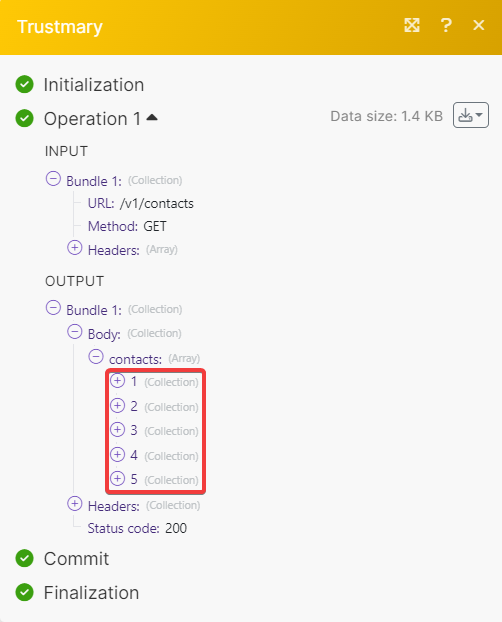With the Trustmary modules in Boost.space Integrator, you can watch completed answers, and create, and list contacts.
To get started with Trustmary, create an account at trustmary.com
To connect Trustmary app, you need to obtain the API Key from your Trustmary account and insert it into the Trustmary module scenario.
-
Log in to your Trustmary account.
-
Click Profile > Settings > Add new.
-
Enter a name for the API Key and click Save.
-
Copy the API Key to a safe place.
-
Log in to your Boost.space Integrator account, open a Trustmary module scenario and click the Add button next to the Connection field.
-
In the Connection name field, enter a name for the connection.
-
In the API Key field, enter the details copied in step 2 and click Save.
You have successfully established the connection. You can now begin editing your scenario and adding more Trustmary modules. If your connection needs reauthorization at any point, follow the connection renewal steps here.
You can watch newly completed answers using the following modules.
Triggers when a new survey answer is completed.
|
Webhook name |
Enter a name for the webhook. |
|
Connection |
You can create and make an API call using the following modules.
Performs an arbitrary authorized API call.
![[Note]](https://docs.boost.space/wp-content/themes/bsdocs/docs-parser/HTML/css/image/note.png) |
Note |
|---|---|
|
For the list of available endpoints, refer to the Trustmary API documentation. |
|
Connection |
|
|
URL |
Enter a path relative to |
|
Method |
GET to retrieve information for an entry. POST to create a new entry. PUT to update/replace an existing entry. PATCH to make a partial entry update. DELETE to delete an entry. |
|
Headers |
Enter the desired request headers. You don’t have to add authorization headers; we already did that for you. |
|
Query String |
Enter the request query string. |
|
Body |
Enter the body content for your API call. |
You can list contacts using the following modules.
Lists all contacts or returns specific ones.
|
Connection |
|
|
|
Enter the Email whose contacts you want to list. |
|
Limit |
Set the maximum number of contacts Boost.space Integrator will return during one execution cycle. The default value is 10. |