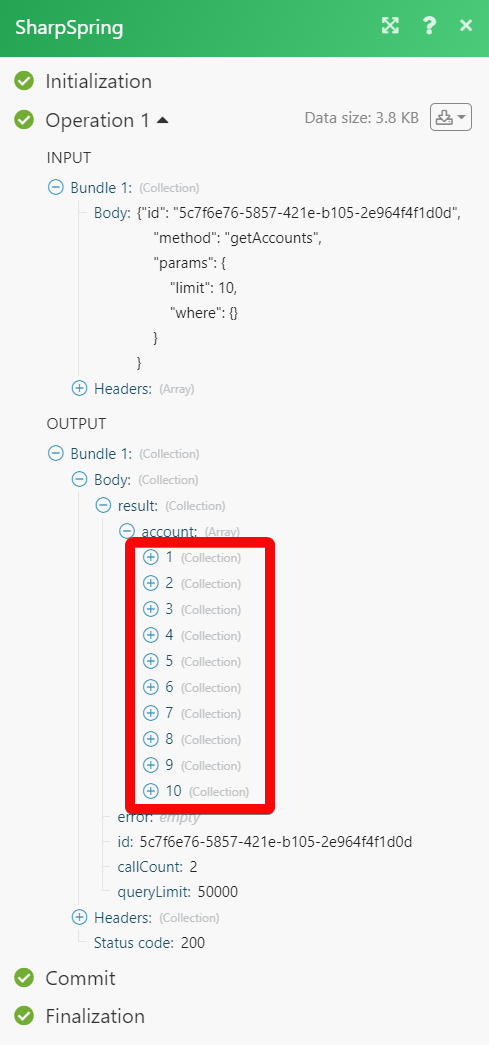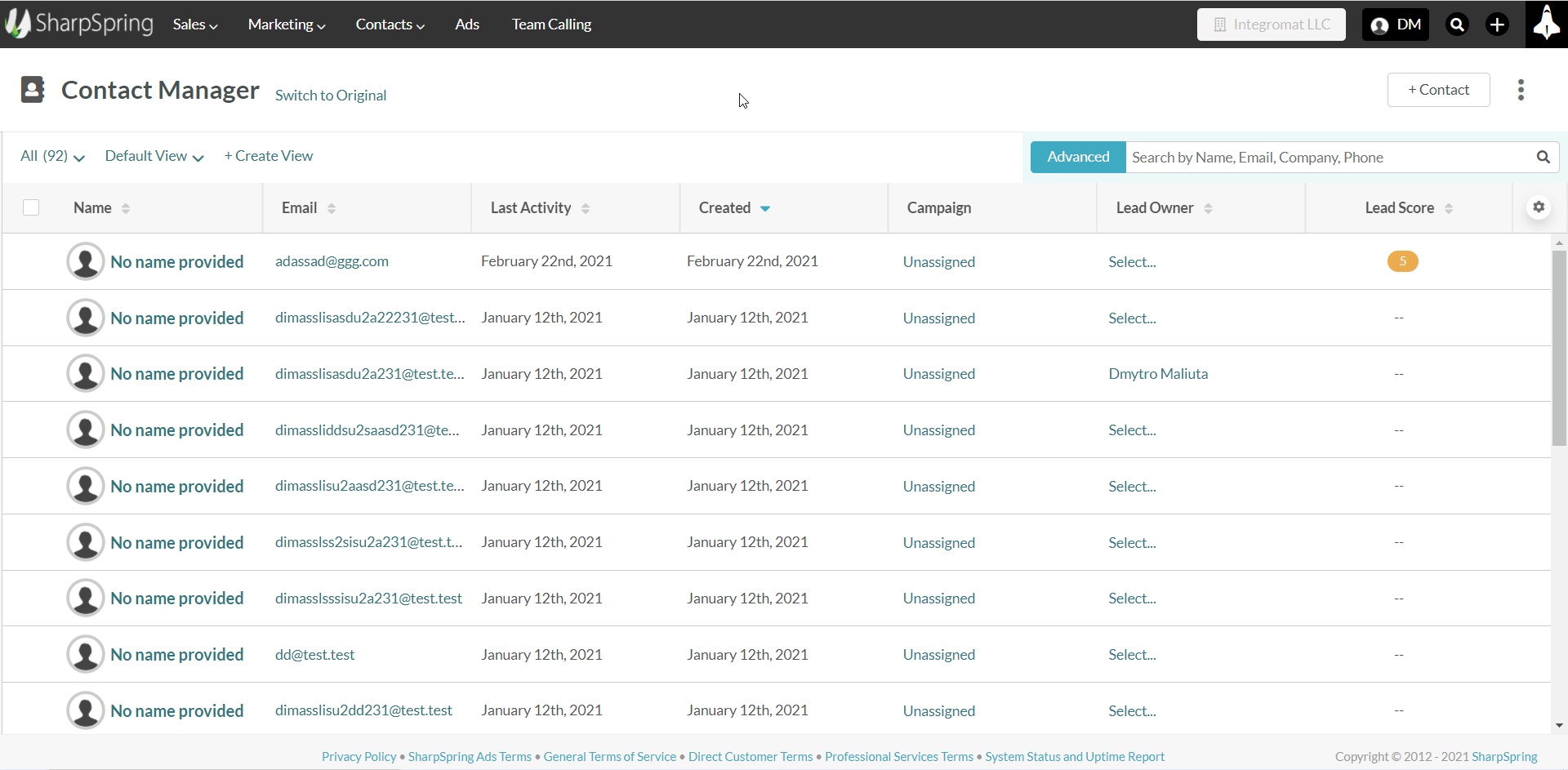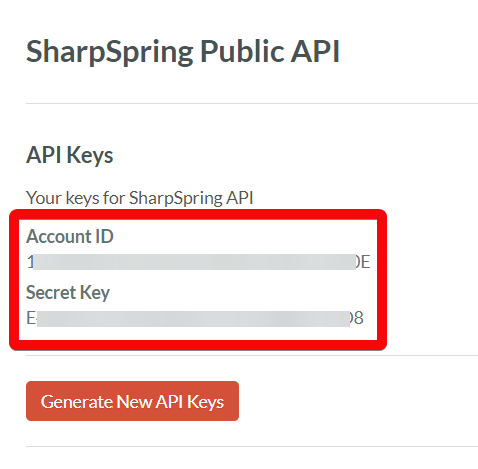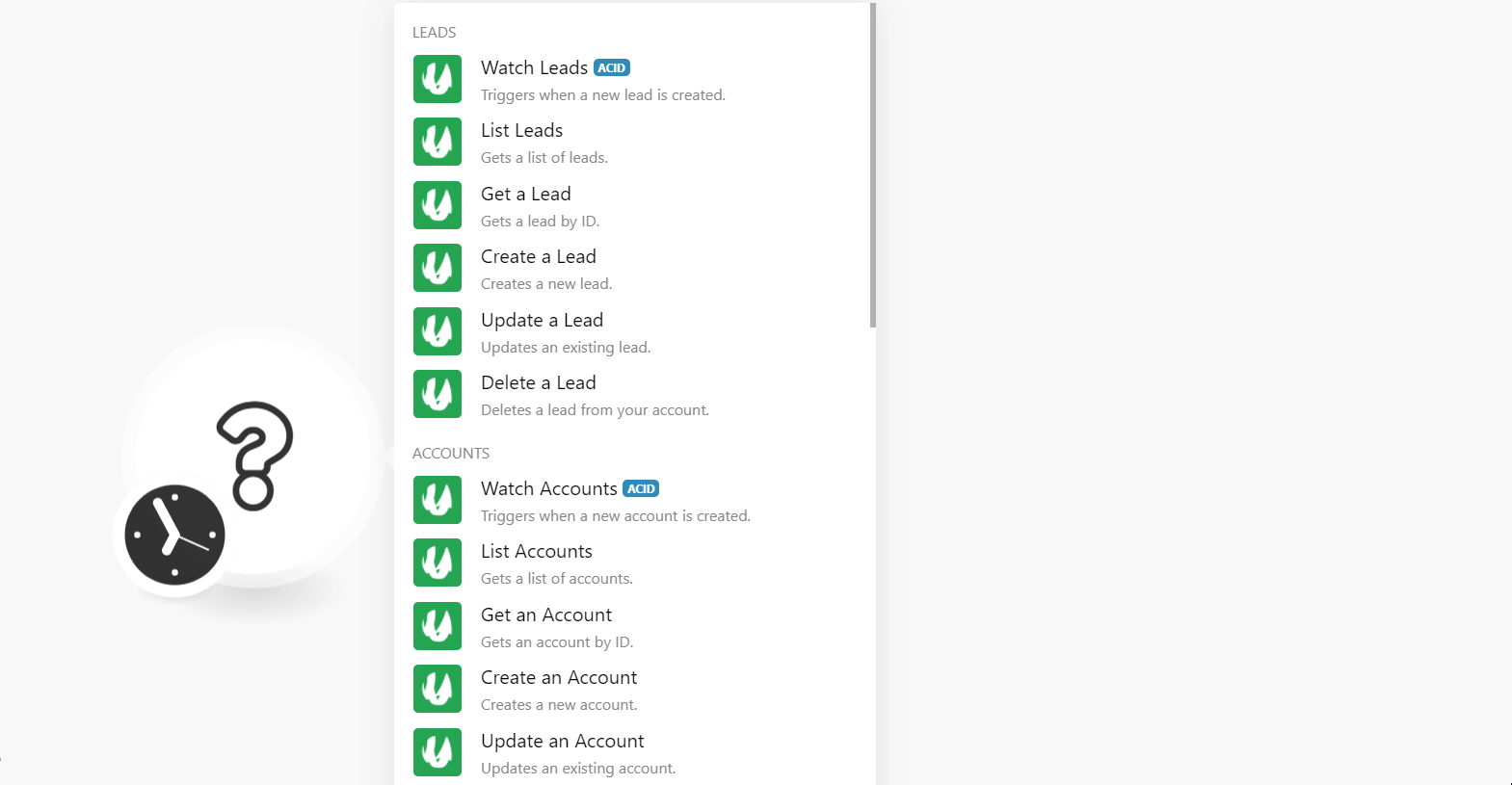The SharpSpring modules allow you to monitor, create, update, list, retrieve, and delete the accounts, campaigns, leads, opportunities, emails, pages, and forms in your SharpSpring account.
Prerequisites
-
A SharpSpring account
In order to use SharpSpring with Boost.space Integrator, it is necessary to have a SharpSpring account. If you do not have one, you can create a SharpSpring account at sharpspring.com/.
![[Note]](https://docs.boost.space/wp-content/themes/bsdocs/docs-parser/HTML/css/image/note.png) |
Note |
|---|---|
|
The module dialog fields that are displayed in bold (in the Boost.space Integrator scenario, not in this documentation article) are mandatory! |
To connect your SharpSpring account to Boost.space Integrator you need to obtain the API Key from your SharpSpring account and insert it in the Create a connection dialog in the Boost.space Integrator module.
-
Log in to your SharpSpring account and open your Dashboard.
-
Click Your Profile Icon > Settings > API Settings.
-
Copy the Account ID and Secret Key to a safe place.
-
Go to Boost.space Integrator and open the SharpSpring module’s Create a connection dialog.
-
In the Connection name field, enter a name for the connection.
-
In the Account ID and Secret Key field, enter the details copied in step 3 respectively and click Continue.
The connection has been established.
Triggers when a new lead is created.
|
Connection |
|
|
Limit |
Set the maximum number of leads Boost.space Integrator should return during one execution cycle. |
Gets a list of leads.
|
Connection |
|
|
Emails |
Select or map the email addresses to list the leads that match the specified emails. |
|
Custom Fields |
Select or map the custom fields to list the leads that match the specified fields. |
|
Limit |
Set the maximum number of leads Boost.space Integrator should return during one execution cycle. |
Gets a lead by ID.
|
Connection |
|
|
Lead ID |
Select or map the Lead ID whose details you want to retrieve. |
Creates a new lead.
|
Connection |
|
|
|
Enter (map) the lead’s email address. |
|
Account ID |
Select or map the Account ID associated with the lead. |
|
Owner ID |
Select or map the Owner ID associated with the lead. |
|
Campaign ID |
Select or map the Campaign ID from which you received the lead details. |
|
Lead Status |
Select the status of the lead:
|
|
Lead Score |
Enter (map) the lead score applicable for the SharpSpring. |
|
Lead Score Weighted |
Enter (map)the lead score weighted for the probability to convert to a customer. |
|
Persona |
Enter (map) the qualities of the lead. |
|
Active |
Select whether the lead is active. |
|
First Name |
Enter (map) the first name of the lead. |
|
Last Name |
Enter (map)the last name of the lead. |
|
Company Name |
Enter (map) the lead’s company name. |
|
Title |
Enter (map) the position of the lead in the lead’s company. |
|
Street |
Enter (map) the lead’s or lead’s company address. Enter the street name. |
|
City |
Enter (map) the lead’s city name. |
|
Country |
Enter (map) the lead’s country name. |
|
State |
Enter (map) the lead’s state name. |
|
Zip Code |
Enter (map) the area lead’s zip code. |
|
Website |
Enter (map) the lead’s company website address. |
|
Phone Number |
Enter (map) the lead’s phone number. |
|
Tracking ID |
Enter (map) the lead’s tracking ID information. |
|
Office Phone Number |
Enter (map) the lead’s office phone number. |
|
Phone Number Extension |
Enter (map) the lead’s extension number. |
|
Mobile Phone Number |
Enter (map) the lead’s mobile phone number. |
|
Fax Number |
Enter (map) the lead’s fax number. |
|
Description |
Enter (map) the details of the lead. |
|
Industry |
Enter (map) the industry in which the lead’s company does business in. |
|
Is Unsubscribed |
Select whether the lead is unsubscribed. |
|
Is Qualified |
Select whether the lead is qualified. |
|
Is Contact |
Select whether the lead is a contact. |
|
Is Customer |
Select whether the lead is a customer. |
|
Status |
Select the status of the lead:
|
|
Custom Fields |
Add the custom fields and their values for the lead. |
Updates an existing lead.
|
Connection |
|
|
Lead ID |
Select or map the Lead ID whose details you want to update. |
|
|
Enter (map) the lead’s email address. |
|
Account ID |
Select or map the Account ID associated with the lead. |
|
Owner ID |
Select or map the Owner ID associated with the lead. |
|
Campaign ID |
Select or map the Campaign ID from which you received the lead details. |
|
Lead Status |
Select the status of the lead:
|
|
Lead Score |
Enter the lead score applicable for the SharpSpring. |
|
Lead Score Weighted |
Enter the lead score weighted for the probability to convert to a customer. |
|
Persona |
Enter (map) the qualities of the lead. |
|
Active |
Select whether the lead is active. |
|
First Name |
Enter (map) the first name of the lead. |
|
Last Name |
Enter (map) the last name of the lead. |
|
Company Name |
Enter (map) the lead’s company name. |
|
Title |
Enter (map) the position of the lead in the lead’s company. |
|
Street |
Enter (map) the lead’s or lead’s company address. Enter the street name. |
|
City |
Enter (map) the lead’s city name. |
|
Country |
Enter (map) the lead’s country name. |
|
State |
Enter (map) the lead’s state name. |
|
Zip Code |
Enter (map) the area lead’s zip code. |
|
Website |
Enter (map) the lead’s company website address. |
|
Phone Number |
Enter (map) the lead’s phone number. |
|
Tracking ID |
Enter (map) the lead’s tracking ID information. |
|
Office Phone Number |
Enter (map) the lead’s office phone number. |
|
Phone Number Extension |
Enter (map) the lead’s extension number. |
|
Mobile Phone Number |
Enter (map) the lead’s mobile phone number. |
|
Fax Number |
Enter (map) the lead’s fax number. |
|
Description |
Enter (map) the details of the lead. |
|
Industry |
Enter (map) the industry in which the lead’s company does business in. |
|
Is Unsubscribed |
Select whether the lead is unsubscribed. |
|
Is Qualified |
Select whether the lead is qualified. |
|
Is Contact |
Select whether the lead is a contact. |
|
Is Customer |
Select whether the lead is a customer. |
|
Status |
Select the status of the lead:
|
|
Custom Fields |
Add the custom fields and their values for the lead. |
Deletes a lead from your account.
|
Connection |
|
|
Lead ID |
Select or map the Lead ID you want to delete. |
Triggers when a new account is created.
|
Connection |
|
|
Limit |
Set the maximum number of accounts Boost.space Integrator should return during one execution cycle. |
Gets a list of accounts.
|
Connection |
|
|
Owner ID |
Select or map the Owner ID whose accounts you want to list. |
|
Limit |
Set the maximum number of accounts Boost.space Integrator should return during one execution cycle. |
Gets an account by ID.
|
Connection |
|
|
Account ID |
Select or map the Account ID whose details you want to retrieve. |
Creates a new account.
|
Connection |
|
|
Account Name |
Enter (map) the account name. |
|
Owner ID |
Select the Owner ID to whom the account is assigned. |
|
Industry |
Select or map the industry the account does business in. |
|
Phone |
Enter (map) the account’s phone number. |
|
Annual Revenue |
Enter (map) the account’s company annual revenue amount. |
|
Number of Employees |
Enter (map) the number of employees in the account’s company. |
|
Website |
Enter (map) the account’s or account’s company website. |
|
Fax |
Enter (map) the account’s fax number. |
|
Year Started |
Enter (map) the year in which the account was opened or created. |
|
Billing City |
Enter (map) the account’s billing city name. |
|
Billing Country |
Enter (map) the account’s billing country name. |
|
Billing Postal Code |
Enter (map) the account’s billing area post name. |
|
Billing State |
Enter (map) the account’s billing state name. |
|
Billing Street Address |
Enter (map) the account’s billing address. Enter the street name. |
|
Shiping City |
Enter (map) the account’s shipping city name. |
|
Shipping Country |
Enter (map) the account’s shipping country name. |
|
Shipping Postal Code |
Enter (map) the account’s shipping area postal code. |
|
Shipping State |
Enter (map) the account’s shipping state name. |
|
Shipping Street Address |
Enter (map) the account’s shipping address. Enter the street name. |
Updates an existing account.
|
Connection |
|
|
Account ID |
Select or map the Account ID whose details you want to update. |
|
Account Name |
Enter (map) the account name. |
|
Owner ID |
Select the Owner ID to whom the account is assigned. |
|
Industry |
Select or map the industry the account does business in. |
|
Phone |
Enter (map) the account’s phone number. |
|
Annual Revenue |
Enter (map) the account’s company annual revenue amount. |
|
Number of Employees |
Enter (map) the number of employees in the account’s company. |
|
Website |
Enter (map) the account’s or account’s company website. |
|
Fax |
Enter (map) the account’s fax number. |
|
Year Started |
Enter (map) the year in which the account was opened or created. |
|
Billing City |
Enter (map) the account’s billing city name. |
|
Billing Country |
Enter (map) the account’s billing country name. |
|
Billing Postal Code |
Enter (map) the account’s billing area post name. |
|
Billing State |
Enter (map) the account’s billing state name. |
|
Billing Street Address |
Enter (map) the account’s billing address. Enter the street name. |
|
Shiping City |
Enter (map) the account’s shipping city name. |
|
Shipping Country |
Enter (map) the account’s shipping country name. |
|
Shipping Postal Code |
Enter (map) the account’s shipping area postal code. |
|
Shipping State |
Enter (map) the account’s shipping state name. |
|
Shipping Street Address |
Enter (map) the account’s shipping address. Enter the street name. |
Deletes an account from your account.
|
Connection |
|
|
Account ID |
Select or map the Account ID you want to delete. |
Gets a list of campaigns.
|
Connection |
|
|
Owner ID |
Select or map the Owner ID whose accounts you want to list. |
|
Limit |
Set the maximum number of campaigns Boost.space Integrator should return during one execution cycle. |
Gets a campaign by ID.
|
Connection |
|
|
Campaign ID |
Select or map the Campaign ID whose details you want to retrieve. |
Creates a new campaign.
|
Connection |
|
|
Campaign Name |
Enter a name for the campaign. |
|
Is Active |
Select whether the campaign is active. |
|
Campaign Type |
Enter (map) the campaign type. For example, |
|
Campaign Alias |
Enter (map) the alias name of the campaign. |
|
Campaign Origin |
Enter (map) the source of the campaign. For example, |
|
Quantity |
Enter (map) the number of items in the campaign. |
|
Price |
Enter (map) the amount spent on the campaign. |
|
Goal |
Enter (map) the amount the campaign aims to generate. |
|
Start Date |
Enter (map) the date when the campaign starts. See the list of supported date and time formats. |
|
End Date |
Enter (map) the date when the campaign ends. See the list of supported date and time formats. |
|
Other Costs |
Enter (map) the other cost involved in the campaign. |
Updates an existing campaign.
|
Connection |
|
|
Campaign ID |
Select or map the Campaign ID whose details you want to update. |
|
Campaign Name |
Enter a name for the campaign. |
|
Is Active |
Select whether the campaign is active. |
|
Campaign Type |
Enter (map) the campaign type. For example, |
|
Campaign Alias |
Enter (map) the alias name of the campaign. |
|
Campaign Origin |
Enter (map) the source of the campaign. For example, |
|
Quantity |
Enter (map) the number of items in the campaign. |
|
Price |
Enter (map) the amount spent on the campaign. |
|
Goal |
Enter (map) the amount the campaign aims to generate. |
|
Start Date |
Enter (map) the date when the campaign starts. See the list of supported date and time formats. |
|
End Date |
Enter (map) the date when the campaign ends. See the list of supported date and time formats. |
|
Other Costs |
Enter (map) the other cost involved in the campaign. |
Deletes a campaign from your account.
|
Connection |
|
|
Campaign ID |
Select or map the Campaign ID you want to delete. |
Triggers when a new opportunity is created.
|
Connection |
|
|
Owner ID |
Select or map the Owner ID whose accounts you want to list. |
|
Limit |
Set the maximum number of opportunities Boost.space Integrator should return during one execution cycle. |
Gets a list of opportunities.
|
Connection |
|
|
Owner ID |
Select or map the Owner ID whose accounts you want to list. |
|
Limit |
Set the maximum number of opportunities Boost.space Integrator should return during one execution cycle. |
Gets an opportunity by ID.
|
Connection |
|
|
Opportunity ID |
Select or map the Opportunity ID whose details you want to retrieve. |
Creates a new opportunity.
|
Connection |
|
|
Opportunity Name |
Enter (map) the opportunity name. |
|
Owner ID |
Select or map the Owner ID of the opportunity. |
|
Deal Stage ID |
Select or map the Deal stage ID of the opportunity. |
|
Close Date |
Enter (map) the date when the opportunity is closed. |
|
Is Closed |
Select whether the opportunity is closed. |
|
Is Won |
Select whether the opportunity is won. |
|
Is Active |
Select whether the opportunity is active. |
|
Account ID |
Select or map the Account ID associated with the opportunity. |
|
Campaign ID |
Select or map the Campaign ID from which you received the opportunity. |
|
Probability to Close |
Enter the probability percentage that you think this opportunity will successfully get closed. For example, |
|
Amount |
Enter the amount expected in this opportunity. |
|
Originating Lead ID |
Select or map the originating Lead ID at the same time you create an opportunity. |
|
Primary Lead ID |
Select or map the Primary Lead ID for this opportunity if the opportunity has more than one lead assigned. |
Updates an existing opportunity.
|
Connection |
|
|
Opportunity ID |
Select or map the Opportunity ID whose details you want to update. |
|
Opportunity Name |
Enter (map) the opportunity name. |
|
Owner ID |
Select or map the Owner ID of the opportunity. |
|
Deal Stage ID |
Select or map the Deal stage ID of the opportunity. |
|
Close Date |
Enter (map) the date when the opportunity is closed. |
|
Is Closed |
Select whether the opportunity is closed. |
|
Is Won |
Select whether the opportunity is won. |
|
Is Active |
Select whether the opportunity is active. |
|
Account ID |
Select or map the Account ID associated with the opportunity. |
|
Campaign ID |
Select or map the Campaign ID from which you received the opportunity. |
|
Probability to Close |
Enter the probability percentage that you think this opportunity will successfully get closed. For example, |
|
Amount |
Enter the amount expected in this opportunity. |
|
Originating Lead ID |
Select or map the originating Lead ID at the same time you create an opportunity. |
|
Primary Lead ID |
Select or map the Primary Lead ID for this opportunity if the opportunity has more than one lead assigned. |
Deletes an opportunity from your account.
|
Connection |
|
|
Opportunity ID |
Select or map the Opportunity ID you want to delete. |
Triggers when a new email is opened.
|
Connection |
|
|
Limit |
Set the maximum number of emails Boost.space Integrator should return during one execution cycle. |
Triggers when a lead visits a new page.
|
Connection |
|
|
Limit |
Set the maximum number of pages Boost.space Integrator should return during one execution cycle. |
Triggers when a lead fills out a form.
|
Connection |
|
|
Limit |
Set the maximum number of forms Boost.space Integrator should return during one execution cycle. |
Performs an arbitrary authorized API call.
For the list of available endpoints, refer to the SharpSpring API Documentation.
|
Connection |
|
|
Method |
Select the HTTP method you want to use: GET to retrieve information for an entry. POST to create a new entry. PUT to update/replace an existing entry. PATCH to make a partial entry update. DELETE to delete an entry. |
|
Headers |
Enter the desired request headers. You don’t have to add authorization headers; we already did that for you. |
|
Query String |
Enter the request query string. |
|
Body |
Enter the body content for your API call. |
The following API call returns all the accounts from your SharpSpring account:
Method:
{"id": "5c7f6e76-5857-421e-b105-2e964f4f1d0d", "method": "getAccounts", "params": { "limit": 100, "where": {} } }
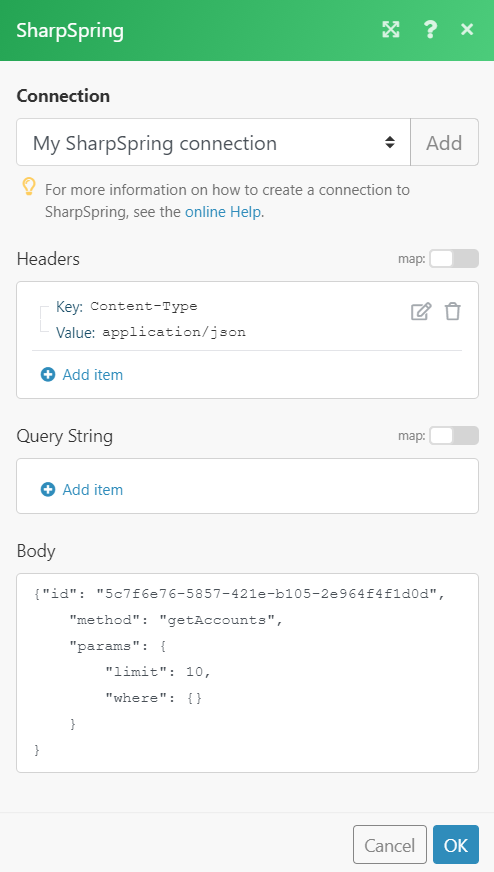
Matches of the search can be found in the module’s Output under Bundle > Body > result > account.In our example, 10 accounts were returned: