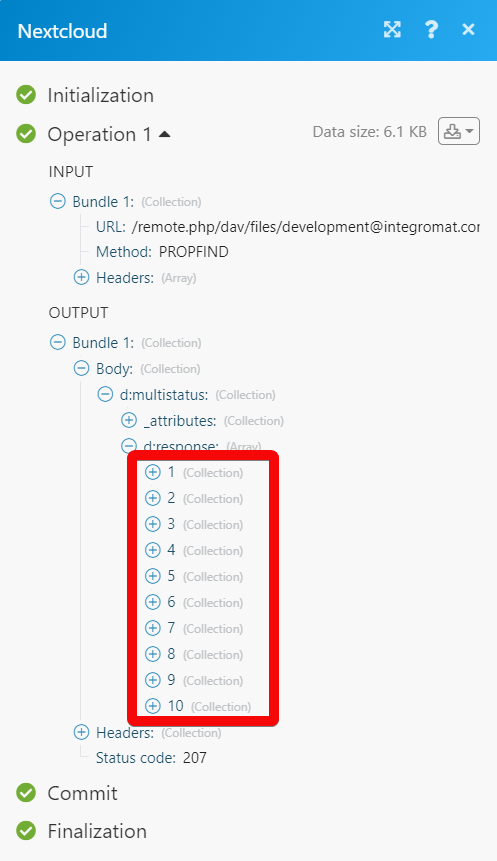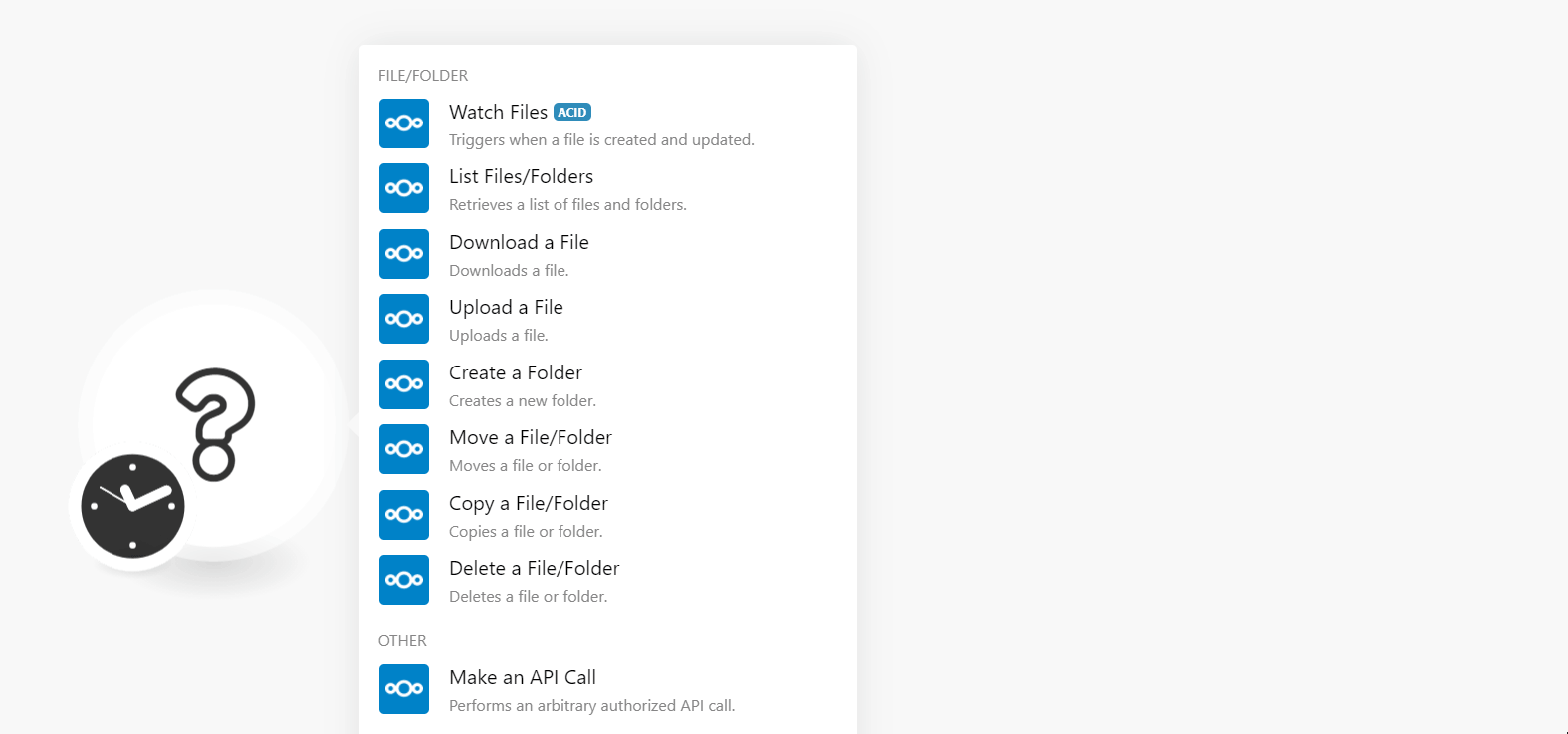The Nextcloud modules allow you to monitor, create, update, send, retrieve, move, copy, download, and delete the files in your Nextcloud account.
Prerequisites
-
A Nextcloud account – create a Nextcloud account at nextcloud.com/.
![[Note]](https://docs.boost.space/wp-content/themes/bsdocs/docs-parser/HTML/css/image/note.png) |
Note |
|---|---|
|
The module dialog fields that are displayed in bold (in the Boost.space Integrator scenario, not in this documentation article) are mandatory! |
-
Go to the Boost.space Integrator and open the Nextcloud’s Create a connection module.
-
In the Connection name field, enter a name for the connection.
-
In theDomain URL field, enter your Nextcloud account’s URL address. For example, if your account access URL address is
https://us.cloudamo.com/user, then your domain URL ishttps://us.cloudamo.com. -
In the Username and Passwordfields, enter your Nextcloud account credentials respectively and click Continue.
The connection has been established.
Triggers when a file is created and updated.
|
Connection |
|
|
Location |
Select or map the location of the folder whose files you want to watch. |
|
Limit |
Set the maximum number of files Boost.space Integrator should return during one execution cycle. |
Retrieves a list of files and folders.
|
Connection |
|
|
Location |
Select or map the location of the folder whose files you want to list. |
|
Limit |
Set the maximum number of files Boost.space Integrator should return during one execution cycle. |
Downloads a file.
|
Connection |
|
|
Location |
Select or map the path of the file you want to download. For example, |
Retrieves a list of files and folders.
|
Connection |
|
|
File Name |
Enter (map) the file name with extension. |
|
Data |
Enter (map) the file data. |
|
Location |
Select or map the path to the file you want to upload. For example, |
Creates a new folder.
|
Connection |
|
|
Folder Name |
Enter (map) a name for the folder. |
|
Location |
Select the location or map the path for creating the folder. |
Moves a file or folder.
|
Connection |
|
|
Select a Method |
Select or map the option you want to move:
|
|
File Path |
Select a location or enter the path of the file which you want to move. |
|
Folder Path |
Select a location or enter the path of the folder which you want to move. |
|
Destination |
Select a location or enter the path to where you want to move the file or the folder. |
|
Overwrite an Existing File/Folder |
Select the checkbox if you want to overwrite the existing file or folder. |
Copies a file or folder.
|
Connection |
|
|
Select a Method |
Select or map the option you want to move:
|
|
File Path |
Select a location or enter the path of the file or folder which you want to copy. |
|
Destination |
Select a location or enter the path of the folder or file to where you want to copy. |
|
Overwrite an Existing File/Folder |
Select the checkbox if you want to overwrite the existing file or folder. |
Deletes a file or folder.
Copies a file or folder.
|
Connection |
|
|
Select a Method |
Select or map the option you want to move:
|
|
File Path |
Select a location or enter the path of the file or folder which you want to delete. |
Performs an arbitrary authorized API call.
|
Connection |
||||
|
URL |
Enter a path relative to your Server URL address. For example,
|
|||
|
Method |
Select the HTTP method you want to use: GET to retrieve information for an entry. POST to create a new entry. PUT to update/replace an existing entry. PATCH to make a partial entry update. DELETE to delete an entry. PROPFIND to retrieve properties defined on the resource MOVE to move the specified resource. COPY to copy the specified resource. MKCOL to create a new resource at the specified location. |
|||
|
Headers |
Enter the desired request headers. You don’t have to add authorization headers; we already did that for you. |
|||
|
Query String |
Enter the request query string. |
|||
|
Body |
Enter the body content for your API call. |
The following API call returns all the files from your Nextcloud account:
URL:
/remote.php/dav/files/[email protected]
Method
:GET
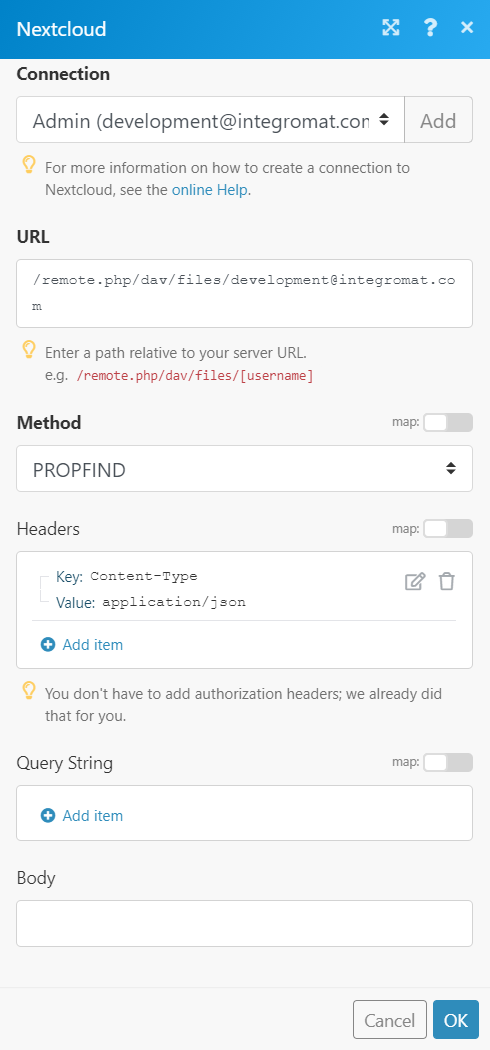
Matches of the search can be found in the module’s Output under Bundle > Body > d:multistatus > d:response.
In our example, 10 files were returned: