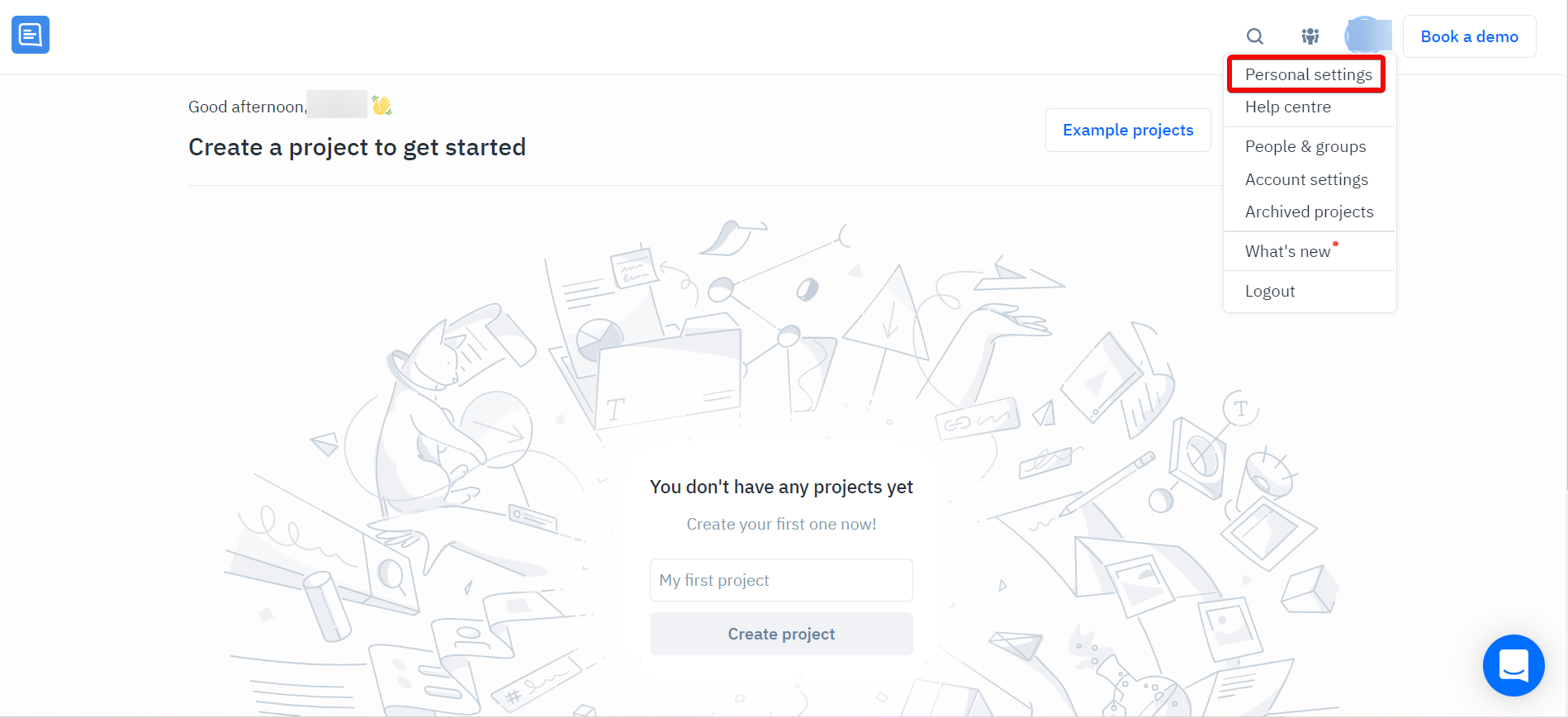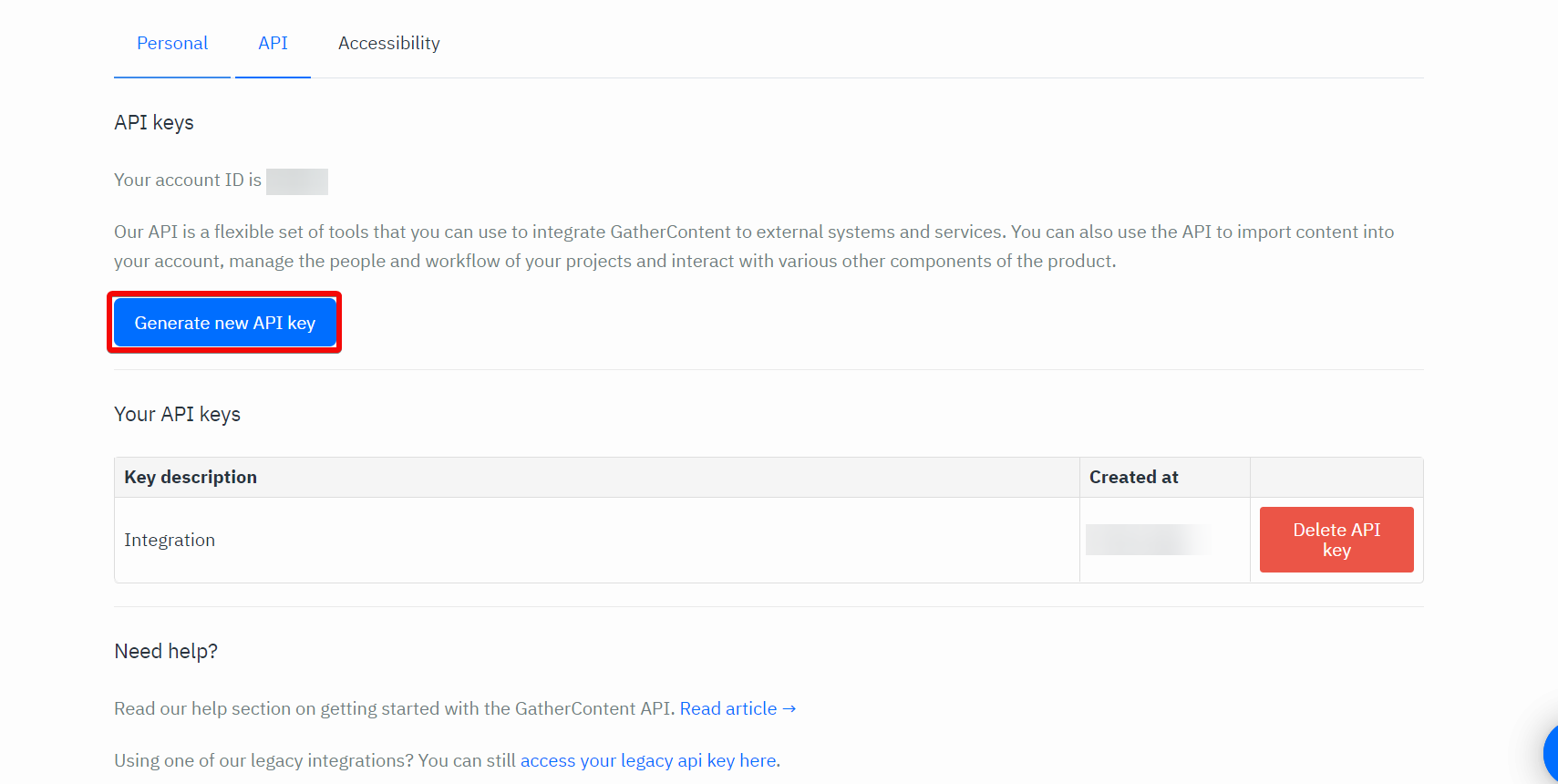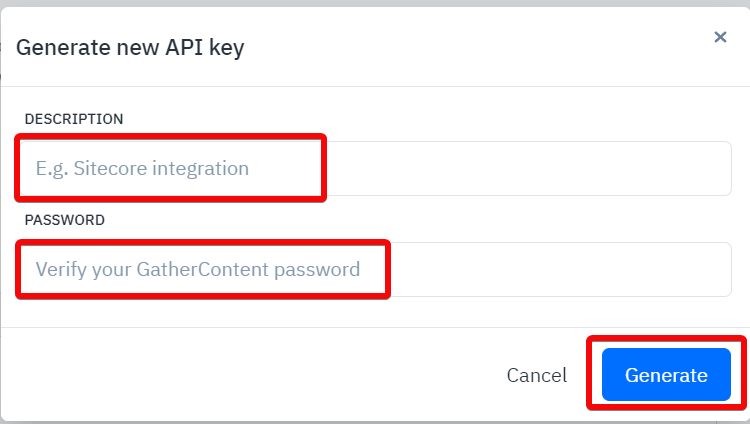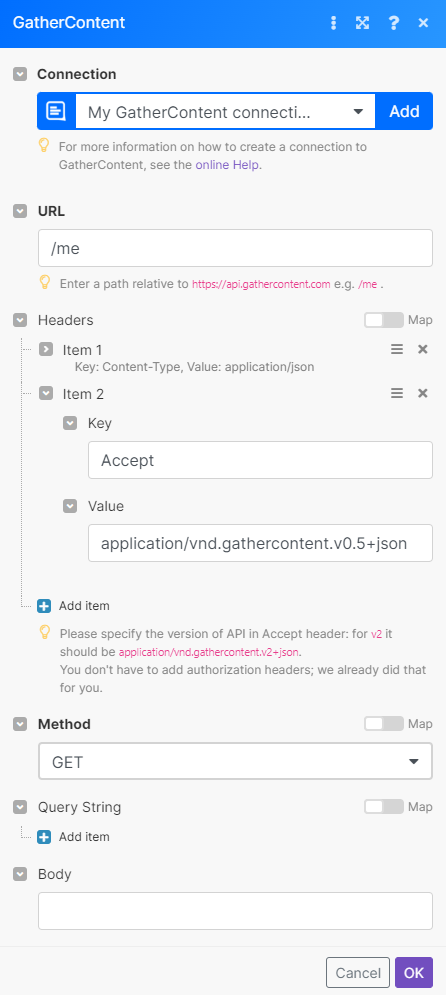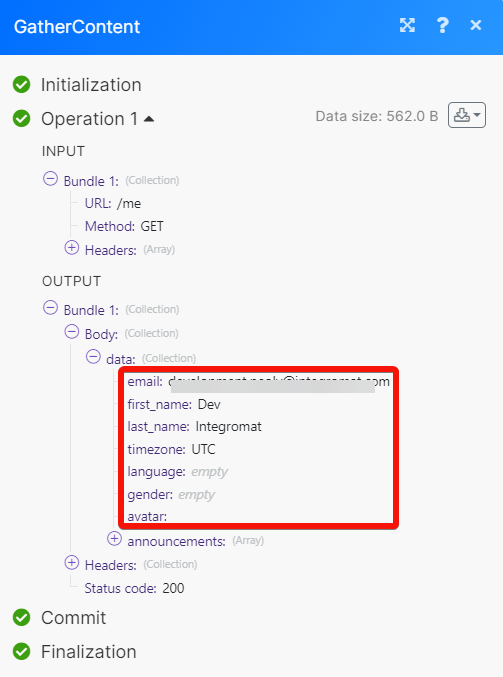With the GatherContent modules, you can do the following in your GatherContent account.
-
Watch, list, retrieve and create the projects.
-
Watch, list, retrieve, create, rename, and move the items.
-
Watch new statuses, accounts, and templates.
To get started with the GatherContent, create an account at gathercontent.com
![[Note]](https://docs.boost.space/wp-content/themes/bsdocs/docs-parser/HTML/css/image/note.png) |
Note |
|---|---|
|
The module dialog fields that are displayed in bold (in the Boost.space Integrator scenario, not in this documentation article) are mandatory! |
To connect the GatherContent app with the Boost.space Integrator:
-
Log in to your GatherContent account.
-
Click Profile Name > Personal Settings > API.
-
Click Generate new API key.
-
In the Description field, enter the details of the API key and in the Password field, enter your GatherContent account password. Click Generate.
-
Copy the API Key to a safe place.
-
Log in to your Boost.space Integrator account and add a module from the GatherContent into a Boost.space Integrator scenario.
-
Click Add next to the Connection field.
-
In the Connection name field, enter a name for the connection.
-
In the E-mail field, enter your GatherContent account email address.
-
In the API Key field, enter the API Key copied in step 5, and click Save.
You have successfully connected the GatherContent app with Boost.space Integrator and can now build scenarios.
You can watch, list, retrieve, and create the projects using the following modules.
Watches for projects.
List projects.
Returns a specified project.
You can watch, create, list, retrieve, rename, and move an item using the following modules.
Watches for items.
List items or search for them by specified parameters.
|
Connection |
|
|
Account ID |
Select or map an Account ID whose project items you want to list. |
|
Project ID |
Select or map a Project ID whose items you want to list. |
|
Status IDs |
Select or map the Status IDs of the items you want to list. |
|
Template IDs |
Select or map the Template IDs to list the items that match the specified template. |
|
Folder UUID |
Select or map the Folder UUID to list the items that match the specified folder. |
|
Item IDs |
Select or map the Item IDs you want to list. |
|
Include |
Select or map the option you want to include in the list. |
|
With Due Dates |
Select whether to include items with due dates in the response. |
|
With Conversation Count |
Select whether to return the number of conversations on each item in the response. |
|
Is Overdue |
Select whether to return only the overdue items. |
|
Is Archived |
Select whether to return only the archived items. |
|
Assigned to |
Enter (map) the User ID to filter the items with the assigned User ID. You can add multiple users. |
|
Name Contains |
Enter (map) the keywords, or characters to filter the items matching the specified words or characters. |
|
Sort by |
Select or map the option to sort the items. For example, name. |
|
Sort Direction |
Select the order to sort the items:
|
|
Limit |
Set the maximum number of items Boost.space Integrator should return during one execution cycle. The default value is 10. |
Returns a specified item.
|
Connection |
|
|
Account ID |
Select or map the Account ID whose project item details you want to retrieve. |
|
Project ID |
Select or map the Project ID whose item details you want to retrieve. |
|
Item ID |
Select or map the Item ID whose details you want to retrieve. |
|
Include Structure? |
Select whether to include the item structure in the details. |
Creates a new item.
|
Connection |
|
|
Account ID |
Select or map the Account ID whose project item you want to create. |
|
Project ID |
Select or map the Project ID for which you want to create the item. For example, website. |
|
Template ID |
Select or map the Template ID to apply to the item. |
|
Status ID |
Select or map the Status ID of the item. For example, Draft. |
|
Folder UUID |
Select or map the Folder UUID for the item. If no folder is provided, the item will be created in the project’s root folder. |
|
Name |
Enter (map) the item name. |
|
Position |
Enter (map) a position for the item against the list of existing items. The default position is at the end of the existing items within its folder. |
Updates the name of the specified item.
Applies a specific status to an existing item.
Moves an existing item.
|
Connection |
|
|
Account ID |
Select or map the Account ID whose project item you want to move. |
|
Project ID |
Select or map a Project ID whose item you want to move. |
|
Item ID |
Select or map the Item ID whose position you want to change. |
|
Folder UUID |
Select or map a Folder UUID to which you want to move the item. |
|
Position |
Enter (map) the new desired position in the folder, zero-indexed. |
You can watch new statuses, new accounts, and new templates using the following modules.
Watches for statuses.
Watches for accounts.
Watches for templates.
|
Connection |
|
|
Account ID |
Select or map the Account ID whose project templates you want to watch. |
|
Project ID |
Select or map the Project ID whose new templates you want to watch. |
|
Limit |
Set the maximum number of templates Boost.space Integrator should return during one execution cycle. The default value is 2. |
You can call APIs using the following module.
Performs an arbitrary authorized API call.
|
Connection |
||||
|
URL |
Enter a path relative to
|
|||
|
Method |
GET to retrieve information for an entry. POST to create a new entry. PUT to update/replace an existing entry. PATCH to make a partial entry update. DELETE to delete an entry. |
|||
|
Headers |
Enter the desired request headers. You don’t have to add authorization headers; we already did that for you |
|||
|
Query String |
Enter the request query string. |
|||
|
Body |
Enter the body content for your API call. |
The following API call returns the logged in user details in your GatherContent account:
URL:
/request
Method:
GET
Matches of the search can be found in the module’s Output under Bundle > Body > data.
In our example, the logged in user details were returned:
![[Note]](https://docs.boost.space/wp-content/themes/bsdocs/docs-parser/HTML/css/image/note.png) |
Note |
|---|---|
|
For some modules, you may have to change the API version in the Header section. |