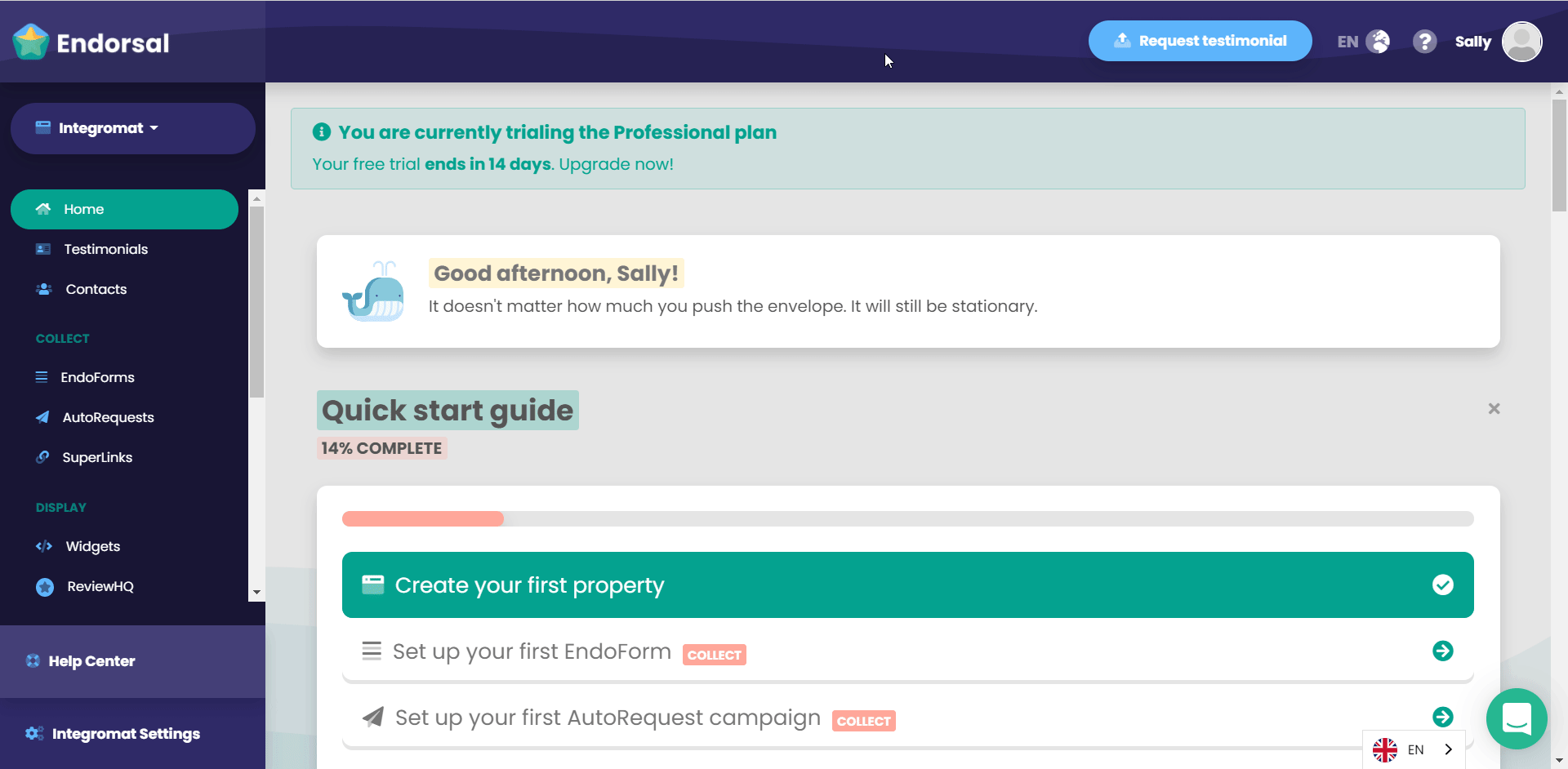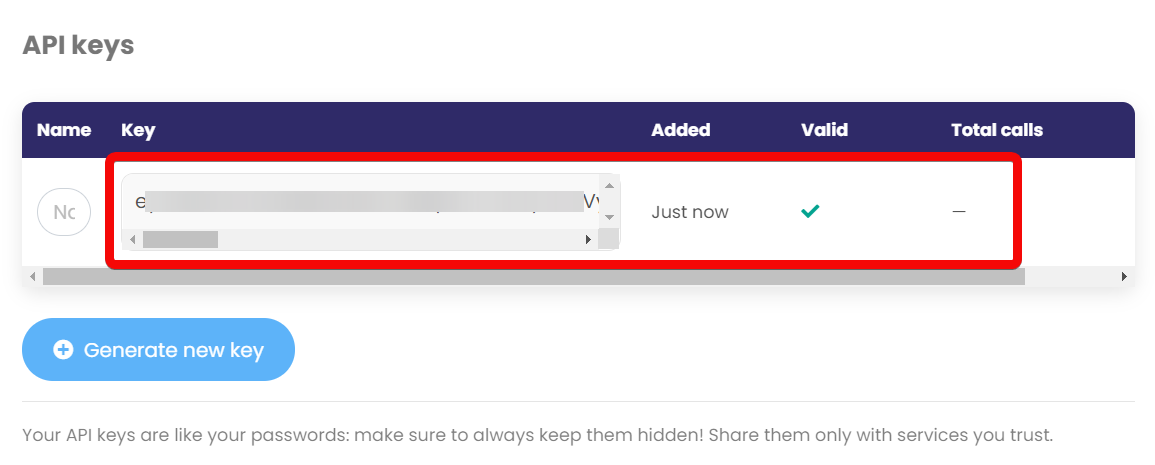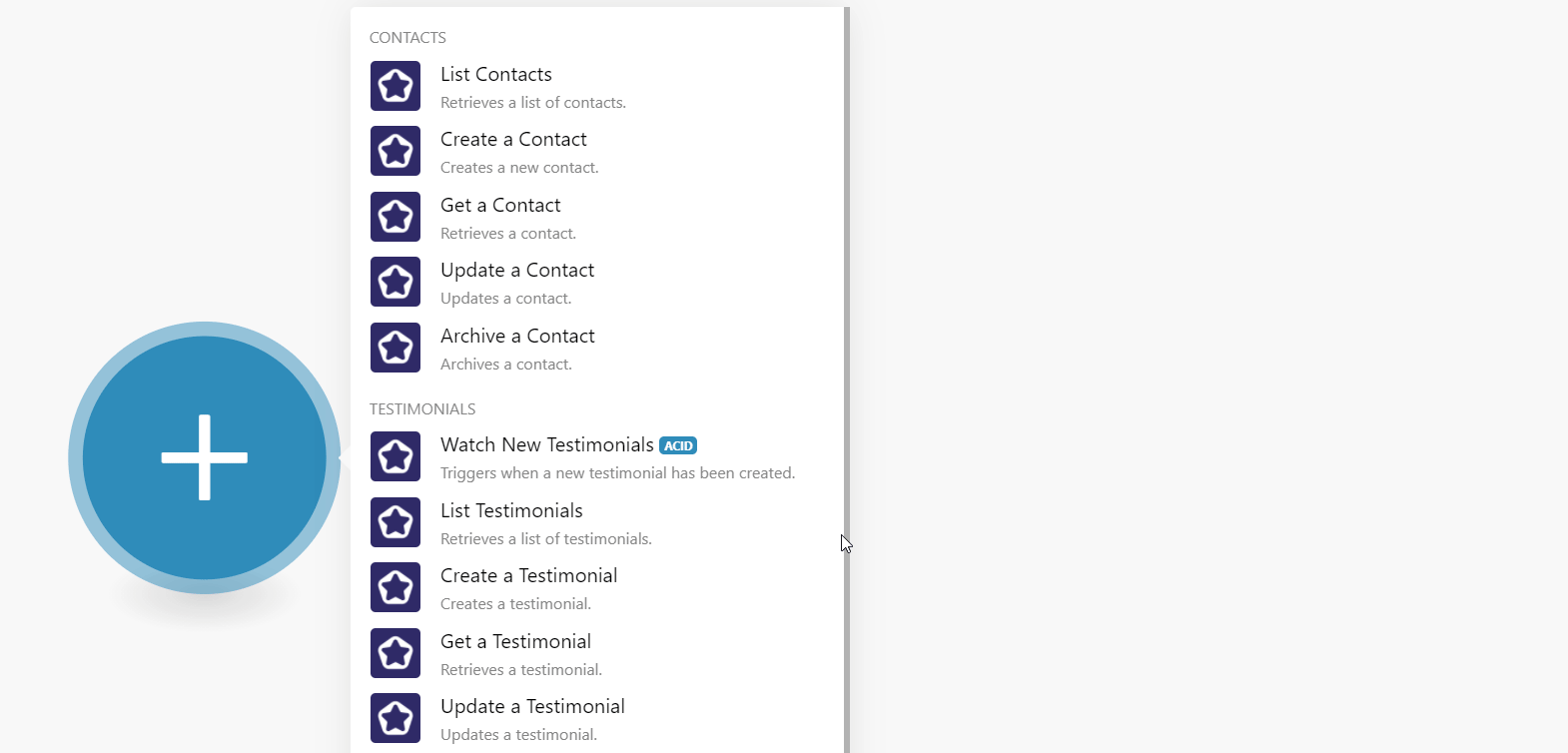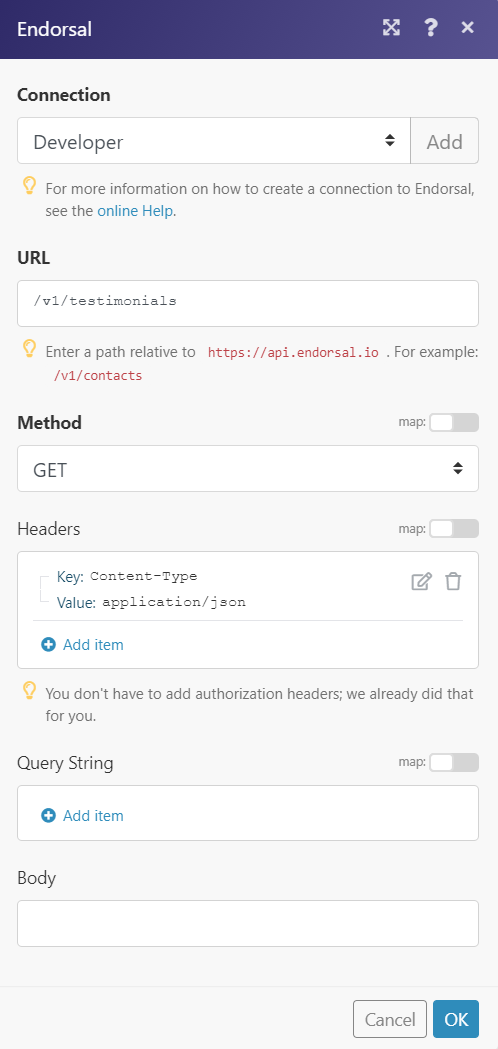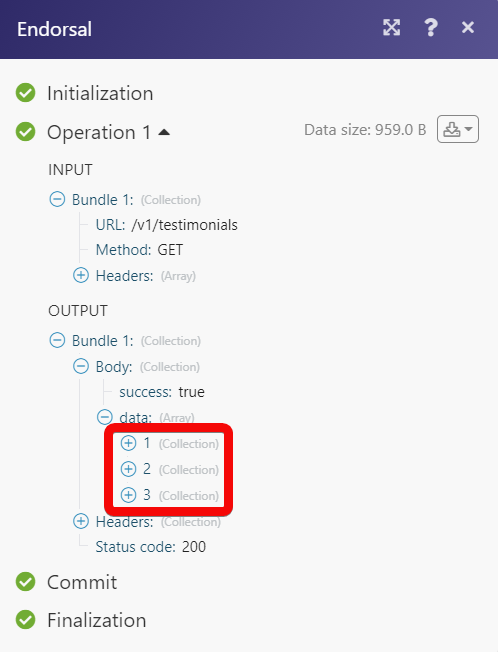The Endorsal modules allow you to monitor, create, update, send, retrieve, list, archive, and delete the contacts, and testimonials in your Endorsal account.
Prerequisites
-
An Endorsal account – create an account at endorsal.io/.
![[Note]](https://docs.boost.space/wp-content/themes/bsdocs/docs-parser/HTML/css/image/note.png) |
Note |
|---|---|
|
The module dialog fields that are displayed in bold (in the Boost.space Integrator scenario, not in this documentation article) are mandatory! |
To connect your Endorsal account to Boost.space Integrator you need to obtain the API Key from your Endorsal account and insert it in the Create a connection dialog in the Boost.space Integrator module.
-
Log in to your Endorsal account.
-
Click Your Profile Icon > API > Generate New API Key.
-
Copy the API Key to your clipboard.
-
Go to Boost.space Integrator and open the Endorsal module’s Create a connection dialog.
-
In the Connection name field, enter the connection name.
-
In the API Key field, enter the API key copied in step 3 and click Continue.
The connection has been established.
Retrieves a list of contacts.
|
Connection |
|
|
Limit |
Set the maximum number of contacts Boost.space Integrator should return during one execution cycle. The default value is 10. |
Creates a new contact.
|
Connection |
|
|
|
Enter (map) the contact’s email address. For example, |
|
Phone |
Enter (map) the contact’s phone number. For example, |
|
Name |
Enter (map) the contact’s name. |
|
External ID |
Enter (map) the contact’s external ID of the platform from where the contact was imported. For example, |
|
Imported From |
Enter (map) the platform name from which the contact was imported. |
|
Avatar |
Enter (map) the URL address to the contact’s profile image. |
|
Location |
Enter (map) the contact’s location. For example, |
|
Position |
Enter (map) the contact’s job title in the company. For example, |
|
Company |
Enter (map) the contact’s company name. For example, |
|
Website |
Enter (map) the company’s website URL address. |
|
Property ID |
Enter (map) the Property ID to which the contact belongs. |
|
Custom Attributes |
Add any additional attributes for the contact: Key Enter (map) the key name. For example, Value Enter (map) the key value. For example, first name is |
Retrieves a contact.
|
Connection |
|
|
Contact ID |
Select or map the Contact ID whose details you want to retrieve. |
Updates a contact.
|
Connection |
|
|
Contact ID |
Select or map the Contact ID whose details you want to update. |
|
Name |
Enter (map) the contact’s name. |
|
|
Enter (map) the contact’s email address. For example, |
Archives a contact.
|
Connection |
|
|
Contact ID |
Select or map the Contact ID you want to archive. |
Triggers when a new testimonial has been created.
|
Connection |
|
|
Limit |
Set the maximum number of testimonials Boost.space Integrator should return during one execution cycle. The default value is 20. |
Retrieves a list of testimonials.
|
Connection |
|
|
Limit |
Set the maximum number of testimonials Boost.space Integrator should return during one execution cycle. The default value is 10. |
Creates a new testimonial.
|
Connection |
|
|
Name |
Enter (map) the testimonial name. |
|
Comments |
Enter (map) additional comments for the testimonial. |
|
Property ID |
Enter (map) the Property ID applicable to the testimonial. |
|
Rating |
Select or map the rating of the testimonial between one and five. |
|
Avatar |
Enter (map) the URL address of the contact’s profile image. |
|
|
Enter (map) the contact’s email address applicable to the testimonial. For example, |
|
Location |
Enter (map) the contact’s location who has provided the testimonial. For example, |
|
Position |
Enter (map) the contact position in the company. For example, |
|
Company |
Enter (map) the company name. For example, |
|
Approved |
Select or map the testimonial approval status:
|
|
Featured |
Select whether the testimonial is featured on the company’s website:
|
|
Added |
Enter (map) the date the testimonial is added. See the list of supported date and time formats. |
Retrieves a testimonial.
|
Connection |
|
|
Testimonial ID |
Select or map the Testimonial ID whose details you want to retrieve. |
Updates a testimonial.
|
Connection |
|
|
Testimonial ID |
Select or map the Testimonial ID whose details you want to update. |
|
Name |
Enter (map) the testimonial name. |
|
Comments |
Enter (map) additional comments for the testimonial. |
|
Property ID |
Enter (map) the Property ID applicable to the testimonial. |
|
Rating |
Select or map the rating of the testimonial between one and five. |
|
Avatar |
Enter (map) the URL address of the contact’s profile image. |
|
|
Enter (map) the contact’s email address applicable to the testimonial. For example, |
|
Location |
Enter (map) the contact’s location who has provided the testimonial. For example, |
|
Position |
Enter (map) the contact position in the company. For example, |
|
Company |
Enter (map) the company name. For example, |
|
Approved |
Select or map the testimonial approval status:
|
|
Featured |
Select whether the testimonial is featured on the company’s website:
|
|
Added |
Enter (map) the date the testimonial is added. See the list of supported date and time formats. |
Deletes a testimonial.
|
Connection |
|
|
Testimonial ID |
Select or map the Testimonial ID you want to delete. |
Performs an arbitrary authorized API call.
|
Connection |
||||
|
URL |
Enter a path relative to
|
|||
|
Method |
Select the HTTP method you want to use: GET to retrieve information for an entry. POST to create a new entry. PUT to update/replace an existing entry. PATCH to make a partial entry update. DELETE to delete an entry. |
|||
|
Headers |
Enter the desired request headers. You don’t have to add authorization headers; we already did that for you. |
|||
|
Query String |
Enter the request query string. |
|||
|
Body |
Enter the body content for your API call. |