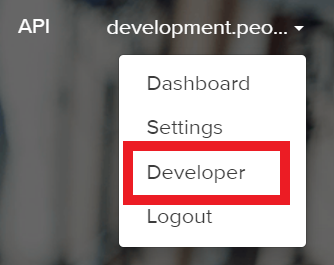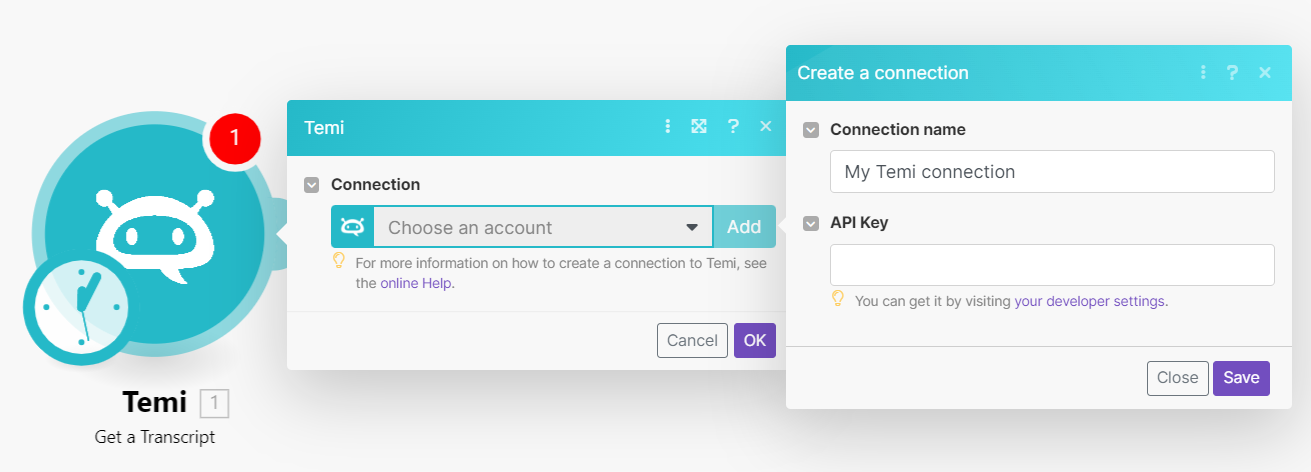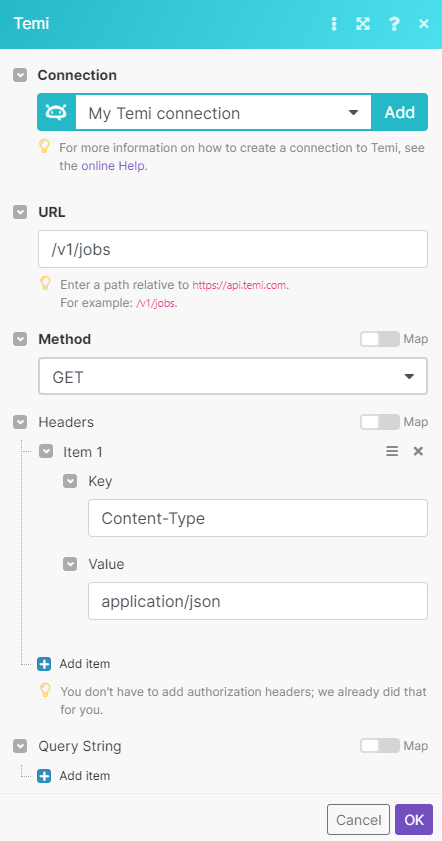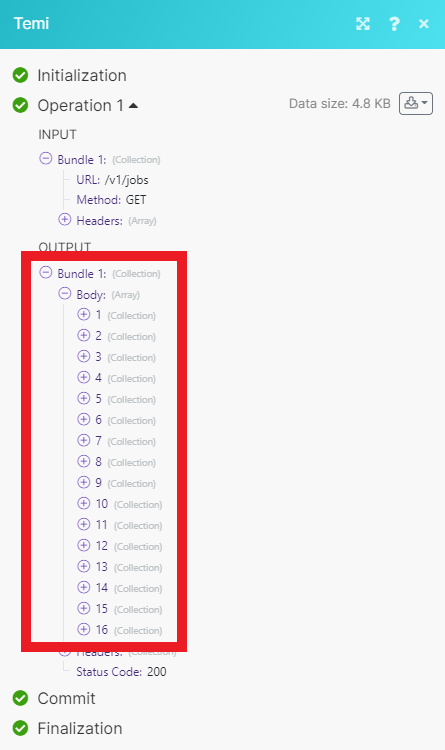With Temi modules in Boost.space Integrator, you can create, manage, and monitor jobs and get transcript information from your Temi account.
To get started with Temi, create an account at temi.com.
-
Log in to your Temi account.
-
Click your username in the top-right corner, then click Developer.
-
Generate an API Key. If you have already done, you can click Re-generate to create a new one.
-
Copy the API key to your clipboard.
-
Go to your Boost.space Integrator scenario, add the Temi module you want to use, and click Add next to the Connection field.
-
Optional: In the Connection name field, enter a name for the connection.
-
In the API Key field, enter the API key copied in step 4 and click Save.
You have successfully established the connection.
Using the following modules, you can watch, create, search, and delete jobs.
Triggers when a new job event occurs.
![[Note]](https://docs.boost.space/wp-content/themes/bsdocs/docs-parser/HTML/css/image/note.png) |
Note |
|---|---|
|
Use this webhook in the Create a Job module Callback URL field. This will trigger the Watch Job Events module when a new job is created. |
Creates a new job.
Returns a job status.
Searches for jobs or lists them all.
Returns information about a particular transcript.
Performs an arbitrary authorized API call.
![[Note]](https://docs.boost.space/wp-content/themes/bsdocs/docs-parser/HTML/css/image/note.png) |
Note |
|---|---|
|
For the list of available endpoints, refer to the Temi API documentation. |