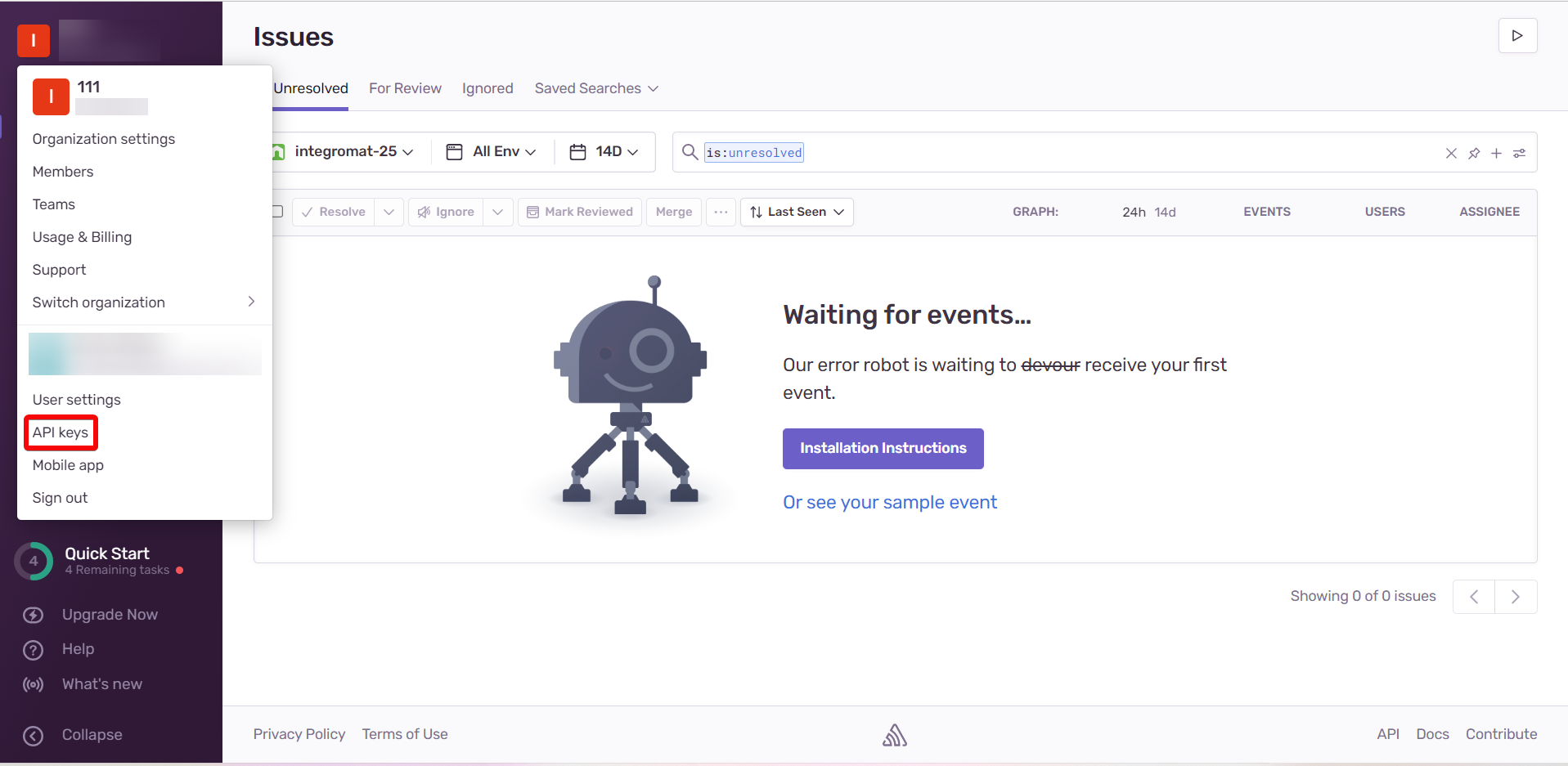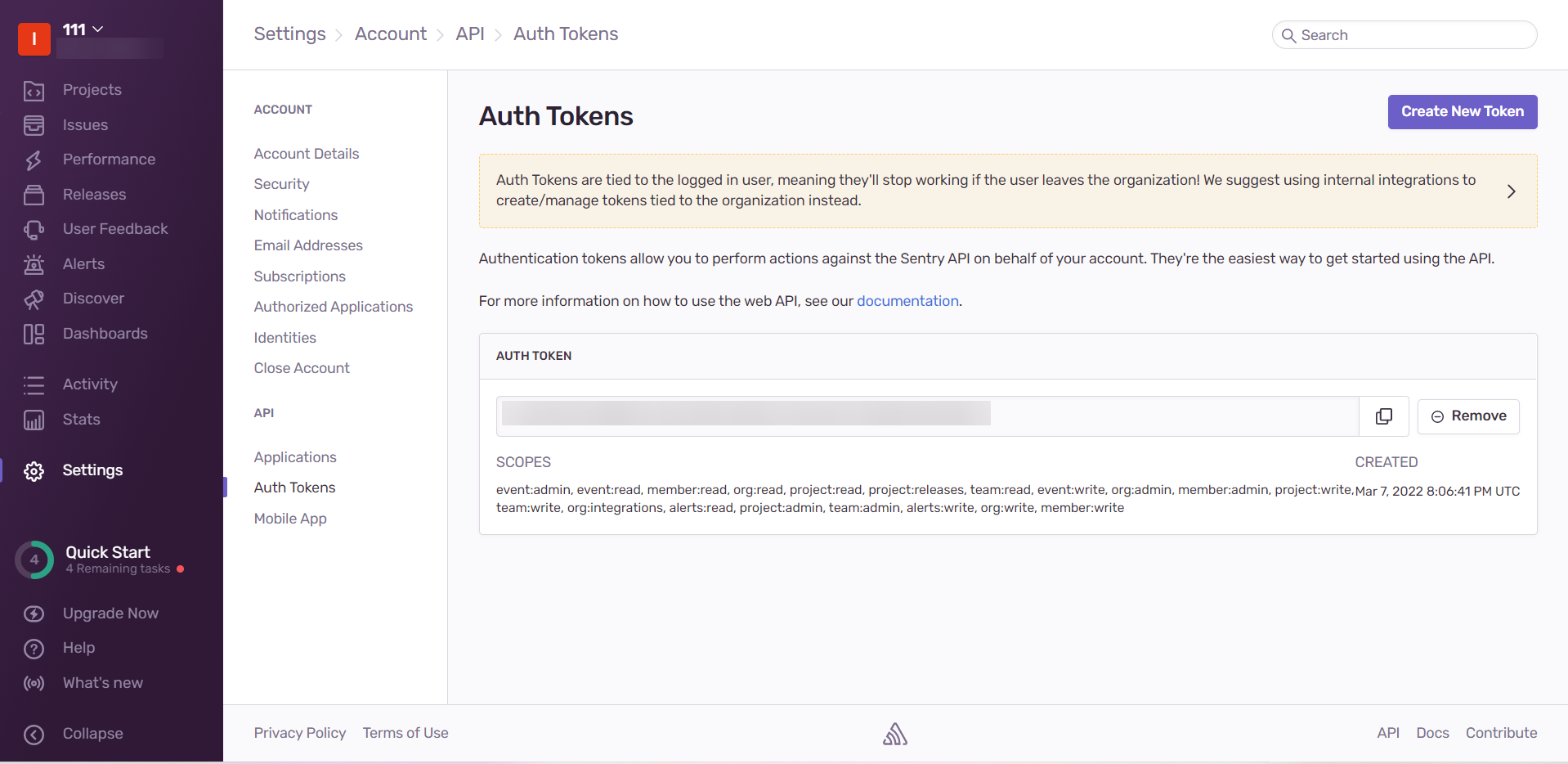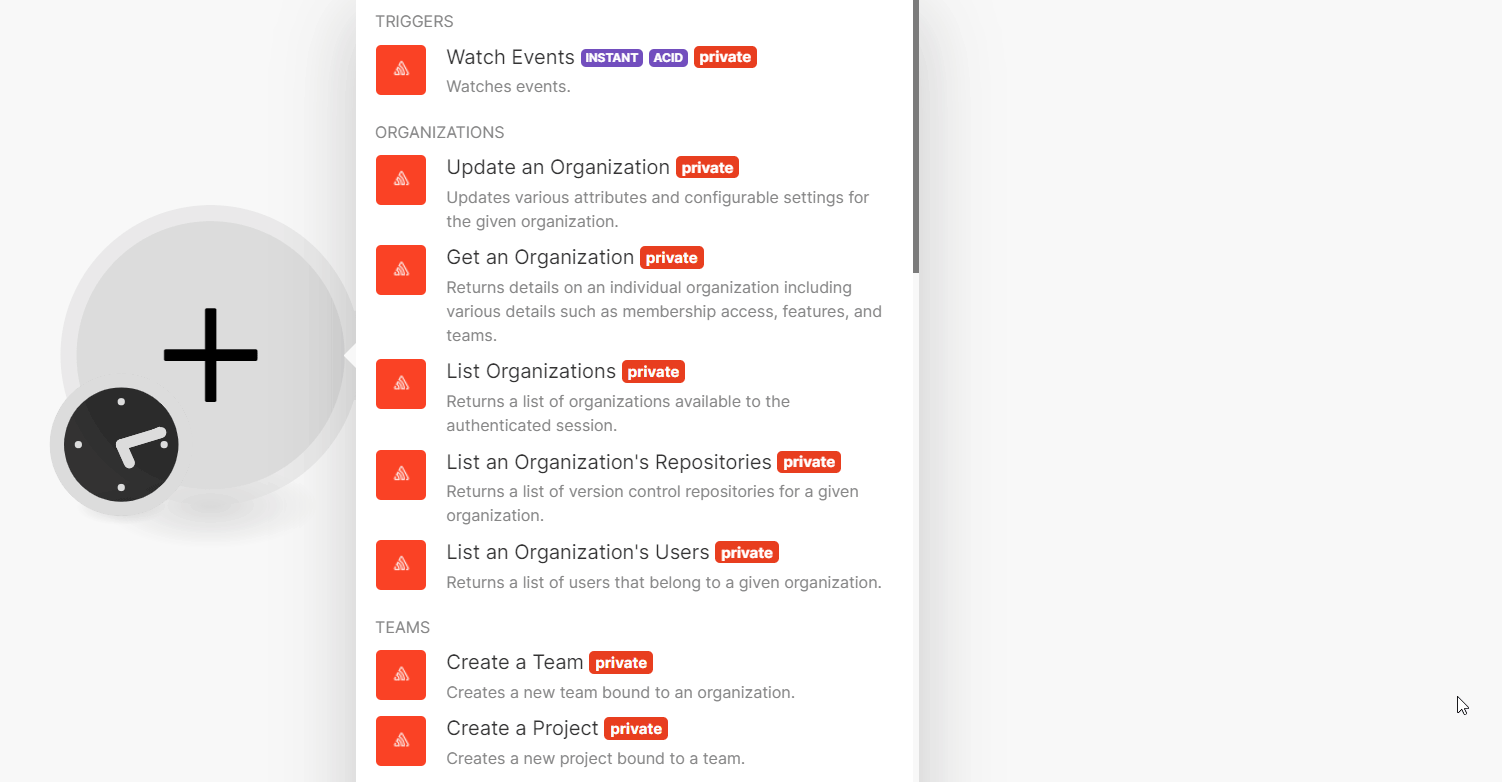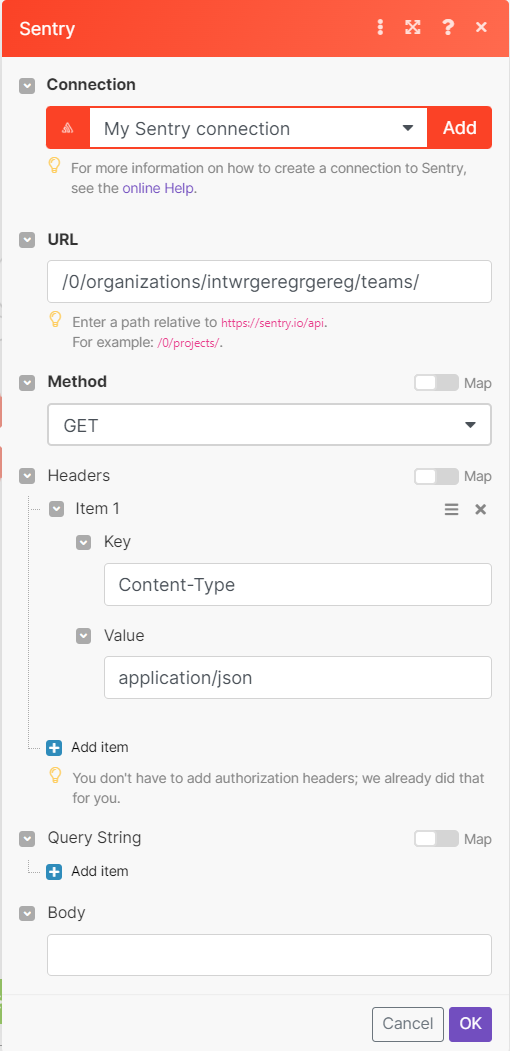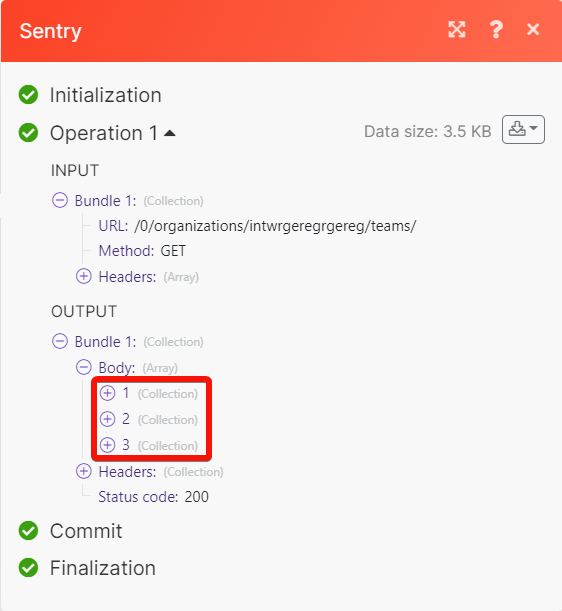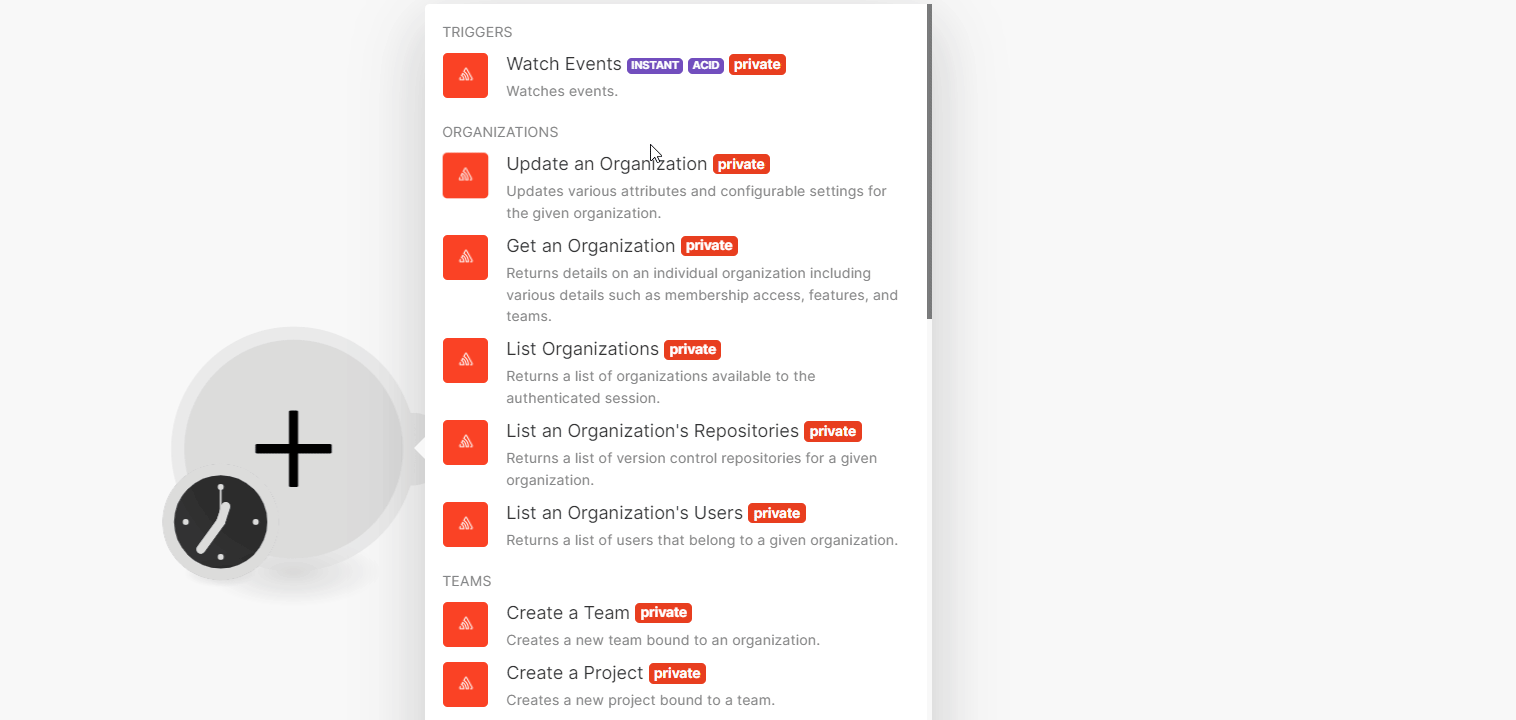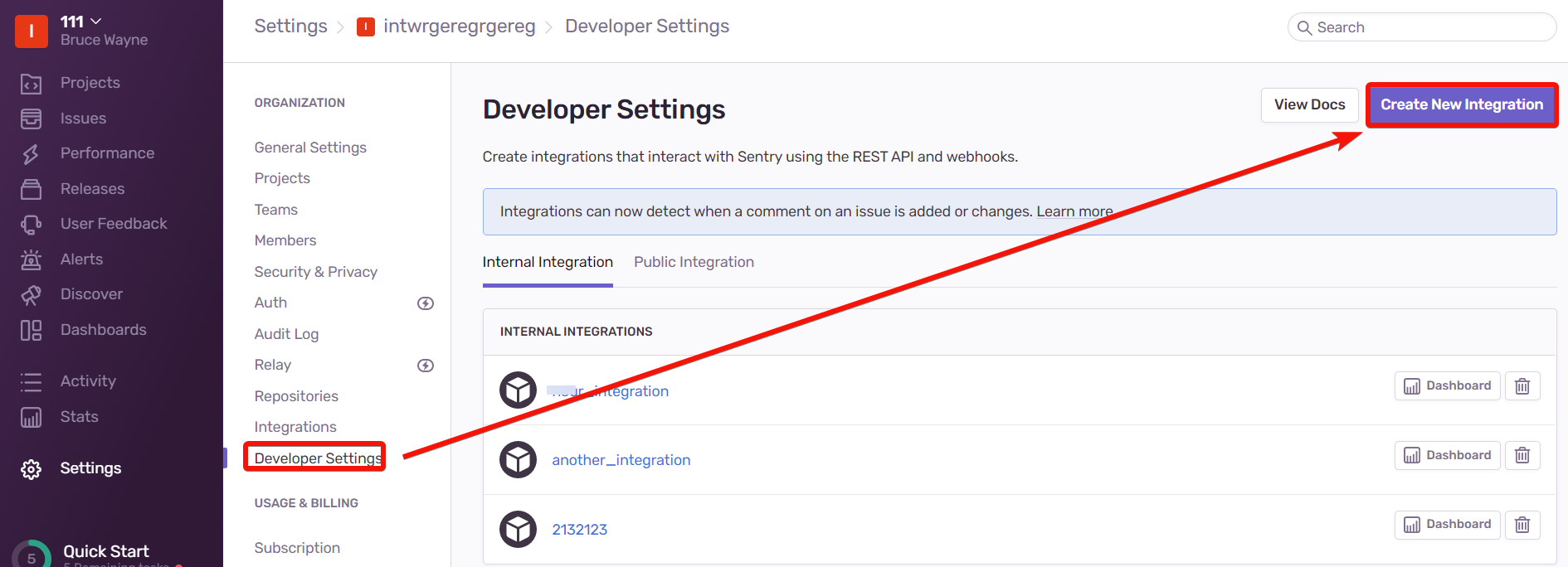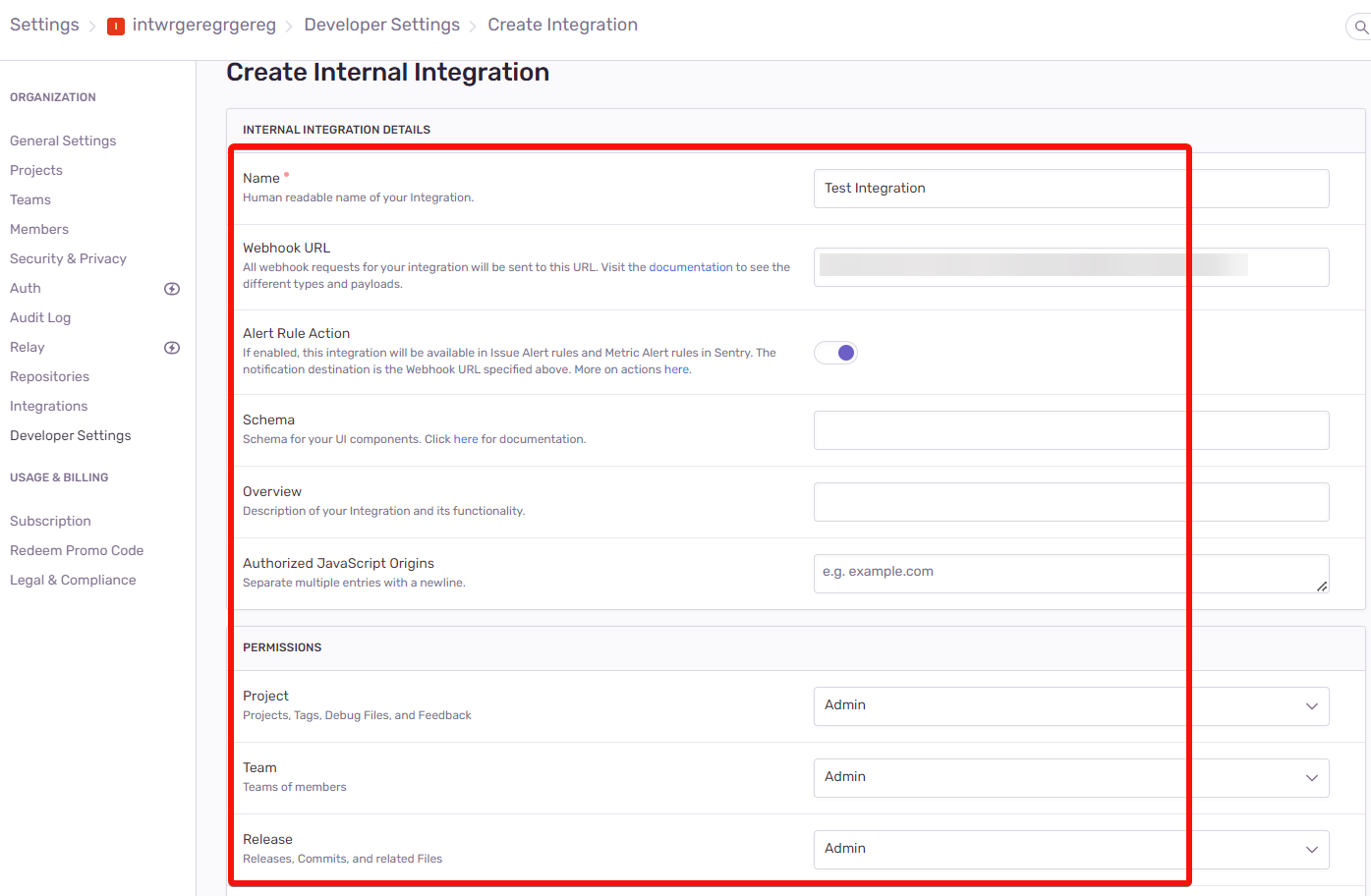With the Sentry modules, you can do the following in your Sentry account.
-
Watch events
-
Update, retrieve, list organizations, list organizations’ repositories, and list users in the organizations.
-
Create, update, retrieve, list, and delete the teams.
-
Retrieve and list a project’s events in events.
-
Retrieve, update, list an issue’s events, list a project’s issues, and delete an issue in issues.
-
Update, retrieve, list, delete, list a project’s users, and list a tag’s values in projects.
To get started with the Sentry, create an account at sentry.io
![[Note]](https://docs.boost.space/wp-content/themes/bsdocs/docs-parser/HTML/css/image/note.png) |
Note |
|---|---|
|
The module dialog fields that are displayed in bold (in the Make scenario, not in this documentation article) are mandatory! |
To connect the Sentry app with the Boost.space Integrator:
-
Log in to your Sentry account.
-
Click Profile > API Keys.
-
Copy the AUTH TOKEN and store it in a safe place.
-
Log in to your Boost.space Integrator and add a module from the Sentry into a Boost.space Integrator scenario.
-
Click Add next to the Connection field.
-
In the Connection name field, enter a name for the connection.
-
In the Auth Token fields, enter the details copied in step 3 and click Save.
You have successfully connected the Sentry app with Boost.space Integrator and can now build scenarios
You can watch the events using the following modules.
Watches events.
For setting up event webhooks, see the section, Setting Up Sentry Webhooks.
You can update, retrieve, and list the organization and organization users using the following modules.
Updates various attributes and configurable settings for the given organization.
Returns details on an individual organization including various details such as membership access, features, and teams.
Returns a list of organizations available to the authenticated session.
Returns a list of version control repositories for a given organization.
Returns a list of users that belong to a given organization.
|
Connection |
|
|
Organization Slug |
Select or map an organization slug to list the users of the specified organization. |
|
Project ID |
Select or map a Project ID of the organization whose users you want to list. |
|
Limit |
Set the maximum number of organizations Boost.space Integrator will return during one execution cycle. The default value is 10. |
You can create, update, retrieve, list, and delete the team and team projects using the following modules.
Creates a new team bound to an organization.
Creates a new project bound to a team.
|
Connection |
|
|
Organization Slug |
Select or map the organization slug of the team for which you want to create the project. |
|
Team Slug |
Select or map the slug of the team for which you want to create a new project. |
|
Name |
Enter (map) the project name. |
|
Slug |
Enter (map) an optional slug for the new project. If not provided a slug is generated from the name. |
Updates various attributes and configurable settings for the given team.
Returns details on an individual team.
Returns a list of teams bound to an organization.
Returns a list of projects bound to a team.
|
Connection |
|
|
Organization Slug |
Select or map an organization slug of the team whose projects you want to list. |
|
Team Slug |
Select or map a team slug of the team whose projects you want to list. |
|
Limit |
Set the maximum number of team projects Boost.space Integrator should return during one execution cycle. The default value is 10. |
Schedules a team for deletion.
![[Note]](https://docs.boost.space/wp-content/themes/bsdocs/docs-parser/HTML/css/image/note.png) |
Note |
|---|---|
|
Deletion happens asynchronously and therefore is not immediate. However, once deletion has begun the state of a project changes and will be hidden from most public views. |
You can retrieve, and list the project’s events using the following modules.
Returns details on an individual event.
Returns a list of events bound to a project.
|
Connection |
|
|
Organization Slug |
Select or map an organization slug whose events you want to list. |
|
Project Slug |
Select or map a project slug whose events you want to list. |
|
Full |
Select whether to include the full event body of the event payload including the stack trace. |
|
Limit |
Set the maximum number of events Boost.space Integrator should return during one execution cycle. The default value is 10. |
Returns details on an individual issue. This returns the basic stats for the issue (title, last seen, first seen), some overall numbers (number of comments, user reports) as well as the summarized event data.
Updates an individual issue’s attributes.
|
Connection |
||||
|
Organization Slug |
Select or map an organization slug whose issue details you want to update. |
|||
|
Project Slug |
Select or map a project slug of a project whose issue you want to update. |
|||
|
Issue ID |
Select or map an Issue ID whose details you want to update. |
|||
|
Status |
Select the status of the issue:
|
|||
|
Assigned To |
Enter (map) the ID (or username) of the user or team that should be assigned to this issue.
|
|||
|
Has Seen |
Select whether to include the events seen by the user. |
|||
|
Is Bookmarked |
Select whether to change the bookmark flag. |
|||
|
Is Public |
Select whether to set the issue as public or private. |
Returns an issue’s events.
|
Connection |
|
|
Organization Slug |
Select or map an organization slug whose issues events you want to list. |
|
Project Slug |
Select or map a project slug whose issue’s events you want to list. |
|
Issue ID |
Select or map an Issue ID whose events you want to list. |
|
Full |
Select whether the event payload should include the entire event body, including the stack trace. |
|
Limit |
Set the maximum number of events Boost.space Integrator will return during one execution cycle. The default value is 10. |
Returns a list of issues (groups) bound to a project.
|
Connection |
||||
|
Organization Slug |
Select or map an organization slug whose project’s issues you want to list. |
|||
|
Project Slug |
Select or map a project slug of a project whose project issue’s you want to list. |
|||
|
Stats Period |
Select the timeline stats:
|
|||
|
Short ID Lookup |
Select whether this function looks up the Short IDs.
|
|||
|
Query |
Enter (map) an optional Sentry structured search query. If not provided an implied is:unresolved is assumed. |
|||
|
Limit |
Set the maximum number of events Boost.space Integrator will return during one execution cycle. The default value is 10. |
You can update, retrieve, list, retrieve, and delete the projects, and project tag values using the following modules.
Updates various attributes and configurable settings for the given project. Only supplied values are updated.
|
Connection |
||||
|
Organization Slug |
Select or map an organization slug whose project details you want to update. |
|||
|
Project Slug |
Select or map a project slug to update. |
|||
|
Name |
Enter (map) the new name for the project. |
|||
|
Slug |
Enter (map) the new slug for the project. |
|||
|
Team Slug |
Enter (map) the slug of new team for the project.
|
|||
|
Platform |
Enter (map) the new platform for the project. |
|||
|
Is Bookmarked |
Select whether to invoke an API call with a user context this allows changing of the bookmark flag. |
Returns details on an individual project.
Returns a list of users seen within the specified project.
|
Connection |
|
|
Organization Slug |
Select or map an organization slug whose project’s users you want to list. |
|
Project Slug |
Select or map a project slug to list the users. |
|
Query |
Enter (map) a query to limit results to users matching the given query. Prefixes should be used to suggest the field to match on the |
|
Limit |
Set the maximum number of projects Boost.space Integrator will return during one execution cycle. |
Returns a list of projects available to the authenticated.
Returns a list of values associated with this key. The query parameter can be used to perform a “contain” match on values.
|
Connection |
|
|
Organization Slug |
Select or map an organization slug whose project’s tag values you want to list. |
|
Project Slug |
Select or map a project slug whose tag values you want to list. |
|
Tag |
Enter (map) a tag key to search. |
|
Limit |
Set the maximum number of projects Boost.space Integrator will return during one execution cycle. The default value is 10. |
Schedules a project for deletion. Deletion happens asynchronously and therefore is not immediate. However, once deletion has begun the state of a project changes and will be hidden from most public views.
You can call the APIs using the following module.
Performs an arbitrary authorized API call.
|
Connection |
||||
|
URL |
Enter a path relative to
|
|||
|
Method |
GET to retrieve information for an entry. POST to create a new entry. PUT to update/replace an existing entry. PATCH to make a partial entry update. DELETE to delete an entry. |
|||
|
Headers |
Enter the desired request headers. You don’t have to add authorization headers; we already did that for you. |
|||
|
Query String |
Enter the request query string. |
|||
|
Body |
Enter the body content for your API call. |
The following API call returns the teams from an organization in your Sentry account:
URL:
/0/organizations/intwrgeregrgereg/teams/
Method:
GET
Matches of the search can be found in the module’s Output under Bundles > Body.
In our example, 3 teams were returned:
To set up Sentry webhooks:
-
Open the Watch Events module, enter a name for the webhook, establish a connection, click Save, and copy the URL address to your clipboard.
-
Log in to your Sentry account, and open the organization for which you want to add the webhooks.
-
Click Developer Settings > Create New Integration.
-
In the Name field, enter a name for the webhook, in the Webhook URL field, enter the URL address copied in step 1, select the permissions, and click Save Changes.
The webhook is successfully added and will receive alerts when the specified events occurs.