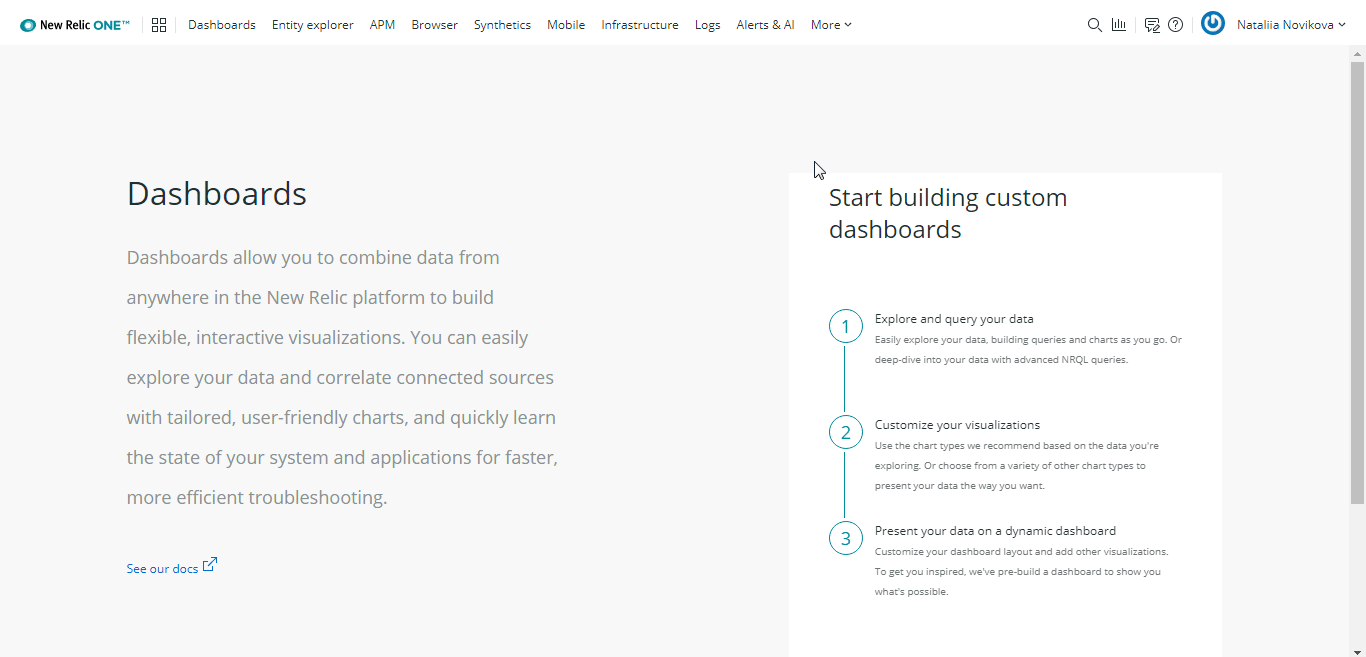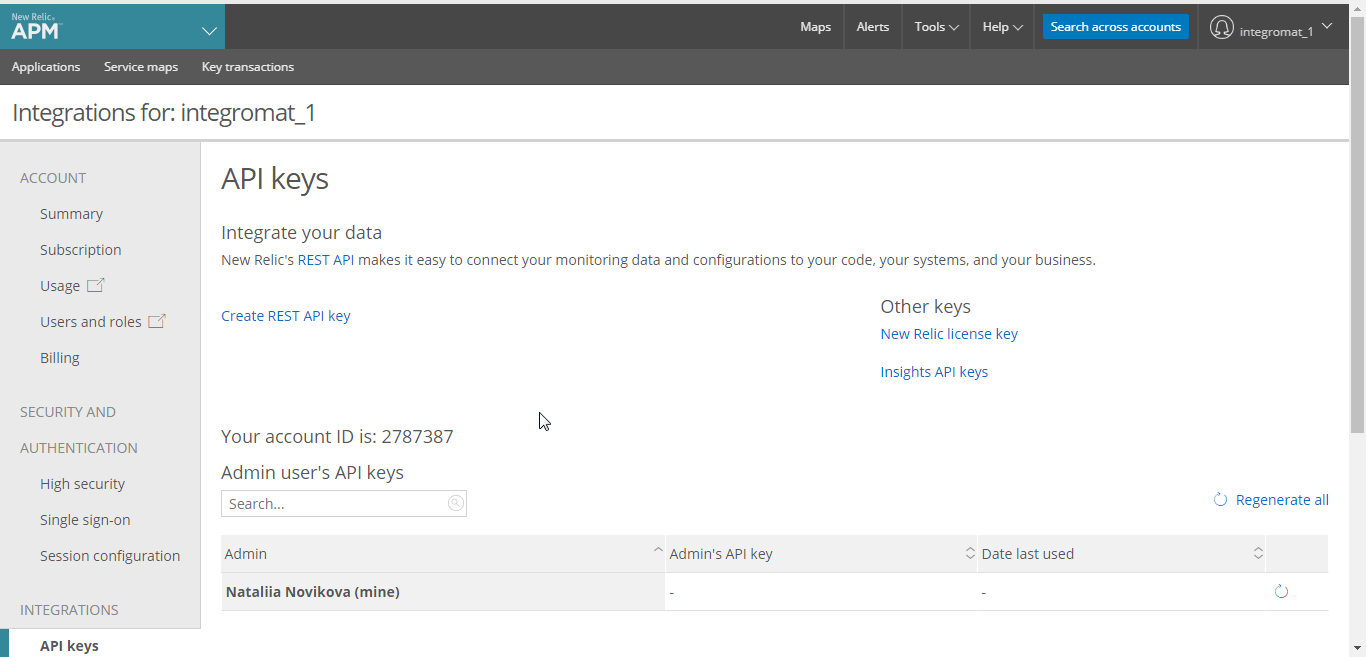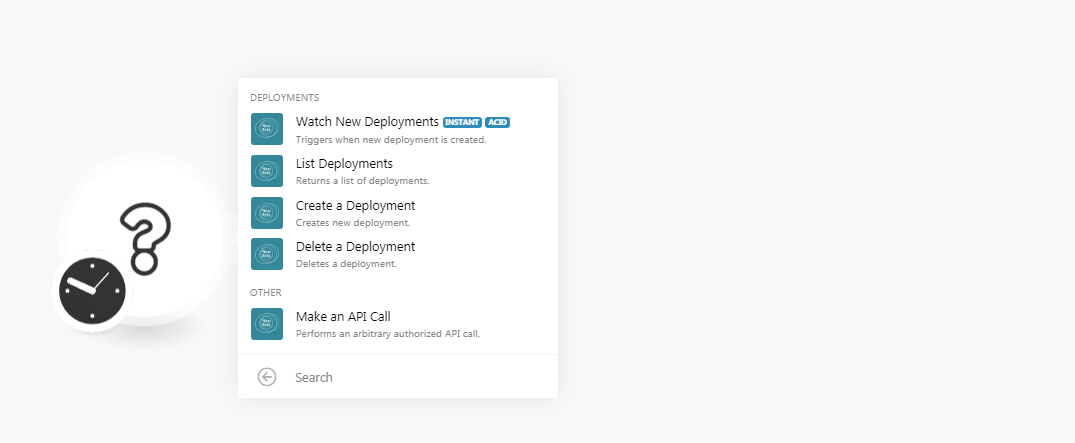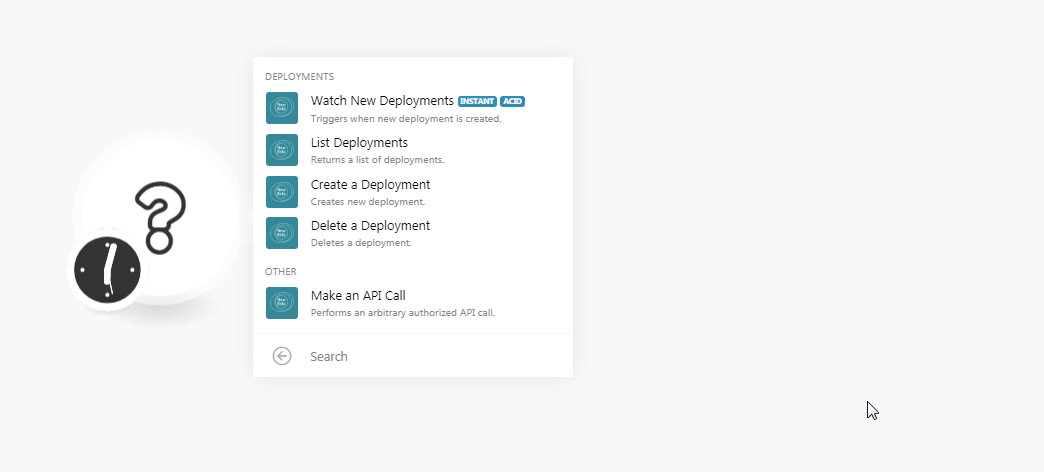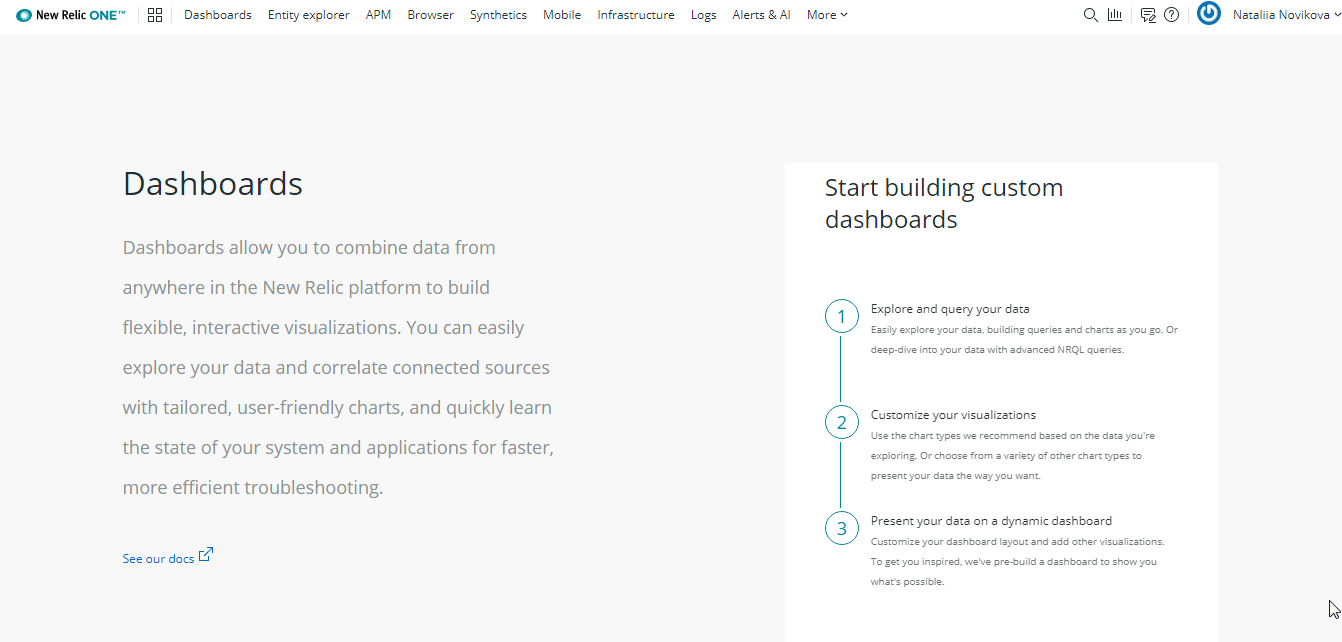The New Relic modules allow you to create, update, list, and delete the deployments in your New Relic account.
Prerequisites
-
A New Relic account
In order to use New Relic with Boost.space Integrator, it is necessary to have a New Relic account. If you do not have one, you can create a New Relic account at newrelic.com/signup.
![[Note]](https://docs.boost.space/wp-content/themes/bsdocs/docs-parser/HTML/css/image/note.png) |
Note |
|---|---|
|
The module dialog fields that are displayed in bold (in the Boost.space Integrator scenario, not in this documentation article) are mandatory! |
To connect your New Relic account to Boost.space Integrator you need to obtain the API Key from your New Relic account and insert it in the Create a connection dialog in the Boost.space Integrator module.
-
Log in to your New Relic account and open your Dashboard.
-
Click Your Profile Name > Account Settings > API Keys.
-
Click Create REST API Key > Show Key. In the Admin User’s API Keys section, click the Refresh (
 ) icon > Show Key. Copy the REST API key and Admin API key to a safe place.
) icon > Show Key. Copy the REST API key and Admin API key to a safe place. -
Go to Boost.space Integrator and open the New Relic module’s Create a connection dialog.
-
In the Connection name field, enter a name for the connection.
-
In the REST API Key and Admin API Key fields, enter the keys copied in step 3 respectively.
-
Select whether your region is an EU Region and click Continue.
The connection has been established.
Triggers when a new deployment is created.
|
Webhook Name |
Enter a name for the webhook. |
|
Connection |
-
Open the Watch Deployments module, establish a connection, click Save, and copy the URL address to your clipboard. Click OK, Save, and run the trigger.
-
Login to your New Relic account, click Your Profile Name > Account Settings > Deploy Notifications. In the Webhook URL field, enter the URL address copied in step 1, and click Integrate with Webhooks.
The webhook is successfully added.
Return a list of deployments.
|
Connection |
|
|
Application ID |
Select the Application ID whose deployments you want to list. |
|
Limit |
Set the maximum number of deployments Boost.space Integrator should return during one scenario execution cycle. |
Creates a new deployment.
|
Connection |
|
|
Application ID |
Select the Application ID whose deployments you want to create. |
|
Revision |
Enter a revision number for the deployment. For example, 1.2 |
|
Changelog |
Enter the changelog details of the deployment. |
|
Description |
Enter the details of the deployment. |
|
User |
Select the User ID who is creating the deployment. |
Deletes a deployment.
|
Connection |
|
|
Application ID |
Select the Application ID whose deployment you want to delete. |
|
Deployment ID |
Select the Deployment ID you want to delete. |
Performs an arbitrary authorized API call.
|
Connection |
||||
|
URL |
Enter a path relative to
|
|||
|
Method |
Select the HTTP method you want to use: GET to retrieve information for an entry. POST to create a new entry. PUT to update/replace an existing entry. PATCH to make a partial entry update. DELETE to delete an entry. |
|||
|
Headers |
Enter the desired request headers. You don’t have to add authorization headers; we already did that for you. |
|||
|
Query String |
Enter the request query string. |
|||
|
Body |
Enter the body content for your API call. |
The following API call returns all the deployments from your New Relic account:
URL:
/v2/applications/{application_id}/deployments.json
Method:
GET

Matches of the search can be found in the module’s Output under Bundle > Body > deployments.
In our example, 2 deployments were returned:
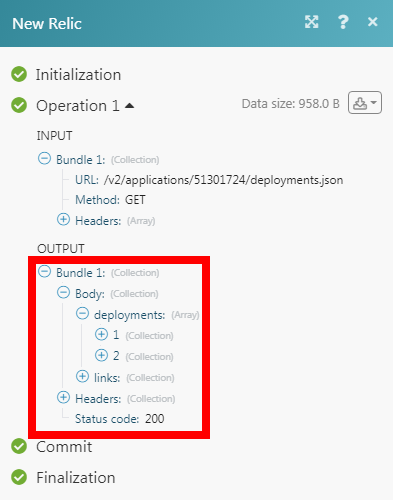 |