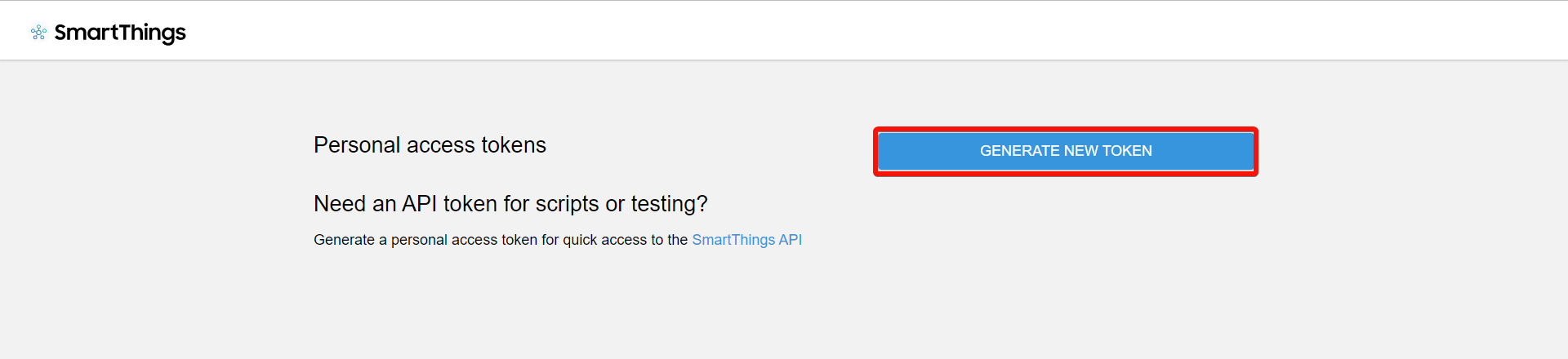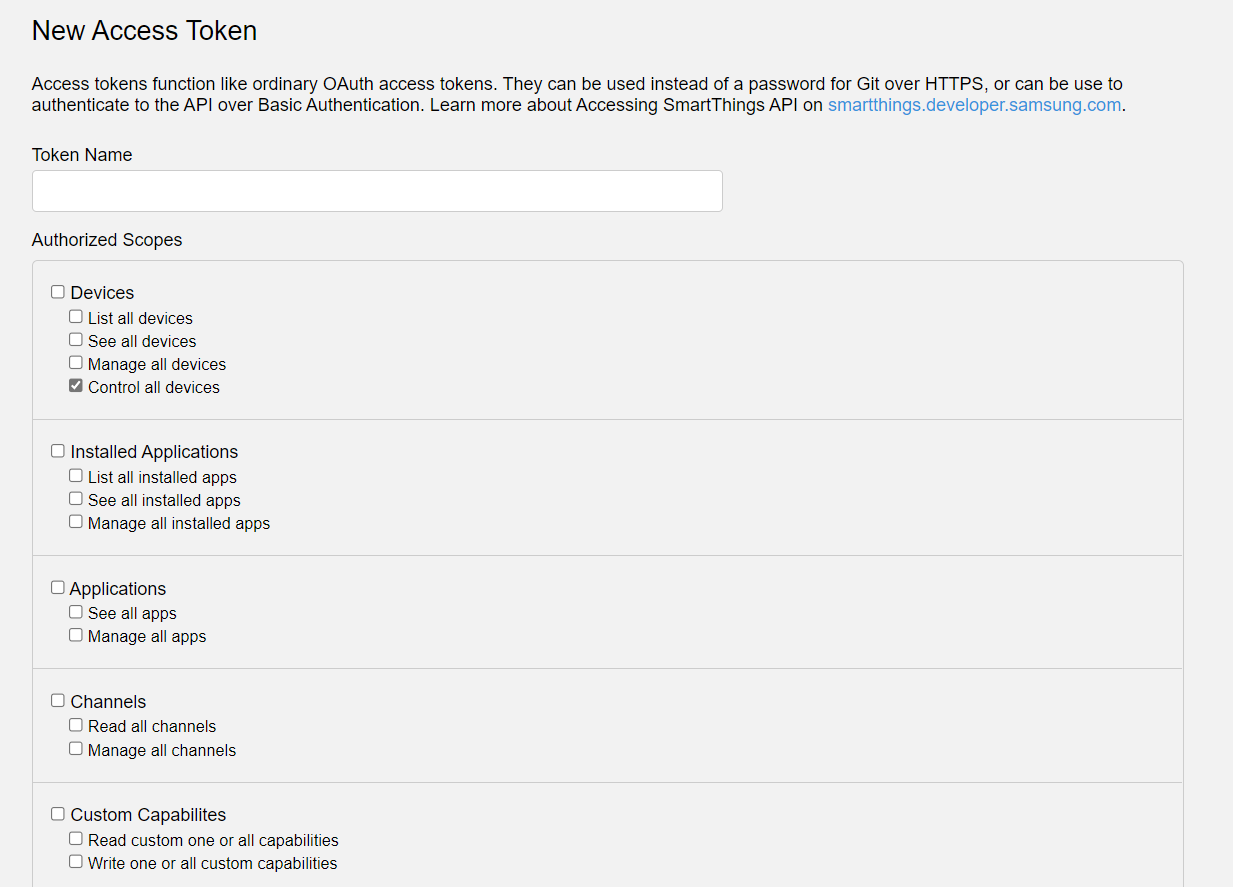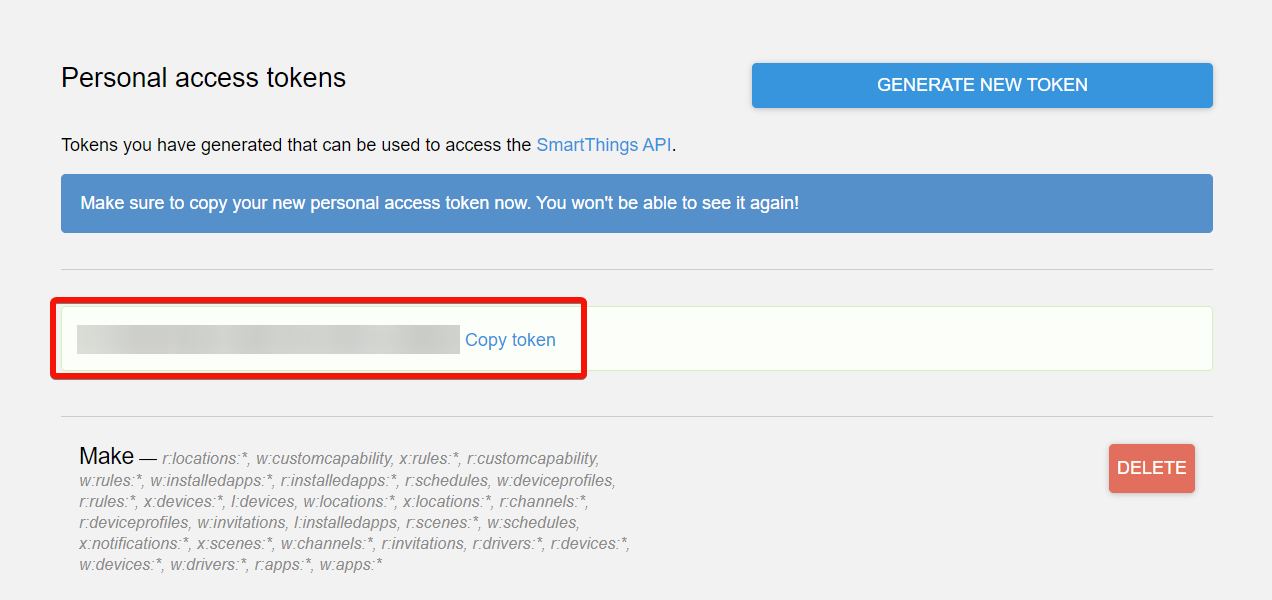With SmartThings modules in Boost.space Integrator, you can manage rules, scenes, locations, and rooms in your SmartThings account.
To use the SmartThings modules, you must have a SmartThings account. You can create an account at smartthings.com.
Refer to the SmartThings API documentation for a list of available endpoints.
To establish the connection, you must:
To obtain your Personal Access Token from your SmartThings account:
-
Log in to your SmartThings account at https://account.smartthings.com/tokens.
-
Click Generate New Token.
-
Select the Authorized Scopes and click Generate Token.
-
Copy the Personal Access Token and store it in a safe place.
You will use this value in the Personal Access Token field in Boost.space Integrator.
To establish the connection in Boost.space Integrator:
-
Log in to your Boost.space Integrator account, add a SmartThings module to your scenario, and click Create a connection.
-
Optional: In the Connection name field, enter a name for the connection.
-
In the Personal Access Token field, enter the Personal Access Token copied above.
-
Click Save.
-
If prompted, authenticate your account and confirm access.
You have successfully established the connection. You can now edit your scenario and add more SmartThings modules. If your connection requires reauthorization at any point, follow the connection renewal steps here.
After connecting the app, you can perform the following actions:
Rules
-
Execute a Scene
-
List Scenes
Locations
-
Create a Location
-
Update a Location
-
Get a Location
-
List Locations
-
Delete a Location
Rooms
-
Create a Room
-
Update a Room
-
Get a Room
-
List Rooms
-
Delete a Room
Other
-
Make an API Call