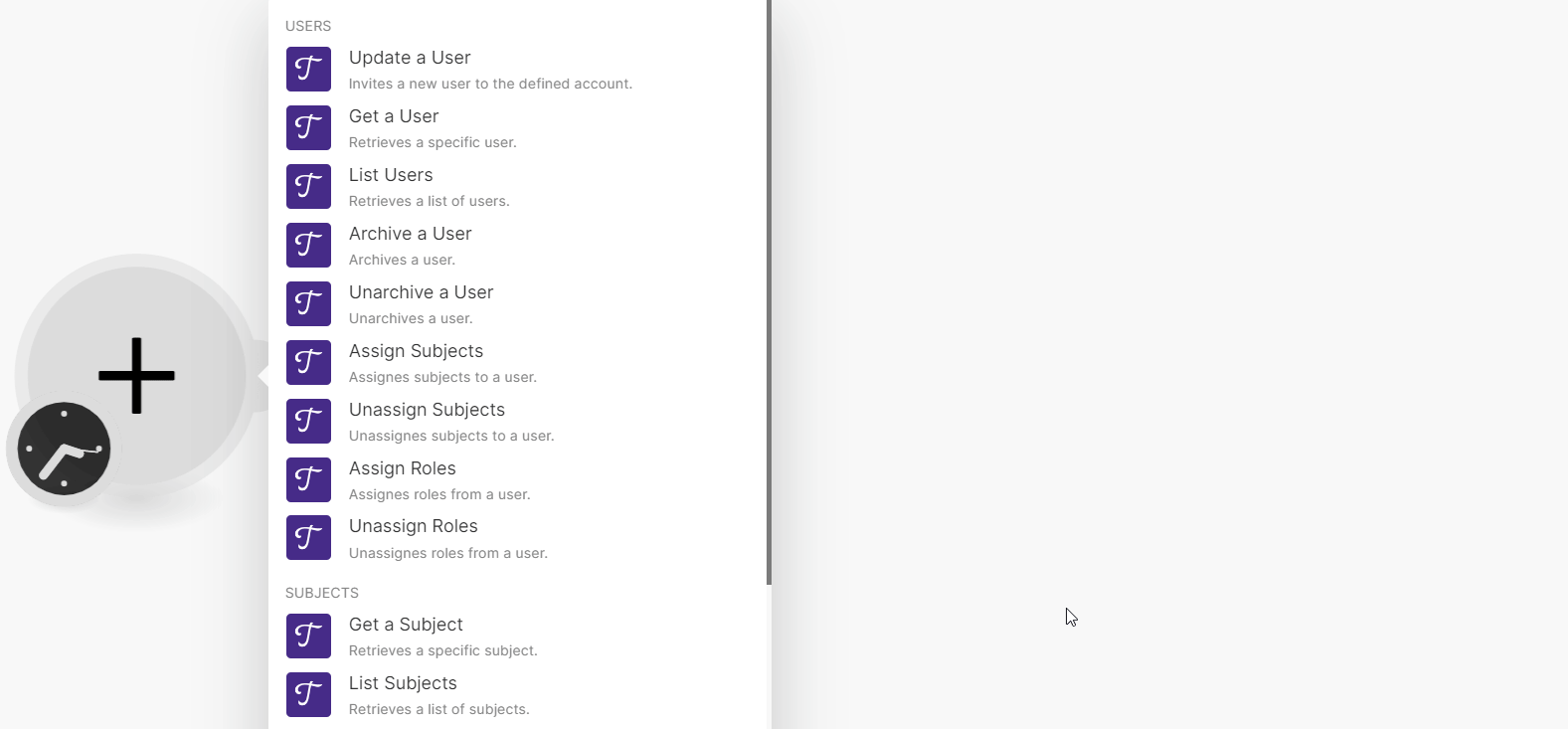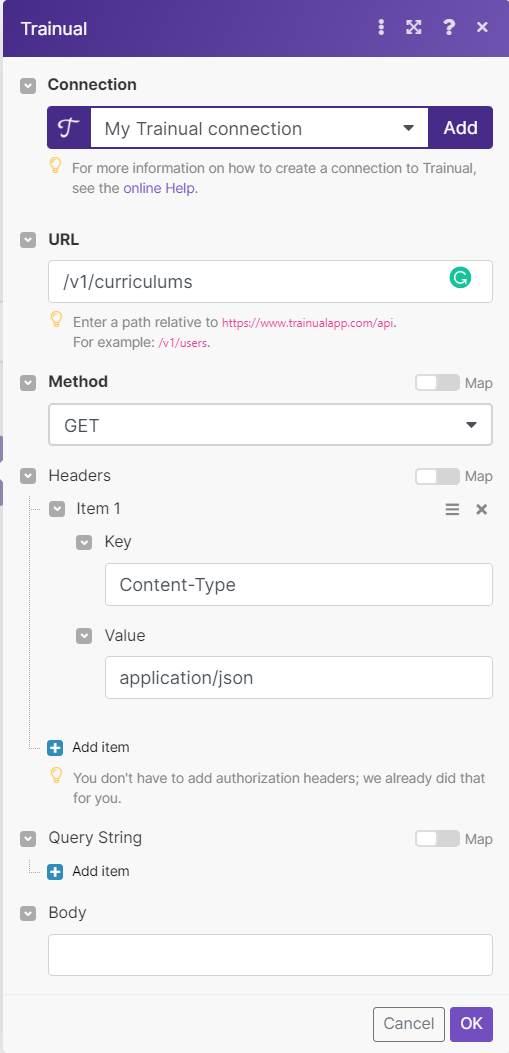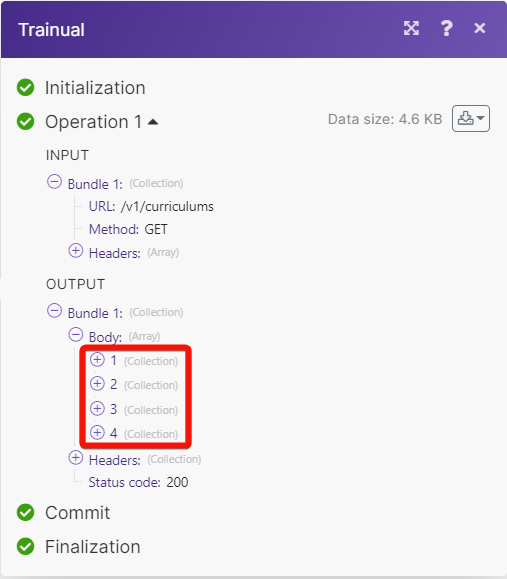With Trainual modules in Boost.space Integrator, you can:
-
update, retrieve, list, archive, and unarchive the users, assign, and unassign subjects, and roles
-
retrieve and list the subjects
-
retrieve and list the topics
-
retrieve and list the tests
To get started with Trainaul, create an account at trainual.com.
To connect Trainual app, you need to obtain the Username, password, and Account Subdomain.
-
Log in to your Trainual account.
-
In your Boost.space Integrator account, add a Trainual module in your scenario and click Add button next to the Connection field.
-
In the Connection name field, enter a name for the connection.
-
In the Username, and Password, fields, enter your Trainual account credentials.
-
Optional: In the Account Subdomain field, enter your account subdomain. For example, if your custom URL address is
app.trainual.com/xyzthen your subdomain isxyz. -
Click Save.
You have successfully connected the Trianual app and can now build scenarios.
You can update, retrieve, list, archive, and unarchive users, assign, and unassign subjects, and roles using the following modules.
Invites a new user to the defined account.
|
Connection |
|
|
User ID |
Select or map the User ID whose details you want to update. |
For field descriptions, see the Trainual API reference.
Retrieves a specific user.
|
Connection |
|
|
User ID |
Select or map the User ID whose details you want to retrieve. |
Retrieves a list of users.
|
Connection |
|
|
Limit |
Set the maximum number of users Boost.space Integrator will return during one execution cycle. |
For field descriptions, see the Trainual API reference.
Archives a user.
|
Connection |
|
|
User ID |
Select or map the User ID whom you want to archive. |
Unarchives a user.
|
Connection |
|
|
User ID |
Select or map the User ID whom you want to unarchive. |
Assigns subjects to a user.
|
Connection |
|
|
User ID |
Select or map the User ID to whom you want to assign subjects. |
|
Subject IDs |
Select or enter a comma-separated list of the Subject IDs you want to assign to the user. |
Unassigns subjects to a user.
|
Connection |
|
|
User ID |
Select or map the User ID to whom you want to unassign subjects. |
|
Subject IDs |
Select or enter a comma-separated list of the Subject IDs you want to unassign from the user. |
Assigns roles from a user.
|
Connection |
|
|
User ID |
Select or map the User ID to whom you want to assign roles. |
|
Role IDs |
Select or enter a comma-separated list of the Role IDs you wish to assign to the user. |
For field descriptions, see the Trainual API reference.
Unassigns roles from a user.
|
Connection |
|
|
User ID |
Select or map the User ID whose roles you want to unassign. |
|
Role IDs |
Enter an array of the Role IDs you wish to unassign from the user. |
For field descriptions, see the Trainual API reference.
You can retrieve and list the subjects using the following modules.
Retrieves a specific subject.
|
Connection |
|
|
Subject ID |
Select or map the Subject ID whose details you want to retrieve. |
Retrieves a list of subjects.
|
Connection |
|
|
Return Assigned Users |
Select whether to return assigned users. |
|
Limit |
Set the maximum number of subjects Boost.space Integrator will return during one execution cycle. |
You can retrieve and list the topics using the following modules.
Retrieves a specific topic
|
Connection |
|
|
Subject ID |
Select or map the Subject ID whose topic details you want to retrieve. |
|
Topic ID |
Select or map the Topic ID whose details you want to retrieve. |
Retrieves a list of topics for a specific subject.
|
Connection |
|
|
Subject ID |
Select or map the Subject ID whose topics you want to list. |
|
Limit |
Set the maximum number of topics Boost.space Integrator will return during one execution cycle. |
You can retrieve and list the tests using the following modules.
Retrieves a specific test.
|
Connection |
|
|
Subject ID |
Select or map the Subject ID whose tests you want to retrieve. |
|
Test ID |
Select or map the Test ID whose details you want to retrieve. |
Retrieves a list of tests
|
Connection |
|
|
Subject ID |
Select or map the Subject ID whose tests you want to list. |
|
Limit |
Set the maximum number of tests Boost.space Integrator will return during one execution cycle. |
You can call APIs using the following module.
Performs an arbitrary authorized API call.
![[Note]](https://docs.boost.space/wp-content/themes/bsdocs/docs-parser/HTML/css/image/note.png) |
Note |
|---|---|
|
For the list of available endpoints, refer to the Trainual API documentation. |
|
Connection |
|
|
URL |
Enter a path relative to |
|
Method |
GET to retrieve information for an entry. POST to create a new entry. PUT to update/replace an existing entry. PATCH to make a partial entry update. DELETE to delete an entry. |
|
Headers |
Enter the desired request headers. You don’t have to add authorization headers; we already did that for you. |
|
Query String |
Enter the request query string. |
|
Body |
Enter the body content for your API call. |