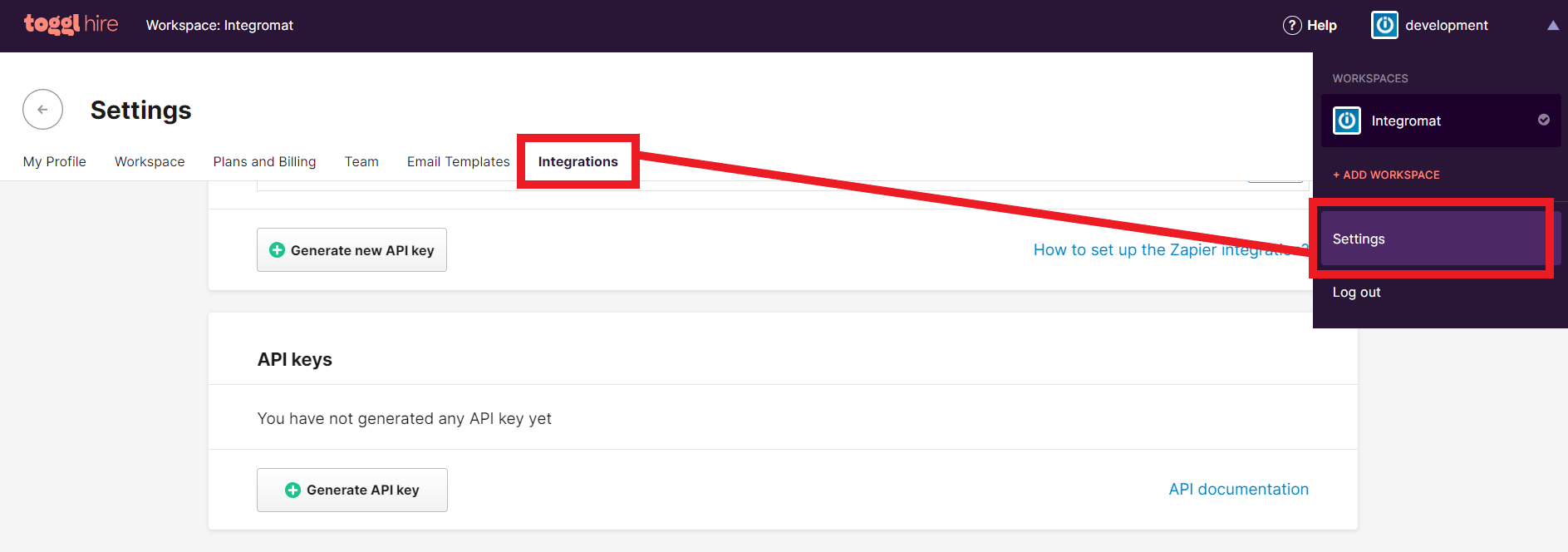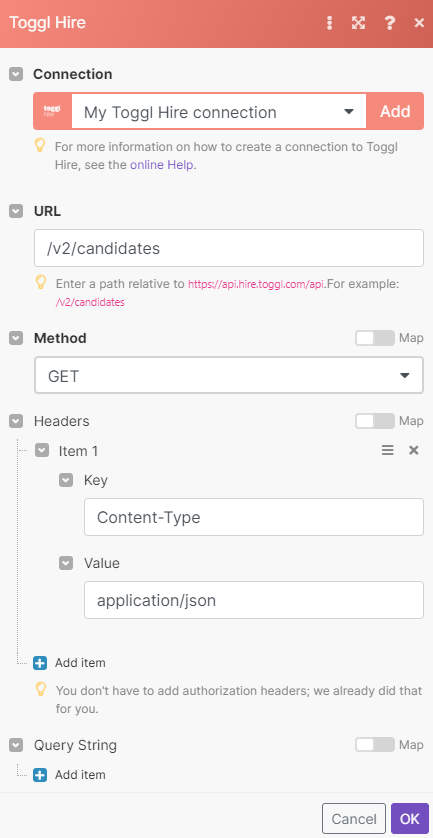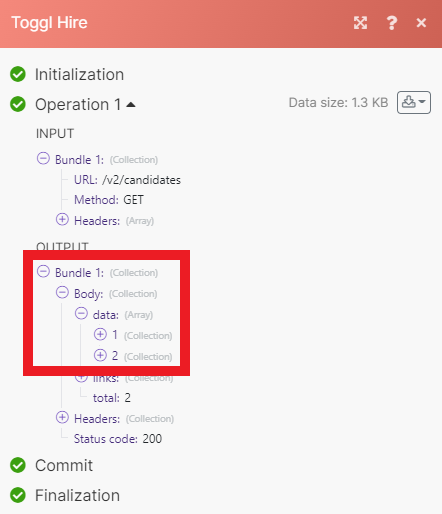With Toggl Hire modules in Boost.space Integrator, you can list job openings, search candidates, and manage tags and categories in your Toggl Hire account.
To get started with Toggl Hire, create an account at toggl.com.
![[Note]](https://docs.boost.space/wp-content/themes/bsdocs/docs-parser/HTML/css/image/note.png) |
Note |
|---|---|
|
You must have a premium plan to use Toggl Hire with Boost.space Integrator. |
To make a connection you need to generate an API key in your Toggl Hire account.
-
Log in to your Toggl Hire account.
-
Click your username in the top-right corner, then click Settings.
-
Click Integrations.
-
Scroll down and under API keys, click Generate API key.
-
Click your new API key, give it a name, then copy the key to your clipboard.
-
Go to your Boost.space Integrator scenario and select the Toggl Hire module you want to use.
-
Under Connection, click Add.
-
Give your new connection a name.
-
Paste the API key in the field below.
-
Click Save.
You have successfully established the connection.
Retrieves all job openings.
Retrieves all job openings.
Returns detailed information about a job opening.
Retrieves all tags.
Searches for gategories or lists them all.
Performs an arbitrary authorized API call.
![[Note]](https://docs.boost.space/wp-content/themes/bsdocs/docs-parser/HTML/css/image/note.png) |
Note |
|---|---|
|
For the list of available endpoints, refer to the Toggl Hire API documentation. |