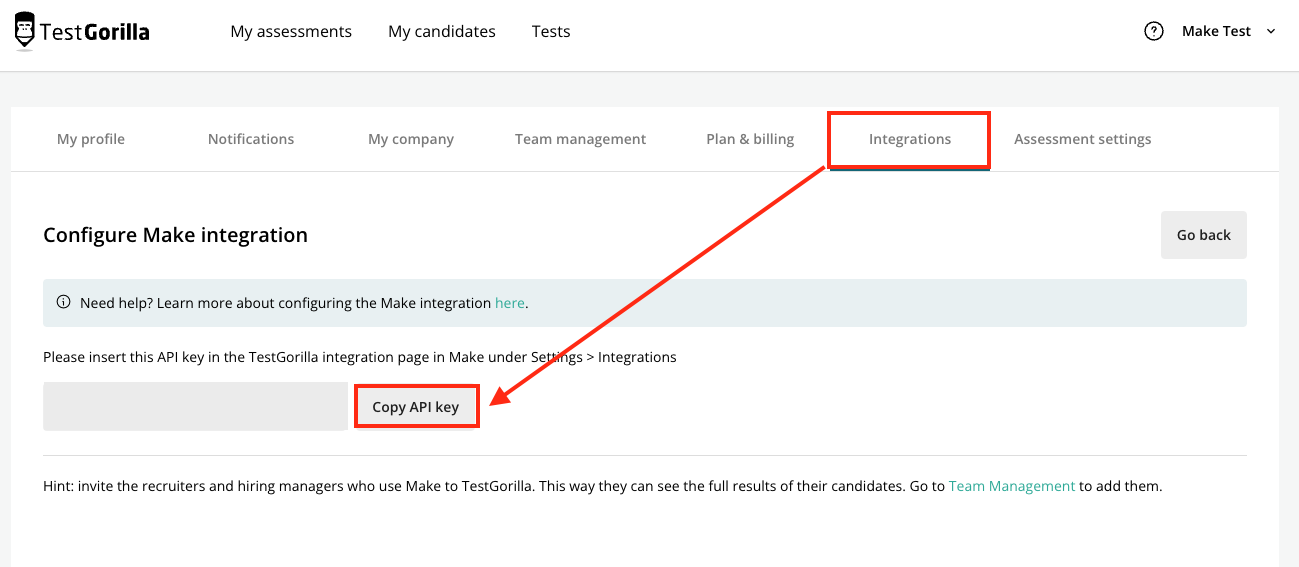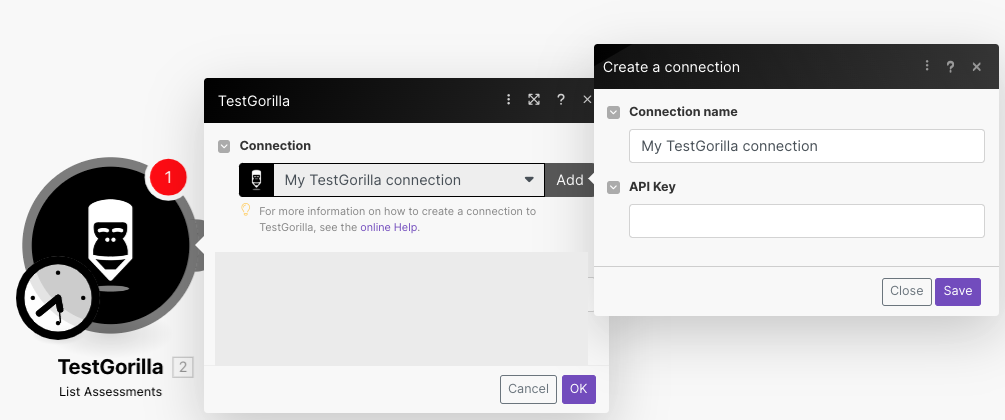With TestGorilla modules in Boost.space Integrator, you can:
-
list assessments
-
invite candidates
-
retrieve assessment results
-
call APIs
To get started with TestGorilla, create an account at testgorilla.com.
To connect TestGorilla app with Boost.space Integrator, you need to obtain API Key from your TestGorilla account and insert it into the TestGorilla module scenario.
-
Log in to your TestGorilla account.
-
Click Your Profile Icon > Integrations. Find Boost.space Integrator, click the Settings icon, and copy the API Key to your clipboard.
-
Log in to your Boost.space Integrator account, insert a TestGorilla module in your scenario, and click the Add button next to the Connection field.
-
Optional: In the Connection name field, enter a name for the connection.
-
In the API Key field, enter the API key copied in Step 2 and click Save.
You have successfully established the connection. You can now edit your scenario and add more TestGorilla modules. If your connection needs reauthorization at any point, follow the connection renewal steps here.
Performs an arbitrary authorized API call.
![[Note]](https://docs.boost.space/wp-content/themes/bsdocs/docs-parser/HTML/css/image/note.png) |
Note |
|---|---|
|
For the list of available endpoints, refer to the TestGorilla API documentation. |