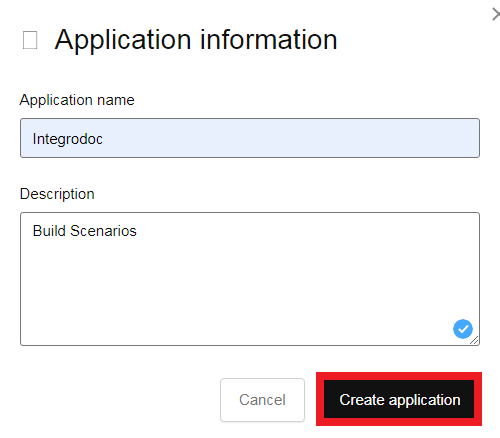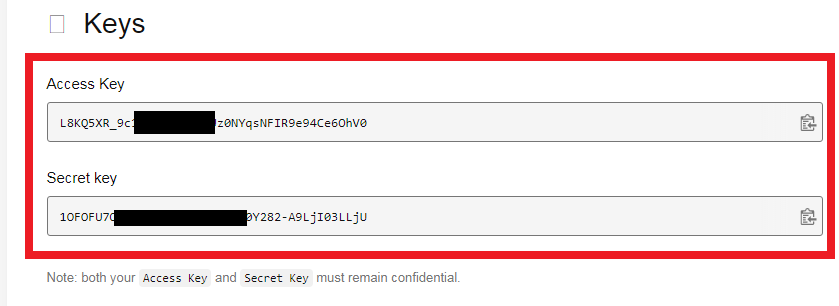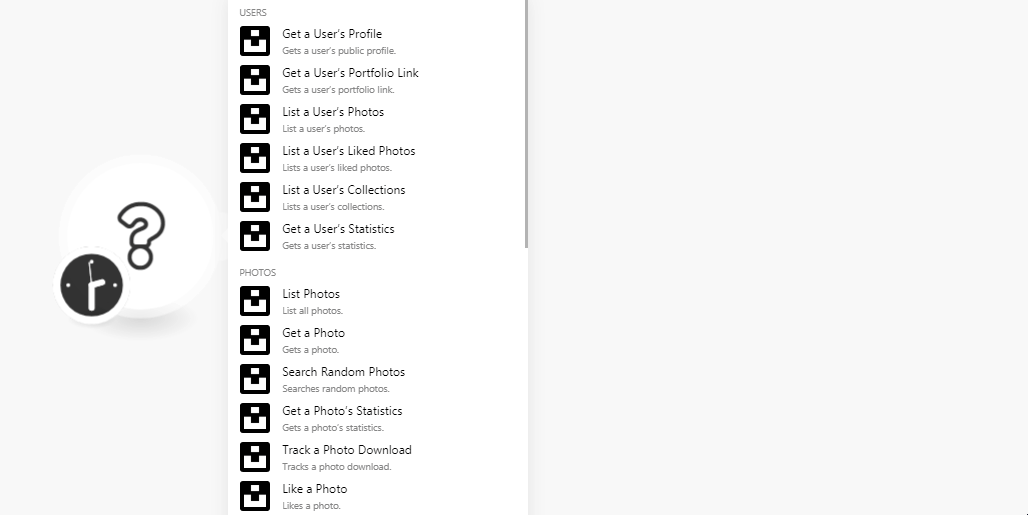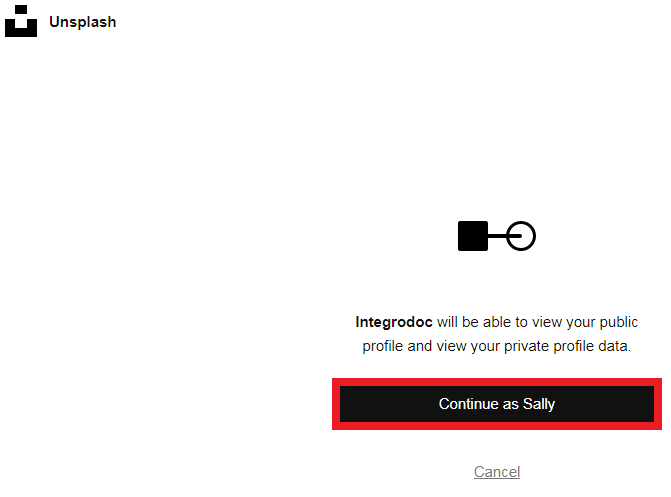The Unsplash modules allow you to create, update, list, and delete the collections and photos in your Unsplash account.
Prerequisites
-
An Unsplash account
In order to use Unsplash with Boost.space Integrator, it is necessary to have an Unsplash account. You can use your Facebook account or create an Unsplash account at unsplash.com/join.
![[Note]](https://docs.boost.space/wp-content/themes/bsdocs/docs-parser/HTML/css/image/note.png) |
Note |
|---|---|
|
The module dialog fields that are displayed in bold (in the Boost.space Integrator scenario, not in this documentation article) are mandatory! |
To connect your Unsplash account to Boost.space Integrator you need to obtain the Client ID (Access Key) and Client Secret (Secret Key) from your Unsplash account and insert it in the Create a connection dialog in the Boost.space Integrator module.
-
Login to your Unsplash account.
-
Create a new application if you have not already created one, accept the terms and conditions, and enter the details of the application. Click Create Application.
-
Click the Application Name and copy the Access Key and Secret Key to your clipboard.
In the Redirect URI field, enter the URI as
https://integrator.boost.space/oauth/cb/unsplash, select all the scopes, and click Authorize. -
Go to Boost.space Integrator and open the Unsplash module’s Create a connection dialog.
-
In the Connection name field, enter a name for the connection.
-
In the Client ID and Client Secret fields, enter the client ID and client secret copied in step 3. Click Continue.
-
Confirm the dialog by clicking Continue as <your_username>.
The connection has been established.
Gets a user’s public profile.
Required Permissions: public
|
Connection |
|
|
Username |
Enter the username of the user whose public profile details you want to retrieve. |
Gets a user’s portfolio link.
Required Permissions: public
|
Connection |
|
|
Username |
Enter the username of the user whose portfolio link you want to retrieve. |
List a user’s photos.
Required Permissions: public
|
Connection |
|
|
Username |
Enter the username of the user whose photos you want to list. |
|
Quantity |
Enter the number of user’s photos to the list. The maximum number of photos you can list is 30. |
|
Resolution |
Select the resolution of the photos:
|
|
Stats |
Select whether to show the stats of each photo:
|
|
Orientation |
Select the orientation of the photo:
|
|
Order By |
Select the order in which you want to list the photos:
|
Lists a user’s liked photos.
Required Permissions: public
|
Connection |
|
|
Username |
Enter the username of the user who’s liked photos you want to list. |
|
Orientation |
Select the orientation of the photos you want to list:
|
|
Order By |
Select the order in which you want to list the photos:
|
|
Limit |
Enter the maximum number of photos Boost.space Integrator should return during one scenario execution cycle. |
Lists a user’s collections.
Required Permissions: public
|
Connection |
|
|
Username |
Enter the username of the user whose collections you want to list. |
|
Limit |
Enter the maximum number of collections Boost.space Integrator should return during one scenario execution cycle. |
Gets a user’s statistics.
Required Permissions: public
|
Connection |
|
|
Username |
Enter the username of the user whose photos statistics you want to lretrieve. |
|
Quantity |
Enter the number of user’s statistics to retrieve. The maximum number of statistics you can retrieve is 30. |
|
Resolution |
Select the frequency of the stats:
|
List all photos.
Required Permissions:public
|
Connection |
|
|
Order By |
Select the order in which you want to list the photos:
|
|
Limit |
Enter the maximum number of photos Boost.space Integrator should return during one scenario execution cycle. |
Gets a photo.
Required Permissions: public
|
Connection |
|
|
Photo ID |
Enter the Photo ID whose details you want to retrieve. |
Searches random photos.
Required Permissions: public
|
Connection |
|
|
Collection IDs |
Enter the Collection IDs separated by comma whose photos you want to search. |
|
Featured |
Select whether you want to search only the featured photos:
|
|
Username |
Enter the username whose photos you are searching for. |
|
Query |
Enter the query, a word, or phrase to search photos based on the specified query. |
|
Orientation |
Select the orientation of the photos you want to search:
|
|
Content Filter |
Select the content option to filter the photos you are searching:
|
|
Count |
Enter the maximum number of photos Boost.space Integrator should return during one scenario execution cycle.The maximum number of photos you can limit is 30. |
Gets a photo’s statistics.
Required Permissions: public
|
Connection |
|
|
Photo ID |
Enter the Photo ID whose statistics you want to retrieve. |
|
Quantity |
Enter the number of statistics of a photo you want to retrieve. The maximum number of statistics is 30. |
|
Resolution |
Select the resolution of the photos:
|
Tracks a photo download.
Required Permissions:public
|
Connection |
|
|
Photo ID |
Enter the Photo ID whose download you want to track. |
Likes a photo.
Required Permissions: write_likes
|
Connection |
|
|
Photo ID |
Enter the Photo ID you want to like. |
Unlikes a photo.
Required Permissions: write_likes
|
Connection |
|
|
Photo ID |
Enter the Photo ID you want to unlike. |
Updates a photo.
Required Permissions: write_photos
|
Connection |
|
|
Photo ID |
Enter the Photo ID you want to update. |
|
Description |
Enter the details of the photos. |
|
Show on Profile |
Select whether the photo is visible to the public:
|
|
Name |
Enter the name of the photo. |
|
City |
Enter the photo’s location’s city name. |
|
Country |
Enter the photo’s location’s country name. |
|
Latitude |
Enter the photo’s location’s latitude details. |
|
Longitude |
Enter the photo’s location’s longitude details. |
|
Make |
Enter the camera’s brand name with which the photo is taken. |
|
Model |
Enter the camera model details. |
|
Exposure Time |
Enter the camera’s exposure time. |
|
Aperture Value |
Enter the camera’s lens aperture time. |
|
Focal Length |
Enter the camera’s focal length. |
|
ISO Speed Ratings |
Enter the camera’s ISO speed time. |
|
Tags |
Enter the keywords as tags to filter the photos when searching. |
Searches photos.
Required Permissions: public
|
Connection |
|
|
Query |
Enter the keyword or phrases as a query to search the photos based on the specified query. |
|
Order By |
Select the order in which you want to search the photos:
|
|
Collection IDs |
Enter the Collection IDs separated by a comma to search only the photos of those collection IDs. |
|
Orientation |
Select the orientation of the photo:
|
|
Content Filter |
Select the content option to filter the photos you are searching for:
|
|
Color |
Select the color of the photos you want to search for. |
|
Limit |
Enter the maximum number of photos Boost.space Integrator should return during one scenario execution cycle. |
Searches collections.
Required Permissions: public
|
Connection |
|
|
Query |
Enter the keyword or phrases as a query to search the collections based on the specified query. |
|
Limit |
Enter the maximum number of collections Boost.space Integrator should return during one scenario execution cycle. |
Searches users.
Required Permissions: public
|
Connection |
|
|
Query |
Enter the keyword or phrases as a query to search the users based on the specified query. |
|
Limit |
Enter the maximum number of users Boost.space Integrator should return during one scenario execution cycle. |
Lists all collections.
Required Permissions: public
|
Connection |
|
|
Limit |
Enter the maximum number of collections Boost.space Integrator should return during one scenario execution cycle. |
Lists featured collections.
Required Permissions: public
|
Connection |
|
|
Limit |
Enter the maximum number of featured collections Boost.space Integrator should return during one scenario execution cycle. |
Gets a collection.
Required Permissions: public
|
Connection |
|
|
Collection ID |
Enter the Collection ID whose details you want to retrieve. |
Lists a collection’s photos.
Required Permissions: public
|
Connection |
|
|
Collection ID |
Enter the Collection ID whose photos you want to list. |
|
Order By |
Select the order in which you want to list the photos:
|
|
Limit |
Enter the maximum number of photos Boost.space Integrator should return during one scenario execution cycle. |
Lists a collection’s related collections.
Required Permissions: public
|
Connection |
|
|
Collection ID |
Enter the Collection ID whose related collections you want to list. |
Creates a new collection.
Required Permissions: write_collections
|
Connection |
|
|
Title |
Enter a name for the new collection |
|
Description |
Enter the details of the collection. |
|
Private |
Select whether the collection is private:
|
Updates an existing collection.
Required Permissions: write_collections
|
Connection |
|
|
Collection ID |
Select the Collection ID you want to update. |
|
Title |
Enter a name for the new collection |
|
Description |
Enter the details of the collection. |
|
Private |
Select whether the collection is private:
|
Deletes an existing collection.
Required Permissions: write_collections
|
Connection |
|
|
Collection ID |
Select the Collection ID you want to update. |
Adds a photo to a collection.
Required Permissions: write_collections
|
Connection |
|
|
Collection ID |
Select the Collection ID to which you want to add a photo. |
|
Photo ID |
Select the Photo ID which you want to add to the collection. |
Removes a photo from a collection.
Required Permissions: write_collections
|
Connection |
|
|
Collection ID |
Select the Collection ID from which you want to remove a photo. |
|
Photo ID |
Select the Photo ID which you want to remove from the collection. |
Performs an arbitrary authorized API call.
|
Connection |
||||
|
URL |
Enter a path relative to
|
|||
|
Method |
Select the HTTP method you want to use: GET to retrieve information for an entry. POST to create a new entry. PUT to update/replace an existing entry. PATCH to make a partial entry update. DELETE to delete an entry. |
|||
|
Headers |
Enter the desired request headers. You don’t have to add authorization headers; we already did that for you. |
|||
|
Query String |
Enter the request query string. |
|||
|
Body |
Enter the body content for your API call. |
The following API call returns all the collections from your Unsplash account:
URL:
/collections
Method:
GET
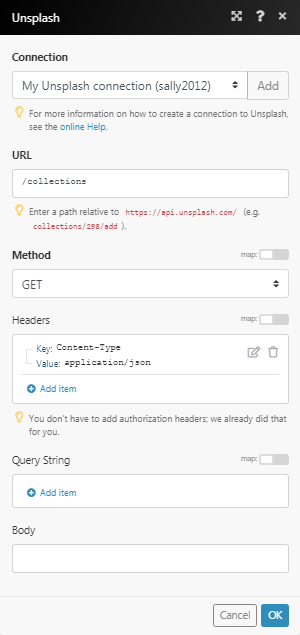
Matches of the search can be found in the module’s Output under Bundle > Body.
In our example, 10 collections were returned:
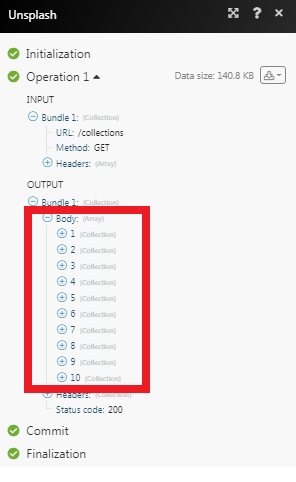
Gets a month or total stats.
|
Connection |
|
|
Period |
Select the period to retrieve the stats of an account:
|