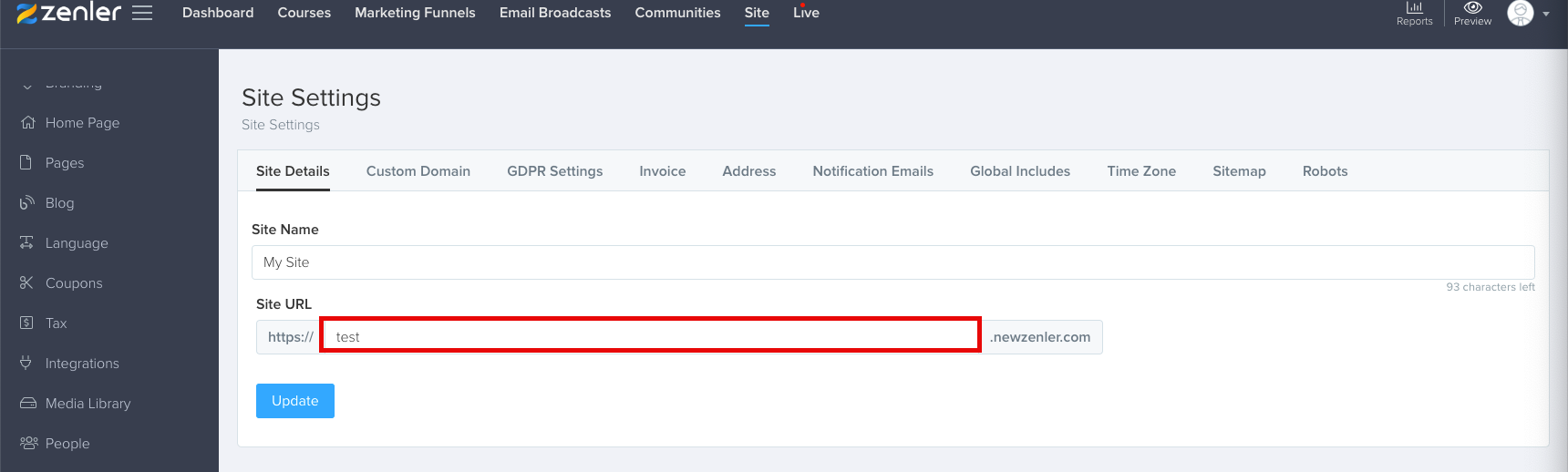With Zenler modules in Boost.space Integrator, you can manage the users, funnels, live classes, and live webinars in your Zenler account.
To use the Zenler modules, you must have a Zenler account. You can create an account at newzenler.com
Refer to the Zenler API documentation for a list of available endpoints.
To establish the connection, you must:
To obtain your API key from your Zenler account:
To obtain your Account Name from your Zenler account:
To establish the connection in Boost.space Integrator:
-
Log in to your Boost.space Integrator account, add a Zenler module to your scenario, and click Create a connection.
-
Optional: In the Connection name field, enter a name for the connection.
-
In the API Key field, enter the API key copied above.
-
In the Account Name field, enter the account name copied above.
-
Click Save.
-
If prompted, authenticate your account and confirm access.
You have successfully established the connection. You can now edit your scenario and add more Zenler modules. If your connection requires reauthorization at any point, follow the connection renewal steps here.
After connecting the app, you can perform the following actions:
Users
-
Create a User
-
Enroll User to a Course
-
Update a User
-
Get a User
-
Search Users
-
Delete a User
Funnels
-
Subscribe to a Funnel
-
Search Funnels
-
List Enrollments for a Funnel
Live Classes
-
Register Live Class
-
Search Live Classes
Live Webinars
-
Register Live Webinar
-
Search Live Webinars
Other
-
Make an API Call