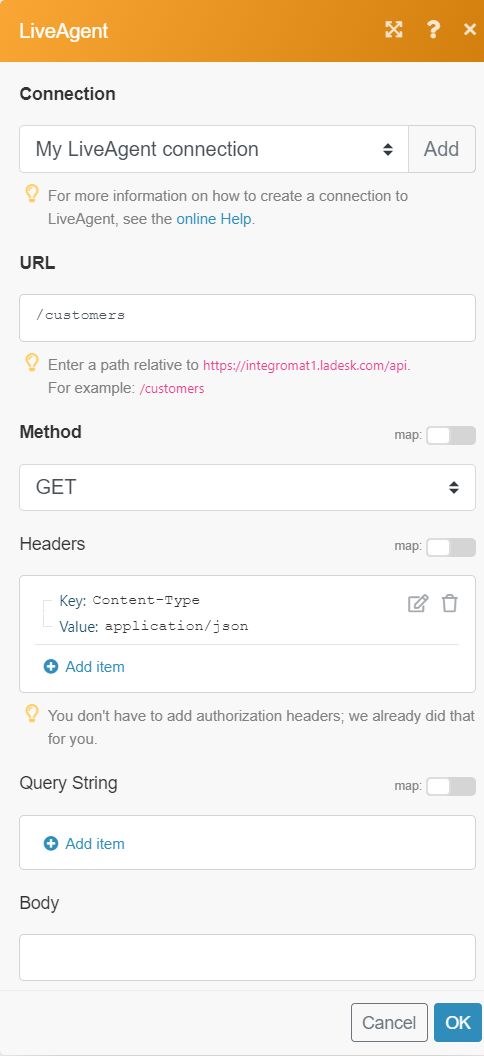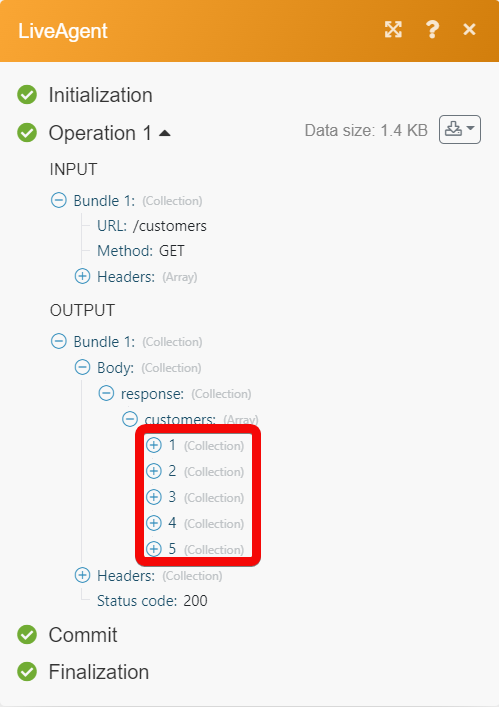The LiveAgent modules allow you to list, retrieve, create, add, remove, and delete the customers, conversations, and groups from your LiveAgent account.
Prerequisites
-
A LiveAgent account – create an account at liveagent.com.
![[Note]](https://docs.boost.space/wp-content/themes/bsdocs/docs-parser/HTML/css/image/note.png) |
Note |
|---|---|
|
The module dialog fields that are displayed in bold (in the Boost.space Integrator scenario, not in this documentation article) are mandatory! |
To connect your LiveAgent account to Boost.space Integrator you need to obtain the API Key and Domain URL from your LiveAgent account and insert it in the Create a connection dialog in the Boost.space Integrator module.
1. Log in to your LiveAgent account.
2. Click Settings.

2. Click System>API>Settings for API V1.
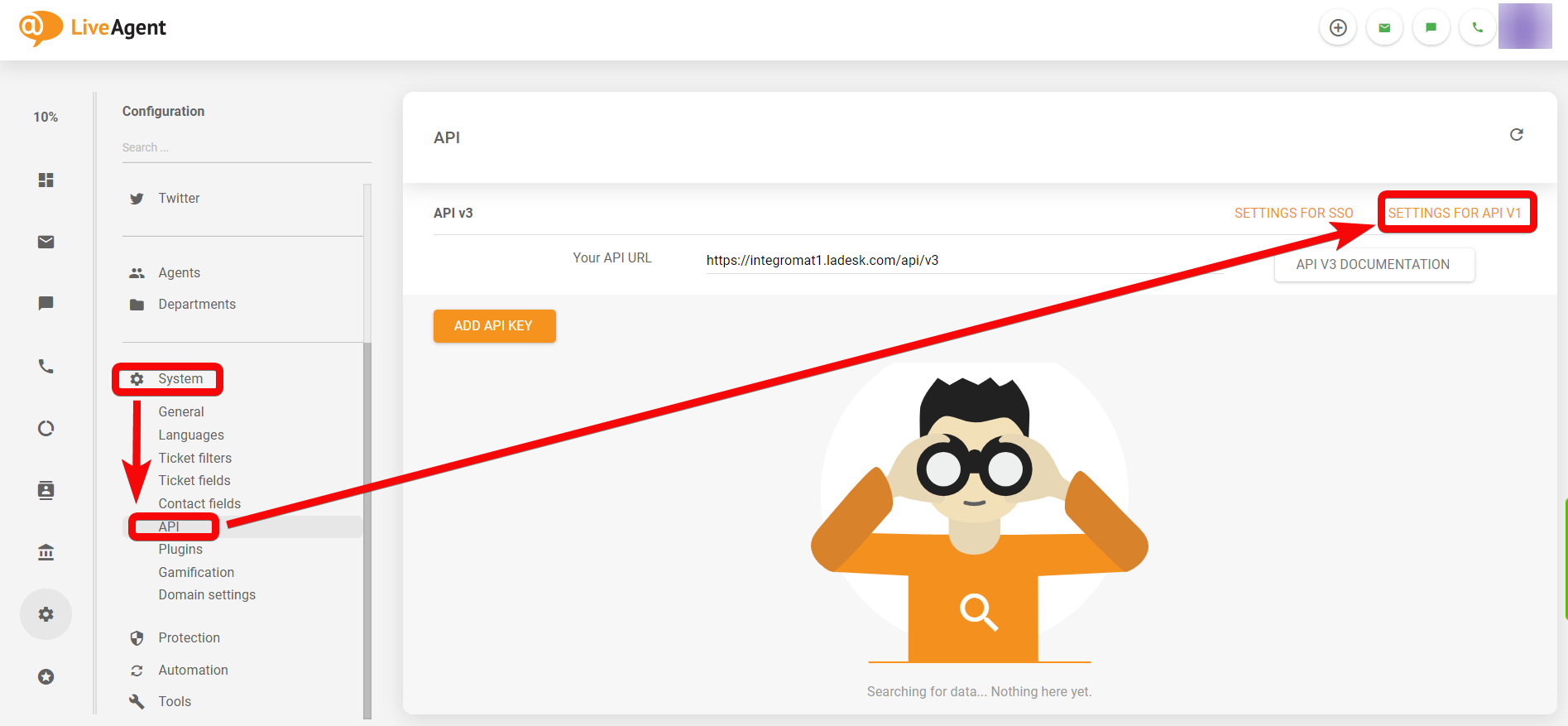
3. Copy the API Key and Your APIURL to your clipboard.
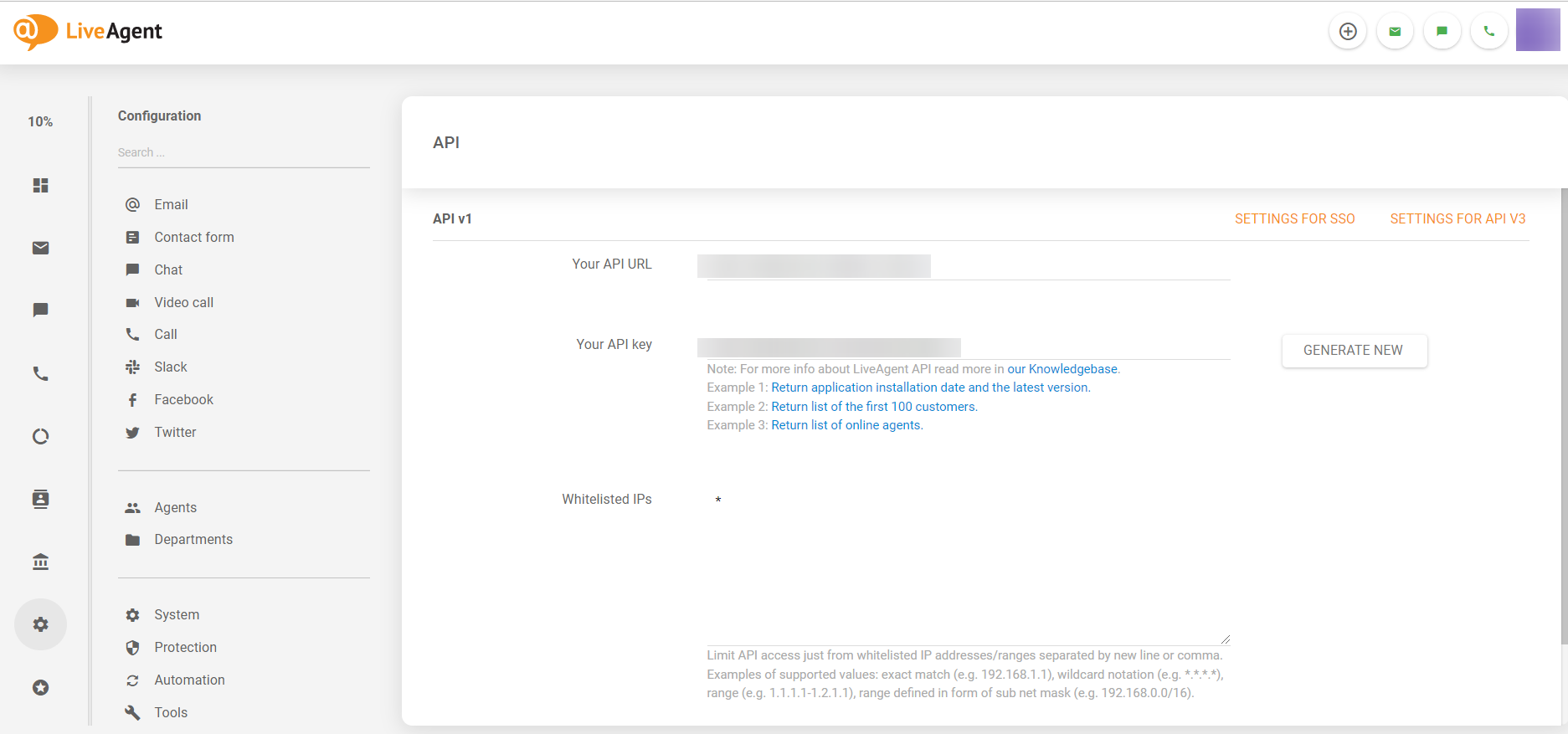
4. Log in to your Boost.space Integrator account, add a module from the LiveAgent app into an Boost.space Integrator scenario.
5. Click Add next to the Connection field.
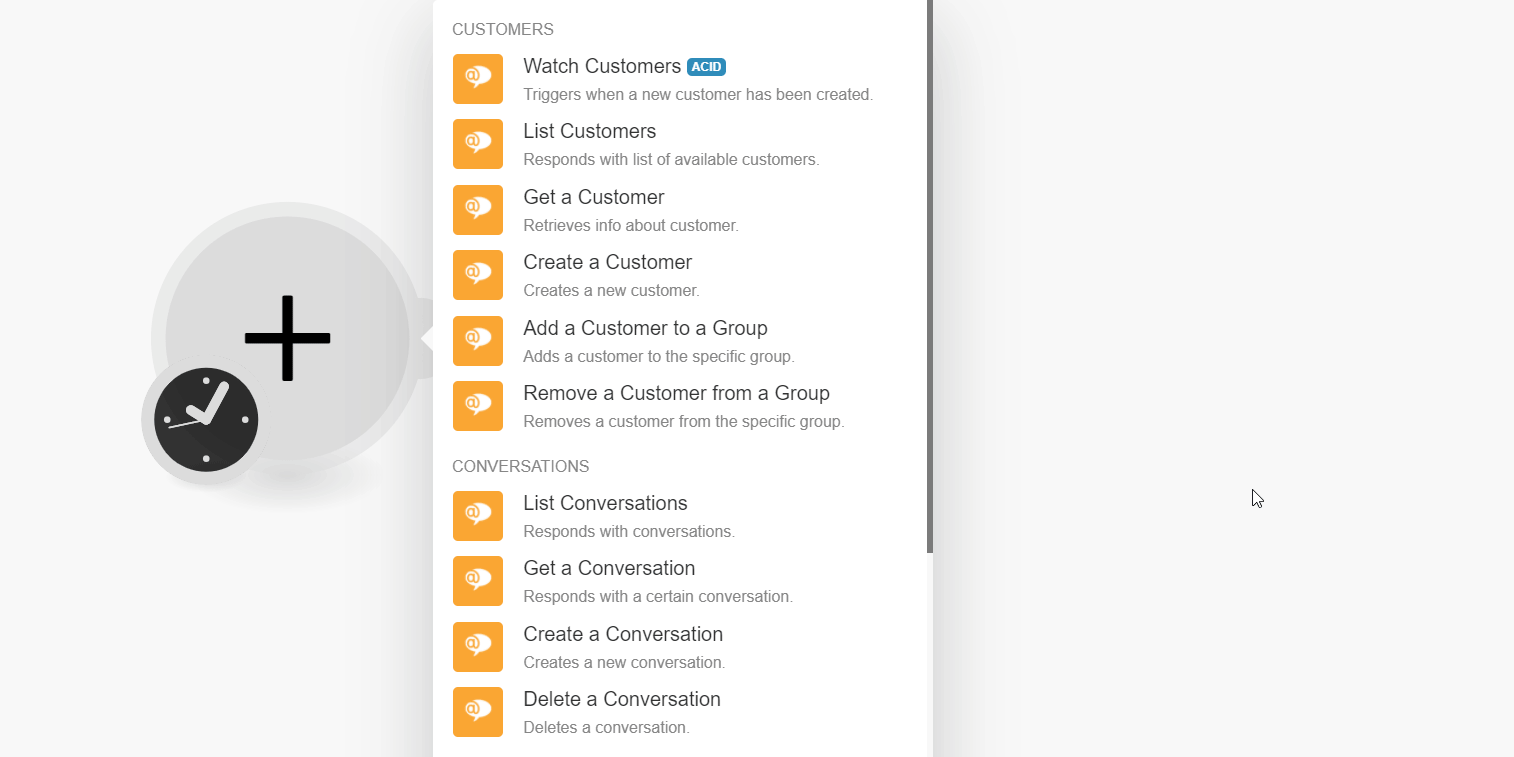
6. In the Connection name field, enter a name for the connection.
7. In the API Key and Domain URLfield, enter the details copied in step 3 and click Continue.
The connection has been established.
Triggers when a new customer has been created.
|
Connection |
|
|
Limit |
Set the maximum number of results Boost.space Integrator should return during one execution cycle. The default value is 10. |
Responds with a list of available customers.
|
Connection |
|
|
|
Select or map the email address to list the customer that matches the specified email address. |
|
Phone |
Enter (map) the phone number to list the customers that match the specified number. |
|
|
Enter (map) the Facebook User ID to list the customers that match the specified ID. |
|
|
Enter (map) the Twitter ID to list the customers that match the specified ID. |
|
First Name |
Enter (map) the first name of the customers to list the customers that match the specified name. |
|
Last Name |
Enter (map) the last name of the customers to list the customers that match the specified name. |
|
Company ID |
Enter (map) the Company ID to list the customers that match the specified ID. |
|
Date Created From |
Enter (map) a date to list the customers that are created on or after the specified time. See the list of supported date and time formats. |
|
Date Created To |
Enter (map) a date to list the customers that are created on or before the specified time. See the list of supported date and time formats. |
|
Limit |
Set the maximum number of results Boost.space Integrator should return during one execution cycle. The default value is 10. |
Retrieves info about customers.
|
Connection |
|
|
Contact ID |
Select or map the Contact ID whose details you want to retrieve. |
Creates a new customer.
|
Connection |
|||||
|
|
Enter (map) the email address of the customer. |
||||
|
Phone |
Enter (map) the phone number of the customer. |
||||
|
Name |
Enter (map) the customer’s name in the first name last name format. |
||||
|
Gender |
Select or map the gender of the customer:
|
||||
|
Role |
Select the role of the customer:
|
||||
|
Password |
Enter (map) the password for the customer.
|
||||
|
Unique Fields |
Enter (map) the additional unique field values:
|
||||
|
Custom Fields |
Enter (map) the custom field values:
|
||||
|
Customer Note |
Enter (map) additional information about the customer. |
||||
|
Send Registration Email |
Select whether you want to send the registration email to the customer. |
Adds a customer to the specific group.
|
Connection |
|
|
Customer ID |
Select or map the Customer ID you want to add to the group. |
|
Group Name |
Select or map the group name to which you want to add the customer. |
Removes a customer from a specific group.
|
Connection |
|
|
Customer ID |
Select or map the Customer ID you want to remove from the group. |
|
Group Name |
Select or map the group name from which you want to remove the customer. |
Responds with conversations.
|
Connection |
|
|
Department ID |
Select or map the Department ID whose conversations you want to list. |
|
Owner ID |
Enter (map) the Owner ID to list the conversations that match the specified ID. This could be the Email ID of the customer. |
|
Agent |
Enter (map) the agent identifier to list the conversations that match the specified identifier. This could be the USer ID or Email ID. |
|
Status |
Enter (map) the status to list the conversations that match the specified status. It can contain one specific status or multiple statuses separated by a comma. |
|
Date From |
Enter (map) a date to list the conversations that were created on or after the specified date. See the list of supported date and time formats. |
|
Date To |
Enter (map) a date to list the conversations that were created on or before the specified date. See the list of supported date and time formats. |
|
Date Changed |
Enter (map) a date to list the conversation that was changed on the specified date. See the list of supported date and time formats. |
|
Subject |
Enter (map) the subject of the conversation you want to list. |
|
Channel Type |
Enter (map) the channel type to list the conversations. It can contain one specific channel type or multiple channel types separated by a comma. |
|
Limit |
Set the maximum number of results Boost.space Integrator should return during one execution cycle. The default value is 10. |
Responds with a certain conversation.
|
Connection |
|
|
Conversation ID |
Select or map the Conversation ID whose details you want to retrieve. |
Creates a new conversation.
|
Connection |
||||||||
|
Message |
Enter (map) the message text of the conversation. |
|||||||
|
Department ID |
Select or map the Department ID to which the conversation is associated. |
|||||||
|
User Identifier |
Enter (map) the user identifier to create a new conversation. This can be the User ID or Email of an existing agent or the Email of an existing visitor. |
|||||||
|
Message Subject |
Enter (map) the subject of the message. |
|||||||
|
Recipient |
Select or map the recipient’s email address. If the User Identifier is a visitor, the recipient must be a LiveAgent mail account. If the User Identifier is an agent, the recipient must be a visitor. |
|||||||
|
Recipient Name |
Enter (map) the recipient name in Firstname Lastname format. |
|||||||
|
CC |
Enter (map) the recipient’s email addresses you want to add in the CC field of the email. |
|||||||
|
Status |
Select the status of the conversation:
|
|||||||
|
Mail Message ID |
Enter (map) the Mail Message ID of the conversation. If specified, all reply emails which will have given mail message-id in the in-reply-to header will be assigned to this conversation. |
|||||||
|
Do Not Send Mail |
Select whether to send an email to the customer. |
|||||||
|
Use Template |
Select whether to use the department mail template and add a message into the mail template text. |
|||||||
|
Is HTML Message |
Select whether to format this message in HTML format. |
|||||||
|
Custom Fields |
Enter (map) the custom field values:
|
|||||||
|
Attachments |
|
Deletes a conversation.
|
Connection |
|
|
Conversation ID |
Select or map the Conversation ID you want to delete. |
|
Note |
Enter (map) the additional information for deleting the conversation. |
|
User ID |
Select or map the User ID whose conversations you want to delete. |
Gets all groups.
|
Connection |
|
|
Limit |
Set the maximum number of results Boost.space Integrator should return during one execution cycle. The default value is 10. |
Responds with a group.
|
Connection |
|
|
Group ID |
Select or map the Group ID whose details you want to retrieve. |
Creates a new customer group.
|
Connection |
|
|
Name |
Enter (map) a name for the customer’s group. |
|
Color |
Enter (map) the color for the group name. |
|
Background Color |
Enter (map) the background color for the group. |
Updates a certain group.
|
Connection |
|
|
Group ID |
Select or map the Group ID whose details you want to update. |
|
Name |
Enter (map) a new name for the customer’s group. |
|
Color |
Enter (map) the color for the group name. |
|
Background Color |
Enter (map) the background color for the group. |
Deletes a customer group.
|
Connection |
|
|
Group ID |
Select or map the Group ID you want to delete. |
Performs an arbitrary authorized API Call.
|
Connection |
||||
|
URL |
Enter a path relative to
|
|||
|
Method |
Select the HTTP method you want to use: GET to retrieve information for an entry. POST to create a new entry. PUT to update/replace an existing entry. PATCH to make a partial entry update. DELETE to delete an entry. |
|||
|
Headers |
Enter the desired request headers. You don’t have to add authorization headers; we already did that for you. |
|||
|
Query String |
Enter the request query string. |
|||
|
Body |
Enter the body content for your API call. |