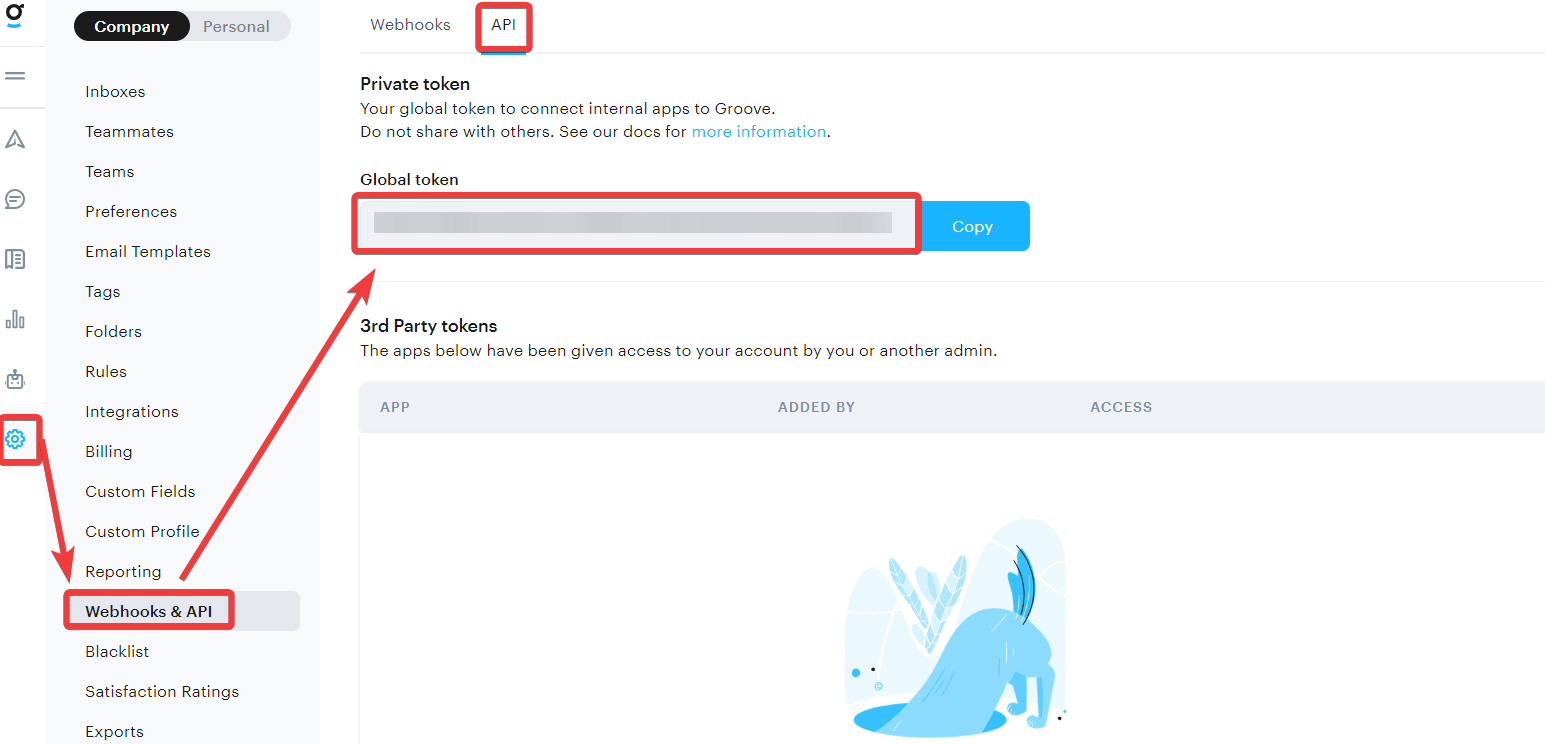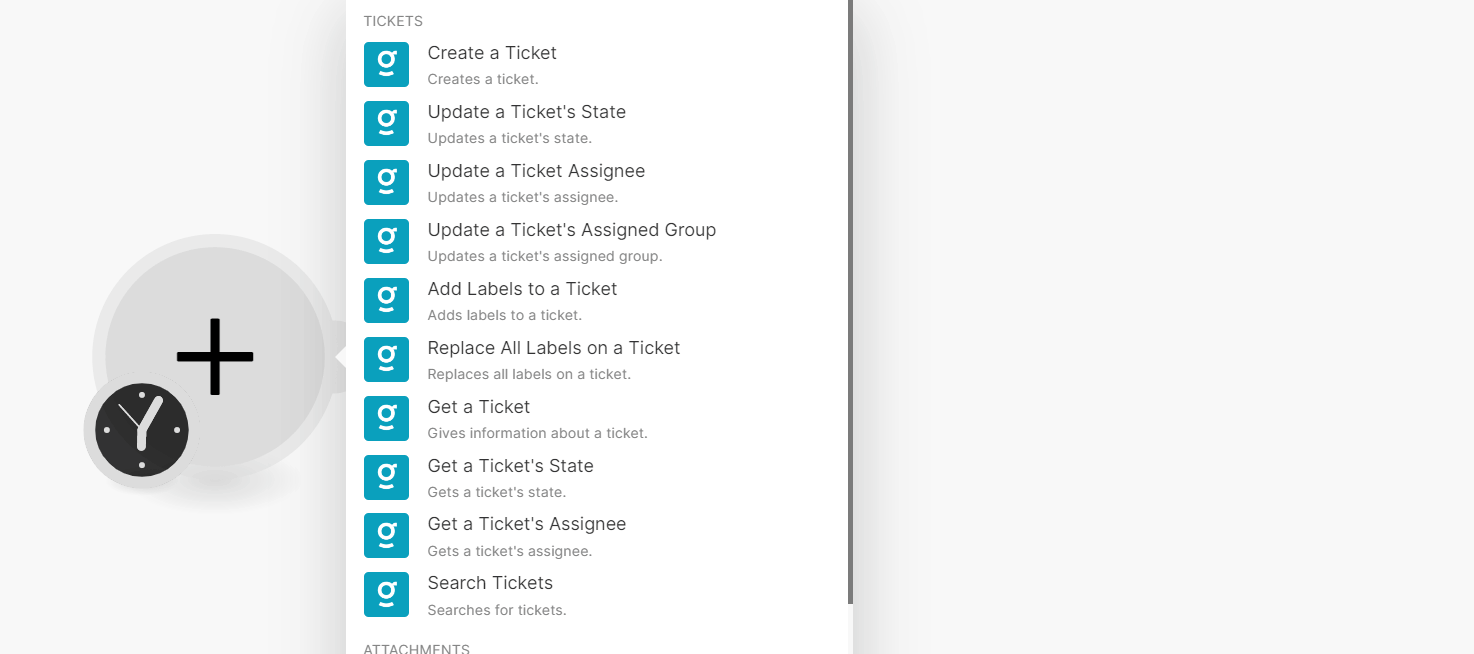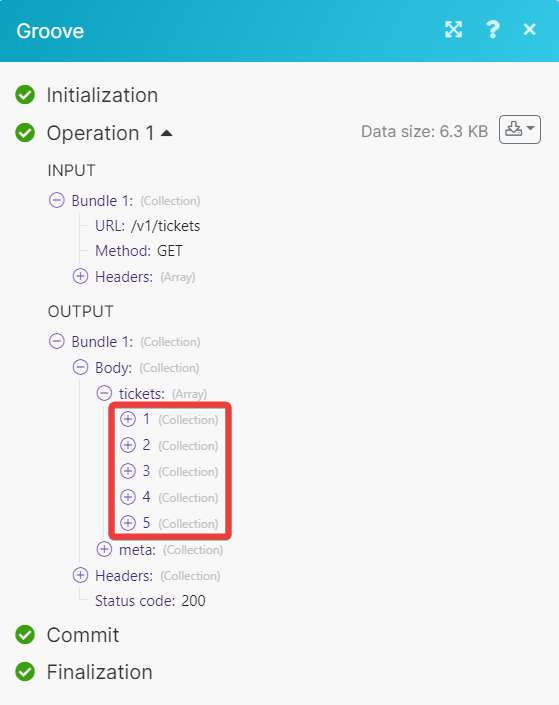With Groove modules in Boost.space Integrator, you can watch, create, update, search, retrieve, and delete:
-
create, retrieve, and search tickets, update and retrieve ticket’s state, update and retrieve assignee, add labels to tickets, and replace all labels on a ticket
-
upload a file
-
watch ticket event, customer event. message event and agent event
To get started with Groove, create an account at groovehq.com.
To connect Groover app, you need to obtain the OAuth client credentials.
-
Log in to your Groove account.
-
Click Settings > Webhooks & API.
-
Click API and copy the Global token to a safe place.
-
Log in to your Boost.space Integrator account, insert a Groove module scenario and click the Add button next to the Connection field.
-
In the Connection name field, enter a name for the connection.
-
In the Access Token field, enter the details copied in step 3 and click Save.
You have successfully connected the Groove app and can now build scenarios.
You can create, retrieve, and search tickets, update and retrieve a ticket’s state, update and retrieve assignee, add labels to tickets, and replace all labels on a ticket using the following modules.
Updates a ticket’s state.
|
Connection |
|
|
Ticket Number |
Select or map a Ticket Number whose state you want to update. |
|
State |
Select the ticket’s status. For example, unread. |
Updates a ticket’s assignee.
|
Connection |
|
|
Ticket Number |
Select or map a Ticket Number whose assignee you want to update. |
|
Assignee |
Enter the email of the agent to assign the ticket. |
Updates a ticket’s assigned group.
|
Connection |
|
|
Ticket Number |
Select or map a Ticket Number whose assigned group you want to update. |
|
Group ID |
Select or map the Group ID to assign the ticket. |
Adds labels to a ticket.
|
Connection |
|
|
Ticket Number |
Select or map the ticket number to which you want to add labels. |
|
Tags |
Enter the comma-separated list of labels you want to add to the ticket. For example, |
Replaces all labels on a ticket.
|
Connection |
|
|
Ticket Number |
Select or map a ticket number whose labels you want to replace. |
|
Tags |
Enter a new set of labels for the ticket. For example, |
Gives information about a ticket.
|
Connection |
|
|
Ticket Number |
Select or map the ticket number whose details you want to retrieve. |
Gets a ticket’s state.
|
Connection |
|
|
Ticket Number |
Select or map the ticket number whose status details you want to retrieve. |
Gets a ticket’s assignee.
|
Connection |
|
|
Ticket Number |
Select or map the ticket number whose assignee details you want to retrieve. |
Searches for tickets.
|
Connection |
|
|
Limit |
Set the maximum number of tickets Boost.space Integrator will return during one execution cycle. The default value is 10. |
See Groove Tickets API reference for entering the field values to search the tickets that match the specified value.
You can upload a file using the following modules.
Sends a single binary file, which is supported by most clients.
|
Connection |
|||||
|
Message ID |
Select or map a Message ID whose file you want to upload. |
||||
|
File |
Enter the file details:
|
You can watch ticket events, customer events, message events, and agent events using the following modules.
![[Note]](https://docs.boost.space/wp-content/themes/bsdocs/docs-parser/HTML/css/image/note.png) |
Note |
|---|---|
|
Boost.space Integrator automatically creates a webhook in Groove once you add an instant trigger to your scenario. |
Triggers when a new ticket event occurs.
|
Webhook name |
Enter a name for the webhook. |
|
Connection |
|
|
Event |
Select the event to watch. For example, |
Triggers when a new customer event occurs.
|
Webhook name |
Enter a name for the webhook. |
|
Connection |
|
|
Event |
Select an event to watch. For example, |
Triggers when a new message event occurs.
|
Webhook name |
Enter a name for the webhook. |
|
Connection |
|
|
Event |
Select an event to watch. For example, |
Triggers when a new agent event occurs.
|
Webhook name |
Enter a name for the webhook. |
|
Connection |
|
|
Event |
Select an event to watch. For example, |
You can call APIs using the following module.
Perform an arbitrary authorized API call.
![[Note]](https://docs.boost.space/wp-content/themes/bsdocs/docs-parser/HTML/css/image/note.png) |
Note |
|---|---|
|
For the list of available endpoints, refer to the Groove API documentation. |
|
Connection |
|
|
URL |
Enter a path relative to |
|
Method |
GET to retrieve information for an entry. POST to create a new entry. PUT to update/replace an existing entry. PATCH to make a partial entry update. DELETE to delete an entry. |
|
Headers |
Enter the desired request headers. You don’t have to add authorization headers; we already did that for you. |
|
Query String |
Enter the request query string. |
|
Body |
Enter the body content for your API call. |