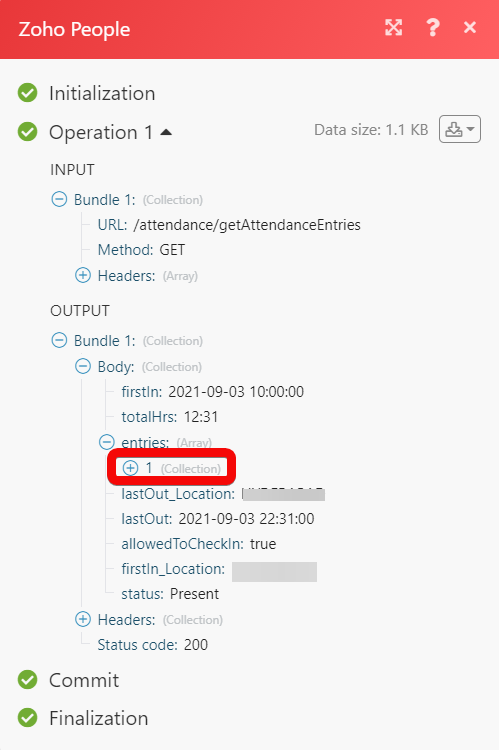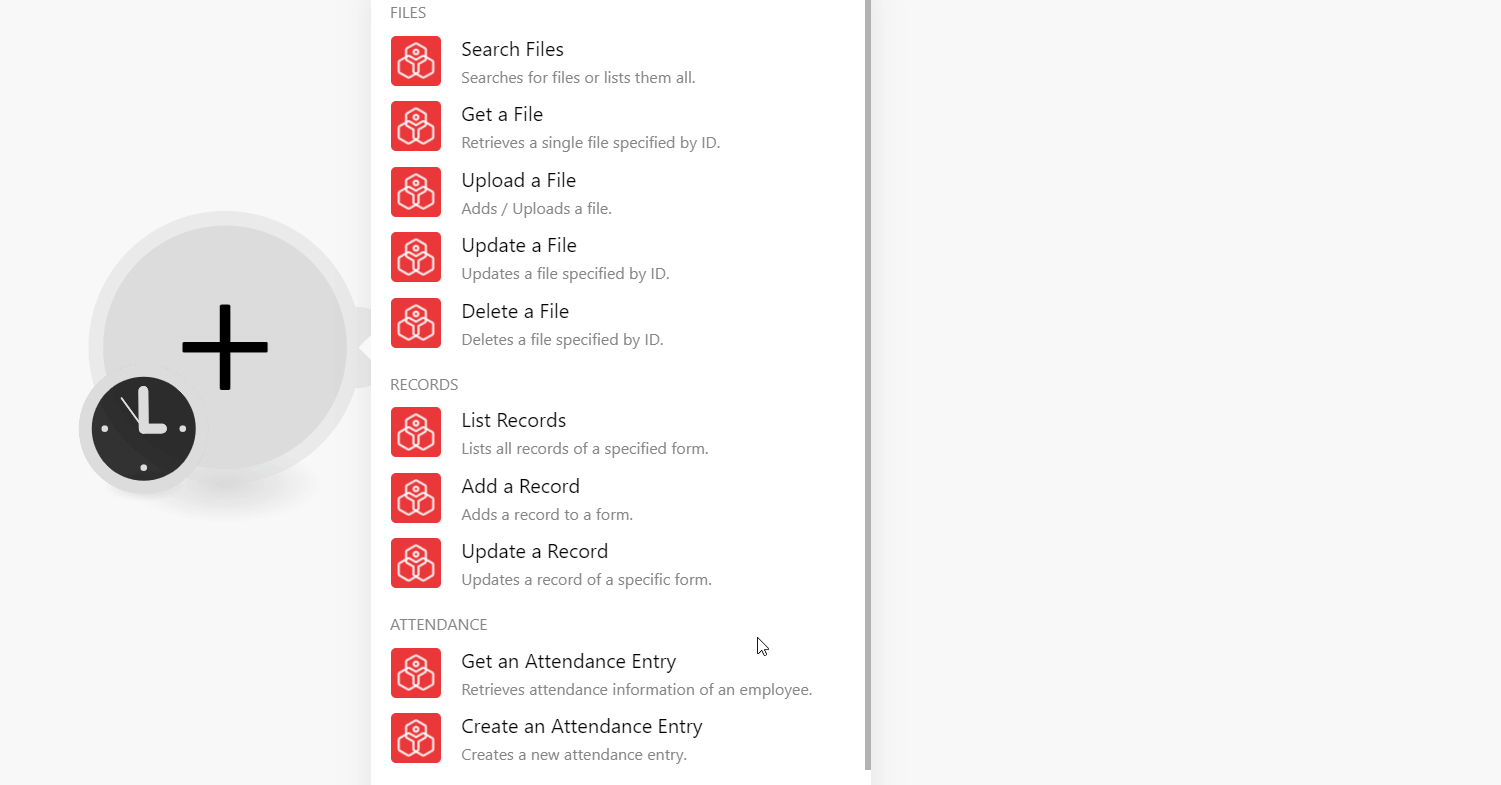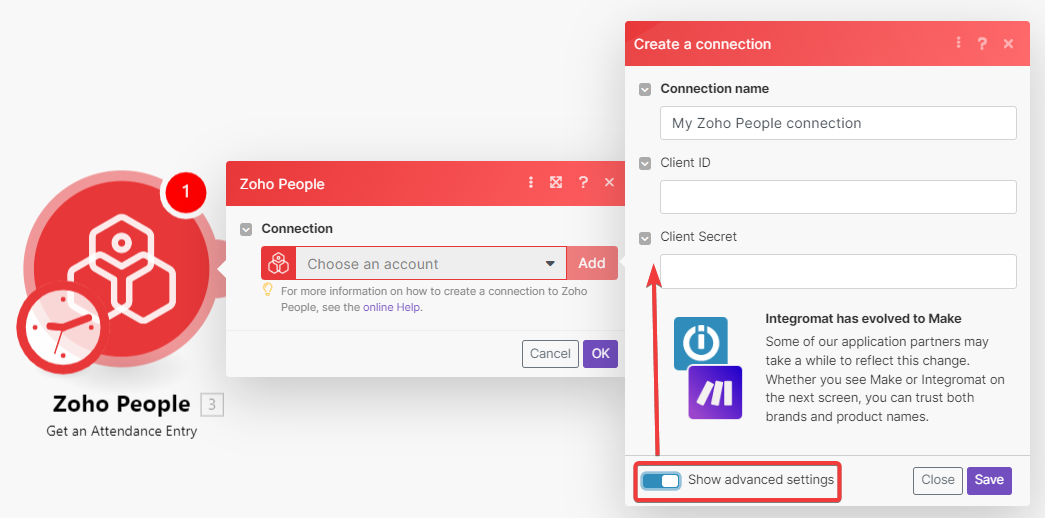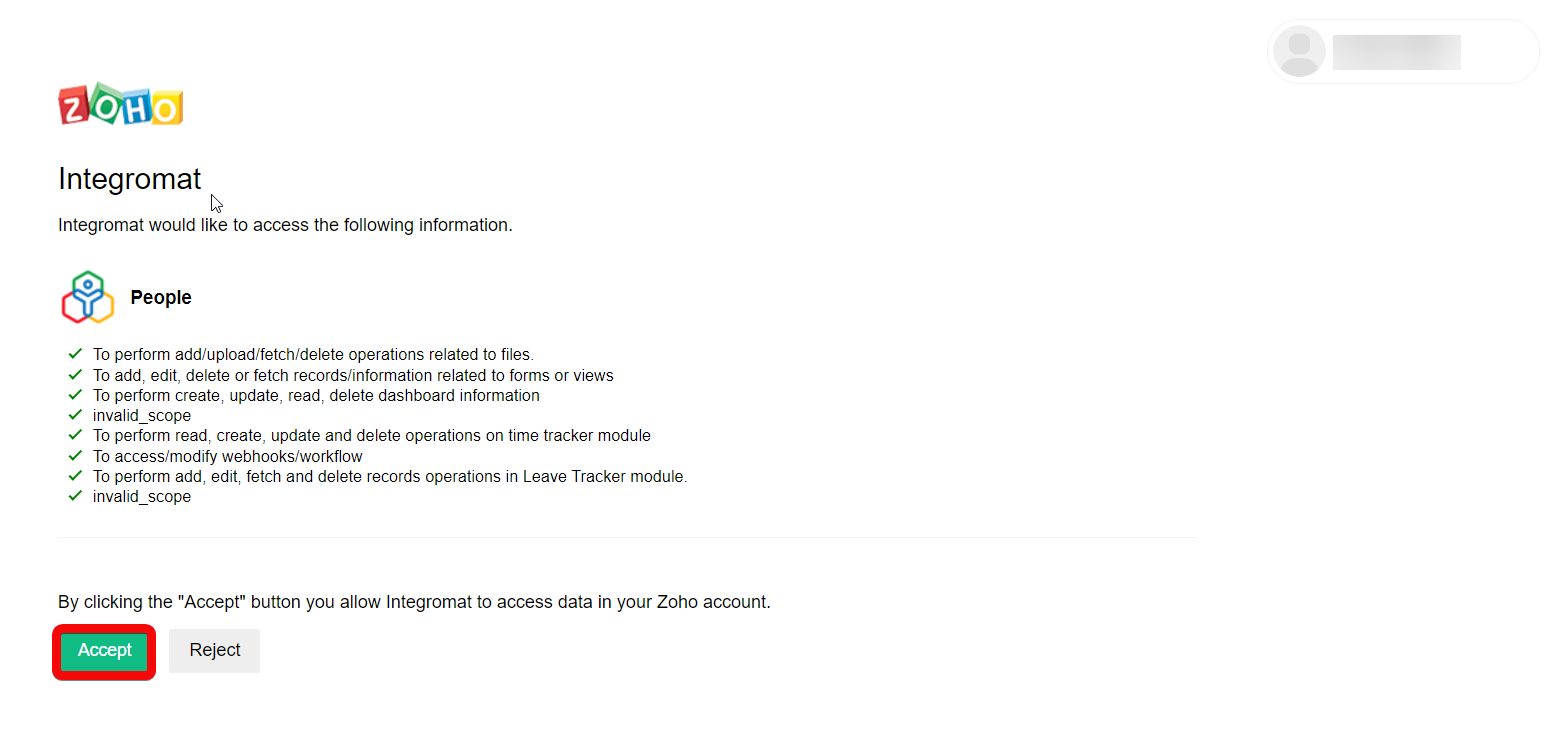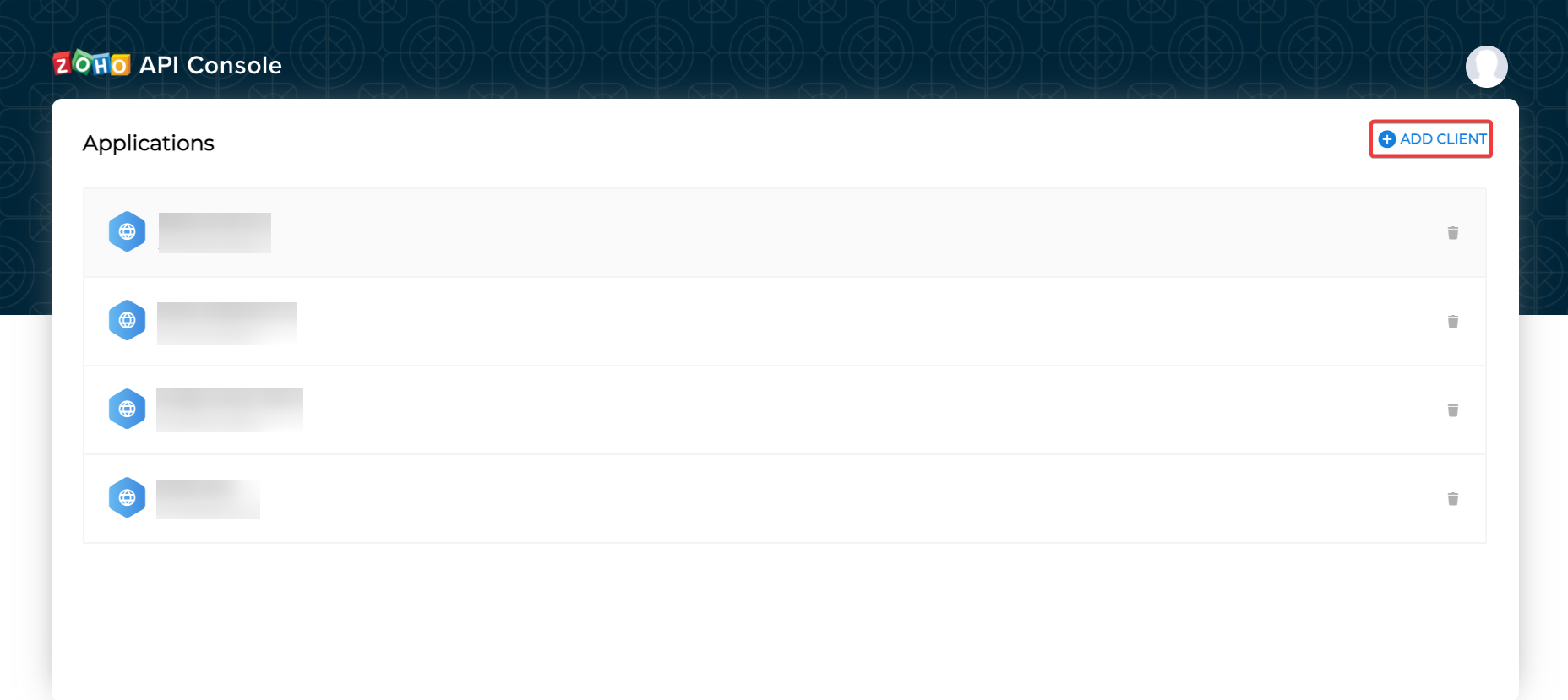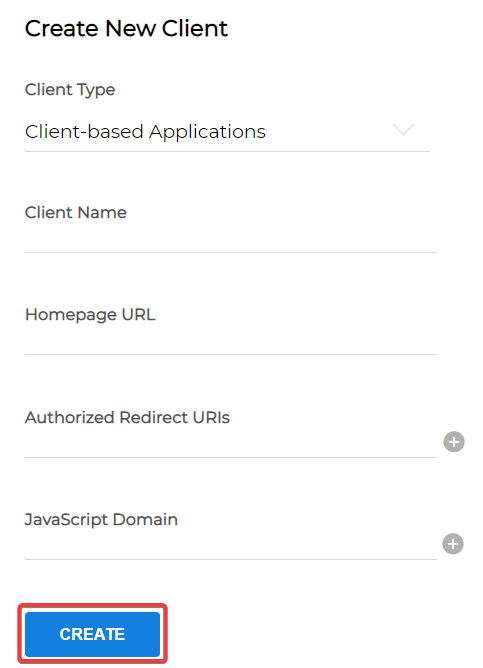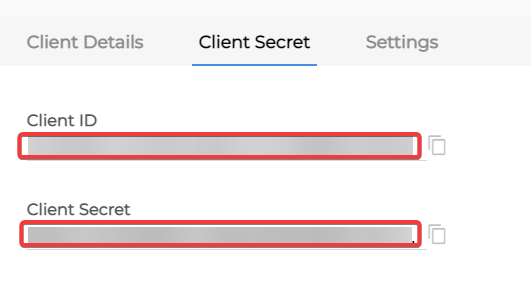The Zoho People modules allow you to create, update, send, retrieve, and list the files, records, and attendance entries in your Zoho People account.
Prerequisites
- A Zoho People account – create an account at zoho.com/people/signup.html.
- Log in to your Boost.space Integrator, open the Zoho People module, and click Add button next to the Connection field.
- In the Connection name field, enter a name for the connection.
- Optional: Click Show Advanced Settings and enter the client credentials. See Create your own app and client credentials.
- Click Save.
- Confirm the access by clicking Accept.
The connection has been established.
To create your own app:
- Log in to your Zoho Developer account.
- Click ADD CLIENT and choose a client type.
- Enter the app detail as described below and click CREATE.
Client Name Enter the application name you want to register with Zoho. Homepage URL Enter the homepage URL, for example, https://www.make.com/en.Redirect URI Add, https://integrator.boost.space/oauth/cb/zohocrm2 - Copy the Client ID and Client Secret to a safe place.
You have successfully retrieved the client credentials.
Using the following modules, you can search, retrieve, upload, update, and delete files.
Searches for files or lists them all.
| Connection | Establish a connection to your Zoho People account. |
| File Type | Select or map the file type you want to search. For example, Company file. |
| Filter By | Select or map the option to filter the files. |
| By Employee | Select or map the Employee ID to search the specified employee files. |
| Role ID | Enter (map) the Role ID of the employee to search the specified employee files. |
| Location ID | Enter (map) the Location ID of the employee to whom the file is shared. |
| Category ID | Select or map the Category ID of the file you are searching for. |
| Limit | Set the maximum number of files Boost.space Integrator should return during one execution cycle. |
Retrieves a single file specified by ID.
| Connection | Establish a connection to your Zoho People account. |
| File Type | Select or map the file type you want to retrieve. For example, Company file. |
| File ID | Select or map the File ID whose details you want to retrieve. |
Updates a file specified by ID.
| Connection | Establish a connection to your Zoho People account. |
| Source File | File Enter (map) the data of the file. File Name Enter (map) the file name. |
| File Type | Select or map the file type you want to search. For example, Company file. |
| Category ID | Select or map the Category ID of the file you want to upload. |
| Employee ID | Select or map the Employee ID to which you want to upload the file. |
| Confidential | Select or map the confidentiality level of the file:
|
| File Description | Enter (map) the file details. |
| Role ID | Enter (map) the Role ID of the employee to search the specified employee files. |
| Is Reporting To | Select whether the members reporting to you can see the subordinate’s file. |
| Notify to All | Select whether you want to send a notification to all the users when you upload the file. |
| Location ID | Enter (map) the Location ID of the employee to whom the file is shared. |
| New Category Name | Enter (map) a new category name for the file. |
Updates a file specified by ID.
| Connection | Establish a connection to your Zoho People account. |
| File Type | Select or map the file type you want to update:
|
| File ID | Select or map the File ID you want to update. |
| Confidential | Select or map the Confidentiality of the file:
|
| File Name | Enter (map) a new file name. |
| File Path | Enter (map) the location of the file. |
| File Description | Enter (map) the file details. |
| Role ID | Enter (map) the Role ID to be able to access the file. |
| Category ID | Select or map the Category ID applicable to the file. For example, Employee Onboarding. |
| Is Reporting to | Select whether the reporting members can see his/her subordinate’s files |
| Notify All | Select whether to notify all the users about the updates to the file. |
| Location ID | Enter (map) the Location ID of the file. |
| New Category Name | Enter (map) a new category for the file. For example, Policy. |
Deletes a file specified by ID.
| Connection | Establish a connection to your Zoho People account. |
| File Type | Select or map the file type you want to delete. For example, Company file. |
| File ID | Select or map the File ID you want to delete. |
Using the following modules, you can list, add, and update records.
Lists all records of a specified form.
| Connection | Establish a connection to your Zoho People account. |
| From Link Name | Select or map the link name whose records you want to list. |
| Limit | Set the maximum number of records Boost.space Integrator should return during one execution cycle. |
Adds a record to a form.
| Connection | Establish a connection to your Zoho People account. |
| From Link Name | Select or map the link name to which you want to add the record. Based on your selection, dynamic fields auto-populate which you need to be filled to create the record. For example, if you have selected Projects, fields related to the project auto-populates. |
Updates a record of a specific form.
| Connection | Establish a connection to your Zoho People account. |
| From Link Name | Select or map the link name whose records you want to list. |
| Record ID | Select or map the Record ID whose details you want to update. Based on your selection, dynamic fields auto-populate which you need to be filled to update the record. |
Using the following modules, you can retrieve, and create attendance entries.
Retrieves the attendance information of an employee.
| Connection | Establish a connection to your Zoho People account. |
| Get By | Select or map the option through which you want to retrieve the attendance entry details. For example, Employee ID. |
| Employee ID | Select or map the Employee ID whose attendance entry details you want to retrieve. |
| Mapper ID | Enter (map) the subordinate details to get information about the subordinate’s attendance. If not specified, the module returns the current user’s attendance information. |
| Enter (map) the email address of the employee whose attendance details you want to retreive. | |
| Date | Enter (map) the date for which you want to retrieve the attendance details. If no date is specified, the current date attendance details will be retrieved. |
Creates a new attendance entry.
| Connection | Establish a connection to your Zoho People account. |
| Create By | Select or map the option and enter its details to add a new attendance entry. For example, Employee ID. |
| Check In | Enter (map) the date and time of the employee check-in. See the list of supported date and time formats. |
| Check Out | Enter (map) the date and time of the employee check-out. See the list of supported date and time formats. |
You can call APIs using the following modules.
Performs an arbitrary authorized API call.
| Connection | Establish a connection to your Zoho People account. |
| URL | Enter a path relative to https://people.zoho.com/people/api For example: /files/getAllFiles
For the list of available endpoints, refer to the Zoho People API Documentation. |
| Method | Select the HTTP method you want to use:
GET to retrieve information for an entry. POST to create a new entry. PUT to update/replace an existing entry. PATCH to make a partial entry update. DELETE to delete an entry. |
| Headers | Enter the desired request headers. You don’t have to add authorization headers; we already did that for you. |
| Query String | Enter the request query string. |
| Body | Enter the body content for your API call. |
The following API call returns all the attendance entries from your Zoho People account:
URL:
/attendance/getAttendanceEntries
Method:
GET
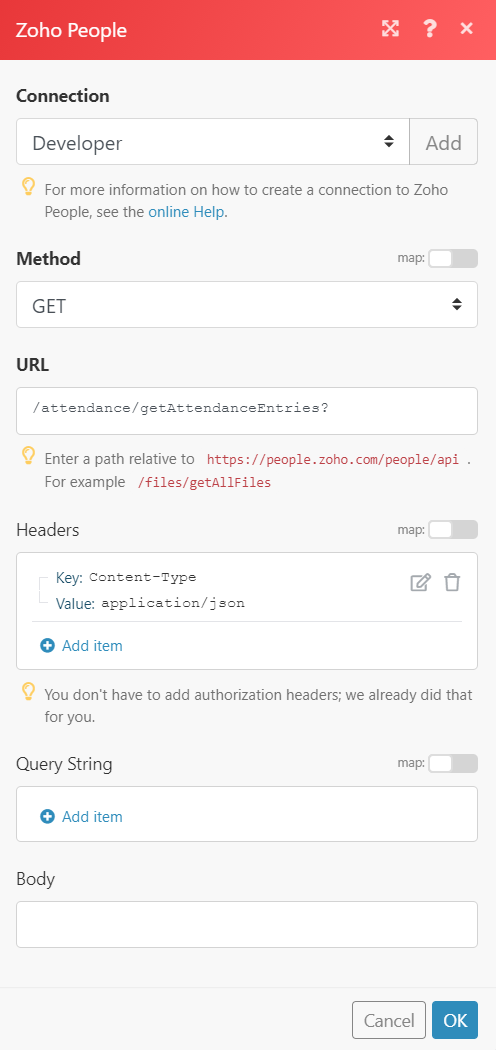
Matches of the search can be found in the module’s Output under Bundle > Body > entries.
In our example, 1 entry was returned: